How to save battery power on your iPhone
Turn off app launching
If you run too many apps at once, the battery will drain quickly on your iPhone. So the first thing you need to do is to quit some applications running in the background. Press the home button twice quickly to access the app switcher, swipe the screen in an app to close it.
Decrease display brightness
It is known that the display eats up the lion’s share of the battery charge. You can either invoke it by swiping up from the bottom of the Control Panel or by specifically going to Settings. Display and Brightness.
Use the low power mode
How to extend iPhone’s battery life ? “Power save mode” allows you to extend iPhone battery life by three additional hours. The mode is activated in the “Settings” → “Battery” menu.
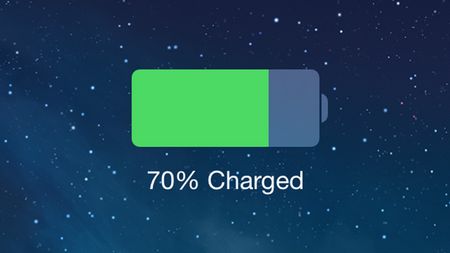
Speed up auto-lock
Reducing the time before the auto lock screen reduces the runtime of the display and increases the life time without recharging. Go to Settings. Display and Brightness. Auto-lock and decrease the current value to a minute or even 30 seconds.
Clean up junk files on your iPhone X/8/8 Plus
If you download a lot of apps, cache files may be accumulated. Every time you launch an app, these cache files will also be downloaded. The more unwanted files in the app, the more energy will be consumed. Free to try Tenorshare iCareFone’s simple tool, professional cleaning software or files. To clean and move all unwanted files from your iPhone with simple clicks.
Turn off content updates
The more applications on your iPhone that access the Internet for some information, the faster your smartphone runs out of power. By going to Settings. iTunes Store, App Store. Automatic Downloads, you can set the appropriate switches to the “off” position.
Disable unused widgets
Pay attention to the installed widgets in (the widgets panel is called by swiping from left to right on the iOS home screen), perhaps some (or all) of them you do not use at all. Just open the widgets section, click Change button and disable unnecessary widgets.
Minimize use of geolocation
Location services are used in many apps, such as the calendar app, camera app, and maps app. When people stop using apps but forget to turn off location services. Disable location services after using it to increase the battery life of your iPhone.
In this case, it is better to minimize the list of applications which are allowed to access geolocation, and to save battery power, turn it off altogether. You can do this under “privacy”. “geolocation services” settings.
Disable automatic Wi-Fi, AirDrop and Bluetooth search
To disable automatic Wi-Fi search. You must go to the menu “Settings”. Wi-Fi and set the “Connection request” switch to the inactive position.
Sometime people forget to close Bluetooth or AirDrop after using them, which leaves them searching for another device. So turn off Bluetooth and AirDrop when you’re not using. Swipe the control center and turn them off.
Turn on “Motion Reduction”
Go to Settings → Basic → Universal Access, and Motion Reduction is turned on.
tips to save battery life on your iPhone
The iPhone is powerful and more fun. than any other smartphone. But having fun can use up battery life. Most iPhones need to be charged every couple of days, if not every day. There are ways to conserve iPhone battery life, and many of them involve turning off services and features, making it a choice between doing all the fun things your iPhone can do and having enough battery power to do them.
Here are 30 tips to increase iPhone battery power. You don’t need to keep track of everyone to save battery life. Use the ones that make sense for your iPhone.
Some iPhones support wireless charging. Wireless phone charging does not save battery time and can slow iPhone charging time if you use a slow charger.
Ways to extend iPhone battery life
Power Saving Mode can extend your iPhone’s battery life up to three hours. This disables some functions:
Activate the “Power Saving Mode” option.
You’ll see that power saving mode is active: the battery icon in the upper right corner of the screen will turn yellow.
When the battery drops to 20%, your iPhone or iPad automatically prompts you to turn on power saving mode.
Once the battery is charged to 80%, power saver mode is automatically deactivated.
Turn off background updates
Most of your iPhone and iPad apps update their information in the background. Thanks to this, as soon as you open the application, there is already up-to-date information and you don’t have to wait for its download and update. So you always have the latest weather, podcasts, and more.
To increase iPhone‘s uptime, you can completely disable app updates in the background, or limit them to an app. You can do this in Settings, General, and Content Update.
Set up geolocation services
With geolocation services, apps and websites track your location. This helps, for example, to show you the latest weather forecast for the city you’re in or to plot a route in Maps.
Some apps track your geo-position only while you’re using them, while others track your location in the background all the time. It’s the background geo-tracking that usually covertly consumes battery power, so you can disable its background tracking for those apps where you don’t need it:
Go to the “Settings” “Privacy” menu;
Turn off fitness tracking
Thanks to the built-in gyroscope and accelerometer the iPhone keeps track of steps taken during the day and other activity. The stats can be monitored in the system’s Health app.
The constant collection of statistics can affect your battery, so you may want to disable it as follows:
Go to “Settings” menu “Privacy”;
Disable the Handoff function
Handoff lets you start on one Apple device and finish on another, as long as the iPhone, iPad, or Mac are on the same Wi-Fi network.
Handoff lets you not only transfer running apps between devices on the fly, but even answer incoming phone calls with an iPad or Mac.
Naturally, this affects the battery charge in Apple mobile devices, so you may want to turn off this feature. It’s done this way:
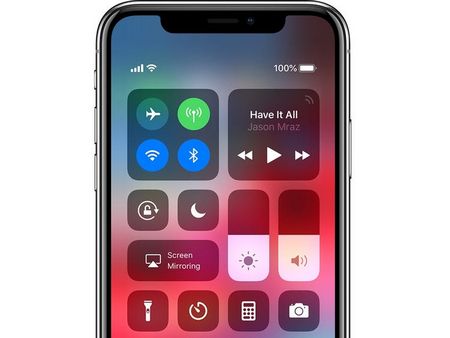
Apps drain the battery on my iPhone
Some apps stopped falling asleep in the background after updating to iOS 13.5
The problem most likely isn’t related to the outage of specific apps, because it covers a pretty wide range of apps, including regular. According to some users, they noticed that the voice assistant Siri stopped falling asleep in the background and began rapidly consuming battery life. This is especially odd, given that Siri is pretty economical and generally never appears among the apps that contributed to the iPhone’s discharge. So, most likely, the problem is really in the OS itself.
Can I fully discharge my iPhone, or The Most Harmful Myths About Batteries
Since upgrading to iOS 13.5 My iPhone XS Max is rapidly running out of battery. Has anyone else noticed a difference? The discharge happens even when I’m not using my smartphone. If I leave it charged at 100% overnight, by morning I can see that the charge is down to 20%. After installing iOS 13.5.1 the situation has not changed. As it turns out, it’s all about the background activity of some apps. But the reason they can’t sleep is definitely not because of the preinstalled software. Apple just broke something in iOS again, writes one user.
How iPhone’s battery saver mode works
I often come across posts about iPhone’s battery saving feature, where the authors or commenters berate the battery saving feature and complain that it cannot be enabled in any situation. Allegedly, it does not help the phone to survive to the end of the day at all. There are several conditions when the power-saving mode on your iPhone is most effective and can increase the runtime of your device by an hour or more. By the way, there is an interesting tiphack that turns this function on automatically. Here’s what you need to know about iPhone’s power-saving feature. What’s the point of this function if it’s useless? How it works? Or is it true that there is no point and it is better not to use it?
Everything you need to know about the power-saving feature on your iPhone
I. If you have an iPhone
Here are some of the most effective ways to save the battery of your “iPhone.
Turn off LTE in your phone settings
To do this, select the following items: “Cellular. Data Settings. Voice and Data. 3G. Switching to 3G instead of 4G (LTE) mode will save a lot of energy, and the loss of Internet speed will not be as significant as the device manufacturers and mobile operators are trying to assure us.
Check to see if AirDrop is turned off
AirDrop in iOS is analogous to BlueTooth in other devices, that is, it allows you to share files with other Apple devices nearby. If AirDrop is enabled, your iPhone is constantly searching for other Apple devices, which eats up a lot of power. You can disable this feature in the “Control Center”. If necessary (which in practice is not very often in the vast majority of cases) it can easily be activated again, and then deactivated again after data transfer.
Disable push notifications
Mobile push notifications are small message boxes that appear, usually at the top of the screen while the phone is locked. Not only can push notifications be quite annoying, but they also eat up a certain amount of energy due to the vibration and backlighting of the screen. To turn them off, go to settings, select “Notification Center” and move the slider next to “Allow notifications” to another position. Now the annoying “push” will not pass, and you will also save a part of the charge.
Check Internet status in background mode
To do this, go to the “Cellular Data for Software” menu and move the sliders from enable to disable on those menu items that you do not use (e.g., Promotions, Notes, Calendar, Contacts). Once disabled, no more data will be downloaded and updated automatically. Of course, deactivating the functions in “Cellular data” should be done wisely, so that you do not end up in a traffic jam if you turn off the map update, because the operational information about the traffic situation is not loaded. Nevertheless, unused items can save energy very significantly. You can also disable geolocation for system services. To do this, go to “Privacy” in the settings and then open “Geolocation services”. Important: in out-of-town trips it is better to leave the “Compass Calibration” option enabled in this section, in order not to get lost.
Switch to the reduced power consumption mode
This mode can be turned on in the settings of your iPhone (“Settings”. “Battery”). The battery is saved here by turning off the extra animation in the iOS menu and also turning off the automatic check for updates of incoming mail messages. Useful feature if you’re not a fan of graphic frills and do not check your email every 5 minutes.
To this point we can also include disabling the so-called “parallax effect”, which is used to give the screen “depth” (of course, visual). You can do it by the following way: “Settings”. “Main”. “Universal access”. “Reduction of movement.
Disable iCloud sync and Handoff
iCloud is a cloud-based technology that allows you to access all of your files from any Apple device under one account. Handoff is a special service run by iCloud, through which you can consistently view and edit various files on any Apple device. If you do not need these functions. feel free to disable them, so you can save a large percentage of your battery charge.
Synchronization via iCloud is disabled in settings (select menu “iCloud”), and Handoff. by the following way: “Settings”. “Main”. “Handoff” (there you can disable this function and partially. by deactivating unnecessary programs).
Disable automatic Wi-Fi and BlueTooth search
By default, the Wi-Fi network search (with subsequent automatic connection to one of them) is in the active state, but there is little use of this function, because the vast majority of such distributions are password-protected. That’s why the best solution would be to disable this function in settings (choose “Wi-Fi Networks” there), and connect to a particular network as needed. The same applies to the BlueTooth option, which is most often used quite rarely.
Turn off the automatic location service
This service updates your data every time you log in to your social media account, for example. But if you’re in your own city all the time, or even at home, such an upgrade is of little use. So feel free to go to Settings. Privacy. Geolocation Services and disable geolocation altogether or for those apps you don’t need. In practice, the only item you may really need is Maps, but only if you are in the countryside or in an unfamiliar city.
Get rid of the fitness tracker
One of the seldom used applications of iOS, because it is needed only when actively exercising, and even then under certain conditions, and “eats” a lot of energy. That said, athletes themselves usually use other systems to determine their workload. Turn off the fitness tracker by the following path: “Settings”. “Privacy”. “Motion and Fitness.
Monitor the most resource-intensive apps and turn them off
To do this, go to the “Battery” section in the settings. Those who see this section for the first time are likely to be surprised by the statistics of the battery consumption of their favorite iPhone. Now you only need to disable unused and rarely used applications (if necessary, you can always run them), prolonging the life of the battery for a fair number of minutes, if not hours.
Deactivate the modes of background loading of content and background updating of applications
Of course, the automatic download of updates and various content in some cases is very convenient, but it requires a fairly large amount of energy, so first go to the section “iTunes Store, App Store”, located in the settings menu and disable there the item “Updates” and others, if necessary. Also follow this path: “Settings”. “Main”. “Content Update” and disable this update. Background updates can also include date and time synchronization. go to the “Basic” menu in the settings, and then select the “Date and time” option and disable it if necessary.
Turn on “Airplane Mode
Up to this point, we recommended turning off everything unnecessary, and in this case, the option needs to be enabled to provide additional battery savings. The aerial mode performs one important function. the phone or other device stops constantly scanning the area for connection to the cellular network when this mode is activated, and with a weak signal (for example, in rural areas) such search can “eat up” the lion’s share of the battery charge. It is useful to turn on the “Aerial mode” at night when you sleep (but of course if you are not waiting for an important call). This is done in the Settings menu.
Turn off screen adaption to the True Tone environment
True Tone is a unique feature that adjusts the temperature of your iPhone screen to the ambient light. Do it to keep the screen from turning blue, so it looks like a sheet of straightforward paper instead. The trick is interesting, but it uses the individual sensors of the smartphone and significantly drains it.
How to do this: open “Settings”, go to “Screen and Brightness”, switch to the inactive position the switch True Tone.
What applications are quietly “killing” the battery of your iPhone
Probably all iOS users have an unwritten set of apps that we ignore and do not install under any circumstances. Some of them have applications for memory cleaning, others have utilities to increase battery life, and still others have applications for social networking. Since there is no dangerous software on the App Store in principle, we don’t install blacklisted items simply because we either consider them useless or distracting. However, experts assure that there are types of applications that can really harm the battery life of our devices. I wonder what these apps are?
Some iOS apps waste power in ways you don’t even notice
Of course, the App Store is full of resource-intensive apps that consume more power than others. These include games, photo editors, and video editing apps. However, according to Harriet Chen, co-founder of the service CocoFinder, there is at least one app that has climbed to the top of the list in terms of power consumption, and that is Snapchat. What? Yes, it sounds strange to say the least, but Chen has an explanation.
Top secrets for saving battery life on iPhone 11
First, it makes sense to see how you use your phone. There are a few tips for that:
16 iPhone Battery Tips That Really Work! [2022]
- First, you need to go into your battery settings. In this tab, you can see how much battery power is being consumed by the apps. Here you can track which apps are used most often, as well as understand which programs are not needed.
- After that, you should open the notification settings. It shows all the apps that send notifications to your phone. You can also turn them off by selecting all or only certain ones.
So, we can identify the 7 main secrets of how to save battery power on the iPhone 11:
- Disable “Physical activity” feature. The iPhone works as a fitness tracker, which constantly counts the number of calories and the distance traveled. If you don’t need to use them, you can turn them off, which will extend the battery life of your device and help you charge your phone less often. To disable it, go to “Settings. Privacy. Movement and Fitness”. And after that, disable the “Fitness Tracking” item.
- Disable visual effects. It will not affect the operation of the smartphone, but can significantly increase the battery life of the iPhone 11. To disable it, go to “Settings. Basic. Universal Access. Motion Disable” and put the toggle switch in the “On” position. This will disable the live wallpaper effect, animations, opening and minimizing apps, and other minor effects.
- Disabling geolocation services. Many applications use geolocation services to collect statistical data about the owner of the smartphone. The background transfer of this data really is very expensive for the battery and drains your mobile device. To configure this feature with battery saving in mind, you need to go into the settings tab “Privacy” and then “Geolocation Services”. After that. check the list and disable some apps and most games from this service.
At the very end of the list, it is important not to forget to check the services that also work with the geolocation function. You should read each name carefully, such as “Time Zone”, “Compass Calibration” and many others, and simply turn them off. Of course, do not forget that some services may be important for the normal operation and safety of the device. It is not recommended to disable system services such as “Cellular Network Search”, “Find iPhone” and “Emergency Calls and SOS”. If you wish, you can turn off the so-called “Product Enhancement” to avoid sending your phone’s data to Apple’s servers about errors. this can also save the battery.
- Manage cellular data. Some applications load data in the background mode, so the phone owner has the most current information on their device. This consumes not only the battery power but also megabytes of the mobile Internet. You can limit background software updates as follows: “Settings. Cellular”. Next, you need to see the list of applications that use cellular communication in the background and disable those for which there is no need to use up-to-date data.
- Also, you can go to the main settings tab, where you can find the “Content Update” function. Many apps update content without your knowledge, but it’s important to remember that when you access any app, it downloads all the updated information on its own. So you can safely disable updating applications you don’t need.
- Display adaptation. This function is also found in the basic settings. Next, you should find the tab “Universal Access” and open the necessary settings, in which it is recommended to disable “Auto Brightness”. When it is on, the sensor constantly tries to adjust the brightness to the surrounding light. If you disable this function, it will not be used, and the battery will run down more slowly. All smartphone owners know that if you want you can easily adjust the desired brightness in the control panel, which is much more convenient, because you are deciding how bright your display is, not the phone.
- Disabling widgets. If you do not use widgets, it is better to disable them. On the screen with widgets there is a “Change” button. Tapping it, you will see the section of this function of smartphone, where you can disable the unnecessary ones. For example “Stocks” or “Weather Forecast” that almost nobody uses.
- Power save mode. This is probably the easiest way to reduce battery consumption. It turns off all background processes and dims the brightness of the screen slightly. That way, your phone lives longer.
A fairly common problem is when the iPhone 11 runs out of power in standby mode. Usually, the device is able to stay in this mode for more than a day. But users are often faced with a problem where this does not happen. There may be a number of reasons for this, both those described above and some others. For example:
- loss of battery capacity due to wear and tear. In order for your battery to last as long as possible, you should only charge your iPhone when needed, refresh on time, and not leave it charging overnight;
- Disabling the automatic screen lock or very long autolock time;
- Wi-Fi turned on, even when the iPhone is not in use;
- Mobile Internet, which is also often left on, even when the device is in standby mode.
If you do it right, the phone will work longer without recharging, and the battery will retain its capacity for a long time. We hope that we were able to answer the question of how to extend the battery life of the iPhone.