How to Recover Video on Android After Deleting
In this article, you will learn how:
- Recover deleted or partially damaged photos on android using the free Tenorshare Android Data Recovery program
- Detect deleted photos on the phone using the step-by-step reconstruction wizard in the Android Data Recovery application
- How to restore contacts on Android and messages on a device with Android OS installed in the most optimal way
- Recover deleted photos and other multimedia files stored on your Android tablet
- Recover photos from Samsung, HTC, Jiayu or other phone models.
If you have a tablet, phone, smartphone based on Android OS and Tenorshare Android Data Recovery program installed on your PC, the photo reconstruction process will not take much time.
Install Android Data Recovery
Run the installer, select the options you need. You must necessarily agree with the license agreement, choose the installation path of the application and, if desired, agree to participate in the user program to improve the product (paragraph “Agreed to. “) Then it remains to click on the Install button and wait for the process to complete. However, it should be noted that some installer options may vary from version to version.
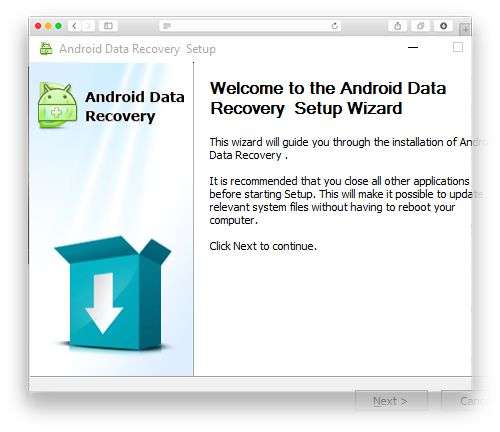
Application Installer Window Tenorshare Android Data Recovery
Notable Features of Tenorshare Android Data Recovery on Tablet, Phone
The latest version of Android Data Recovery (currently 4.8.2.142) offers excellent opportunities for the reconstruction of multimedia information. It implements features that are especially demanded by users, including tools that access internal and external memory directly. In particular, a preview of erased or deleted by the user photos or contacts is available before restoring them. This is very convenient: no need to waste time waiting for a complete recovery of files, including unnecessary ones. As practice shows, capacious memory cards can store tens of gigabytes of information that is difficult to process quickly.
The powerful system for scanning deleted photos, built into Tenorshare Android Recovery Data, allows you to efficiently reanimate data from Android phones or tablets after their erroneous deletion, unsuccessful rooting of a mobile device, phone rollback to factory settings, ROM memory, deleting data from a memory card, unlocking the bootloader or device breakdown.
Sync PC with Android smartphone or tablet
For the correct connection of Tenorshare Data Recovery with a smartphone, you will need superuser rights.
Granting root rights to restore files on Android
Other features of Tenorshare Android Data Recovery
- Very easy to use interface for restore deleted photos with a step by step wizard. The tab-based interface, clear and concise instructions make all tasks easy to do.
- Return media through Data Recovery to several specific file types for Android devices. Supports recovery of deleteds, message photos, call history, contacts. Thus, you can significantly save your time by selecting only those file types that you need to find and return. It can be either file extensions or other templates by file name.
- Search for deleted contacts in the internal memory of Android, as well as the external memory card of a smartphone / tablet / phone.
- Work on all Android mobile devices, such as Samsung, HTC, LG, Motorola; Android tablets, including those from Google, Samsung, Asus, and Sony.
- Recover deleted photos from tablets, as well as phones, starting Android 2.3 to 4.2 system versions. It is worth recalling that the program is installed on the computer and synchronized with the mobile device via USB.
- PC data storage: TXT, XLS, XML formats. If you want to backup Android data or sync Android files to your PC, Data Recovery is a good choice.
- Deletes data marked in red. This, in particular, allows users to view files or contacts before restoring.
- Backup or transfer Android data from a mobile phone to a computer. That is, synchronization of contacts and other data.
Key features of Android Recovery when recovering deleted photos. How to restore contacts on Android
- It will help to return contacts, deleted photos, pictures, text messages, sms and export data in HTML or XML of choice for convenient printing.
- Will return call history, contacts, erased files and pictures from gallery, Android phone (optional. PC). Android Data Recovery works on PCs, tablets, phones, smartphones. Allowing you to bring back to life accidentally lost information.
- It will tell you how to restore contacts on android, names, numbers, sms, call history and save in HTML, vCard and CSV formats to your PC. Find deleted photos,s in the gallery. Works on all tablets, Android phones: Samsung, HTC, Motorola, LG and so on.
- Scan, selectively recreate deleted files
- It works with operating systems starting from Android 1.5 and ending with the latest version 5.0 (Android L).
TA Data Recovery supports the following file formats
-
Photos and other pictures from the Gallery User contacts from the Android address book Calendars and iCal synchronization files Messages and correspondence on social networkss,s and other multimedia data Office documents Audio and music
When do you need to return files or contacts?
- If you use the program to recover photos deleted from your smartphone, Data Recovery, then you will receive additional benefits in the following situations:
- If you accidentally deleted them and you just need to restore the photo using the program deleted from the memory card
- Deleted multimedia data after firmware. This happens very often due to the carelessness of the user of the Android Android mobile OS
- All factory settings of the phone or tablet have been erased. In this case, a free program for Android called Data recovery able to provide a service.
- File loss after “unlock” (i.E., unlock) bootloader
- No access to the device after it breaks down
Key Benefits of Tenorshare Android Data Recovery
- The program for recovering deleted photos is able to resurrect several files on a tablet, phone, backup them, that is, back up your computer.
- It will help restore contacts of business cooperators, old friends, acquaintances.
- Return sent and received message text
- You might be curious to know how to restore contacts on android
- Photos ands taken by the Android camera, previously stored in the photo gallery (or downloaded)
- Call history, including incoming and outgoing, will be saved on your computer
Summary. In general, I advise you to install a program to recover deleted photos, contact data of Tenorshare Android Data Recovery. This is one of the best utilities for recovering photos, other information for mobile devices (smartphones / tablets) Android. This is a very simple, fast, intuitive application for finding erased photos on your phone. In a couple of clicks, it is easy to recover lost or deleted contacts, call history, messages, photos,s from a mobile phone. It is noteworthy that 2000 photos and contacts from the address book can be restored for free.
How to restore contacts on your phone: answers to your questions
I cleaned the memory on the phone (photos ands) and the contacts flew, some of which remained, which I rarely used. And another thing: when connected to a computer, charging is in progress, but the computer does not see the folder. Throw the photo does not work!
Answer. About how to restore contacts in the phone, mentioned above. For this procedure, you will need the Tenorshare Android Data Recovery program itself. As an alternative (and simpler) option, try recovering your deleted contacts by syncing your mobile device with your Google Account. Where your Android address book data may be stored.
On the second question. If the files are stored on a memory card, remove it from the switched off phone and connect it to the PC via a card reader.
Please tell me how to recover deleted contacts on Android from the phone and the book after reinstalling Android? Thank!
Answer. Yes you can. If you exported contacts to a local file on an sd card (before reinstalling!) Or synced contacts with your Google account. This could be done through the standard Contacts application for Android. In this case, everything is very simple: through the address book we import a local file with Android contacts or add a google account.
Accidentally erased important messages on your smartphone, but before that you forgot to backup? Most users encounter a similar problem, and then they are interested in how to recover deleted SMS on an Android phone without the help of a wizard, and is this even possible. We will understand what methods exist and choose the most effective ones.
Page navigation:
How big is the chance to recover messages
If messages were deleted relatively recently, about two to four weeks ago, there is every chance to return them. Since they are not immediately cleaned from the phone itself, they remain as if in a basket of internal memory, from where they can be accessed using special applications.
Similarly with images,s, text documents. It turned out to recover messages? Most likely, it will also be possible to successfully complete this operation about other deleted materials.
Restoring messages using a computer
Two recovery options: via telephone and personal computer, practically do not differ from each other. In fact, all programs do the same procedure, which consists in scanning the device, finding deleted information and recovering.
Android Data Recovery
A decent program that works great mainly on the Windows operating system. It is characterized by simplicity, rich functionality and performs basic actions for free. Before you start, be sure to enable USB debugging on your phone! How to do this. Read below.
- We find on the main screen the icon “Settings“, Scroll to the bottom and click”About device“. Now you need to click on the inscription several times in a rowBuild number“. After a couple of seconds, a notification is displayed that the developer mode is successfully turned on. If you turned it on earlier. It will write to you: “No need, you are already a developer.”
- We return to the root menu and look there for a new item “Developer Options“. A lot of different small settings of the smartphone are displayed, among which we put a tick in front of “Enable debuggingUSB“. Done.
Next, we start working directly with the program itself. Download it on a PC from the official site (in the search we enter the name and the first link will be their site). We connect the smartphone to the computer using the cable, turn on the USB mode on the phone, Android in the meantime should allow the program to have access to data. Push “Allow“, And in the utility click”Start“.
Begins scanning process Android, which usually takes about 10-20 minutes, so you’ll have to wait without performing any actions on the phone at this time. After the procedure is completed, absolutely all materials will appear on the screen. Select the “Messages” section. Deleted SMS messages will be highlighted in orange, not deleted messages will be highlighted in black. With the help of filters you can easily find the right sms. Mark them with checkmarks and click “Recover“. Done.
GT Recovery for Windows
Specific application whose mobile version only works on Android, and computer allows you to recover files from your hard drive. If you want to return SMS, you have to download this application to your phone. A detailed guide to this utility can be found below.
Dr. Fone Android Data Recovery
Another great recovery program that performed operations through a computer. Immediately after starting the utility, we see a notification that you need to connect the device via a USB cable. For starters, the best thing is to choose only one device to test the program and see if it successfully detects the phone.
Now we check the debugging via USB, and if it is disabled, we perform the procedure described below. If you enabled it in the system “Settings”, then skip these steps.
- For ownersAndroid3 and below: select “Settings” in the mini-menu, then “Applications”. A new window appears, where we click on “Development” and check if the checkmark is active opposite the inscription “USB debugging”. If it is off, then activate it with one click.
- For ownersAndroid0. 4.1: the first and last stage is similar to the above, but instead of “Applications” we click on “Developer options”.
- For ownersAndroid1 and above: here the procedure is a little more complicated. After calling “Settings” in the program menu, select “About Phone”. Now click on the “Build number” item several times until the message “You are in developer mode” appears. After that, we return to the root of the menu and repeat all the steps from the second method.
Now we reconnect the smartphone to the computer and on the monitor screen click “Next“. Scanning will take some time, therefore make sure the battery is charged. Want to save time and you only need to search for specific files:s, messages or images? Then in the next window we mark the type of materials, click “Next”, select mode: advanced or standard, and wait for the scan to complete.
When the operation is completed, we get into the preview window, where the deleted and active information is indicated. Deleted SMS will be highlighted in red. We mark the necessary materials for recovery and click “Recover”. Done.
MobiKin Doctor
A similar program, practically no different from the previous ones. Her the main plus is ease of use and intuitive interface. We perform the standard procedure: download, install, launch and connect the phone. An ideal solution would be to update all the drivers on the PC before that.
When the application has found a smartphone. On the left side of the screen, click on “Messages“. All available SMS appear. We tick off the messages needed for recovery, and click “Recover“.
How to recover deleted SMS on an Android phone without a PC
Is it possible to recover deleted SMS without a computer, because such a recovery is faster and more convenient? The answer is definitely positive. You can also choose from a wide range of quality and effective applications, and the entire operation is carried out in a few clicks.