Find By Photo Via Phone
There are times when you really need to search the picture from the phone. Yes, most of us know how to perform such an operation on a computer.
Everything is simple there. Each browser (Yandex, Google, etc.) has its own page for using photos as a request.
Actually, it remains only indicate original photo and start looking for relevant materials.
Contrary to the opinion of some users, it is no less easy to carry out such an operation on smartphones.
The algorithm of actions is the same, and in some cases even simpler. You only need to know what services or applications to use for this and how to do it correctly.
But we will tell you 5 best options that help you find something from the photo.
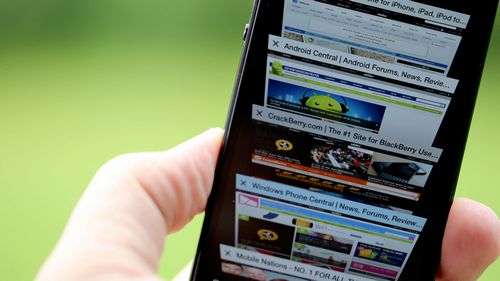
- Google chrome
- Yandex.Pictures
- Tineye
- Googles
- Camfind
Google chrome
This is the same browser that by default is on all smartphones and tablets running on the Android platform.
As for iOS, users of this operating system can download such an application at any time and install it on their devices.
To do this, there is a link at the bottom of this section.
To use this browser, follow these steps:
- Make a long tap on the photo, that is, in simple terms, click and hold your finger on the image.
- After that, a new window with several items will appear. There, select “Find this image on Google.”
- Actually, after that you only have to choose the result that is needed in this case.
The process of using an image as a request in Chrome
As you can see, the process is quite straightforward. If the picture is in the internal memory of the device, it can also be used. To do this, just upload it to the page.
Step by step, it looks like this:
- First go to site
- There you need to select the “Upload Photos” tab.
- After that, the “Select File” button will appear.
- Then it remains to indicate where the photo is in the device’s memory. That’s all. The analysis will begin.
By the way, here you can find any materials on the links to the photos. To do this, there is the first tab on google.com/imghp. “Specify link”.
In any case, it will be quite simple to carry out the operation in question.
Read also:
Yandex.Pictures
The most popular and some other countries of the former USSR also have their own service. It is called Yandex.Pictures. Using it is enough, too.
On the main page of the mobile version of Yandex (when the request has not yet been entered), under the field for entering words there is an inscription “Ask for a picture”.
After the user clicks on it, a new one will open, similar to the one that, again, is used in Google.
On the Yandex page
There, too, it will be possible to make using a physical file or link to it on the Internet.
If you cannot find the above inscription, you can follow the link directly to the service itself.
By the way, Yandex has its own browser, just like Google, but it doesn’t have the same window and functions as shown in the figure. Therefore, it does not make sense to download it.
Tineye
And this is a specialized service created to enable users from all over the world to search for information on a photo.
Although he is also known among amateurs, as it is extremely difficult to carry out the task with his help, and the results he gives are quite informative and accurate.
To use it, do this:
- Go to the official website (link below). The resource page automatically adapts to your device, which is important enough.
- And then everything is very clear. There is only one button and a field for entering a request. If you click on the button, a new window will appear in which you should specify the location of the source file. And the input field is intended for using links to photos. If the second approach is used, that is, a link is entered, you will need to additionally click on the icon in the form of a magnifying glass.
- After that, the process will happen.
Using the TinEye Service
It is noteworthy that with TinEye, the algorithm is completely different from that used by Yandex and Google.
In most cases, the results more accurately reflect the essence and more meet the expectations of users. So you should definitely try using this service.
Googles
Here we are talking about a rather non-standard application that searches for information not just about some pictures, but about the places where you are and the things that you see.
After that, the program will find all available information on the photographed subject.
It is also worth noting that the program has a translation mode with incidental recognition of the text in the photo.
That is, you can take a picture of some inscription, recognize the text so that the program can use this inscription as a request, and translate it, say, from Russian into English.
To use Googles on your smartphone, do this:
Searching by phone picture is useful when it is impossible to describe your request in words. For example, you saw a nice piece of clothing, but don’t know the brand. Or you liked a plant, but don’t know what it is called. Or on one of the sites you came across a photograph of a familiar actor. And you can’t remember his name.
In all these cases (and in millions of others), searching a photo from a phone will be very convenient. We use the tools of the search engines Google and Yandex, we will also install applications on the phone (tablet) to search for information in the picture.
Search photos using Google Chrome
Chrome browser is usually preinstalled on most Android phones, but we recommend that you use the latest version, as it may be more convenient and functional.
To search by image in the Chrome mobile browser, do the following:
- Go to the Google homepage (google.com or google.Ru);
- Open the browser menu and select “PC Version” to open the original, not mobile, version of the site;
- Follow the link “Pictures”;
- The image of the camera will appear in the search bar, click on it;
- Select the photo (by which you will search) on your smartphone (option “Upload file”) or make it using the built-in camera;
- A page opens that displays images similar to what you uploaded to the search interface.
There is a second way, how to search in Google by photo, which is useful if you didn’t take the image you yourself, but found it on the Internet:
- Click on the image you want to find and hold it a little;
- A menu with a search button will appear, where you need to select “Find this image on Google.”
We are looking for pictures through “Yandex Alice”
There are two main ways to find the right picture if you have Alice or a standard Yandex application installed. The first one is:
- Download “Alice” on Android
- Click on the camera icon in the search bar;
- After that, either take a picture with the built-in camera of your mobile device, or click on the corresponding icon at the bottom of the screen and select an image in the memory of your phone.
Also, in the mobile version of the Yandex site, under the search bar there is the option “Ask by picture”, which acts in much the same way as a regular search by picture.
The second way, how to search by image, is even easier. Activate Alice and say “Alice, take a photo.” After that, the camera interface will open so you can take a picture. After that, the voice assistant will try to recognize what is shown in the picture, show similar pictures and allow you to continue the search in Yandex.
CamFind. Photo search application
A popular application for searching the picture on the phone. It is also one of the first of its kind. Using CamFind is very simple:
- After starting the application, the shooting mode will automatically open. If this does not happen, click “Capture” at the bottom of the screen.
- Click on the capture button. The image you shot will be sent to the server of this application, with subsequent processing and recognition. The search may take some time.
- After that, the search results for the image you shot, as well as similar images, will be displayed.
Google lens. Another image search engine
Google’s progressive photo search app on your phone. Google Lens has not yet been installed on all Android phones, but only on a number of “flagships”. However, in the future the situation may change.
There are several ways to launch the application.
First, you can open the Google Assistant. After that, if your phone and its Android version support Google Lens, the icon of this service will appear at the bottom of the screen, to the left of the microphone icon.
Secondly, in some models Google Lens search is available through the camera application. A special icon appears there. Click it. And your phone will be ready to search by image.
Now, to find the picture from the phone, you need to point the camera at the appropriate object. You will see that a small circle has appeared on it. Click on it and you will see information about what is now on the screen.
Google Lens can not only search through images, but also do other things with the information found in photos. For example, if it is text, then you can immediately copy it, if it is an email address, you can write directly to it. And so on.
Image Search: mobile search engine for Android
Image Search, in fact, is simply a more convenient interface for searching a picture from Android in existing services. Under each picture that you find in this application, there will be a special section with similar images. Use it to find what you need.
Reversee iOS app
For the iPhone there is an iOS application Reversee, it represents a kind of bridge between the user and the search engine, it can search for photos by various criteria. There are 3 main functions of this application:
- Search by photo or image from a web page,
- Search by profile on a social page,
- Search for an enhanced copy of the image.
But, in fact, the application’s capabilities are somewhat wider.
- A photo editor that allows you to crop or rotate images clockwise or counterclockwise
- The standard search engine is Google, but you can configure another search engine (Bing, Yandex)
- Setting the format and size of the image to be searched
- Display results in the specified browser (Chrome or Safari)
- Posting images on social networks or sending by email
- Saving Results to iPhone
In addition to the application itself, Reversee has an extension that can be used in other iOS programs (Photos, browsers, etc.), so you can quickly search by photo without going beyond other applications.
Frequently asked Questions
How to find a specific person in a photo?
You can use the search for hashtags via Instagram, through social networks (VK, OK). There is also a Twitnow mobile application, you can download it on Android or iOS. Read more here.
How can I find more information on the photo?
Both Yandex and Google show information that is indirectly or directly related to the desired image. First of all, the search engine is trying to determine what is in the picture. Yandex Alice, Search Assistant, can say aloud additional information, for example, facts from the life of a person found, etc.
How to do a photo search on Google from your phone?
The phone and browser use the same service (see instructions).
- Go to the Pictures section.
- Click on the icon with the image of the camera.
- Upload a photo and see the results.
How to search by image from iPhone?
The same methods and services work as for Android. Use the browsers Google Chrome or Safari to search. Go to the website of the search engine Yandex or Google, all subsequent steps are described in the article.
How to remove my photo from the search (if it violates privacy)?
Yandex is one of the largest in the world and the largest search Internet service in the CIS. It is constantly being improved, adding new features and “chips” for users. Now users have access to a more convenient image search through Yandex, plus support for smartphones on Android and iOS has appeared.
- How to search in a picture via Yandex on a smartphone
- Method 1: Using Yandex products
- Method 2: Standard Browsers
How to search in a picture via Yandex on a smartphone
In this case, you need a little bit. Any mobile browser (even a standard one will do) and Internet access. However, the instructions for different browsers may vary slightly.
Method 1: Using Yandex products
The easiest way is to use Yandex applications for the phone, for example, Yandex Browser or the Yandex application, which combines several services at the same time (browser, voice assistant, weather, etc.). In this case, consider how to use the latest application:
-
If you do not have it installed, then download it to your phone. Open the Play Market or AppStore and enter in the search bar Yandex. Among the applications, select the option Yandex with Alice or Yandex Beta. It is not so important which option you choose, since the differences between them are insignificant.
Click “Install” and wait for the installation to complete.
Wait for the search to complete. The application will select similar images, tags and sites if it is found where the same or similar image is found.
Method 2: Standard Browsers
If you don’t have the Yandex application installed on your phone or if you don’t want to install it for some reason, you can use browsers from other developers or a standard solution for owners of both Android and iOS devices.
Let’s consider how to search in Yandex for pictures using a standard Android browser:
-
Initially, Google’s search engine will be installed in a standard browser, but it’s not a big deal. Enter the query into the search box Yandex Pictures and follow the first link.
As you can see, there is nothing complicated in searching for a picture through the Yandex service on a phone running both Android and iOS. There are no restrictions on the search either.