How to Remove a Key from a Phone
If you locked your Android with a graphic key and forgot it, do not despair, unlocking the key is very simple, thanks to 22 ways to unlock the graphic key! You can learn how to do this from this article!
Warning These actions are not entirely legal. This material is provided for informational purposes only and not for hacker attacks.
Just a minute of your ATTENTION!
On this page are collected absolutely ALL ways how to unlock the pattern key! Unfortunately, locking Android is very easy, but unlocking is difficult, BUT if you take the time (1-2 hours, maybe a day, unfortunately you won’t be able to unlock it in 5 minutes), carefully read this article, do not be lazy to open links, YOU ALL GET IT! The main thing in the implementation of this article READ CAREFULLY, DO NOT PANIC! Gather strength, patience and try, each of the methods, or a combination of them, one of these 20 ways unlock your Android pattern anyway it will work!
If you entered the password many times, and it seems like you remembered the password, let Android lie down for about 15 minutes. Then try to enter the code.
At the end of the article also indicates ways to solve visitors Android 1
Method number 1
Prevent accidental blocking or easy reset!
This method is absolutely necessary for ALL who have the risk of accidental blocking (small children) or reinsurance!
The method is based on the fact that: SMS is sent to a locked smartphone with special text, after which Android is unlocked!
If you want to prevent (Androd is not yet blocked):
- You need Root rights! What is Root, how to get it and why, you can find out in a special section of our site. How to get root rights;
- Install SMS Bypass application;
- Allow the use of Root rights to this application;
By default, the application special text 1234! If suddenly Android blocked with a graphic key, send an SMS from any phone to a blocked device with the text:
1234 reset
After this, Android reboot, after loading enter any graphic password! Android is unlocked!
If blocked:
On Android, you can remotely install applications on your device!
- If the device is now connected to the Internet (method 4. 4.75);
- There is a Google account entered into the Android device;
- There are root rights;
- From the PC, install SMS Bypass;
By default, the application special text 1234! Send SMS from any phone to a blocked device with the text:
1234 reset
After this, Android reboot, after loading enter any graphic password! Android is unlocked! Below is a of how this happens live.
Method number 2 Unlock Android Pattern Key. Call on smartphone
This method should work on smartphones with Android 2.2 and under:
To unlock the Android pattern key on your smartphone, call another phone on it, after you answer (pick up the phone), quickly go to the settings menu. Security, turn off the pattern key.
Method number 2.5 Dial a phone number
This method is somewhat similar to the previous one, but the difference is that you need to have time to go in before clicking on the application icon, after which the ability to pull the top information line, go to the settings and disable the graphic lock is activated. An example of the work can be seen in the.
Way No.3 Unlock Android Pattern Key. Low battery
Wait until the Android battery starts to drain. During the notification (warning) that the battery is low, go to the battery status menu, return to the settings menu and turn off the graphic key.
Way No.4 Unlock Android Pattern Key. Enter your account
After numerous attempts to enter the graphic key, Android OS will prompt you to enter your Google account which is specified in your settings (with which you enter Google Play). In order for this window to appear, enter the graphic key, after 5-6 attempts you will be offered to wait 30 seconds, after which a special window will appear or select the button “forgot the graph. Key?” enter your Google account and the smartphone will unlock.
Attention! If you forgot your password, and after changing it, but Android still does not unlock, then wait 72 hours and try again to enter your Google account information.
Way No.4.25. Turning on the Internet
If you enter the correct username and password, and Android refuses you (due to lack of Internet). Then we act as follows:
- Turn off Android and then turn on Android (this is called a reboot);
- When only the top bar appears on Android (information center or notification center), drag it down and turn on mobile data or WI-FI;
- Enter the correct Google username and password. Android Unlocked.
Method number 4.5. Turning on the Internet through a service code
If you don’t remember the password for your Google account, then you need to restore the access password and enter it into locked Android. Attention for this method, you must connect the device to the Internet (Wi-Fi or Packet data).
How to enable WIFI:
- On a locked Android, go into the “emergency call”
- Dial combination ## 7378423 ##
- Select the menu Service tests. WLAN
- Connect to WIFI
Method number 4.75. If there is no wifi nearby
Insert another Sim card (another operator, with the money in your account and the activated Ineternet service), after which it may be connected to the Internet.
Method number 4.85. Connect to Intrernet via Lan adapter
In the below you can see what the Lan adapter looks like and how to connect it to Android (in your case, unlike the, you will not be able to go through the settings, since it is blocked).
Method number 5. Manually delete gesture.Key file
For this method, it would be necessary for Android to be established special Recovery menu:
- Cwm
- TWRP
- Download file Aroma file manager;
- Move to Android memory card;
- Install it from the Recovery menu;
- Go to the path: / data / system / and delete the file:
- Gesture.Key
- Locksettings.Db
- Locksettings.Db-wal
- Locksettings.Db-shm
Restart your smartphone, then enter any graphic gesture unlock and Android unlocked.
Method number 5.5. Delete gesture.Key file via TWRP
- If there is an installed TWRP recovery (or install), then go to it;
- Next Go to the “Advanced” menu. “File Manger”;
- Follow the path: / data / system
- Delete the files:
- Gesture.Key
- Locksettings.Db
- Locksettings.Db-wal
- Locksettings.Db-shm
Restart Android and no lock!
Method number 6. Remove gesture.Key with update
Corporate site method Android 1. For this method, it is necessary that the Recovery menu CWM or TWRP be installed on Android.
- Download file GEST.Zip
- Install it from the Recovery menu:
- Cwm
- TWRP
Restart your smartphone, then enter any graphic unlock gesture and Android will unlock.
Method number 7. Installing Recovery and uninstalling gesture.Key using update
Install the Recovery CWM or TWRP menu from Fastboot mode (except SAMSUNG), or flash Recovery using Odin (Samsung only).
Next, use the instructions from the method above. Method No. 5 or Method No. 6.
Method number 8 Unlock Android pattern key. Removing via add. User
This method will work if:
- Installed several users on the Android device;
- There is Root rights;
- SuperSU is installed for both users;
- SuperSu includes multi-user mode;
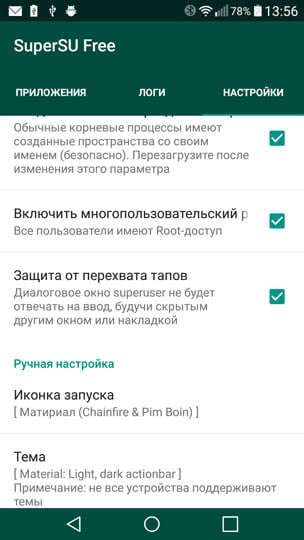
- Switch to another User
- Install Root Broswer from Google Play;
- Open the installed application and go to the path / data / system
- Delete the files:
- Gesture.Key
- Locksettings.Db
- Locksettings.Db-wal
- Locksettings.Db-shm
Method number 9 Unlock graphic key firmware on Sony devices
- Download and install Flashtool for Sony firmware
- Install Sony drivers
- Download and create Sony firmware suitable for FlashTool firmware
- Launch flashtool
- Go to the tab “Tools- Bundles Create »
- Fill in the fields:
- AT Select source folder. Indicate the location of the firmware
- AT Device. Choose your model
- AT Branding prescribe locked remove
- AT Version indicate firmware number
- C “folder list” at “firmware content»Drag files userdata.Sin and loader.Sin
- Click Create to create an unlock file.
- Ready firmware file to flash all the same Flashtool
Method number 10 Unlock Android Pattern Key. Reset Settings and Data Data
When resetting your data, your melodies, pictures,s and other files will remain intact, you will only lose SMS, phone book, notes (if you do not have a Google account). Therefore, it is strongly recommended that all owners have a Google account and enter their contacts there, so as not to lose them and keep them up to date! After resetting the data, you can easily restore it by synchronizing it with your smartphone or tablet [/ spoiler]
For this method, it would be necessary for Android to be Recovery menu (CWM, TWRP or Standard).
It is necessary to reset user data, after which all programs and their data will be erased (but not tunes, pictures, etc.).
From the Recovery menu, select factory reset item or wipe data / factory reset.
Reset Samsung Data
1. Turn off your smartphone or tablet:
(models from 2012 and newer)
Pinch Center button the key Volume Up the button On off
(models until 2012)
Press and hold Center key and button On off
2. In the Recovery menu, select factory reset or wipe data / factory reset.
Reset data on HTC
- Turn off the smartphone;
- Pull out the battery and insert (if possible);
- Hold and hold the button Volume Down and button On off;
- Wait for the image from Android and release the buttons;
- Select item Clear storage or Factory reset (depending on model):
Reset data on Huawei
- Turn off the smartphone;
- Pull out the battery and insert (if possible);
- Hold and hold the Volume Up button and the On / Off button;
- Wait for the image from Android and release the buttons;
- In the menu that appears, select “Wipe data / factory reset»(Volume keys. Up, down, power key, selection);
- Restart your Android smartphone, after which there will be no lock pattern.
Reset Data on Huawei (NEW)
This method works on a limited number of smartphones. This method offers unlock bootloader.
Huawei, as a result of which absolutely all personal data is deleted!
Reset Sony Data
- Download and install the program on a Sony Ericsson PC Suite PC;
- Connect Sony to PC;
- Launch Sony Ericsson PC Suite:
Select: Tools. Data recovery
4. Follow the prompts in the menu and follow them.
Reset Data on ZTE
Method number 1
- In the blocking field, click on the emergency call “;
- Dial combination 983987 #;
- Select data reset.
Method number 2
1. Turn off Android;
Press and hold the button for a certain time Increase volume Press and hold ON / OFF button. You must be in Recovery;
2. Select an item in the menu. Wipe data / factory reset.
Reset Prestigio
- Turn off your Prestigio tablet or smartphone;
- Hold and hold buttons Volume up On off and button Home;
- In the Recovery menu, select the “wipe data / factory reset“;
- Confirm the selection by pressing the menu button;
- Select “delete all user data“;
- Confirm the selection by pressing the menu button;
- Select “reboot system now“;
- Confirm your selection by pressing the menu button.
Reset data on Asus
- Turn off the device on Android;
- Pinch buttons Volume down and On off and hold them until the moment;
- Wait for the menu of 2 items;
- Use the volume key to select “WIPE DATA“
- Confirm your selection by quickly pressing the Volume Up key.
Reset Archos
- Turn off the Archos tablet;
- Hold and hold buttons Volume down (or up) On off and Home
- In the Recovery menu, select “wipe data / factory reset” with the volume keys
- Confirm the selection by pressing the menu button;
- Select “reboot system now“;
- Confirm the selection by pressing the menu button;
Reset Data on Motorola
- Turn off the Motorola smartphone;
- Hold and hold buttons Volume down and up On off;
- In the menu, select the “wipe data / factory reset” item with the volume down key;
- Confirm the selection by pressing the Volume Up button;
Method number 10.5 unlock the Android pattern key. Clearing a partition via Fastboot
If for some reason you cannot get into the Recovery menu to reset the settings, then you should use the Fastbtoot mode.
- Install Adb Run;
- Install Android drivers (anyway);
- Put the device in Fastboot mode;
- Run the ADB RUN program;
- Go to the Manual Command menu. ADB;
- Enter the command: fastboot erase data or fastboot.W
- Reboot Android.
Method No. 11 to unlock the Android pattern key. Service center
The easiest way is to take it to the manufacturer’s service center, where you will receive non-warranty Android repairs.
Method number 12 unlock the HTC pattern
- Install HTC Sync;
- Connect smartphone to PC;
- Install Screen Lock Bypass using HTC Sync;
- Reboot smartphone;
- Release the lock (if the lock is not released, repeat the procedure).
Method number 13 unlock the Samsung pattern
You must have an account Samsung account which was introduced earlier in the blocked Samsung.
- Go to the Samsung account website;
- Go to Content and Services. Find a device;
- Find the Unlock Screen button.
Method number 14 unlock unlock Huawei
- Download the program and install HiSuite;
- Connect Huawei to computer;
- Open the HiSuite program. Contacts. My e-mail;
- Switch to Method number 3 and reset the password.
Method number 15 unlock pattern. Anroid firmware
If, for the time being, it has not been possible to unlock Android, try to find the firmware on the manufacturer’s website on your device and flash it. If you have a Samsung smartphone, then you should use the “service firmware” with the pit file and flash it in Odin. If you have a different smartphone or tablet, then you may need firmware instructions:
- For smartphones and tablets SAMSUNG. ODIN program
- For HTC and other smartphones. Fastboot
- For Sony. Flsahtool
- For LG. KDZ Updater
- For Chinese Android smartphones and tablets based on MTK. Universal flash driver
For the methods presented below (16-17) should be included ADB debugging
If it was not turned on before blocking Android, you do not turn it on
Method number 16 and number 17 to unlock the pattern
- Download and install the Adb Run program (author of the program Shipilov Vitaliy, author of this site);
- Connect Android smartphone or tablet to PC, for this there must be previously installed drivers;
Go to the Adb Run program and go to the “Unlock Gesture Key»(Control is performed by pressing the numbers and the Enter button);
Try the first method, if it does not help, then the second.
How do methods work in adb run?
1. Method. The file is deleted gesture.Key from folder / data / system
If something didn’t work out with the Adb Run program, you can try to do the same operation manually.
Press the CTRL R button on the PC and enter the cmd and Enter command in this field:
Enter this field cmd command
Enter the following commands in sequence (the ADB RUN program must be installed):
Cd adb / progbin
Adb shell
Rm /data/system/gesture.Key
Then restart Android and enter any graphic key.
2. Method. The data in system.Db are reset to zero from the folder / data / system
If your unlock didn’t work with Adb Run, you can try to manually perform the same operation
Press the CTRL R button on the PC; enter this field cmd and Enter
Enter the following commands in sequence:
Cd /
Cd adb / progbin
Adb shell
cd /data/data/com.Android.Providers.Settings/databases
sqlite3 settings.Db
update system set value = 0 where name = ‘lock_pattern_autolock’;
update system set value = 0 where name = ‘lockscreen.Lockedoutpermanently’;
.Quit
Then restart Android and the smartphone or tablet will be unlocked!
Method number 18. ADB and command line
- Go to the menu of the program Adb Run;
- Select Item Manual. Shell
- Type teams:
Su
rm /data/system/locksettings.Db
Rm /data/system/gesture.Key
rm /data/system/locksettings.Db-wal
rm /data/system/locksettings.Db-shm
reboot
4. After the reboot, enter any gesture (if a lock is displayed).
Method number 19. The method of “Kill Bill”
Proprietary method number 20 from the Android site 1
This method is intended so far only for Samsung smartphones and tablets. After applying this method, all downloaded programs and their data are deleted. Photos,s, documents and other files will remain. After downloading, unzip from the ZIP archive!
What is needed to reset the graphic lock?
Download the file and flash it in the ODIN program (PDA field).
Do not rename the file. You can’t flash!
List of supported devices:
- Samsung S5282
- Samsung S2 I9100
- Samsung S3 I9300
- Samsung N7000
- Samsung N7100
- Samsung i8160
In no case do not flash from other devices!
Method №21. Data Recovery
If the device cannot be unlocked, then you can resort to more radical actions. Namely, data recovery, without unlocking the key.
Read about how to recover data on Android on the “How to recover all data from broken Android?“Maybe some options will suit you too.
Method number 22. Connect to memory
This method is cardinal, but there is a big chance to return all the data back from Android if it is impossible to remove the graphic lock!
How Android Users Unlocked. Site Android 1
Alexander Borodulin. “Thank you very much for your help, and for the program too)) It helped a lot)) pre-uploaded the firmware to micro SDHC, connected the tablet via USB, all the firewood was installed, launched adb run, selected reboot device, then reboot recovery, after a few seconds the tablet reboots, immediately reconnect the mouse through the usb instead of the usb cable, the menu recovery appears, I selected wipe data / factory reset with the mouse, everything was erased, then wipe cache also erased, I selected the firmware from the USB flash drive, everything was sewn up and voila. ”
Eduard Sobukurenko. “And so to unlock the graphic key you need a Google account and there is no Internet. I found a chip (here about a minute ago: D) when you enter the“ Emergency Call ”menu, you can activate the top panel (well, where to activate the Internet Wi-Fi bluetooth, change brightness, etc.) where you can already turn on the Internet and activate your Google account! I now unlocked my phone in this way: D “
Solution from Nikita Bulashev:
In general, the solution to the screen lock problem goes like this:
1. We follow the following link:
/ 8-sposobov-razblokirovat-graficheskiy-klyuch-android /
Here we find way
Follow the instructions of the respected author of the article.
First, I had to install a new Recovery, because The original did not see the sdcard, which is very important in this way. To install this menu, I used this article:
2. Download file GEST.Zip provided by the author.
3. We drop the file onto the card. As the author advised. If there is no adapter for sd card, then simply insert it into another device. In my case, it was an e-book, which also comes with a USB cable from a blocked Android.
4. Install from the Recovery menu. But here I’ll say just in case — I didn’t see this archive in all folders, so I had to copy it to different folders (to the root of the map, in photographs, etc.) just copy the archive to several places, but not deep, so as not to look for a long time.
5. After installation, we reboot the phone. This should solve the problem. BUT if after rebooting the phone you are again shown a screen asking you to enter your Google account information. Do not despair! You just need to get a phone call. Make a call to your included phone and answer from it. After answering, hang up. You find yourself. On the phone menu!
6. Then I was disappointed to find out that if you turn off the screen, the lock window asking you to enter your Google account is returned. So when you follow the point (5.). Remember that.
7. Then I did the following: I went into the settings and turned on USB debugging. Just in case.
Here is the material from your favorite site. / otladka-po-usb /
Then he decided to synchronize the phone with his Gmail in order to satisfy the phone’s request to enter an account. For this need to find the google mail icon on the phone(Water as it should be the standard now). When you get in there find the add account button in the application. Because initially you couldn’t enter it at the request of the phone, which means you don’t have it or you don’t remember the username and password, in this case we’ll create a Google account. And we enter from the application.
I had a hitch at this stage. The phone did not want to synchronize.
If you write the following phrase. You cannot establish a reliable connection to the server for data transfer. When you try to synchronize, then come here. https://www.Google.com/settings/security
There click on the “Account Access” window. Settings.
Inside, click the “Enable” button. Go into Google mail from the phone.
8. Finally we enter!
Enter your username and password and your phone is unlocked!
Many thanks to Vitaly Shipilov for his article and invaluable help!
Working method from our user
Successful unlocks!