How to Connect Bluetooth to Phone
A Bluetooth headset has been in high demand for quite some time. However, despite this, the question of how to connect a Bluetooth headset to the phone is still relevant, since not everyone knows how to do it. Of course, this is not particularly difficult, but you should still know certain rules.
Bluetooth Technology Description:
In addition, the procedure for connecting a headset that has already been connected to another device to the phone is slightly different. This is due to certain features of the technology. To know all this, you should consider how this technology works. This will help you better understand how to connect a Bluetooth headset to your phone.
How a wireless headset works
Wireless Hands Free is very simple. Any modern phone is equipped with a Bluetooth module. It is through this connection that voice data is transmitted. Therefore, first you need to configure the connection between the headphones and the mobile phone. Connecting the Bluetooth headset to the phone allows the latter to synchronize with Hands Free, and in the future it will work only with these headphones. That is, other mobile phones will no longer be able to detect your Hands Free. If you have no problems with the connection, but there are problems with the use, we advise you to go here and figure it out.
How to connect wireless headphones
So, in order to set up the phone with headphones, first turn on the headset. After that, you need to activate the wireless module on the mobile. After you turn on Bluetooth, the system will automatically start searching for available devices. It is worth noting that we will consider the connection procedure for the headset, which is used for the first time.
So, the mobile phone will automatically find the available connections and give you a list (if there are several). You just have to select the appropriate name and click the “Connect” button. A pairing code is required for pairing. As a rule, it is indicated on the box and in the instructions. But, in the vast majority of cases, the key is 0000. After that, go into the connection settings and check the box “Sound during a call”. Due to this, during calls, sound will be transmitted to the headphones.
On some Hands Free models, before starting a search on a mobile phone, it is necessary to set the detection mode. This is done on different models in different ways. On some devices, you just need to hold down the power button until the indicator lights up (or blinks). On others. There is a special multi-function wheel, which you just need to translate into the appropriate mode. And only after that carry out further actions. This article describes in detail how to choose the right Bluetooth headset so that there are no problems in the future.
As you can see, everything is extremely simple. Over, the instructions are attached to the headphones, in which everything is indicated in detail. But how to set up a Bluetooth headset that has already been paired with another device on a new phone? Everything is very simple here. You need to turn on the detection mode again, which turns off automatically immediately after synchronization. To do this, press and hold the power button again until the indicator lights up. If the headset is equipped with a multi-function wheel, then transfer it to the appropriate position (up) and press the call (call) button. After that, pair as described above.
If you did everything according to the instructions, but you still can’t connect, go and read this material.
The full functionality of Smart Watch becomes available when synchronizing with a smartphone. For beginners, step-by-step instructions and tips on how to connect a smart watch to your phone will help.
- Conditions for proper operation
- Connecting to an Android Phone
- IPhone connection
- What applications are needed to connect a smart watch to the phone
- Why do I need a SIM card
- Why the clock does not work with a SIM card
- Why smart watches do not connect
- Need system updates
- Weak watch battery
- Why there is no pairing
- Notifications are not displayed on the clock display
- Actions for connection problems
Conditions for proper operation
When choosing, you need to pay attention to the system requirements of the devices, their compatibility, versions of the bluetooth channels. Successful pairing of devices also depends on timely software updates.
Before connecting the watch to the phone, you need to perform operations common to all devices:
- Turn on both devices;
- Check the full charge of the batteries;
- At a low level, recharge;
- If devices have recently been connected to other gadgets, cancel all previous connections;
- Activate the bluetooth option on both devices.
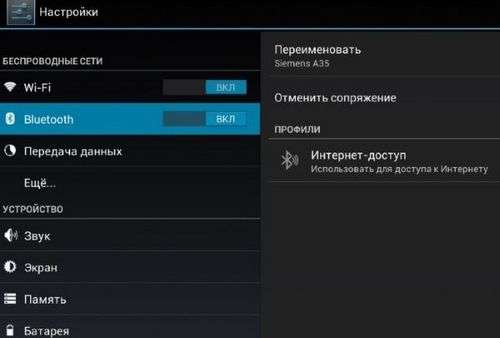
Connecting to an Android Phone
All smart watches, except for Apple Watch, successfully connect to smartphones running Android OS. The synchronization principle is generally the same, it may slightly differ in the location of the desired menu.
How to connect a smart watch to an Android phone:
- Install the smart watch application on your smartphone. The required application for the correct operation of the watch model is indicated in the attached instructions. You can download such an application through a QR code or find it on GooglePlay by name.
- Turn on the clock and run the application on your mobile.
- Place the wrist device as close to the phone as possible.
- Select the “Settings” item in the program for pairing and wait for the watch to be detected.
- Enter the pin code, if necessary, select the option “Connection”. In most models, the pin is entered automatically by devices. If this does not happen, you need to find in the paper instructions complete with the clock.
- If the connection is successful, the message “Connected” will appear in the application.
IPhone connection
To pair Apple devices, installing additional applications is not needed. Pairing occurs automatically when the Bluetooth option is active.
How to connect a smart watch to iPhone:
- Enable iPhone or Bluetooth protocols on Wi-Fi.
- Turn on the Apple Watch with a button on the edge of the case and hold until the brand icon image appears.
- Move the clock to the iPhone and wait for the connection message to appear.
- Select “Next”.
- Point the phone camera at the clock display.
- Wait for pairing messages.
- Register a wrist device using an identifier.
- Set up your Apple Watch by following the prompts.
What applications are needed to connect a smart watch to the phone
Smart Watch syncs with Android using free apps downloaded from the Play Market.
- WearOS. The official app from Google;
- Mediatek Smart Service. A program for synchronizing devices running on the MediaTech processor;
- BT Notification is a Chinese alternative to Android Wear, installed on both gadgets, suitable for any watch.
List of applications for popular smartwatch models for Android:
Why do I need a sim card
In addition to pairing with mobile, many smartwatch models have the ability to use a SIM card for independent mobile communications.
A clock with a SIM card can:
- Make and receive calls without using a phone.
- Send SMS messages.
- Receive alerts from social networks and instant messengers.
- Surf the internet.
- Take photos ands if the watch has an integrated camera.
Why the clock does not work with a SIM card
To prevent problems when using a watch with a SIM card, you should consider:
- Telecom operator capabilities: the quality of the signal, the coverage area of mobile communications, the simplicity of setting up the device depend on choosing a reliable supplier.
- Tariff with Internet traffic of at least 1 GB per month.
- Account replenishment: if the balance is at zero, the possibilities of hours using an independent SIM card will be limited.
Why smart watches do not connect
What should I do if the watch does not connect to the phone or if other malfunctions or malfunctions occur during operation? Here are answers to some of the most common questions about working with your device.
Need system updates
The watch will not connect to the Google smartphone if the minimum working updates are not installed:
- Google Play. Not lower than 7.3;
- SearchApp. From 4.0;
- Android Wear. 1.1.
Weak watch battery
The watch does not connect if the battery is not charged, and also if it does not hold a charge. Bluetooth connection is one of the most energy-consuming processes for any gadget.
Reasons why there may be an overrun of a watch’s battery:
- The Google Now app is running in the background and wasting a charge. You will need to put it into sleep mode.
- Interruption of the wireless Internet connection. Constant network search increases battery consumption.
- System applications reduce battery capacity by automatically synchronizing. You need to disable all unused applications.
- Problems in the OS. If the smartphone runs on Android 7. The firmware itself may consume an excessive amount of energy. Update required.
Why there is no pairing
This situation occurs in the case of several parallel connections via Bluetooth. To solve it, you must disconnect third-party connections.
Notifications are not displayed on the clock display
The problem is solved by rebooting the gadgets and re-synchronizing. It is also recommended to check the operation of the application installed on the smartphone, update it and restart it.
Actions for connection problems
Device or application malfunctions can occur for a variety of reasons. Here are a few universal steps that help to restore work in most cases:
- Check wireless connection;
- Reboot both gadgets
- Clear the cache;
- Pair the devices again;
- If all else fails, reset to factory settings on both devices.
A lover of electronic novelties.
An interested practitioner in the world of gadgets and all kinds of devices.
Technical writer.
Site Editor.