How to block a number on Samsung Galaxy
How to block unwanted incoming messages on Samsung Galaxy J 1, J2, J3, J5 and J7 2016 (and other smartphones with Marsh Mallow 6.0):
- open the “Phone” application, tap the “Options” button (in the upper right corner of the screen) and select “Settings” in the menu;
- on the page “Call settings”, tap the line “Call blocking” and then. “Block list”;
- in the line “Add phone number” we write (or select from the list of contacts or from the call log) the phone number that needs to be blocked (an important nuance: the number must be written in the international format, ie through and with the country code);
- click the plus sign on the right.
After that, the subscriber blocked in this way will not be able to call you, but all his calls will be displayed in the smartphone call log with a special note.
Samsung Galaxy J: How to Block Unwanted Inbox without Third Party Apps
Recently, you can block incoming on smartphones Samsung Galaxy J last year, in particular in models J1, J2, J3, J5 and J7 (and other Galaxy with Android 6.0 MarshMallow) without third-party applications.
Phone spam, all sorts of unknown subscribers and other unpleasant characters who like to distract us from important matters and / or bother us during leisure hours seem to have gotten so tired that Samsung made the function of blocking unwanted incoming calls one of the standard functions in the Phone application. which equips its Galaxy J series smartphones with Android 6.0 operating system.
In other words, if you have a new Galaxy J (for more information about them and other Samsung Galaxy smartphones with one SIM, see the link), then in order to filter out unwanted calls with high quality, you do not need to install a separate application for this.
Your Galaxy J can create the so-called “blacklist” by itself. You just need to activate and configure the desired option. And now we will tell you how it’s done.
How to block anonymous inboxes on 2016 Samsung Galaxy J 1, J2, J3, J5 and J7 (and other smartphones with Marsh Mallow 6.0).
Calls from hidden numbers are a separate attack that sooner or later begins to annoy every mobile user. over, blocking them is also not so easy, since your smartphone does not display the number. But the developers of Galaxy J have not forgotten about this problem either. So, if the “anonymous” ones have already gotten you a little, then you just open the “Phone” application settings and activate the “Block anonymous calls” option, after which the smartphone will automatically block any call from an unknown or anonymous subscriber.
how to remove a specific number from the blacklist in Samsung Galaxy J 1, J2, J3, J5 and J7
This is in case you change your mind about blocking someone and / or blocked someone by accident. Just open the “black list”, find the desired number and tap the “-” icon on the right. After that, the subscriber will be removed from the list of blocked.
How to blacklist a number on Samsung Galaxy using standard methods
Method 1:
- Open the dialer on your phone
- Click on the number in the magazine or in contacts
In the upper right corner, click on the “Menu” button, and then select “Blocking / unblocking numbers”
If you want to block both calls and messages, then slide both switches to the on state, or only one that you need.
Method 2:
-
Open the Messages app
Click on the “Options” button in the upper right corner and then select “Settings”
Go to the “Spam filter” submenu and then to “Manage spam numbers”
Next, enter the number in the field, and then click the plus
How to add a blacklisted number on a Samsung Galaxy smartphone
Both methods allow you to block not only incoming calls, but also messages.
How to block numbers and messages on a Samsung smartphone using the program
If you also want to manage your list of blocked calls, then try the free Blacklist app. It allows you to replenish the blacklist with a saved contact, number from the journal, or simply add manually.
By blocking, the phone stops informing you about an incoming call or message, but their history is stored in the application itself, so you will always know about an attempt to call or write to you.
The main advantages of the Blacklist program:
- Blocking all unknown numbers (which are not in contacts)
- Blocking numbers that start with a specific digit
- Notifications about numbers you have added to the blacklist
- Export of the list of blocked numbers
- Block all SMS
- Blocking private, that is, hidden numbers.
The application is very lightweight and does not require a lot of resources to work in the background. If you use programs to speed up the smartphone system, then you need to add this tool to the exceptions, since they can conflict.
How to ban unknown numbers?
To get rid of calls from a hidden number, go to your device’s settings and find the call control section. In the “call rejection” menu, enter the “auto-rejection” mode and go to the blacklist management, in which activate the option to block unknown numbers.
How to block a Samsung Galaxy phone number?
If you have a Samsung device and want to block one of the numbers, follow these instructions:
- Open the Phone app.
- In the call list, select the number you want to block.
- Call the menu of additional functions and select the function “Add to blacklist”.
How to block another person’s phone number?
To block a contact you just need to send his number via SMS to “5130”. You can also add to the black list via USSD request “130 (number) #”. If you want to see the list of blocked numbers, send a request “1303 #”.
How to view a list of blocked numbers on your phone?
Find the “Phone” icon on the desktop, click on it.
- Here find the “Menu” button. highlighted in red.
- When you click, a menu will appear in which you need to tap on the line “Settings”.
- Now. “Blocking numbers”.
- And here are the subscriber numbers added to the emergency.
How to understand that you are blacklisted?
When you are added to the black list, you simply cannot get through to the called subscriber. With a probable call, the call is immediately dropped or you hear short beeps.
How to remove a number from the blacklist on Samsung Galaxy?
How to remove a number if the version is Android 9
- Open the Messages app.
- Click “Options”.
- Select “Settings”.
- Select “Blocking numbers and messages”.
- Select “Blocking numbers”.
- Click “-” next to the number you want to delete.
- Done, number removed from the blacklist.
How to view blocked numbers?
In order to see the list of all blocked contacts, you need to open the “Settings” application, go to the “Phone” section and select the “Call blocking and identification” menu. May 25, 2019.
How to block unwanted numbers on your phone?
- Open the Phone app.
- Tap icon Call Log.
- Select a call from the number you want to block.
- Click Block / Report Spam.
The procedure for excluding a number from the blacklist
If a subscriber from the phone book was added to the blacklist by accident, you will need to remove his phone number from the blacklist to unblock it. Let’s see how to remove a blacklisted number on Samsung phone:
- We find a blacklist on the smartphone, as described above.
- All blocked contacts will appear in front of us. We are looking for the required subscriber here and put a tick in front of him.
- We remove the highlighted number. To do this, click on the trash can icon and agree with the actions taken by clicking “Delete”.
After you managed to remove a contact from the blacklist on your Samsung phone, the subscriber will be able to contact you and send text messages without any restrictions.
How to block numbers and messages on a Samsung smartphone using the program
If you also want to manage your list of blocked calls, then try the free Blacklist app. It allows you to replenish the blacklist with a saved contact, number from the journal, or simply add manually.
By blocking, the phone stops informing you about an incoming call or message, but their history is stored in the application itself, so you will always know about an attempt to call or write to you.
The main advantages of the Blacklist program:
- Blocking all unknown numbers (which are not in contacts)
- Blocking numbers that start with a specific digit
- Notifications about numbers you have added to the blacklist
- Export of the list of blocked numbers
- Block all SMS
- Blocking private, that is, hidden numbers.
The application is very lightweight and does not require a lot of resources to work in the background. If you use programs to speed up the smartphone system, then you need to add this tool to the exceptions, since they can conflict.
How to block a number on Samsung if you are bothered by calls from ill-wishers? The functionality of blocking annoying subscribers is built into Samsung Galaxy smartphones by default. Is the challenge coming from an unknown stalker? And this problem can be solved on Android. Now you will learn how to blacklist any contact at your own discretion.
How to block a hidden number
An unknown subscriber started calling you? You do not need to create a contact. immediately add it to the emergency. You will need to go to “Settings” through the “Phone” application.
Have you already guessed how to block a contact on “Samsung”? Press the button on the left side of the screen. and luck will smile on you.
The final stage is entering an undefined number and pressing the plus sign. Now no one will disturb your device. You can remove a contact from an emergency situation with a “minus”.
How to blacklist a number on Samsung Galaxy using standard methods
- Open the dialer on your phone
- Click on the number in the magazine or in contacts
In the upper right corner, click on the “Menu” button, and then select “Blocking / unblocking numbers”
If you want to block both calls and messages, then slide both switches to the on state, or only one that you need.
Click on the “Options” button in the upper right corner and then select “Settings”
Go to the “Spam filter” submenu and then to “Manage spam numbers”
Next, enter the number in the field, and then click the plus
You can also add a number to the blacklist either from inbox or from contacts.
Search Blacklist on Samsung
Blacklist is preinstalled on many Android devices. And Samsung is no exception in this regard. To find the blacklist on Samsung, you need to:
- Go to the phone settings. To do this, on the desktop, tap on the gear icon.
- In the window that opens, select the “Applications” section.
- Find the standard program “Calls” and enter its properties.
- Click on the line “Call rejection”. It is in this place that the blacklist with all banned contacts will be posted. Here you can add or remove a contact from the blacklist, as well as customize this function as conveniently as possible for yourself. You can get into the blacklist in another way:
- From the main screen of the mobile phone, launch the preinstalled “Phone” utility.
- Go to the “Call rejection” tab.
Menu items may have different names depending on Samsung model and operating system version. However, this should not cause you any difficulties, since there will not be much difference here.
The main ways to add a number to the blacklist
Choose an unwanted number (you can find such numbers through the “Recent” section). Tap on “Details” opposite the selected subscriber.
Pay attention to the top corner of the screen. Click on the points.
Now. click on “Number blocking”.
Confirm your desire.
How to block a caller on Samsung Galaxy
Despite the fact that mobile communication is an integral part of the daily life of almost every person, it often causes a lot of inconvenience. For example, many are faced with constant calls from various poll organizations, banking institutions, Internet sellers and other annoying subscribers with whom smartphone users do not want to have anything to do. Fortunately, all Samsung Galaxy devices have a blacklist tool. It allows you to block incoming calls and SMS text messages from specific numbers, thereby limiting the owner of the gadget from unwanted communication. Let’s consider where the blacklist is located on a Samsung phone, as well as how to add and remove a contact from its database.
How to call a number if you are blacklisted?
This problem is solved quite simply. Go to the “Phone” section of the iPhone settings, where you select the “Show number” menu. Remove the “Show number” toggle switch. After that, you can call the subscriber who blocked you. a call from an “anonymous” will be displayed on his screen.
Where is the blacklist?
So, where in the phone to find the blacklist: go to the “Settings” menu, and then select the “Calls” item. Some models have a Call Log or Log section. In the list, select “Blacklist”, in the window that opens, manually enter the phone number of the subscriber to be blocked.
How to Block Hidden Numbers Calls on Samsung?
Then go to the Blacklist setting in the Call rejection menu: Then check the box in the Unknown column: If your smartphone does not allow blocking the hidden number, you can use the application to block calls and SMS Calls Blacklist.
How to block a Samsung Galaxy phone number?
If you have a Samsung device and want to block one of the numbers, follow these instructions:
- Open the Phone app.
- In the call list, select the number you want to block.
- Call the menu of additional functions and select the function “Add to blacklist”.
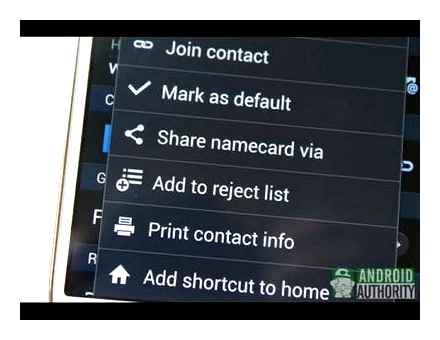
How to Find Blacklist on Samsung Galaxy Phone?
Where is blacklisted on Samsung?
- Enter the device settings by clicking on the shortcut in the form of a gear on the desktop.
- In the list that appears, find the “Calls” section and open it.
- Select the Call Rejection tab. This is where the required function with a list of blocked subscribers is located.
How to block a phone number so that it doesn’t call again?
How to block calls from unknown numbers
- Open the Phone app.
- Click the icon.
- Select Settings Blocked numbers.
- Turn on the Unknown numbers option.
How to view blocked numbers?
In order to see the list of all blocked contacts, you need to open the “Settings” application, go to the “Phone” section and select the “Call blocking and identification” menu. May 25, 2019.
How to block unwanted incoming messages on Samsung Galaxy J 1, J2, J3, J5 and J7 2016 (and other smartphones with Marsh Mallow 6.0):
- open the “Phone” application, tap the “Options” button (in the upper right corner of the screen) and select “Settings” in the menu;
- on the page “Call settings”, tap the line “Call blocking” and then. “Block list”;
- in the line “Add phone number” we write (or select from the list of contacts or from the call log) the phone number that needs to be blocked (an important nuance: the number must be written in the international format, ie through and with the country code);
- click the plus sign on the right.
After that, the subscriber blocked in this way will not be able to call you, but all his calls will be displayed in the smartphone call log with a special note.
Alternative way
The second method involves working with “Messages”. Here you can select spam and freely block the sender. Algorithm of actions:
- Open the message, click on the three bars in the corner.
- In the menu that opens, select the “Block number” function.
- Confirm the decision with the “OK” button (you can additionally delete conversations).
- Enjoy the result.
How to blacklist a number on Samsung Galaxy using standard methods
- Open the dialer on your phone
- Click on the number in the magazine or in contacts
In the upper right corner, click on the “Menu” button, and then select “Blocking / unblocking numbers”
If you want to block both calls and messages, then slide both switches to the on state, or only one that you need.
Click on the “Options” button in the upper right corner and then select “Settings”
Go to the “Spam filter” submenu and then to “Manage spam numbers”
Next, enter the number in the field, and then click the plus
You can also add a number to the blacklist either from inbox or from contacts.
How to view blocked contacts
Finally, you will not be able to lose annoying spammers. they are all saved in the smartphone’s memory. Through the “Options” and “Settings” go to the “Spam filter” section. Here you are interested in “Management”.
If desired, the subscriber returns to “service” in a couple of clicks. As you can see, Samsung developers have foreseen any surprises. The described actions will not cause difficulties, but will greatly simplify life. Get rid of those who bother you.
Both methods allow you to block not only incoming calls, but also messages.
How to block a hidden number
An unknown subscriber started calling you? You do not need to create a contact. immediately add it to the emergency. You will need to go to “Settings” through the “Phone” application.
Have you already guessed how to block a contact on “Samsung”? Press the button on the left side of the screen. and luck will smile on you.
The final stage is entering an undefined number and pressing the plus sign. Now no one will disturb your device. You can remove a contact from an emergency situation with a “minus”.
How to block numbers and messages on a Samsung smartphone using the program
If you also want to manage your list of blocked calls, then try the free Blacklist app. It allows you to replenish the blacklist with a saved contact, number from the journal, or simply add manually.
By blocking, the phone stops informing you about an incoming call or message, but their history is stored in the application itself, so you will always know about an attempt to call or write to you.
The main advantages of the Blacklist program:
- Blocking all unknown numbers (which are not in contacts)
- Blocking numbers that start with a specific digit
- Notifications about numbers you have added to the blacklist
- Export of the list of blocked numbers
- Block all SMS
- Blocking private, that is, hidden numbers.
The application is very lightweight and does not require a lot of resources to work in the background. If you use programs to speed up the smartphone system, then you need to add this tool to the exceptions, since they can conflict.
Recently, you can block incoming on smartphones Samsung Galaxy J last year, in particular in models J1, J2, J3, J5 and J7 (and other Galaxy with Android 6.0 MarshMallow) without third-party applications.
Phone spam, all sorts of unknown subscribers and other unpleasant characters who like to distract us from important matters and / or bother us during leisure hours seem to have gotten so tired that Samsung made the function of blocking unwanted incoming calls one of the standard functions in the Phone application. which equips its Galaxy J series smartphones with Android 6.0 operating system.
In other words, if you have a new Galaxy J (for more information about them and other Samsung Galaxy smartphones with one SIM, see the link), then in order to filter out unwanted calls with high quality, you do not need to install a separate application for this.
Your Galaxy J can create the so-called “blacklist” by itself. You just need to activate and configure the desired option. And now we will tell you how it’s done.
The main ways to add a number to the blacklist
Choose an unwanted number (you can find such numbers through the “Recent” section). Tap on “Information” opposite the selected subscriber.
Pay attention to the top corner of the screen. Click on the points.
Now. click on “Number blocking”.
Confirm your desire.
Blocking with third-party applications
A free application called “Black List” is distributed on the Internet. Install it on your smartphone. The call history will be saved, but the signals will stop coming. Here are some of the benefits of this software:
- export of the list of blocked contacts;
- restriction of unknown numbers;
- blocking SMS;
- blocking hidden (private) subscribers;
- messages about incoming calls.
How to block unknown number on Samsung
Every Android smartphone has a number identification function that automatically displays information about an incoming call. However, in some cases, for one reason or another, the mobile phone number turns out to be hidden and does not allow identifying the subscriber, for example, to add him to the black list. In the course of this guide, we will tell you about several ways to block incoming calls with hidden data.
Hidden Caller Blocker on Android
There are several ways how to block hidden number on Samsung phone. The function is available on most modern models, in addition, smartphone owners can download applications that allow them to manage incoming calls and block unwanted calls.
The standard method involves changing the settings in the phone itself without downloading any additional programs:
- We go to the “Phone” menu.
- On the page with the last calls, open the properties through the “three dots” icon.
- Go to “Settings”.
- We tap on “Blocking numbers”.
- If you know the caller, enter the numbers with the operator code in the designated field. Otherwise, activate the switch “Block unknown numbers”.
Also, free applications are available for users, which can be easily downloaded from the Playmarket. One of the popular programs is Calls Blacklist, which blocks both hidden calls and calls from unknown subscribers. The only drawback of the application is that it starts automatically and constantly runs in the background, which will negatively affect the speed of the device and the rate of battery consumption.
How to Block Number on SAMSUNG Galaxy S21 – Block Calls
After downloading, open the application and configure the available functionality to fit your needs:
- In the top panel, switch to the “Black List”.
- Activate the sliders “Calls” and “SMS”.
- We tap on the arrow next to “Calls” and put a tick next to the item “Hidden numbers”.
- We do the same with the “SMS” section.
If you do not want to receive calls from all sorts of banks with annoying applications and various offices that collect statistics, in the settings we put a tick next to the item “Unknown numbers”. Now, if a person is not in the contact list of the smartphone, he will hear long beeps, and the smartphone will not bother you with anything. The only downside is that if a loved one tries to call you from someone else’s phone, he will also be ignored, so decide for yourself whether you really need a complete lock on Android.
Standard tools
As we mentioned earlier, Android devices have standard features for blocking hidden numbers. Unlike third-party applications, these options are not always available. You can check and activate the lock in almost the same way as in the previously considered options by opening the “Settings” in the standard “Phone” application or using the system parameters.
-
Open the calling app and go to the Phone tab. In the lower right corner of the screen, click on the button with three dots and select “Blocked”. This section is called differently depending on the Android firmware or is absent in the called menu. instead, from the menu with three dots, select the “Settings” item and already there look for the section responsible for blocking numbers.
-
If the above sections are missing in the calling application, go to the smartphone settings, select “System applications” and click on the “Call settings” line. Following this, use the “Antispam” item at the bottom of the window.
In the “Antispam settings” click on the block “Call blocking”. To enable blocking on the page that appears, activate the function “Block calls from hidden numbers”.
By analogy with calls, from the previous section you can go to the “Blocking messages” page and click on the “SMS from strangers” button. This will lead to the setting of a ban on receiving messages from hidden subscribers.
This option is the most affordable, as it allows you to do without third-party software that runs on an ongoing basis in the background. However, due to the fact that the function of blocking hidden numbers is not always present, although in most cases, the method may not be relevant.
Calls Blacklist
With the Calls Blacklist application, you can completely block hidden numbers, be it messages received from unknown subscribers or phone calls. This program supports the Russian language and is primarily aimed at blocking numbers. At the same time, it automatically launches when the device is turned on and works as a background application.
- Run the application and use the top panel to go to the “Blacklist” page. Make sure that the sliders “Calls” and “SMS” are in the activated state.
Click on the arrow to the right of the mentioned items to access the parameters. Here, check the “Hidden numbers” box to block all unidentified calls.
By analogy with hidden numbers, you can also enable blocking of calls and SMS from unknown subscribers. In this case, all calls from people who are not in the contact list will be ignored.
Alternatively, the “Settings” section is available from the main menu of the application. From here, in the same way, you can go to the “Blocking” page and set all the necessary checkboxes.
Provided the active use of a smartphone for communication via telephony, this option is the best, since despite the background process, the barring of calls and SMS works more efficiently than most analogs. In addition, all fairly important functions are provided free of charge.
How to disable hidden mode
The hidden caller function is disabled using a simple algorithm:
- We re-enter the smartphone menu, go to “Settings”.
- We tap “Call settings”, and then switch to “Additional parameters”.
- Select “Identifier” and uncheck the “Hide” item.
Now you can call contacts in the previous mode: your name will be displayed on the screen of subscribers.
Turn off notification sounds for non-contact numbers
First, see what version of Android is installed on your device.
Block hidden numbers on Android
To perform the described procedure, you can act in several ways, regardless of the device used and the version of the operating system installed. There are both standard methods available by default on the phone and third-party ones that require downloading one of the special applications. In all cases, the blocking function is provided free of charge and applies to all incoming calls from hidden numbers.
Alternative way
The second method involves working with “Messages”. Here you can select spam and freely block the sender. Algorithm of actions:
- Open the message, click on the three bars in the corner.
- In the menu that opens, select the “Block number” function.
- Confirm the decision with the “OK” button (you can additionally delete conversations).
- Enjoy the result.
How to view blocked contacts
Finally, you will not be able to lose annoying spammers. they are all saved in the smartphone’s memory. Through the “Options” and “Settings” go to the “Spam filter” section. Here you are interested in “Management”.
If desired, the subscriber returns to “service” in a couple of clicks. As you can see, Samsung developers have foreseen any surprises. The described actions will not cause difficulties, but will greatly simplify life. Get rid of those who bother you.
Both methods allow you to block not only incoming calls, but also messages.
How to block a contact?
In the event that the subscriber is familiar to you and has several numbers, you can block the entire contact with all of its numbers.
To do this, go to “Contacts”, select the desired one and in the upper right corner click on the ellipsis.
In the drop-down list, click on “Block contact”, and then. on the “Block” button.
How to blacklist a number on Samsung Galaxy using standard methods
- Open the dialer on your phone
- Click on the number in the magazine or in contacts
In the upper right corner, click on the “Menu” button, and then select “Blocking / unblocking numbers”
How to block any number from calling you on Samsung smart phones
If you want to block both calls and messages, then slide both switches to the on state, or only one that you need.
Click on the “Options” button in the upper right corner and then select “Settings”
Go to the “Spam filter” submenu and then to “Manage spam numbers”
Next, enter the number in the field, and then click the plus
You can also add a number to the blacklist either from inbox or from contacts.
How to block a hidden number
An unknown subscriber started calling you? You do not need to create a contact. immediately add it to the emergency. You will need to go to “Settings” through the “Phone” application.
Have you already guessed how to block a contact on “Samsung”? Press the button on the left side of the screen. and luck will smile on you.
The final stage is entering an undefined number and pressing the plus sign. Now no one will disturb your device. You can remove a contact from an emergency situation with a “minus”.
How to block numbers and messages on a Samsung smartphone using the program
If you also want to manage your list of blocked calls, then try the free Blacklist app. It allows you to replenish the blacklist with a saved contact, number from the journal, or simply add manually.
By blocking, the phone stops informing you about an incoming call or message, but their history is stored in the application itself, so you will always know about an attempt to call or write to you.
The main advantages of the Blacklist program:
- Blocking all unknown numbers (which are not in contacts)
- Blocking numbers that start with a specific digit
- Notifications about numbers you have added to the blacklist
- Export of the list of blocked numbers
- Block all SMS
- Blocking private, that is, hidden numbers.
The application is very lightweight and does not require a lot of resources to work in the background. If you use programs to speed up the smartphone system, then you need to add this tool to the exceptions, since they can conflict.
Sometimes subscribers on the “other end of the line” are extremely annoying and the only thing that can save your nerves and time is blocking unwanted contact. Where can I find the blacklist in a Samsung phone and how to add a phone number to it, or even a whole contact?
How to block a phone number on Samsung
How to block a number on Samsung if you are bothered by calls from ill-wishers? The functionality of blocking annoying subscribers is built into Samsung Galaxy smartphones by default. Is the challenge coming from an unknown stalker? And this problem can be solved on Android. Now you will learn how to blacklist any contact at your own discretion.