No Applications Are Installed On The Phone
A common problem that owners of Android phones and tablets encounter is errors in downloading applications from the Play Store when applications for one reason or another do not download. At the same time, the problem itself can have a different look: endless waiting for downloads, various error codes when receiving data from the server, white screen in the Play Store application, some of these errors have already been considered on this site separately.
This instruction manual details what to do if applications from the Play Store are not downloaded to an Android phone or tablet in order to correct the situation. The attached instructions demonstrate additional methods for solving the problem with downloading applications. Note: if you do not have apk applications downloaded from third-party sources, go to Settings. Security and enable the “Unknown sources” option.
- Play Store apps not downloading. First steps to solve
- Uninstall Google Play Store Updates
- Checking the activity of required applications
- Clearing the cache and data used by Play Store applications
- Google Account Reset
- instruction
- Common Play Store Mistakes and Additional Information
How to fix problems with downloading Play Store apps. First steps
To begin with, about the very first, simple and basic steps that should be taken when problems arise with downloading applications on Android.
- Check if the Internet works in principle (for example, by opening a page in a browser, preferably with the https protocol, since errors when setting up secure connections also lead to problems with downloading applications). If there are errors with opening pages, this problem should be solved.
- Check if a problem occurs when downloading via 3G / LTE and Wi-FI: if everything works successfully with one of the connection types, the problem may be in the settings of the router or from the provider. Also, theoretically, applications may not download on public Wi-Fi networks.
- Go to Settings. Date and time (or Settings. System. Date and time) and make sure that the date, time and time zone are set correctly, ideally, set “Network date and time” and “Network time zone”, however, if with these options, the time is incorrect, turn off these items and set the date and time manually.
- Try a simple reboot of your Android device, sometimes this solves the problem: press and hold the power button until the menu appears and select “Restart” (if there is none, turn off the power and then turn it on again).
- If a simple reboot did not help, reboot your phone in safe mode: to do this, press and hold the power button, and when the menu with the “Power off” button appears, press and hold it. You will receive an offer to restart Android in safe mode. If applications started to download in safe mode, then apparently the cause of the problem is third-party applications on the phone, among the frequent candidates are antiviruses, memory cleaning utilities, VPN services and proxies. Try disabling or uninstalling such applications, and already in normal mode check the operation of the Play Store (to switch to normal mode, just restart the device).
- Go to Settings. Applications (or Settings. Applications and notifications. Show all applications) and in the menu in the upper right click “Reset application settings”. Confirm the reset, and then check again if the applications are downloading. Your data will remain in place, only permissions and application restrictions will be reset.
- If your Android internal memory is full, try uninstalling unnecessary games or applications that take up a lot of space.
Another very simple method that works for many with the problem in question:
- Close the Play Store app. In the browser of your Android smartphone or tablet, go to https://play.Google.com/store (in this case, you must be logged in to Google services with the same account that is used on the phone). In the menu on the site, select “Applications”.
- Select any application and click the “Install” button (if you have not been logged in, authorization will occur first). Select the device where you want to install the application. You will be informed that the application will be installed soon.
- Wait for the application to install. If it is installed, start the Play Store again and maybe from now on it will work as before.
This is about the simplest methods to fix the problem, and then about actions that are sometimes more difficult to implement.
Uninstall Google Play Store Updates
Try uninstalling updates to the Google Play Store app, for which use the following steps:
- Go to Settings. Applications or Settings. Applications and notifications. Show all applications.
- Click on the Google Play Store in the list.
- Click “Disable” and confirm the application is turned off.
- When prompted to install the original version of the application, click OK to remove the updates.
- After that, turn on the Play Store app again and try downloading the apps again.
Checking the activity of applications required for the Play Store
Go to Settings. Applications (or Settings. Applications and notifications. Show all applications), enable the display of all applications, including system applications (this can be done in the menu with the button with three dots in the upper right) and make sure that the Google Play Services application, “Download Manager” and “Google Accounts” (this application may not be in Android 10 and 9) are included.
If any of them are in the list of disabled, click on such an application and enable it by clicking the corresponding button.
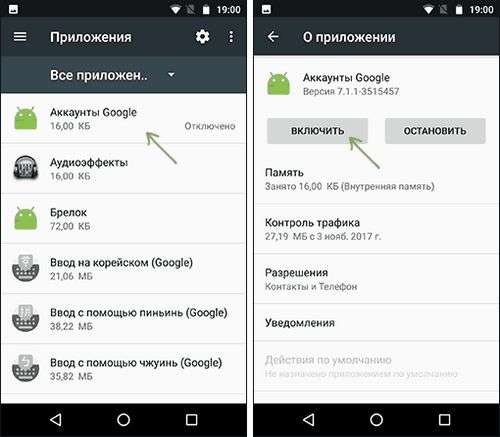
Reset cache and system application data needed to download
Go to Settings. Applications and for all applications mentioned in the previous method (Google Accounts if available, Google Play Services, Download and Download Manager), as well as for the Google Play Store application, clear the cache and data (for some of the applications, only cleaning will be available cache). In different shells and versions of Android, this is done slightly differently, but on a clean system, you need to click “Storage” or “Memory” in the application information, and then use the appropriate buttons to clear it.
Google Account Reset
Try resetting your Google Account. Important, so that you know exactly the password of your account, and if necessary, two-factor authentication have the opportunity to confirm the entrance (since using this method could potentially cause problems):
- Go to Settings. Accounts on your Android phone.
- Select your Google account and click “Delete.”
- After deleting the account, add it again.
Also, sometimes when you try to download the application on the Play Store, you may encounter a message stating that you need to log in to your Google account even if the necessary account is already added to Settings. Accounts (if not, add it and this will solve the problem). In this case, the method described above often helps. Using downloading from the Google Play website through a browser.
What to do if Android applications are not downloaded to the Play Store. instruction. Common Play Store Errors with Additional Ways to Fix Problems
There are some of the most common errors that occur when downloading applications on Android, for which there are separate instructions on this site. If you encounter one of these errors, you may find a solution in them:
Additionally, I note that it happens that the problem is not on your device, but on the part of Google Play itself (a sure sign. Applications do not download not only from you, but also on other phones over other networks). In this situation, it’s usually enough to wait for their decision from Google. Check the status of Google Play here: https://downdetector.ru/ne-rabotaet/google-play/
Another option is the old version of Android, for which Google has stopped supporting the Play Store or using non-certified devices (often Chinese phones) and Android emulators. In this situation, you can download applications using other methods, here the instructions How to download the APK of Android applications will help.
I hope one of the options to fix the problem will be useful in your case. If not, try to describe in detail how exactly it appears, whether any errors or other details are reported in the comments, maybe I can help.
And suddenly it will be interesting:
- Windows 10
- Router setup
- All about Windows
- Boot flash drive
- Virus treatment
- Data recovery
- Installation from a flash drive
- In contact with
- Classmates
- Android
Why not subscribe?
Distribution of new, sometimes interesting and useful materials from remontka.Pro. No ads and free computer assistance to subscribers from the author. Other methods of subscription (VK, Odnoklassniki, Telegram, Facebook, Twitter, Youtube, Yandex.Zen)
03/15/2020 at 05:20
Thank. Your article helped solve the problem.
03/28/2020 at 16:28
Thank you, the article is detailed and helped me)
04.24.2020 at 12:52
This article helped me a lot, thank you for that.
04/13/2020 at 05:36
No method helped what to do
04/13/2020 at 14:33
Search for a reason. It’s hard to guess what else you might have without the details. Used to work? Then what did you stop? And on Wi-Fi and on a mobile network does not work? And in safe mode too?
Application installation errors are common among Android users. Therefore, in the article we have collected frequently encountered problems and solutions.
No installation permissions
When installing applications from unknown sources, before starting the installation or in the process, you need permission to install the program.
Solution to the problem
- Open the system settings.
- Next, select the section. Security.
- Check the box next to. Allow the installation of applications from unknown sources.
In Android 7 and 8, it is also required to confirm the application through which the program was downloaded. And in Android 9, individually activate the installation from unknown sources for the program that downloaded the installed application, such as a browser or a cloud storage client.
Incorrect application build
If the developer made a mistake at the time of building the program or did not activate additional functions, then during the installation process a message will appear stating that the application cannot be installed.
Solution to the problem
Download the program from another source. Ask the author, if possible, rebuild the package.
Application not supported by system version
One of the important requirements during the installation of the application is the version of the operating system. If the developer implemented support only for Android 6, then the program will install on subsequent versions. 7, 8, 9. However, on earlier versions. 5.1, 5.0, 4.4, etc., the application will not install.
Solution to the problem
- If the application does not install from Google Play, try downloading the program from another source. Sometimes developers overstate the requirements for installing applications.
- Update your operating system version.
- Ask the developer to include your version of the system in the list of supported versions. If the program is free, ask for the assembly where your version of the OS is supported.
An existing program is interfering
Often an installation error occurs when you try to install on an existing application. Over, this happens both when downloading applications from Google Play, and when installing from unknown sources.
Solution to the problem
- Uninstall the installed application and perform a clean installation.
- Clear residual files, remote application.
Problems with Google Play or Google services. Solution to the problem
- Open the system settings section, then the application item. Find Google programs and services. Clear your cache and data. If this does not help, reinstall or update the services.
Out of memory
Often applications are not installed due to lack of space on the disk drive. In particular, when 500-1000 MB is free, and the downloaded application takes, for example, 200 MB.
Solution to the problem
- Delete the necessary applications, clear the cache.
- Transfer files from internal memory to an external drive.
System failure
Sometimes software and system crashes interfere with application installation.
Solution to the problem
- Reboot the system.
- Check your phone for viruses.
- If necessary, reset and reconfigure the system.
Conclusion
Usually, 1-2 problems lead to a problem with installing applications on android. But sometimes the installation fails due to a set of problems. Therefore, to resume the normal installation of applications, it is necessary to solve all the existing problems in turn, as shown in the article.
Have you encountered problems that hinder application installation? If yes, then write in the comments. Which method helped you.
Was the article helpful to you?
Rate it. Support the project!
(thirty ratings, average: 2,53 out of 5)