I Can’T Update iOS 12
Hello! Most recently, I encountered such a problem. My iPhone categorically refused to update to the new firmware version, both through iTunes and through iCloud. I just displayed the inscription. “Failed to install software update. An error occurred while loading iOS. ” Although in fact the update was not only available, it was already downloaded to the device. The riddle? Even some! But I found the “guess” and now I have an iPhone running the latest mobile axis.
And, of course, I could not help but share this joy and wrote detailed instructions on how to successfully solve the problems associated with installing new firmware versions on Apple devices. Wow, how bent! 🙂 Let’s go!
The first thing you should pay attention to is whether your device supports the version of software that you are trying to install. For example, iOS 12 and all its modifications can be “put” on:
- 2nd generation iPad mini, iPad Air and older.
- Iphone 5S and all subsequent models.
- Ipod touch 6.
Have you checked? Does your equipment fit this list? If the answer is yes, then we proceed as follows.
In the main menu, go to the settings. Basic. Profile (at the very end of the list).
Feel free to delete everything that is there.
Reboot your phone or tablet.
Incidentally, this particular method helped me, for some reason I was disturbed by the update. “iOS beta Software Profile”. Apparently because I often install test firmware and get access to new features earlier than everyone 🙂 Do you want it too? Read. How to Install iOS Betas.
After its removal, everything went “like clockwork” and took a fairly small amount of time (about 20 minutes).
In any case, here are a few more points that may interfere with the installation of new software and it makes sense to pay close attention to them:
- Check the charge level, it should be more than 50% or just connected to the network charger (Important! It is recommended to use charging from the outlet!).
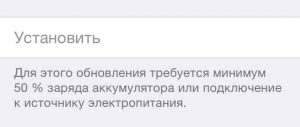
- It may well happen that Apple’s servers are overloaded. This often happens during the days of presentations and the release of new versions of iOS. How to check their status at the moment. Read here. In this case, it remains only to wait, as a rule, not much (from 1 hour to a day).
- The commonplace thing is to check whether the Internet is functioning properly, if the connection is poor, the update process can take a long time.
- In the case when the update cannot be performed directly from the device, then you can and should use iTunes for this operation. Make sure that the version of the program is the latest (how to do it?). Almost always, when connecting an iPhone or iPad to a computer, iTunes itself will offer to install a new version of the software. If this does not happen, then we will install the update forcibly. To do this, use these instructions for restoring software (Caution! Create a backup so as not to lose all the data).
- Changing the USB port, Lighting cable, Wi-Fi access point, computer in the end. Can also help in troubleshooting.
As you can see, there is nothing complicated. All the tips are quite simple and easy to do at home. But, at the same time, their implementation almost 100% will help put a fresh version of the software on your iPhone. So, we must act!
Addition! Updating via Wi-Fi may be interrupted by a dead fingerprint scanner. For any reason, your fingerprint sensor does not function on your device? Installing a new firmware version is possible only through iTunes. And one more thing. If you encounter the error “Unable to check the iOS update”, then this instruction is suitable for you. Wow, I don’t seem to have forgotten anything 🙂
After all the manipulations done, the iPhone still does not want to be updated or there are strange errors? Write in the comments. We will understand together!