How to Reset All Data From Phone
Good afternoon!
Whatever “smart” there was no Android system, nevertheless, they happen to it from such moments when you have to resort to resetting the settings (it is also called Hard Reset). For example, this often happens with problems with Wi-Fi, Bluetooth, with “overload” phone memory, with the appearance of inexplicable brakes and hangs, etc.
You can also encounter this task if you suddenly decide to sell the phone (after all, I would not want a stranger to see personal correspondence ?!).
I want to note right away that in the process of resetting, all applications and games, all SMS messages and contacts, mail accounts, etc. will be deleted from the device’s memory. In general, the phone / tablet will become fully factory-set (approximately the same as it was when purchased).
Note! If you have an SD card. then all the data on it will remain intact (at least that was the case with the devices with which I worked)! Those. It is the device memory that is cleared!
Therefore, if you have the right contacts, photos,s and files. Before resetting, save them to your PC’s hard drive or to cloud storage (for example, to Yandex disk).
Actually, now you can get closer to the point.
Ways to reset Android settings. Method 1: through the system settings
Perhaps this is the most obvious and easiest of all methods. It is suitable in any cases when you can safely enter the Android settings (I know that this is not always possible, therefore, if you have a more global problem. See the following paragraphs of the article).
And so, you need to open the section “Recovery and reset” in the settings of Android. See the example below.
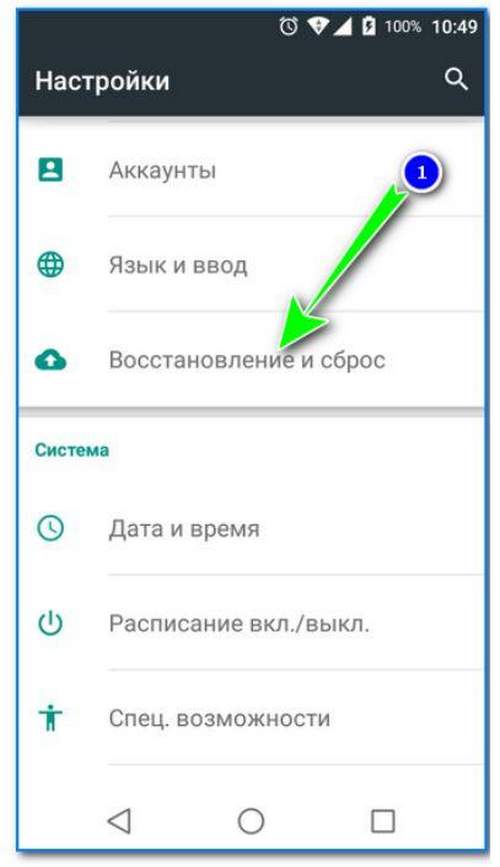
Next go to the section “Reset”.
Recovery and reset
After clicking on the button “Reset phone”. Please note that the system will also warn you that data from your Google account, all applications and data in them, music, photos,s, etc. will be deleted.
Reset your phone
Actually, in this way, there is nothing more to comment on.
Method 2: through Recovery mode (or Factory mode)
If your device freezes, there is a problem with entering the settings menu. then in this case, the reset can be performed through special. menu “Recovery mode / Factory mode”.
-
turn off the device (to call up a menu such as the screenshot below, just hold down the power button for 3-5 seconds);
Recovery menu (options)
Method 3: using service codes
If you know the special. codes, then you can quite seriously change the settings of the Android system. There are codes for resetting the settings (i.e., switching to the factory state of the device).
Note! The codes below may not apply to all devices (especially new ones that are constantly being updated.). Therefore, all codes below are presented for acquaintance (I am not responsible for your device and software).
Entering codes is quite simple. You must go into dialing mode and enter one of the following options:
Service Code Entry (Not “play around” with codes just like that. You can easily erase all data. )
Method 4: how to delete data from the phone / tablet if it was lost
Unfortunately, almost everyone in life has trouble. One of those. loss of a phone / tablet (I’m not even considering the reason: whether they stole it, or simply dropped it, or something else.). The main thing: that you do not have it in your hands, but it contains a lot of confidential data (and which you would like to delete as soon as possible).
- In this case, you need to log in from your computer to your account at https://play.google.com/;
- Next, install the Find My Device application.(direct link to Google Play). I note that applications can be installed on a smartphone, even if you do not have it at hand.
- After which, by going to the application website Find My Device , you can:
- erase all data from the device;
- call him;
- or just block.
Block or erase all data from the phone (Find My Device app)
About the details!
You can find them in one of my past articles: “Lost the phone: how to find it or at least block and erase data from it”. https://ocomp.info/poteryal-telefon-kak-ego-nayti.html
That’s all for now. Add-ons, as always, are welcome.