How To Connect Sony Playstation 4 To The Internet
How to connect your Playstation 3 to the Internet (Wi-Fi)
The settings for connecting your Playstation 3 to the Internet may differ depending on your modem and network environment. For a typical wireless Internet connection, do the following:
1. Make sure these conditions are met:
- Make sure the settings for the access point are complete.
- Make sure there is an access point near the system that is connected to a network with Internet services. The settings for the access point are usually done using a computer. For more information, contact the person who installed or maintains this access point.
- Make sure the Ethernet cable is not connected to the PS3 ™ system.
2. On the PS3 system’s main menu, under Settings, select [Network Settings] [Internet Connection], and then select [Enable].
3. You will be prompted to select [Setting Method], select [Simple].
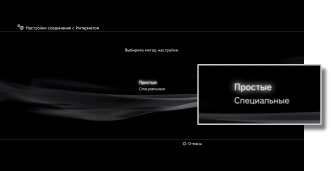
4. From the suggested connection methods, select [Wireless].
5. In the next window, select [Scan]. You will see a list of wireless connections available where you are.
[Automatic] may be displayed depending on the model of the PS3 ™ system you are using. Select [Automatic] if you are using an access point that supports automatic configuration. If you follow the on-screen instructions, all necessary adjustments are made automatically. If you are not sure if your access point supports automatic configuration, click [Scan].
6. Select the access point you want to use: move the cursor to your SSID (network ID / what you named your network) and press the [X] button.
7. Press the right button to continue. Do not press the [X] button, otherwise you will be prompted to edit your SSID (rename the network ID / how you named your network).
8. Now you need to select the type of key (password) that will be used for your connection.
- If you do not have a security key, select [Missing] and press the [X] button. You will see an overview of the connection parameters; to save them, press the [X] button and start checking.
- If you have a security key (password to access the Wi-Fi network), select [WEP] or [WPA-PSK / WPA2-PSK]. Press the [X] button to bring up the keyboard and enter the key. Remember the key is case sensitive.
9. Press the START button to close the keyboard. Right click to continue.
10. To save the connection parameters and proceed to testing, click the [X] button.
11. Select [Test Connection] and wait. If the test is successful, then your Playstation 3 is connected to the Internet.
- If the check fails, the system may ask for a MAC address. How to get the MAC address can be read here.
- If the connection fails, follow the instructions on the screen to check the settings.
Playstation 4 connection
In order to connect a game console to a computer or laptop monitor, it is enough to purchase two inexpensive adapters: for and audio. Next, you need to do the following:
- Insert HDMI into USB adapter and plug into the corresponding output on the laptop.
- Reset game console settings. To do this, you must press the on / off button on the console and wait until it emits the appropriate sound, indicating it is turned off.
- Connect the white and red tulip wires to the audio jack on the speakers. For this, an av-jack adapter is used.
This is the most common way to connect your PS4 via HDMI to a laptop or desktop computer. It will also be necessary to switch the audio mode on the set-top box itself. To do this, go to the console settings and select the symbol that shows the tulip wires. If you cannot connect your PS4 to a laptop via HDMI in this way, then the easiest way is to use a TV for a game console.
We connect the console to the TV
Even a child can cope with this task. To connect a game console, it is enough to connect HDMI to the TV itself and the game console. After that, you need to turn on the console and go to the TV settings, where you just need to select the AV mode. The game console will automatically connect to the TV and start broadcasting the image. You can also connect the console to the World Wide Web.
How to connect PS4 to laptop via HDMI? PC and TV connection options
Game consoles have become part of the life of gamers. Like many years ago, console fans fall into two camps. The former play for the Xbox, while the others believe that nothing can be better than the PlayStation. Nevertheless, fans of “curling iron” are still the overwhelming majority.
However, despite such popularity, this console often throws its owners into a stupor. Most often, gamers are wondering how to connect a PS4 to a laptop via HDMI. This is not surprising, since today most computers, laptops and TVs are equipped with a similar connector. However, not everything is as simple as it seems. First, you should pay attention to a few points.
Can PS4 connect to laptop via HDMI?
The game console really provides this connector, as well as the PC itself. There is only one important nuance. There are HDMI IN and HDMI OUT. Standard consoles and laptops have connectors that work “out”. Accordingly, it is impossible to connect in this case.
However, this does not mean that the question of how to connect a PS4 to a laptop via HDMI is closed. Laptop computers designed for games and equipped with a powerful processor and game card are often equipped with the required connector, so in this case the connection is very simple: you just need to connect the console and select the appropriate mode on it.
Nevertheless, the cost of such PCs is very high, so it is worth considering how to connect your PS4 to a laptop via HDMI using an additional adapter.
Connecting PS4 to the Internet
To make such a connection, you need to connect a network cable to the console and follow these steps:
- Go to the settings of the game console and find there the options responsible for the network settings.
- Click on “Configure Internet Connection”.
- Select the mode of using the network cable.
- Click on “Simple connection type”. In this case, the game console will independently determine the necessary network parameters and automatically connect.
If the TV works via a wireless connection, then in the Internet settings, select the available Wi-Fi connections from the proposed ones. After that, it will be enough to enter the password to connect to the Internet and start using the set-top box in real time. However, it should be borne in mind that with a wired connection, the game console will work much more productively, more stable and faster. This is especially true if a gambler downloads “heavy” games, which can take several hours to load. It is very important that the network connection is not interrupted. Under the condition of wireless connection, one-second failures often occur, which are enough for the downloaded game to not start.
The article covered ways on how to connect PS4 to laptop via HDMI. If the set-top box cannot be connected to the PC, then the easiest way is to use a TV equipped with the corresponding output.
What type of connection is best to use
Consider the features of the PlayStation-4 WiFi connection.
- The antennas of the router operate at 2.4 and 5 Ghz. The latest standard has appeared recently. It supports faster connections, allowing you to download software to your Sony PS4 in minutes.
- Wireless connection allows you to establish connection with the Internet anywhere in the apartment.
- The PS4 has a built-in network adapter that does not receive good Wi-Fi. Because of this, the download speed is slower than with a cable connection.
- If the living area has dense walls, the wireless signal is jammed and Internet access is lost.
Let’s make a similar comparison with connecting the cable directly to the PS4:
- The data transfer rate is faster and more stable. Recommended to use to download updates or games to the console via the Internet.
- Using the patch cord prevents the PS4 owner from freely roaming the apartment. It is limited by the length of the cord.
- It is much faster and easier to configure cable Internet access. The user does not need to look for a password for Wi-Fi.
The advantages and disadvantages of each method are listed above. Let’s show with examples the advantages of each option.
The user has a TV with a high quality image and a diagonal of 30-40 inches. He connects PS4 to it. To do this, first connect the TV and the console with an HDMI cable. We turn on the set-top box and TV into the power outlet.
This option for connecting the PS4 to the Internet assumes that the owner has Wi-Fi. Better wireless access for a TV in a separate room.
Another situation. The user connects the set-top box to the monitor. If it has an HDMI connector, no questions will arise. If only DVI or VGA, you will have to additionally purchase an adapter.
After connecting to the monitor, the PS4 owner needs internet access. Since in this case it will be more convenient to use the cable option, we take the patch cord that comes from the router, insert it into the LAN port of the console.
How to connect PS4 via internet cable
If you need to connect the console via a network cable to access the Internet, select the appropriate item in the main menu.
The next step is to choose the method by which the PS4 connects to the Internet. Similar to the previous section, choose one of two options: simple or special. No password required.
After completing the configuration, we start testing. To do this, click the “Test Internet Connection” button. If the parameters are configured correctly, a corresponding message will be displayed on the screen. Click “Exit”, now you can use the prefix.
How to connect and set up the Internet on PS4 (playstation 4)
The PlayStation-4 game console is popular with most gamers: a huge selection of games, full compatibility with the console, minimum preparation time. The console has a built-in wireless module for connecting to the World Wide Web. Let’s take a closer look at how to connect your PS4 to the Internet.
How to connect PS4 over Wi-Fi
Since connecting the PS4 console to the Internet via WiFi is not a trivial task, we will provide instructions with screenshots.
We turn on the prefix. On the main window, click “Settings”, section “Network”, item “Establish connection to the Internet”.
A dialog box will open. There are two options to choose from: Wi-Fi or LAN. We select the first item for the PS4 to connect to the Internet via a wireless connection.
The next window will offer configuration options: simple and complex.
After selecting the first item, the user starts automatic configuration. The PS console will scan for available Wi-Fi networks and display the result on the screen. The STB owner selects the required connection and activates it. The PS operating system will independently configure the connection.
The second option differs from the first only in the configuration method: the user does everything manually. It indicates the standard parameters: IP address, DNS, gateway and others.
After connecting to a wireless network, you need to go through authorization. The Wi-Fi password can be found in two ways:
- Go to the control panel of the router, section “Wireless settings”. A special field will indicate the WPA2 key.
- If the secret key has not changed, its value is viewed on the underside of the network equipment.
After gaining access to the Internet, the owner of the console will go to the personal account of the PlayStation Network portal. To do this, you need to register a separate account name.
Open the PS4 control panel, go to the “Settings” tab, the “Account Management” section, the “Sign in” item. Following the prompts of the “Wizard”, we start the registration of a new user or activate an existing account.
After the end of the process, click “Exit” and reload the prefix.
Conclusion
The article talked about the options for connecting the PlayStation-4 to the Internet. The user has two options: via a network cable or Wi-Fi. Which option is better is up to the owner of the console, depending on the situation. Each method has advantages and disadvantages.
How to connect headphones to Sony Playstation
To connect headphones to Sony Playstation, it is most convenient to use a joystick. To do this, connect your headphones to your ps4 joystick or gamepad, then do the following:
Settings Sound Screen Audio Output Settings Headphone output. All sounds.
You can also make it easier. Having connected headphones to the ps4 joystick, press the PS button and select the device settings, where the item about sound will be.
To connect wireless bluetooth headphones to ps4, follow these instructions:
- Insert the wireless adapter into the USB port.
- Turn on the headphones
- Select the user you want to assign the headset to
- Hold the PS button on the DualShock 4 until the menu appears. Then select configure devices. Headphone output. All audio
How to connect a gamepad to ps4
The recommended procedure for connecting your new controller with PS4 is to connect it to the console using a USB cable and turn on the PS4 using the power button. Sometimes this procedure does not work, especially when you already have a second controller connected. PS4 DUALSHOCK 4 controllers are Bluetooth devices so you can connect them wirelessly.
Before starting this process, please go to PS4 Settings = Devices = Bluetooth Devices. On this screen, you will see all your paired devices as well as any new devices. New devices will not have a gray or green dot next to them.
Press and hold the PS button and the share button at the same time. Share button. A small black oval button in the upper left corner of the touchpad. Hold the buttons until the lightbar starts flashing quickly (about 3-5 seconds). This indicates that the controller is in a pairing state.
Next, look at your screen under Bluetooth Devices and look for a DUALSHOCK 4 that does not have a dot (possibly at the bottom of the PS4 screen). Using a working controller or remote control, select a new controller and pair.
To connect a second gamepad to your ps4 you need to follow these instructions and then select a new user for the gamepad or log in as a guest. Up to four controllers can be used simultaneously. When you press the PS button, the light bar will glow with a uniquely assigned color. The assigned color depends on the order in which each user presses the PS button. First controller to connect. Blue, second. Red, third. Green, and the fourth. Pink.
How to connect a hard drive to ps4
Many of us are interested in whether it is possible to connect an external hard drive to the ps4, because not everyone has enough 500gb. Fortunately, connecting an external hard drive to your ps4 is very easy and only takes a few minutes.
You can use any external hard drive with USB 3.0 connection up to 8 TB. The external drive must be formatted to work with PS4. PS4 can only recognize one external storage.
Here’s how to connect your hard drive to your ps4:
- Connect the drive to one of the USB ports on your PS4. A message appears on the screen stating that the USB device is not supported because the drive has not been formatted to work with the console.
- In the settings go to the device item.
- Under devices select USB storage devices.
- In the USB storage section, format.
The external hard drive will now show up as extended storage. The external drive is set to the default save location of any game you buy or download from your library.
You might think that the speed of the external drive will be slower than the internal drive. It’s amazing, but it isn’t.
If you unplug the external storage while the console is on, data loss or corruption may occur. To disconnect the external storage, go to the USB storage device settings and click Stop.
How to play any keyboard and mouse game on ps4?
I assume that you are a little disappointed that you cannot play any game with your keyboard and mouse. But, if you have the money, then purchased the XIM 4 adapter, you can play any game with a keyboard and mouse on ps4. The device makes the PS4 think your keyboard and mouse is a DualShock 4 controller. This will allow you to start playing games with your keyboard and mouse, transforming the console into something familiar to longtime gamers on the PC.
How to connect Sony PlayStation 4 to the Internet
You can connect to the Internet in 2 ways:
- Using lan cable
- Using wifi
To connect your ps4 to the internet via lan, you need to go to set up network set up internet connection use a LAN cable. Next, you need to follow the instructions on the screen, which are intuitive.
To connect your ps4 to the internet via wifi, you need to go to set up a network setting up an internet connection to use wifi. Next, you will see a list of available networks. Select a network and configure the settings. If the Wi-Fi network you want to connect to is not found, select manual setup.
How to connect speakers to ps4
The simplest way to connect speakers to your ps4 is to use an aux cable. Connect it to your gamepad and follow the instructions previously described.
The best solution for connecting speakers to the console would be to use a digital optical audio output. Connect one end of the audio cable to your speaker’s optical port and the other directly to your console. Then you will be able to hear the sound from the speakers.
Wireless internet connection on PS3
Compared to a wired connection, this option is a bit slow. But the difference is almost not felt if the Internet is high-speed.
Important! The wireless Internet connection method is only suitable for set-top boxes that support the LAN connection method.
Setting the appropriate settings, as well as distributing the Internet from your phone to PS3, is a little more difficult, but if you carefully figure it out, everything will work out.
Instructions on how to set up a wireless Internet connection on PS3:
- Go to settings, select the item dedicated to networks.
- Open the item “Internet connection settings”. You can skip the message about the need for a cable in the case of a wired connection by clicking on the OK button.
- Select the Wi-Fi installation method. And in this case, a simple option is relevant.
- At the next stage, the system automatically checks the configurations available to the user. The user should be interested in the wireless connection.
- Open the menu with WLAN settings. The search for available access points goes automatically if you select scan. When the test is complete, all the access points to which you can connect will be displayed.
- Choose a suitable option for wi-fi work.
- Go to “WLAN Security Settings”. In this case, the PS3 asks if the password is set on the router, what characters it consists of. If not, the user needs to make the appropriate choice. Otherwise, select one of the encryption methods. WPA2-PSK or WPA-PSK. With YUSB, the same technologies are supported.
- Password and WPA key are the same, they must be entered. Without this, you will not be able to connect to the Internet.
- At the next stage, the configuration is checked again. When everything is over, the options that require saving will be displayed.
- The connection test is one of the final stages. Checking is carried out by the system automatically.
Connecting PS3 to the Internet via 3G modem
The most convenient option is to use modern models of modems with a USB connection. Instructions on how to set everything up:
- List all the characteristics associated with the Internet connection. This goes for both DNS servers and IP addresses. It is better to write them out in advance, so that later you can easily type.
- Disable the firewall, otherwise the network cannot be connected.
- Configure a local connection on the computer.
- Set up a local connection on the STB itself.
Important! When setting up the Network via a modem, it is recommended to use the LAN cable that comes with the set-top box, or any other similar cable.
How to set up Internet on Sony PlayStation 3
To access the Internet from a PS3 game console, you need to follow these steps:
- Turn on the game console and wait until it boots.
- In the main menu of the Playstation 3 go to the settings. Select the item dedicated to network connections, and there is the section “Internet Connection”, where you need to activate the power button.
- It is necessary to determine how the set-top box will support online work. To do this, go to the “Setup Method” item on the PS and select a mode called “Simple”. The system itself will offer one of the options for further connection. You need to choose “Wireless”. In this case, it will not be difficult to connect the set-top box to the Network.
- It remains to find a network with which Sony will interact. In this case, the “Scan” function helps, after using which the system activates the Wireless module. It automatically detects nearby devices that may be the source of the internet signal.
- After that, the SSID is displayed. The names for the available connections. Sometimes automatic connection is available if the router itself allows operation in this mode.
- It remains to choose the network that you plan to use. You need to click on the X button, information regarding the current signal level will be displayed in a separate window.
Note! Encryption method, passwords from the network are entered at the last stages of the settings. The router will help you determine which encryption option is optimal. After entering the password, it remains to press the START button.
How to connect PS3 to the Internet via a wire
By using cables, the internet signal will be better. But there is also a minus. You have to pull a long wiring if the set-top box and the router are far from each other. Because of this, some difficulties arise, especially if there are pets.
Note! Extra cable holder is required as they are easily damaged.
How to set up Internet on PS3 via cable:
- Connect the cable to the set-top box.
- Go to settings and select the item with network connections.
- Open “Internet Connection Settings”. After that, the prefix itself asks to make sure that everything works as it should.
- Choose a method for installing the network. It can be simple or special. In most cases, the first option is recommended to install.
- After selecting the appropriate line, the PS3 automatically detects the configuration. It remains only to save the changes made earlier and connect to the Internet.
Playstation 3 connectivity
All devices in this series have the same functionality when it comes to connecting via Wi-Fi. The setup process has some differences only depending on the equipment. An important factor is the individual parameters on the part of the provider serving certain customers.
Note! Functional verification is the first step for those interested in setting up a connection.
Here, experts give several important tips:
- First, it is recommended to connect to Wi-Fi using a smartphone. Establishing a connection is not so difficult, you need to turn on the network icon and enter the password. This will let you know if there is access to the network, if it works correctly.
- It is recommended to place the attachment as close as possible to the signal source.
- Disconnecting the Ethernet cable from the device is the last thing to check before starting. Then PS3 will keep your Internet connection up to date.
How to share Internet from phone to PS3
Mobile phones are classified as multifunctional devices.
Note! One of the options is a modem mode, supported by almost every gadget that works with 2G, 3G, 4G standards.
Connecting to an access point on the Android operating system is one of the simplest procedures. The action goes one after the other in the following order:
- First, open the menu and go to the gears icon.
- Click on settings, go to “”.
- Select the modem mode in the part of the menu, which is dedicated to wireless networks. Distribution can be carried out directly via Bluetooth or via Wi-Fi. Each owner of a mobile device chooses what suits him best. Usually choose the second option.
- It remains to choose the parameters with which the device will work.
- Be sure to check the box “Connect all devices”, otherwise distribution will be impossible.
- Check username and password, if required, make adjustments.
- Check the box next to Wi-Fi. A message appears stating that the point has become active.
- Open a device that requires a connection.
- Select an item with a shared Internet. Connection with Android is displayed separately.
- It remains to enter the password. This completes the setup.
Note! In the case of a set-top box, the connection will be the same as with other Wi-Fi access points.
Secrets of connecting Sony PlayStation 4 to a TV
Connecting a game console to a TV is a standard procedure, but sometimes users face certain difficulties. What is the reason for this? A TV, monitor or laptop that is not always used is equipped with the necessary connectors. Therefore, you have to buy adapters or use interfaces that are unpopular today. How to connect PS4 to TV? We will answer this question as fully as possible, as well as analyze the subtleties of connecting the set-top box to a computer monitor and a laptop.
Connecting PS4 to laptop
Of course, all modern laptops are equipped with an HDMI interface, but users will not be able to connect a PS4 console in this way. The problem is that these connectors work to output information. Therefore, a completely logical question arises, how to connect the PlayStation 4 to a laptop? You need to get special adapters and an old RCA cable. To correctly configure the connection, follow the simple step-by-step instructions:
- We insert the plug into a special adapter, which is responsible for signal transmission, and then we connect the adapter to the laptop.
- Reset your custom console settings. To do this, press and hold the power button. As soon as the attachment emits a corresponding sound signal, you can release the button.
- White and red RCA cable plugs insert the audio jack using a special av-jack adapter.
This is perhaps the easiest and most effective way to connect a gaming console to a laptop. Be sure to switch audio and modes directly on the set-top box. To do this, open the PS4 settings, and then select the “tulips” icon.
Connecting PS4 to a monitor
If you do not have a TV, then you can connect Sony Playstation to a computer monitor. We emphasize that setting up a connection will require much more effort and time than a standard connection to a TV. Many users believe that if you connect a game console to a PC, the image will immediately appear on the monitor screen. This is not true.
Computer cards that support HDMI or any other signal transmission ports have only output. This means that they are primarily intended for image transmission, not reception.
With the Remote Play software, users will be able to broadcast the picture from the game console to the computer monitor. However, if there is no access to TV, then it will still not work to configure the correct operation of all devices.
Almost all computer monitors are equipped with a DVI interface. You should save up an adapter or HDMI-DVI cable in order to connect a set-top box with it. Do not forget that there are several versions of this interface: I, A, D. Before purchasing an adapter, check which connector your computer monitor is equipped with. Otherwise, serious problems may arise with the connection setup.
You can also use the VGA interface to connect the PC monitor and PS4 console. Almost all computer displays are also equipped with it. There shouldn’t be any problems with the purchase of an HDMI-VGA adapter. If for some reason the adapter did not fit, then you can use an HDMI-VGA converter equipped with an additional power supply system. It will convert the image to the desired stream. It is possible that you will have to slightly reduce the resolution. The cost of such a device varies in the range from 600 to 1200 rubles.
Visually, the converter resembles a small box, which contains three inputs:
- Audio jack for connecting headphones or speakers;
- HDMI;
- VGA or DVI.
This option will definitely solve the problem. Converters without an additional power supply system will not allow you to set up synchronization with the PlayStation 4 game console. The audio jack in this unit is also located for a reason. The fact is that the DVI and VGA interfaces are designed exclusively for signal transmission. Therefore, the adapter will also allow sound transmission.
How to connect PS4 to TV
The initial stage of setup is connecting PS4 to TV. In principle, there is nothing complicated about this. It is enough to follow the step-by-step instructions:
- Connect the HDMI cable to the TV to the appropriate connector on the side or rear panel.
- Insert the second plug of the cable into the HDMI connector of the Sony PlayStation.
- Plug in the power cord, and connect the other end to the set-top box connector.
- If you do not plan to connect to the Internet via Wi-Fi, then connect the network cable.
- Insert the small end of the microUSB cable into the DualShock joystick and the other into the USB input of the game console.
To start the set-top box, press the power button on the front of the console or hold the PS4 key on the joystick. Setting up your PS4 and TV connection is only half the battle. For the set-top box to work correctly, you need to connect it to the Internet. Now let’s see how this is done.
A wired internet connection is considered more reliable. Therefore, if possible, then connect the game console to the Wi-Fi router using an Ethernet cable that must be inserted into the LAN connector.
What is an internet connection for? You will be able to enter multiplayer mode as well as download games from the PlayStation Store. Of course, cable connection is more secure, but less practical. Therefore, users give preference to a wireless connection. Instructions for setting up a Wi-Fi connection on a game console:
- Open the top navigation bar. To do this, take the joystick, and then press the “Up” button. Select the “Settings” section.
- Go to the “Network” tab, and then select the “Configure Internet Connection” option. The user is offered two options. “LAN” and “Wi-Fi”. We choose the second.
- A list of available networks will appear on the screen, select your home one. Enter password. When prompted to use a proxy server, click on “Do not use”.
- To test the correctness of the Internet connection, select the “Test Internet connection” option.
When the connection is complete, register a new one or log into an existing account. Choose a strong password, it is advisable to write it down so as not to forget in the future.
If your TV doesn’t have HDMI
Can PS4 be connected to an old TV? Yes, it can be done. The main problem is that older versions of TV equipment were produced without HDMI. Therefore, to set up the connection, you will have to use special adapters for other connectors. The most common option is “tulips”.
Sony Playstation 4 easily connects to the TV through the tulip adapter. The main disadvantage of this connection method is poor image quality. However, if there is no other way out, then use this option. The connection is carried out according to the same principle as in the case of a laptop. There should be no problems with synchronization. Simply insert the adapters into the appropriate connectors. After turning on the TV, select the desired signal source using the remote control.