How To Call From Ipad
Multifon
Multifon is the most popular program for making calls from iPad. This opportunity is provided by Russian developers from the mobile operator “Megafon”.
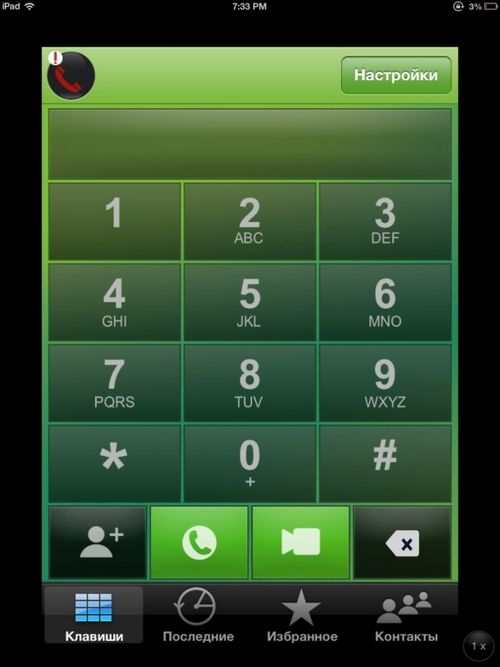
Users have uniform tariffs all over the world, also in the roaming zone, as well as a unique opportunity to keep their usual internal number within the Multifon program. It is important to note that all incoming calls anywhere in the world are free of charge.
Calls from iPad to phones. Overview of services and programs
Most iPad users want to use this advanced and modern tablet as a regular phone so that they can quickly and conveniently make calls to external phone numbers at any time, so quite often people ask the question: how to call from iPad?
In fact, there are several programs that can help transform the iPad into the largest phone in the world, so it’s worth taking a closer look.
Calling your phone using Skype
Skype is one of those wonderful services that make it possible not only to communicate with program users, but also to make calls to external mobile and landline numbers.
In order to make calls to phones from Skype, you need to top up your account in this program. After that, you can immediately call any phone owner anywhere in the world.
To make a call, you need to make sure that there is enough money on the account, in the upper right corner, click the button shown in the figure and dial the desired number.
A SIM card, as well as registration of a mobile number for the iPad device is not required. It is enough just to register in the program once, and then use your account.
Phoneit-iPad
Unfortunately, for this program to work, you still need a SIM card, which will help you use the iPad on a par with the iPhone. The presence of a 3G module can provide not only access to the Internet, but also provide an opportunity to make calls using PhoneIt-iPad and even work with SMS messages.
The program actually turns iPad into a full-fledged multifunctional phone: it will be possible to make and receive calls, work with SMS messages, and also make FaceTime calls to external phone numbers.
Another disadvantage of the program is that PhoneIt-iPad can be used by owners of iPad devices with iOS 4.3.3 or higher who have jailbroken, which we really do not recommend.
Line, Tango, Fring, Viber and others
There are a number of programs that allow you to call subscribers around the world, send messages, and chat, but provided that they also have these applications installed. Calls, messages and chatting. Everything is free, you only need mobile phones for registration and access to the Internet.
The most famous programs of this type are Line, Tango, Fring, Viber, Nimbuzz and others.
The developers of Line, Fring and other similar programs have provided users with a unique opportunity to make calls not only within the country, but also abroad, as well as send voice and text messages, communicate in a special chat and social network of the program.
The programs have a good connection quality. An additional positive point is the presence of the Russian language in most programs and the absence of payment for downloading the program. But even if the application is in English, thanks to its easy and intuitive interface, it will not be difficult to use it even without special knowledge of the language.
To start using the program, you need to register, enter the number of your mobile phone, and then enter the received activation code directly into a special window on the iPad. The presence of a SIM card in the device is not required.
We buy your Apple equipment
Our service offers the purchase of computer, digital and Apple equipment on the most favorable terms
Tell us about the breakdown
Get professional advice from a licensed Apple technician now
All rights reserved, for any copying of the material, a link to the site ¶¶¶ is required. The Aggle Service Center is a post-warranty (unauthorized) service center. The information presented on the site is not a public offer.
- Iphone
- Ipad
- Macbook
- Imac
- Watch
Moscow, avenue Vernadsky, 39, office 425 in the business center “Vernadsky”
Y Aggle, 2019 All rights reserved.
Apple products, trademarks and registered marks are the property of Apple Inc.
How to call and send SMS from iPad and Mac
The Continuity feature, introduced in iOS 8 and OS X Yosemite, allows users to make and receive calls, send and read SMS messages from a Mac or iPad. In this case, it is not at all necessary to activate your iPhone or even take it in hand. Such a combination looks very impressive on Apple presentations, but in real life, not all users, especially beginners, were able to master it. Here’s how to set up and use Continuity on iPad and Mac below.
An Apple event was held yesterday in Cupertino, during which the company presented the updated Mac mini, iMac with Retina display, and the new iPad Air 2 and iPad mini 3 tablets. Following the presentation of the tablets, Phil Schiller, Apple’s senior vice president of Worldwide Marketing. Announced that sales of the iPad Air 2 and iPad mini 3 are scheduled for late next week. In addition, the company announced price cuts for iPad Air, iPad mini and iPad mini 2.
Iphone and iPad
First of all, you need an iPhone with iOS 8 on board. Please also note that all devices you want to pair must be registered to the same Apple ID. Continuity is already enabled by default. That is, in order to start using Continuity, you just need to enter the same Apple ID on the devices. You can make sure that the function works by going to Settings. Facetime and turn on the iPhone Cellular Calls switch. There should be a check mark in front of your phone in the Your address for FaceTime calls tab.
On iPad, the procedure is the same and the checkbox is in the same place. For the Continuity function to work, all devices must be on the same WiFi network. That is, you cannot, of course, leave your iPhone at home, go to work and answer calls from your work computer.
To make a call from iPad using iPhone, you need to go to the standard “Contacts” application and find the desired number. Then click on the phone icon next to the subscriber’s number. The call animation will appear immediately, the call itself will occur in 2-3 seconds.
With messages, it’s just as simple:
- You need to go to the iPhone settings and go to the Messages tab. Forwarding messages;
- Here you will need to turn on the necessary devices by tapping on their names;
- On the iPhone, a field will appear asking you to enter a code that will appear on the connected devices;
- Unlock the connected device, see the code on the main screen and enter it on the iPhone.
After registering the device, you can receive and send SMS messages from both iPad and Mac. SMS arrive literally a second after they arrive on the iPhone, which is very convenient.
In order to use Continuity on a computer, we need a Mac running OS X Yosemite with the same Apple ID as the iOS device to be linked. To activate the function, open the standard FaceTime application and go to its settings. Here you will need to check the iPhone options (cellular calls). If you want, you can immediately select the appropriate ringtone that will be heard when you call on your Mac.
In order to dial a regular number from a computer, you need to go to the “Contacts” application, select a subscriber and click on the handset icon next to his number. As you can see, the procedure itself is no different from that on the iPad.
The call will begin, which you can interrupt by clicking on the window that appears in the upper right corner. In order to receive an incoming call, no additional action is required, since it automatically appears on the computer screen.
Now, thanks to the appearance of the Continuity function, you can put your smartphone on the table and, without being distracted by it, calmly work at the computer. At the same time, you will definitely not miss a single message or call and even get the opportunity to respond promptly to them.
How to disable Continuity
In order to turn off Continuity you need:
- Go to Settings. Facetime;
- Disable slider iPhone Cellular Calls.
- Open the standard FaceTime application;
- Go to Application Settings;
- Uncheck iPhone (cellular calls).
Iphone and iPad
First of all, you need an iPhone with iOS 8 on board. Please also note that all devices you want to pair must be registered to the same Apple ID. Continuity is already enabled by default. That is, in order to start using Continuity, you just need to enter the same Apple ID on the devices. You can make sure that the function works by going to Settings. Facetime and turn on the iPhone Cellular Calls switch. There should be a check mark in front of your phone in the Your address for FaceTime calls tab.
On iPad, the procedure is the same and the checkbox is in the same place. For the Continuity function to work, all devices must be on the same WiFi network. That is, you cannot, of course, leave your iPhone at home, go to work and answer calls from your work computer.
To make a call from iPad using iPhone, you need to go to the standard “Contacts” application and find the desired number. Then click on the phone icon next to the subscriber’s number. The call animation will appear immediately, the call itself will occur in 2-3 seconds.
With messages, it’s just as simple:
- You need to go to the iPhone settings and go to the Messages tab. Forwarding messages;
- Here you will need to turn on the necessary devices by tapping on their names;
- On the iPhone, a field will appear asking you to enter a code that will appear on the connected devices;
- Unlock the connected device, see the code on the main screen and enter it on the iPhone.
After registering the device, you can receive and send SMS messages from both iPad and Mac. SMS arrive literally a second after they arrive on the iPhone, which is very convenient.
In order to use Continuity on a computer, we need a Mac running OS X Yosemite with the same Apple ID as the iOS device to be linked. To activate the function, open the standard FaceTime application and go to its settings. Here you will need to check the iPhone options (cellular calls). If you want, you can immediately select the appropriate ringtone that will be heard when you call on your Mac.
In order to dial a regular number from a computer, you need to go to the “Contacts” application, select a subscriber and click on the handset icon next to his number. As you can see, the procedure itself is no different from that on the iPad.
The call will begin, which you can interrupt by clicking on the window that appears in the upper right corner. In order to receive an incoming call, no additional action is required, since it automatically appears on the computer screen.
Now, thanks to the appearance of the Continuity function, you can put your smartphone on the table and, without being distracted by it, calmly work at the computer. At the same time, you will definitely not miss a single message or call and even get the opportunity to respond promptly to them.
How to call and send SMS from iPad and Mac
Difficulty level: for beginners. The Continuity feature, introduced in iOS 8 and OS X Yosemite, allows users to make and receive calls, send and read SMS messages from a Mac or iPad. In this case, it is not at all necessary to activate your iPhone or even take it in hand. Such a combination looks very impressive on Apple presentations, but in real life, not all users, especially beginners, were able to master it. Here’s how to set up and use Continuity on iPad and Mac below.
. How to disable Continuity
In order to turn off Continuity you need:
- Go to Settings. Facetime;
- Disable slider iPhone Cellular Calls.
- Open the standard FaceTime application;
- Go to Application Settings;
- Uncheck iPhone (cellular calls).
How to make and receive calls on Mac OS X with an iPhone
Requirements:
- Iphone and Mac updated to iOS 8 and OS X Yosemite respectively
- Iphone and Mac are on the same Wi-Fi network
- Iphone and Mac are tied to the same Apple ID
You need to log in via FaceTime in OS X. After that, leave a tick in front of the phone number.
It’s all. Now, when making calls to the iPhone, which may be lying in the farthest corner, the call will go directly to your Mac. However, you don’t need to launch the FaceTime app.
After lengthy tests, I noticed that in OS X the call notification is a couple of seconds late and the melody continues to play even after the caller hangs up and it is no longer possible to receive the call, although the corresponding button is available. I suppose it depends on the speed of your Internet. Although on iPad there is no such problem.
How to receive and reply to SMS on iPad, Mac and iPod Touch with an iPhone
This functionality appeared in iOS 8.1 and we have already received several questions on this topic in the comments on the site. I will answer in detail.
- Iphone, iPad, iPod Touch and Mac updated to iOS 8.1 and OS X Yosemite respectively
- Iphone, iPad, iPod Touch and Mac are on the same Wi-Fi network
- Iphone, iPad, iPod Touch and Mac are linked to the same Apple ID
The setup is simple. Go to iPhone in Settings-Messages-Message Forwarding.
We see there all our devices that are tied to Apple ID and logged into the iMessage application (Messages). Turn on the checkbox opposite the device from which we want to receive or send messages.
After some time (I have a few seconds), the code will come to the iPad.
We enter this code on the iPhone and press the “Allow” button. Now you can send SMS messages from iPad and receive them using iPhone.
This is done in the iMessage app (Messages). We start a new conversation. And if an email address that is an active Apple ID is not linked to a contact in your list, then you can only send an SMS or MMS message. You will understand this by the gray text SMS / MMS in the text input field.
Setting up and sending messages in OS X is completely the same.
How to make and receive calls from iPad (iPod Touch) with an iPhone
Requirements:
- Iphone and iPad updated to iOS 8
- Iphone and iPad are on the same Wi-Fi network
- Iphone and iPad are linked to the same Apple ID
Go to iPad settings. Settings-FaceTime-iPhone Cellular Calls. Turn on the switch if not turned on. By default, by the way, it is enabled. Also, there must be a check mark next to the phone number.
If the iPhone is blocked at the time of the call (so the system understands that it is most likely not at hand), then the incoming call is sent to two devices at once. This is how it looks:
You can receive a call on both iPad and iPhone.
To make a call from iPad, you need to go to FaceTime and, opposite either the name of the subscriber or the phone number, click the icon with the handset.
Ipad will write that the call is going through the iPhone.
How to call and send SMS from iPad and Mac
Hello to all. To begin with, I, as always, have an interesting “story in the subject” for you.
After buying an iPhone 6 Plus, I wondered what ringtone I had. I called from another number to my phone, when suddenly the iPad in the next room starts to make sounds. At the same time, the iPhone is silent. I was in a stupor for about 5 minutes. I started to climb in the iPhone settings. Only after some time did I realize that for some reason the iPad was in the mode of receiving calls. Somehow this iOS 8 innovation even flew out of my head. To prevent this from happening to you, I decided to write detailed instructions about calls and SMS.
Let’s consider different cases. First of all on iPhone, enable the checkbox Settings-FaceTime-iPhone Cellular Calls:
Now you can continue tuning on other devices.
How to receive or send SMS from iPad if there is no iPhone?
This is a very common question that also needs to be answered. Despite the fact that you can insert a SIM card into the iPad and use it to connect to LTE and 3G networks, there is no way to receive or send SMS to this SIM card using iOS.
I recently asked myself a question of at least receiving SMS, but there are no normal solutions. Crutch solutions are as follows:
1. Swirlysms free. A package from Cydia. I need a jailbreak and iOS 6. 🙂 I understand that the package is not updated?
Even in 2014, Apple does not allow users to fully use the cellular module. At the same time, the cheapest Android tablets for 100 can cope with this task. And this is very sad.
What settings need to be made
Before activating the settings that will allow you to receive cellular calls from iPhone to iPad and Mac, you need to make sure that:
- All devices are signed in to iCloud with the same Apple ID.
- All devices are connected to the same Wi-Fi network.
- All devices are signed in to FaceTime with the same Apple ID.
Then you need to enable the function “iPhone (cellular calls)”:
- On iPhone: in the menu “Settings” → “Phone” → “Calls to other devices” → “Allow calls”.
- On iPad: Go to Settings → FaceTime → Calling from iPhone
- Mac: Launch the FaceTime app, choose FaceTime → Preferences → Calling From iPhone.
How to use iPhone (Cellular) on iPad
In order to make a call using iPad, just click on the phone number in the contact book, or any other application that automatically detects such data. To call a specific number, you need to launch the FaceTime application, enter the phone number in the search field and click “Call”.
To accept a call on the iPad, you just need to move the slider in the incoming call window in the traditional iPhone way.
How to make calls from iPad or Mac to cell phones
The iPhone (Cellular) feature in iOS and macOS lets you make and receive calls and write SMS messages from iPad and Mac. Despite its convenience and simplicity in customization, it is rarely used by users. The reason for this is most often the banal ignorance of people that such a function does exist. In this guide, we will fill in all the blanks and show you how to make calls, receive calls and write text messages from iPad or Mac.
Iphone (Cellular) allows users to make and receive calls, and send text messages from an iPad or Mac. In this case, the iPhone may even be in another room, its help after setting up and activating the function will not be needed.
How to use iPhone (Cellular) on Mac
To call a cell phone from a Mac, you need to point to a contact in the “Contacts” application (or any other with the function of identifying contacts) and select “Call [phone number] from iPhone”. Just like on iPad, from Mac you can also call numbers that are not in the contact book. To do this, you need to launch FaceTime and enter the phone number in the search field.
1. Wephone | official site
Ios: Free app without ads
Pros: Nice rates, simplicity, test call
Wephone has a simple and pleasant design. Which was extremely pleasing, because the service site literally catches the eye with some clumsy.
After downloading the app from the Appstore, no configuration or registration is required. Only a few permissions to access iPad features.
On the first test call, the user is immediately given 10 cents. Not very generous, but enough for one or two minutes of communication with almost any mainland. Thanks to the very, very affordable WePhone rates.
We used the trial minute by calling a mobile number from the Megafon Siberia network. The minute cost 9 cents; no connection fee. Dialing to the target subscriber takes about ten to fifteen seconds, about twice as long as with a regular long-distance telephone call. But the sound quality could be called impeccable (better than with a regular mobile 3G connection).
During the conversation, the called subscriber displayed an incoming call from a Moscow landline number. At the same time, the program has the ability to activate the display of any of its numbers, as if the call is made from it. To bind, a short call from an American number will be sent to the specified number, by which a four-digit confirmation code will be called in a metallic female voice.
How to call regular numbers from iPad?
Apple iPads, even in the Cellular version (with a built-in LTE modem), cannot make calls. Absolutely. The user can install a third-party messenger or use the Facetime service, but there will still be no way to contact the required subscriber using a regular landline or mobile number.
The solution to the issue lies in the use of third-party telephony services, for which only a stable Internet connection is enough.
In this article, we do not undertake to cover the entire market for such solutions; there are, indeed, a lot of them. Even Google Hangouts has been allowing you to make calls for quite some time, and to some numbers in the United States and Canada. Absolutely free. Instead, we will look at three relatively convenient, popular and versatile software products, and try to choose the best.
2. Rebtel | official site
Ios: Free app without ads
For: a wide range of tariff options, three minutes for a test call
Rebtel has been present on this market for a long time. The seriousness of the application and the site is immediately noticeable, and not only in a good, but also in a bad sense: for at least some action with the program, you will first have to bind it to your phone number. To do this, he will receive a call from a Russian landline number from Moscow or St. Petersburg, where a metallic English voice will offer to press the unit in tone mode to confirm the action.
When registering, the user is not given “free money”, as is the case with WePhone. Instead, three trial minutes are activated, which can be spent to call absolutely anywhere. After the trial minutes are spent, you will have to fill out the profile with your personal data and put money into your account. Almost all available tariff plans are limited regionally and in time, and in general, do not look particularly cheap by Russian standards. However, they will still save you a lot of money if the user needs to make frequent calls abroad. Especially to European and North American countries.
A test call to the same number as in the case of the WePhone gave normal voice quality. For the called subscriber, the call looked like it was made from the number to which our Rebtel account was originally linked.
3. Skype | official site
Ios: Free app without ads
Pros: the ability to completely abandon the phone
Unlike the Windows version of the app, Skype for iPad doesn’t get boring with ads. I. Unlike the Android version. Does not collapse every five minutes for no reason.
True, three out of five stars in the App Store still indicate that Microsoft does not spend enough time on working on stability.
Conversation or a regular conversation via Skype in their life, at least once, has almost everyone. But it is not very accepted to use the paid functions of the program in our country. Therefore, we will try to explain in a little more detail.
Calls can be made either without a subscription or on a recurring billing plan. The first option can be described as “put money into your account and call”; it is suitable only for rare calls, because for calls without a tariff plan, the cost will be much higher, and each time the number is dialed, the so-called connection fee.
The second will require you to link your credit card to your Skype account and select a specific rate. It will not be so cheap, but it will still be very beneficial in case of large volumes of conversations with other countries. Once in a certain period of time, the cost of the selected tariff will be debited from the linked card. Sometimes Microsoft also organizes various promotions, offering to try some paid plan for free for several days or even a month. The trick lies in the fact that in order to activate the offer, you need to confirm the bank card number, and at the end of the trial period, money will be debited from it (if you do not disable the subscription in advance). Not everyone will notice.
In our test for voice quality, Skype unexpectedly turned out to be slightly worse than the services described above. Which, however, is probably compensated by the lower consumption of mobile traffic. If Skype does not provide low rates and maximum voice quality, then why do we need it, the reader will ask?
The answer lies in additional capabilities. Skype allows not only making calls, but also sending SMS messages, and you can also buy yourself own internationally available number in one of the 24 economically developed countries. Ireland, Germany, USA, Hungary, Australia. The complete list is shown in the image just above. The purchase can be used in the same way as a regular telephone number; receive calls and messages, as well as call yourself. This separate service is not cheap, for example, 30 euros (approx. 2000 rubles) per year for a room in New Zealand. But for frequent travel or business, such a thing may be simply irreplaceable.
Programs for calls from iPad
Having figured out whether it is possible to call from an ipad, you should figure out how to do it.
Phoneit-iPad
How to make a call from an iPad with a SIM card and not use an internet connection? This opportunity exists for owners of iPad 3G. First generation tablets support the use of a SIM card. In fact, with the PhoneIt-iPad application, you can turn an iPad into an iPhone, add the function of making calls via a mobile network to the device.
The restrictions on the use of the program, the license for which costs 19.99 per device, are serious:
- Works only on original iPad 3G first generation;
- Ios version from 4.3.3;
- Mandatory jailbreak of the operating system.
You should download the program, activate it using the code received after payment and run it on your tablet. You can call, send SMS. But there is no support for Bluetooth headset.
What you need to do to make calls from iPad
The settings and requirements should be as follows:
- The owner of the iPad needs to be in a zone of stable communication and high-speed Internet. The SIM card package must have sufficient mobile traffic. The account is required to have a positive balance.
- The subscriber to whom the call will be made must also be in an area with Internet coverage in order to communicate in some applications. Other programs allow you to make calls to landline numbers, as well as cell phones, so an internet connection is not necessary.
- If the owner of the tablet wants to call for free, it is desirable that the called subscriber has the same program. In most cases, making calls to software (software) from another developer is only possible for money.
Now it’s time to figure out how to call from iPad using the most convenient and popular programs.
Viber
Another solution, how to make calls from ipad of different models, is to install an application for exchanging calls and messages. Internet connection required.
During the installation of the program, you should bind to the mobile number. You can also sync contacts. Calling and sending messages is simple:
- Open the program;
- Go to the menu item “Contacts”;
- Determine the called subscriber and press “Call”.
To send a message, you need to find the corresponding icon under the contact.
Multifon
Another way how to make calls from an iPad via a SIM card using high-speed Internet. In the application, you can talk to a subscriber from anywhere in the world. The software also allows you to make calls to mobile and landline numbers.
Internal communication between users of the program is free. External calls are charged from the SIM card balance. Communication quality is at a good level. When there is an incoming call, you can choose the answer method. However, the owners of “apple” tablets can only answer via the Internet, it will not be possible to do this via mobile communication.
The application can be installed on tablets and smartphones. The software has a desktop version. When registering, you need a SIM card, as a message with a verification code will be sent to it. A card from a tablet to receive SMS is inserted into a mobile phone.
The interface of “Multifon” is convenient, it is not difficult to use the program.
Is it possible to call from Apple iPad
Even if an active SIM card with a package that allows you to make calls is inserted into the device, you will not be able to call from the iPad as from the phone. It’s just that such a function, unlike the iPhone, is not provided by the creators of the gadget. However, using the software and connecting to the Internet at a high speed, it is quite possible to make a call, moreover, to any other device capable of receiving calls.
Using the call feature on your tablet
You can make calls on your tablet using several methods:
-
The first way is to use Skype. Downloadable from the link. Next, install it and enter the information required to log in. If you don’t have one, registration will take a few minutes. You can also log in using Facebook, Vkontakte, Odnoklassniki and other similar services. At the end of the procedure, it will be possible to communicate with everyone who also has this utility activated. Using a portable version of the program is as easy as using a computer version. The same window with a list of contacts, settings menu and chat. Internet is required to use the application.
The second way to make calls from your iPad mini is by using another app called Viber. Link to the official website. In recent years, this program has become even more popular than Skype. After downloading, you will need to install the utility on the device; during authorization, it will ask for a phone number. Viber has several distinctive features. The ability for other users to call the tablet from an ordinary phone and full integration with social networks. The program menu is intuitive and will not cause any difficulties for people who have never used a similar one.
The third way to make calls from a tablet is FaceTime, a utility built into Apple’s gadgets by default. It can be used only with other devices of this company, the identifier in it is a special code assigned to all devices of the manufacturer. Appleid.
The fourth way is the Multifon program. Located at the link. A feature of the application is the ability to make almost all types of calls through the World Wide Web. With a stable connection, this turns the tablet into almost a full-fledged phone. Calls between “Multifon” subscribers are free.
The fifth way to make calls from iPad mini is the Line 2 application. Download from the link. A device with a GSM module is required for use. The utility has a freeware period of thirty days, after the expiration of the term, you can uninstall it, or pay for a subscription. 20. The advantage of the program is that iPad mini becomes like a phone with unlimited functionality.
The sixth way is to turn your tablet into a phone. Talkatone utility. Located here. To use this application, the iPad must have a GSM module and function in 3rd generation networks.
Can I call from iPad mini
Apple tablets have many options that allow people who buy them to enjoy quality content and even use the device as a phone. In this essay, we will try to answer the question. Is it possible to call from iPad mini.
How to make calls from iPad mini after Jailbreak
There is another way how to make calls from iPad mini. This requires Jailbreak. This is done using the Evasion application. (here is a picture of Evasion) After this, calls from the tablet will be much easier due to the huge number of unofficial programs that could not be installed on the stock shell due to Apple policy. However, do not forget, before turning the gadget into a phone in this way, the company disclaims warranty obligations and if something happens to the device, it will have to be repaired on its own.