Controlling Samsung TV from your phone
TV SideView
This is a universal program for controlling most modern TV models. After installation and launch, the described application is ready to work. It is worth noting the convenience of the location of the buttons for switching channels, which allows you to immediately switch channels without calling up an additional menu. This application has almost no additional settings. Good or bad, each of the users will decide for himself. It is worth noting a set of software:
- the application has a completely Russified interface;
- convenient and intuitive control;
- fast synchronization with the TV;
- the program is completely free.
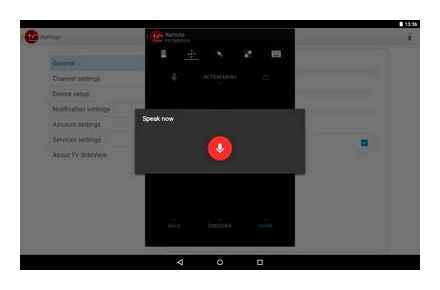
Android TV Remote Control
This program is designed to work with Android TV. Before using this application, make sure that you have Wi-Fi enabled, this will help to avoid unexpected problems. During the first start-up, you will need to agree to the privacy policy and fulfill the necessary requirements. After that, select your TV from the list of devices and synchronize. The positive aspects of this program include:
- it is completely free;
- there is a Russian language;
- convenient and simple control;
- there is support from Google.
How to easily control your Samsung Smart TV with your iPhone
TV Remote
According to the developers, this application can work with absolutely all TVs. After successful download and installation, launch the software and configure the remote control. Now you need to go to the “Select TV” section. a menu will appear in which you need to select your TV model.
The list of models that this program can work with is long. For convenience, you can use the search.
After synchronization with the TV, you can start control. You can switch channels in 2 ways: you can dial the channel number, or you can switch them sequentially. Let’s note the main advantages of the described program:
- the application is completely in Russian;
- a huge selection of TV models with which this application is synchronized;
- you can add the selected device to your favorites;
- connection is very fast.
TV Assistant
Universal TV program. When you first start the application, you will be offered to familiarize yourself with all the available functions. If you do not want to read the instructions, then for this you can click the “Skip” button. After that, go to the “Remote Control” section and start synchronizing with the TV. This process takes place very quickly, its end is indicated by the inscription on the screen. In the described application, the control panel is implemented very competently, the control keys have a good layout and location. The interface looks a little old-fashioned, but that can be attributed to the design pluses. Other advantages of the application can be considered:
- the ability to work on all versions of Android;
- the application is fully Russified;
- there is no advertising;
- this program is absolutely free;
- there is the ability to exchange files;
- it is possible to connect using a QR code if the TV has Smart Connect support.
Samsung TV Remote
From the name it can be understood that this program will only work with TVs of this brand. Using it, you simply will not be able to control the device of the South Korean manufacturer. To get started, download and install this application. It is available not only for Android operating systems, but also for iOS, which allows this program to work on iPhone.
During the first launch, you will need to “Allow” access to all the necessary functions for the application to work. Next, start your TV and connect it to the router.
Now follow the instructions to sync. After that, the application is ready to work.
The number of downloads of this application has exceeded the 10,000,000 mark. Let’s note the main features of this program and see why the users fell in love with it:
- through it you can watch videos and listen to music stored on your phone;
- the ability to stream playback of the list of marked files (you can select several video files that will be played in a given order);
- there is a possibility of broadcasting from the phone screen directly to the TV;
- there is a “sleep mode” function, at a certain time the TV will turn off.
How to Control Samsung TV from Phone?
Modern TVs have a huge set of useful and interesting functions, especially if your device has a SmartTV platform. However, using them is not always convenient due to the remote control, the design of which is often given a minimum of attention. This situation can be corrected by using your smartphone as a remote control. In today’s article, we will look at how to control a Samsung TV using your phone.
How to make a remote control out of a phone?
A lot of modern TVs support SmartTV technology and are equipped with a Wi-Fi module. It is through this connection that the TV will be controlled. An important condition for the operation of these 2 devices is to connect to one router, so you shouldn’t worry about the fact that your neighbor will “click” your channels. For the phone to work properly as a remote control, the following conditions must be met.
- Your smartphone must be running Android 5 or newer. Otherwise, it will be quite problematic to install new wireless monitoring applications.
- The TV must support Wi-Fi connections, and if your device has an infrared port, then you can do without Wi-Fi.
- A dedicated app must be installed on your phone. This program can be specially developed by the manufacturer for Samsung equipment, or you can download any from the Internet.
By observing these simple conditions, you will ensure a fast and hassle-free connection.
ZaZa Remote
A very extensive program that allows you to control not only a TV, but also other household appliances that have a Wi-Fi connection. It is worth noting that the menu has only partial Russification, but at the same time it will not be difficult to understand the functionality. everything is simple and obvious. After downloading and installing, the first launch occurs. At this time, a small interactive instruction passes, after which you need to click on the Go Now button.
Further, a small menu will appear at the bottom of the screen, in which you need to click on “I know.” After that, you will need to provide the program with access to the location. The application is now fully operational. In order to add a remote control, you need to click on the corresponding button and select the required device and its model. The main advantages of this program include:
- free access;
- support for all versions of Android;
- clear and convenient design;
- the presence of a large number of supported devices in the database;
- fast sync with your TV.
How to connect mini Alice to the TV?
Bring your smartphone to the Mini Station and click the Play Sound button. Wait until the connection is complete (this may take several minutes). Alice will tell you when the Mini Station connects.
What to do if you can’t find the TV remote control?
The remote control is often buried under sheets and bedspreads or blankets, and the best way to find it is to simply run your hands under the covers and grope for something rectangular. Without finding the remote control there, look under the bed, and then check the entire area at the foot of it.
How to control TV from Xiaomi phone?
Connecting Xiaomi phone to TV
- Launching the Mi Remote app.
- Click on the green button Add remote control.
- We choose the type of equipment (in my case TV) and the brand (LG).
- The application will ask: “Is the TV on?”. press Yes / No.
- After that, it will ask if the menu button works and that’s it, the phone can be used as a remote control.
Can I use my phone as a TV remote control?
How to use your phone instead of a TV remote?
- The first step is to download one of the many apps in the Google Play Store. For example, any of this: one, two.
- The next step is to turn on Wi-Fi on your smartphone and on your TV.
- Then launch the application and follow the instructions.
How to broadcast from phone to TV?
How to cast the screen of an Android device
- Make sure your tablet or mobile is connected to the same Wi-Fi network as the Chromecast.
- Launch the Google Home app.
- Select device.
- Tap Cast Screen Cast Screen.
How to control the TV with Alice?
TV control via Yandex Alice
- Add a new device with the TV type.
- Go to the settings of the added device and optionally fill in additional information about the device.
- In the drop-down list, select and add four skills. Turn on / off (on), Silent mode (mute), Volume (volume), TV channel (channel).
How to switch phone to TV?
To display a smartphone screen on a TV, use one of two methods:
- Go to the settings of your smartphone. Find the item “Connected devices”. “Broadcasts”.
- Open the shutter and click on the icon with a square (a phone or waves can also be drawn on it, like the Wi-Fi icon).
Universal programs
You can control the TV from an iPhone or from an Android phone using third-party programs.
How to set up a connection
The easiest way to control your TV panel is to set up an infrared connection. You need to install the utility on your mobile device, turn it with the IR sensor to the TV receiver to detect each other and synchronize the equipment. The method is suitable only for gadgets with an infrared port. The second way to establish a connection between equipment is to create a connection via Wi-Fi. If both devices support Wi-Fi Direct, they connect directly.
Otherwise, you need to install the utility on your smartphone and connect it to your home wireless network, in which the TV is already working. After that, the devices should sync.
Conclusion Often consumers are interested in how to control a TV through a phone and whether it is possible to control a TV set from a computer. To solve this problem, you should install a special utility and ensure that the equipment is connected to the same Wi-Fi network or establish a connection using an infrared sensor.
How to control a TV with your phone Link to main post
What universal programs can be used?
But if you have another brand of equipment that does not have its own software, you can download any other one. Usually they have advanced functionality, which makes it possible to control almost all modern equipment with a built-in infrared port. This could be:
- air conditioning;
- audio system;
- spotlight;
- even a hood in the kitchen.
How to Use your Mobile Phone as a Samsung TV Remote
They are much more convenient, and even if your TV has its own application, you can also use others. Here are some popular programs.
Controlling your TV from your Android phone
Android smartphones have many useful features. In addition to supporting the 2G, 3G, LTE Internet modules necessary for communication and other things, they are equipped with light sensors, proximity sensors, an accelerometer, and some even have an infrared port. It is these smartphones that will be discussed in this article. Let’s figure out what an infrared port is and how it will help turn your mobile into a TV remote control. You will find out which devices support this feature.
Step 1. download Mi Remote app to send infrared signal
As already mentioned, to control household appliances from an Android phone, we need a special application. In this article we will use a proprietary application from Xiaomi. Mi Remote. But you can use any other. All of them are very similar in their functionality, and if you figure out how to use the Mi Remote, you will understand how others work.
The application is distributed without paid subscriptions and without ads, because this is the official software for owners of MIUI firmware in smartphones from Xiaomi. But anyone can install it, even if you have a device from another manufacturer and do not have an infrared port.
Remote control for Panasonic TVs for Android and iOS devices
For Smart TVs from Panasonic, an official control application has been developed. Panasonic TV Remote 2. It makes it easier to work with Panasonic VIERA TV models of 2011-2017 model years. You can install this application on phones or tablets with the Android or iOS operating system.
After downloading and pairing between devices, the user can easily control the TV.
In the version for devices based on the iOS operating system, the function of transferring video files, images or websites from a mobile device or tablet to a TV and vice versa is available.
Connecting and using the app is straightforward.
Management programs
The ability to control all devices in an apartment with one remote control is the desire of everyone who appreciates comfort:
- there is no need to regularly search for the remote control;
- store the remote control for household appliances on the sofa;
- hide from small children, pets.
As a result, brands such as Xiaomi offer a high-tech smart home solution that connects all devices into a single ecosystem, which is controlled by a smartphone and an Android tablet.
Controlling watching a movie on TV through a dedicated application
But there is also a simpler, software solution. a special application with a convenient interface capable of transmitting understandable commands to the TV. The most famous:
- TV Remote Control;
- TV assistant;
- OneZap Remote;
- Easy Universal TV Remote;
- “Samsung Universal Remote”.
With the help of any of the programs, you can: change channels, adjust the sound, manage content, get access to all the features of TV.