Xiaomi Mi Band 2 How to Set the Time
Our detailed instructions will help you set up and connect the Xiaomi Mi Band 2 fitness bracelet, as well as explain how to use it paired with the Mi Fit app.
FIRST SETUP
This elegant sports bracelet is designed for sports enthusiasts and beginner fitness athletes. With it, you can track your heart rate, calories burned, distance traveled, and sleep quality. All data can be synchronized with the phone and analyzed in a mobile application, which will help you plan the time and intensity of exercises.
How to assemble
Assembly is not a big deal. You need to insert the module into the silicone strap. The company in its instructions recommends doing this from the back of the bracelet. Otherwise, you will stretch the cell, as a result of which the tracker will fall out of it over time during active hand movements.
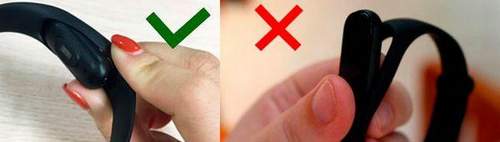
How to turn on / off
Mi Band 2 turns on by pressing a single button on the display. Since the tracker understands gestures, to view the data on the screen, just pick it up. You need to configure this function through the Mi Fit mobile application (how to connect, see here).
Go to the Profile menu, select Mi Band 2 from the devices, then slide the slider to activate in the “Efficiency of pressing” item. In this case, the item “View information” should be activated.
By default, when unpacking the product, the tracker is already on. But if this is not so, you need to put it on charge. The display will turn on automatically.
Turn off Mi Band 2 in no way. Some users to turn it off wait until the gadget is fully discharged. Remember that the complete discharge of the gadget leads to the subsequent deterioration of its battery. Try to charge it, not allowing the discharge to zero.
How to charge
You can charge the bracelet from the computer using the charger provided in the kit. To do this, you need to remove the tracker from the bracelet and tightly install it in a special cell on the cable.
HOW TO CONNECT XIAOMI MI BAND 2 TO ANDROID SMARTPHONE OR iPhone
The bracelet itself will not work. It is connected to a PC, tablet, and most often to a smartphone via the Mi Fit app.
If you are the owner of Windows Phone, you need to deal with the Bind Mi Band mobile program. But we will focus on a program that is suitable for Android or iOS smartphones.
Android 4.4 or iOS 7 system and new versions are suitable for work. There should also be a Bluetooth 4.0 LE module for connecting a smartphone with a tracker.
In our instructions, we used the Mi Fit 3.0.1 application.
Download Mi Fit
This is the official app for Mi Band 2. Users of Android devices need to launch the Google Play Store and find the Mi Fit program.
Log in to your Mi account
After successfully installing the software, you need to run it. Here you will see a pop-up window requesting access to the sports tracker data. Click “Allow” and select what data you want to allow the program to use in the following interface. You then need to accept the user agreement and privacy policy in order to proceed.
Click Sign In and enter your Mi account credentials. If you do not have it, you need to create it.
What is a Mi account and what is it for?. Registration in Mi account
If you do not have a Mi account, you should take a few simple steps to register.
1. Create a Mi account.
2. Enter the required information:
3. Click the Create Mi Account button
4. Create a password and confirm it. Enter the characters from the image. Click the Submit button.
5. Confirm the registration by going to your inbox. A confirmation email was sent to your email address. In it, click the Activate account button.
Account activated. Now you have the opportunity to enter the program under your username (e-mail, which you specified during registration) and password.
Logging in to the Mi Fit App
After entering the system with your Mi account, you need to provide personal information, including “Alias”, “Date of birth”, “Sex”, “Growth”, “Goals of activity”, etc. Having done this, your profile will be successfully installed.
Mi Fit Smart Band Connection
At the end of the above step, the software will offer you to open Bluetooth on the device and pair with the tracker. So, open the context menu on Android (the top “curtain”), and iOS users need to drag it from the bottom and turn on the Bluetooth connection.
In the profile interface you need to click “Add device”. Here you will find which Xiaomi products can be connected to the software. Since this is Mi Band 2, you need to select the “Band” option.
Mi Fit automatically searches for your tracker using a Bluetooth connection. Once it is detected, the module will vibrate and you will see an image on the display asking you to press a button. Just press the round button on the device display to complete the pairing process.
Confirm if it is compatible with Android / iOS phone
To check if the smart bracelet is successfully connected to the mobile device, go to the profile interface and find Mi Band 2 in the “My devices” list.
APP MI FIT. SETUP GUIDE
After installing and connecting Mi Fit software to your phone, you can make the available settings to use the full functionality of the fitness bracelet. Consider the main menu items in the software interface.
At the bottom of the main page are the tabs of the Statistics, Activity and Profile menus and by default the first tab is open.
STATISTICS
Statistics is a large section where in each of the points you are provided with detailed information in digital form or in the format of graphs for a certain period of your activity.
At the top of the page is a large circle, the so-called status, in the center of which displays the number of steps you have taken, as well as distance and calories spent. By clicking on it, you will be taken to a detailed overview of these data: statistics for today and the last 30 days.
The Statistics section itself provides the following information.
Information about Mi Band 2
Here the company provides tips on using the gadget: how to insert the tracker into the strap, how to enable it, how to measure the pulse, notifications about statistics). After reading this item, you can delete it.
Last night’s dream
Sleep statistics for the last 24 hours. By scrolling down, you can see the details of your sleep report.
Last Activity
Activity data: distance traveled, pace, time, and heart rate.
Pulse
Detailed heart rate statistics that you measured using the tracker.
Change your weight in a month, analysis and comparison with other users.
Duration
These are indicators of the longest time of your activity for 7 days.
ACTIVITY
In this tab, you have the ability to run and view data on the types of your physical activity, such as:
In the upper right corner, by clicking on the gear, you can activate various parameters (for example, running):
- Stop detection
- Voice assistant
- Do not turn off the screen
- Show on lock screen
- Heart Rate Warning
- Set the pace (outdoors only)
PROFILE
Here a whole list of submenus is offered, where you are given the opportunity to make the following settings:
Mi Band 2 (tracker settings)
Correct your device using the proposed settings:
- Unlock screen. You can unlock the screen of your phone by entering the bracelet to the device without entering a password or a graphic key
- Challenges Setting up notifications about incoming calls to the smartphone, as well as displaying the number and name of the caller on the display of the fitness tracker
- Alarm clock. Alarm settings, its cycle and type
- Applications Set up notifications about application alerts on your phone: Gmail, Instagram, WhatsApp, Facebook, Twitter, etc. To enable this feature, follow the instructions:
- Inaction. A reminder that it’s time to move
- Search Mi Band 2. Using the application, you can find a lost bracelet. By activating this function, the bracelet will start to make a sound by which you can find it
- Visibility. By activating this function, other devices can see your tracker.
- Place of fastening. Right or left hand
- Information display. What information will be displayed on the gadget’s screen: time, steps, distance, calories, heart rate, or remaining charge. All these sections are flipped by pressing the touch button on the display
- Time format. You cannot set the time manually. It automatically syncs when connected to a smartphone. However, you can configure not only to display time, but also dates on the tracker display
- View information. When raising a hand, information is displayed
- Click Effectiveness
- Sleep assistant. Allows you to measure your heart rate overnight every 10 minutes for accurate graphs of your sleep quality. Note that this consumes a lot more battery power.
- Info: Mi Band 2
- Firmware version
- MAC address
- Untie. Untie the Mi bracelet from the smartphone in case of loss, sale or other reason
Set goals by the number of steps and your weight to motivate yourself more during fitness classes.
Accounts (sync with Google Fit)
Here you can synchronize data with your Google Fit and WeChat accounts, which collect and store all information about your physical activity.
Activity Notifications. Sleep notifications. Action labels
This item allows you to view the types of your physical activity and how many times you have used it, as well as its history.
Settings
In this paragraph are adjusted:
- units
- status in the notification panel (receive phone notifications when a device is connected)
- check for updates
- Feedback
- about application
- log out
Unfortunately, despite the fact that a smart bracelet can distinguish between phases of sleep, the company deprived its users of waking up with a smart alarm clock. He is not in the tracker. But with the help of third-party software it can be installed.
How to measure heart rate on Xiaomi Mi Band 2
There is no automatic heart rate measurement in Mi Band 2. To read the heart rate, you need to call up the necessary menu item with the touch button, and also try to be stationary for more accurate data. The tracker screen will display the number of beats per minute, but the performance will not be saved. In this case, you need to use the Mi Fit application and the Statistics path. Pulse. To measure. Heart rate indicators can be remembered.
During running and intense training, you cannot measure your heart rate. Only in a static position and during sleep by turning on the Sleep Assistant function.
Smartphone camera control
With Mi Band 2, camera control on your smartphone is even easier. In order to take a selfie using the gadget button on your hand, you need to use two applications pre-installed on your phone.
The first is the Free camera, through which you need to shoot, and the second is the Mi Band 2 Selfie, which allows the wearable device to use its button as a remote control for the camera of the mobile device.
When you start the latter, you need to enter the MAC, then click the “connect” button. In this case, the “disconnect” button should appear: it means that the connection was successful and the smart bracelet will vibrate.
Open Free Camera on your phone and press the button on Mi Band 2.
If the software does not work for some reason, turn off and on the Bluetooth on the phone. Some users can’t connect their gadget not the first time. You may have to do this up to 3-4 times.
Music management
This software will give access to various additional functions that are activated once, twice and three times by pressing the bracelet button, as well as by turning the brush. And among these add-ons there is control of the music player, not excluding switching tracks, pause, selecting and starting music.
Following the name of the program, it refers to many functions related to pressing a button on a wearable device on your wrist. It has a lot of settings related not only to music, but also to the timer, vibration, reset and receive an incoming call, the sound of the alarm and volume control.
The interface is intuitive, the main thing is to choose the time to figure out what’s what.
Conclusion
For a fitness bracelet with such a low price, this is a very comprehensive device with the ability to connect to a smartphone to provide more detailed information.
Beautiful, light and comfortable to wear with a huge selection of interchangeable straps in various colors, this bracelet is protected against dust and moisture IP67, which does not force you to take it off every time you wash your hands or take a shower. And the function of displaying various information on its screen is one of the useful features for users who do not want to miss a single notification from social networks or email, but do not get their smartphone out of their bags.
- Was the information helpful?
- Well no
Chief expert and consultant in an actively developing area. smart watches and fitness trackers. Always striving for new knowledge and professional development in the field of high technology.