What To Do If Iphone Doesn’t Work
Find out what to do if the device’s screen freezes or doesn’t respond to touch or the device freezes when you turn it on.
If the screen is dark or does not respond
If the device screen is dark or does not respond, a forced restart may be required. This procedure does not erase the contents of the device. The device can be forced to restart, even if the screen is dark or it does not respond to button presses. Follow the steps below.
- On iPad models with Face ID: press and quickly release the volume up button. Press and quickly release the volume down button. Then press the power button and hold until the device restarts.
- On iPhone 8 or later: press and quickly release the volume up button. Press and quickly release the volume down button. Then press and hold the side button until the Apple logo appears.
- On iPhone 7, iPhone 7 Plus, and iPod touch (7th generation): Press and hold the top (or side) button and volume down button until the Apple logo appears.
- On an iPad with a Home button, iPhone 6s or earlier and iPod touch (6th generation) or earlier: Press and hold the Home button and the top (or side) button until the Apple logo appears.
If the device still does not turn on or boot
Connect the device to a power source and let it charge for about an hour.
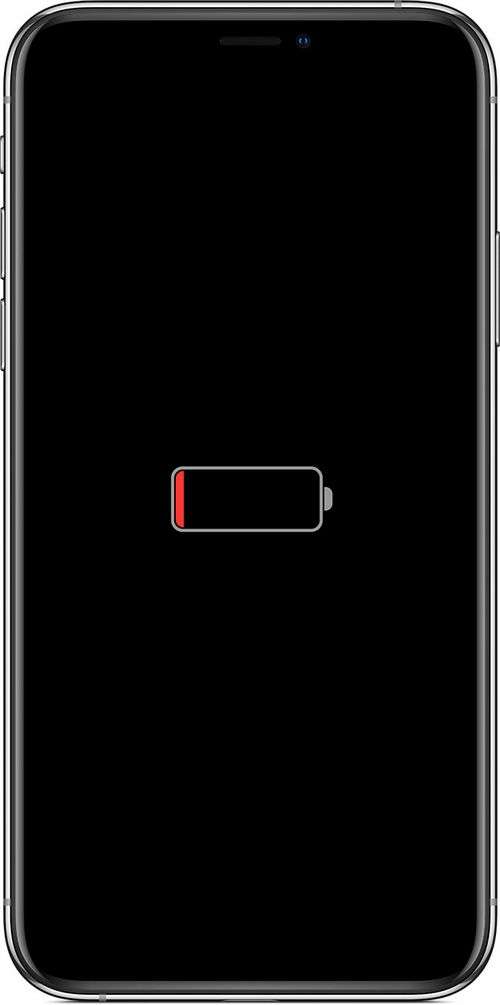
After a few minutes, the charging screen should appear.
If the charging screen does not appear for an hour or the “Connect a power source” screen is displayed, check the connector, USB cable and power adapter. Make sure all connectors are securely connected, free of damage, and not clogged. Try using a different USB cable or power adapter.
If the device still does not turn on, find out what to do next.
If the device turns on, but freezes during boot
If the Apple logo or a red or blue screen appears during startup, follow these steps:
- Connect the device to the computer. On Mac with macOS Catalina 10.15, open Finder. On a Mac with macOS Mojave 10.14 or earlier, or on a Windows computer, open iTunes.
- Locate the device on the computer.
- After connecting your device, follow these instructions.
- On iPad models with Face ID: press and quickly release the volume up button. Press and quickly release the volume down button. Press the top button and hold it until the device starts to reboot. Continue to hold the top button until the device enters recovery mode.
- On iPhone 8 or later: press and quickly release the volume up button. Press and quickly release the volume down button. Then press and hold the side button until the recovery mode screen appears.
- On iPhone 7, iPhone 7 Plus, and iPod touch (7th generation): Press and hold the top (or side) button and volume down button at the same time. Keep holding them until the recovery mode screen appears.
- On an iPad with a Home button, iPhone 6s or earlier and iPod touch (6th generation) or earlier: Press and hold the Home button and the top (or side) button at the same time. Keep holding them until the recovery mode screen appears.
- When prompted to perform a restore or upgrade, select Update. The computer will try to reinstall iOS or iPadOS without deleting the data.
The software for the device will be downloaded. If this takes more than 15 minutes, the device will exit recovery mode and will have to repeat steps 2 and 3.
Additional help
If any of the following problems occurs, contact Apple Support to arrange for service.
- The screen still remains dark after charging, forcing a reboot, or following the instructions in this article.
- The screen remains dark, but alert tones and sounds are heard or vibration is felt.
- The screen remains dark, but you hear a beep when you turn on the sound and connect the device to a power source.
- The screen works, but does not respond to tapping, swiping, or other gestures.
- Cannot force restart the device because the button is broken or stuck.
- The device hangs on the screen with the Apple logo, is not recognized in iTunes or displays a single-color screen.
Turning off the iPhone while the sensor is not working seems an impossible task to many users. But in fact, this problem is being solved. You just need to know the cherished key combination.
To control a mobile device without using physical buttons, the iPhone has a function Assist touch. Therefore, reload the gadget with a disabled key “Power”Simple enough. However, if the sensor fails, turning off the iPhone is more difficult: you have to resort to Hard reset. An operation that could harm the device.
How to restart the iPhone if the screen does not respond to touch?
The need to turn off the iPhone without a swipe on the screen, as a rule, occurs when the device freezes when installing a mobile application. The sensor also fails due to physical impact.. For example, after the gadget falls to the ground. Most users, when the sensor freezes, immediately applies for warranty repairs, not suspecting that you can do without a 45-day wait and fix the smartphone yourself.
The likelihood that, after a reboot, a hovering sensor will “rise” is 90%. But since the screen does not respond to touch, turning off the smartphone in the usual way will not work. You have to make hard reset. It runs like this:
Step 1. Hold simultaneously two physical buttons. “Power”And”Home”.
Step 2. Hold them until the Apple logo appears on the screen. About 10 seconds.
Then release the buttons.
Step 3. Wait 4-5 seconds and you will see the desktop of your mobile device.
On iPhone 7, instead of the Home button, you need to hold down the volume down key.
How to turn off the iPhone if the sensor does not work?
If you just want to turn off the gadget and not restart it, you should act a little differently:
Step 1. Hold “Home””Power”.
Step 2 Hold the buttons for 4-5 seconds. Until the screen goes blank. Then release them. Do not wait for the appearance of a “bitten apple”!
After that, you can turn on the smartphone in the usual way. Holding the “Power” button for 2-3 seconds.
Possible consequences of a reboot without a sensor
If apply Hard reset one to two times, negative effects definitely will not. If you constantly turn to the “hard reset”, there is a risk that the memory module will fail, as a result of which all data stored on the iPhone will be lost. It is widely believed among users: each subsequent Hard reset increases the likelihood that the memory “sprinkled”. However, experts have not confirmed this.
It is only necessary to resort to a “hard reset” as at least. When other ways to solve the problem have already been tried and have not brought any result.
Conclusion
“Hard reset” is the simplest and fastest measure aimed at restoring the sensor to working capacity. But not the only one. If the user is afraid to produce Hard reset, he can turn to iTunes. The media combine will restore the device, and along with the recovery, the gadget will also reboot. There is an option for the most cautious users: wait for the smartphone to discharge and turn itself off, and then “start” it in the usual way.
If the iPhone does not have a screen, what not all owners know about, and yet the question is very, very relevant: the cost of the display is high, so replacing it unknowingly can lead to unnecessary expenses. To avoid this, it is important to know two things: the causes and methods of troubleshooting without harming the phone.
The screen stopped working on the iPhone 4
Before you rush about in a panic and look for tips wherever possible, check if your device is hanging. Yes, Apple devices almost do not freeze, making this a mistake. The idle screen in this case is easily corrected by rebooting (holding the power button and sleeping / home). In case this helps, but repeats often, immediately contact the service. The screen is in order, but the system itself or the components are “naughty”. They need to be fixed.
IPhone screen goes blank
If the reboot did not help or the apple symbol does not appear, go to the next step. Another reason why the screen does not work on iPhone 4 may be its Chinese origin: non-original equipment breaks very quickly, not to mention the fact that its repair exceeds the cost of the product several times. The decision to buy an iPhone with one’s hands is rather dubious. Think about whether you need it? Yes, you will save several thousand rubles, but then go broke on replacements.
After flooding the screen does not work on the iPhone 4s
Having “redeemed” your device, you risk permanently ditching it, so do the following as soon as possible:
- Turn off the phone;
- Disconnect the battery (you will need a screwdriver for small bolts, it is screwed);
- Wipe off visible water;
- Put the iPhone in a container of rice and leave for a day.
After this, the device may turn on, but it is better not to risk it and contact the service. Instead of rice, you can use a hairdryer or a special cover, but in the case of a hairdryer there is a risk of damaging the insides and finally “killing” the device, and in the second case the price of the cover may be higher than the repair price of honest craftsmen.
IPhone 4 screen does not work: what to do
Check battery before disassembling
The first thing you should start to diagnose is to check the charge level. Oddly enough, one of the reasons people turn to Apple services is banal forgetfulness: a completely discharged phone may not turn on even when working on a charge, which people perceive as especially prone to panic for a breakdown.
If everything is normal with charging, inspect the iPhone. The screen does not show, but everything else works. You should once again think whether you or someone else has ever flooded the device, because the remaining moisture is insidious and harms the entire device slowly, even if it worked earlier. There were no such cases? Well, you are a very neat user, so the reason that the iPhone has stopped working the screen, there is sound, and the calls go through at the same time, either the screen as a whole is broken, or the loopback has departed.
Having experience in assembling and disassembling complex electronic devices, you can independently disassemble your iPhone and check the reliability of the cable attachment, however, remember: if there is a guarantee on the phone, you should not do this, then any service will withdraw the guarantee due to opening.
There is no guarantee. There are no fears, you can check. In the case of a correctly looking loop, it is better to take the iPhone for examination. Advice for owners of kinescopic TVs and screens (if you still have one): do not place the device on them, the iPhone 4c does not work after a long time. Either charging with a reboot or a service helps. The influence of the tube on the iPhone screen is noticeable.
IPhone works but screen is off
Often by “off” users mean an insufficient level of backlighting, which confuses the masters. If your screen just glows dimly, but the picture on it is clear and the response of the device is good, increase the brightness in the settings. It will help 100% if the firmware is original and correct. A non-working item of changing the backlight can be the cause of an error during the update, it corrects the firmware, which is also better to do in the service.
If you don’t feel like contacting a service for such a trifle, try resetting it to factory settings, it can also help. Do not get carried away by unauthorized flashing: the same JailBreak’s are able to inject malicious code into the system, forcing individual iPhone nodes to function incorrectly.
Choose a service
Quality service is the key to iPhone
“Does the iPhone work, but the screen is black?” What to do. Our masters know! ” Such a statement in various forms is found in contextual advertising, and in paper advertisements, the essence is the same: to lure you as a client. Do not fall for discounts and free diagnostics: a licensed service takes money for diagnostics, but then subtracts its amount from the cost of the service. What to look for when visiting:
By the way, the services that promise “only original spare parts” are often cunning: Apple does not have original spare parts, there are high-quality Chinese counterparts. The paradox is that phones are repaired with the same details that make up high-quality replicas. After delivery of the device, do not forget to take the act of receiving the equipment for repair, which should indicate the identifier of your iPhone.
IPhone Warranty
You have a warranty iPhone 4s, the screen does not work, what you do not know about. Contact the Apple website with a question. If the phone is not stolen, not overbought from another customer, or has not been exposed to from outside, Apple engineers will be happy to help you, because the high price includes a cool warranty service.
On the site they will help you determine the situation of the nearest licensed service, tell you what to bring with you, and also warn you of self-repair. Remember: during the warranty period, any damage that is not associated with drowning or mechanical damage is a service problem, not yours. Do not be afraid, the masters will be happy to help you, especially if you are polite to them.