Setting up ss IPTV on sony TV
Autostart application by link
- In the advanced mode menu, set the Startup Application URI to http://app.ss-IPTV.com
- Enable Startup Application option
- In the advanced mode settings, switch the application to hotel mode: Hotel mode = on
Switching the TV to advanced mode (Hotel / Pro mode)
- Turn on TV
- Turn off TV with standard IR remote
- Press the i / Display button (depending on the remote)
- Press the Mute button
- Press the volume up Vol button
- Turn on TV. The inscription Hotel / Pro mode settings in progress should appear
Installing the app
You can run the application from a USB stick, which must be inserted into the TV.
2015 years of release)
- Download the archive: ssipTV_orsay_usb.zip
- Unzip the contents to the root directory of the USB stick.
- Insert the USB flash drive into one of the USB ports of the TV.
Launch on Tizen TVs (2015
2019 years of release)
- Download the archive: ssipTV_tizen_usb.zip
- Unzip the contents to the root directory of the USB stick.
- Insert the USB flash drive into one of the USB ports of the TV.
Important note: File paths matter.
Make sure you unzip the contents of the archive to the root folder of the USB flash drive.
For example, on Windows, the USB stick was assigned the letter “D”:
Tizen TVs:
2019 ruler: UNU7100, UNU7300, URU7100, URU7300, URU7100, URU710D, URU7300, URU730D, URU7400, URU7410, URU7450, URU74A0, URU750, URU750, QNQ75C, QNQ75F, QNQ7C, QN60Q7F. QRQ90, RQ750, UNU8000, URU8000, URU8000
2018 “N” ruler: UN5510, UN5500, UN5350, UN5300, UN4500, UN4350, UN4310, UN4300, UNU7120, UNU709D, UNU7090, UNU6950, UNU730D, UNU7300, UNU710D, UNU7100, UNU7103, QNQ9S, QNQ8HBF, QNQ7F, QNQ7F, QNQ7. QNQ75F, QNQ75C, QNQ6FK, QNQ6F, QNQ65FB, QNQ65F, UNU850D, UNU8500, UNU80A0, UNU800D, UNU8000, UNU76A0, UNU7500, UNU74A0, UNU7450, UNUN7400, ULS03
2017 “M” ruler: UM6300, UM5600, UM5520, UM5510, UM5500, UM5300, UM4500, UMU9000, UMU8000, UMU7500, UMU70A0, UMU7000, UMU66A0, UMU6500, UMU64A0, UMU64707F9M9FQ, QML00. UMUF31E, UMU6000, UMU6100, UMU6300, UMU6310, UMU6320, UMUF30E
2016 “K” ruler: UK6300, UK6250, UK6200, UK5600, UK5520, UK5510, UK5500, UK5300, UK4300, UKU630D, UKU6300, UKU6000, UKS9800, UKS9500, UKS9000, UKS8500, UKS8000, UKS7500, UKS7000, UKU1066A0, UKU6500
2015 “J” ruler: UJ6400, UJS6000, UJ6330, UJ6300, UJ6240, UJ6200, UJ5520, UJ5510, UJ5500, UJ5300, TE390S, ULS001F, ULS001H, US9F, UJU5900, UJU5910, UJU5920, UJJU7800S. UJU6400, UJU6300, UJS6900, UJU6390, UJU6000, UJU6100, ULS001U, US9A, UJU6800, UJU6740, UJU6700, UJU6600, UJU6510, UJU6500, UJS8600, UJU70000, UJS99
TVs “Non-Tizen ::
2015 “J” ruler: UJ4300, UJ5300
2014 “H” ruler: UH4303, UH5303, UH6203, UHU6900, UHU7000, UHU5900, UHU6000, UHU7500, UHU8500, UH6500, UH6510, UH6600, UH6700, UH7000p, UH4500, UH4500, UH4570H6400H67HH. UH5570, UH6200, US9CN, US9VCN, US9V, UF9000, UHU8500CV, UHU9000, UHU9800, US9, UHU7500, UHU8500, H8000C, PE8500, UF7000, UF7400, UF7450, UF0009500F, UF8F8
2013 “F” ruler: KF9500, KS9C, PF8500, UF7000, UF7400, UF7450, UF7500, UF8000, UF8200, UF8500, UES7000, UES7500, UES8000, UES9000, UES9010, UES9500, PE7000, PE8000, UFNCF, US9V, US972. UF7100, UF7150, UF6000, UF5000, UF4500, PF5500, PF5200
2012 “E” ruler: UE7000, UE6000, UE5000, UE4000, PE7000, PE6500, PE570, PE550, PE540, PE6500, PE550p, UES8000, UES7500, UES7000, PE8000
Настройка SSIPTV с архивом на Smart телевизоре
The method below allows you to auto start the application on TVs from 2013 (A, B, C series)
Autostart application from a flash drive
- In the advanced mode settings, switch the application to hotel mode: Hotel mode = on
- Download the application archive from the link at the bottom of the page
- Extract the contents to the root of the USB stick, as a result, the sony folder should appear in the root directory. The flash drive must be formatted only in FAT32!
- Insert the USB stick into the TV and turn on the TV. If everything is correct, then the application will start automatically when a USB flash drive is inserted.
Return to Hotel / Pro mode after setting “Hotel mode = on
- Press the i / Display button (depending on the remote)
- Press the Mute button
- Press the volume down Vol button-
- Press the Home button
SS IPTV
Switching to normal mode (disabling Hotel / Pro mode)
Features of connecting IPTV on a TV
You can traditionally watch IPTV for free on TV, as well as on a computer, smartphone or tablet.
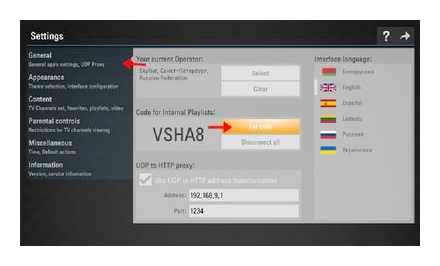
The IPTV connection method depends on the device. For example, on a PC or laptop, it is enough to download the IP-TV Player and upload a playlist of TV channels.
The situation is different with outdated TV models. Since they do not provide up-to-date “chips”. Internet connection, USB connectors, you will have to connect IP broadcasting using the receiver.
Today’s Smart TVs are equipped with all the necessary functions: the Internet, built-in entertainment services and cinemas. The set-top box expands the capabilities of users, allows you to control the viewing of TV channels and make the TV a media center.
Next, we will analyze how to connect IPTV through the tuner directly from the router, as well as the nuances of connection on panels of different brands.
Philips TV connection
Installation of IPTV on Smart-panels of this company is not difficult.
- In the main menu open the section “Configuration”.
- Select “Network Connection” and “Wired”.
- Go to “Network Settings”, select “Static IP Address”.
- Find “IP Configuration”, in the line “DNS1” write 178.209.065.067.
- On the home screen, tap the “Net TV” shortcut, select the “Stream” or “Ivi” application.
- Click “Add”.
After that, the configuration is completed, the programs are available for use.
Connection for LG TVs
Let’s take a closer look at connecting digital TV of popular brands.
Let’s see how to set up IPTV on LG TV.
To watch IPTV on LG Smart TV, just open the installed application. Built-in channels are displayed on the main screen.
If these channels are not enough, download the m3u playlist.
- Find the desired playlist through the search engine and copy the address to the USB flash drive.
- Insert the drive into the USB connector and start the player.
- In “Settings” find the section “External playlists” and click “Add”.
- Select the item “USB”, click the file with the playlist and click “OK”.
- The new list will appear in a separate folder.
SETUP SS IPTV on SMART TV
How to connect IPTV through a set-top box
Let’s start with how to connect an IPTV to a TV using a digital tuner.
The described sequence is suitable for any model.
Physical connection of the IP TV box is performed in the off state.
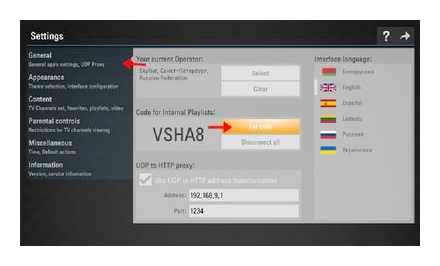
- Connect the HDMI cable to the corresponding connectors on the set-top box and TV. If connecting via RCA cord, connect it to AV output, and tulips to TV.
- Insert the Ethernet patchcord into one of the LAN ports of the router into the receiver unit.
- Connect the power supply.
- Press the “Setup” button on the remote control to open the tuner interface.
- Go to the “Advanced settings” section, set the parameters of the Internet and video playback.
- Separately, you need to download VLC Media Player, m3u-playlist of TV channels, drop these files to a USB flash drive.
- Then go to the “USB” menu and run the player’s installation file from the drive.
- After installation, open the player and click “Add playlist” and “Select file”. Find the file on the USB flash drive, click “Ok”. Channels are displayed in a general list. Click the channel icon to start playback.
How to connect and watch IPTV on TV
The article examines the main ways to connect IPTV on a TV: using a TV set-top box or directly through a router.
Connecting on a Samsung TV
We tell you how to connect IPTV to Samsung TV.
- Open the “Network Status” section in “Settings”.
- Select “IP Settings”.
- In the “Configure DNS” field, enter the value 85 17 30 89, click “OK”.
Paid IPTV subscriptions on Samsung TVs are available in the native application “Divan TV” and “nStreamPlayer”.
How to set up and watch IPTV on TV
Internet TV is becoming more popular than the already outdated analogue or even cable and satellite TV.
Streaming video in Full-HD quality, 5.1 sound, recording a program while watching a movie on another channel, managing channel lists. these are the positive aspects that distinguish the next generation television.
Today we’ll talk about how to watch IPTV on TV, and what hardware and software will be needed additionally.