iPhone 7 won’t turn on
Doesn’t want to turn on after hitting, falling, getting wet
Many users have dropped their iPhone or missed typing. After that, the gadget may turn off. You can restore its performance after certain manipulations.
Stuck on the last app and does not respond to buttons to restart / shutdown
There are times when on the iPhone the application freezes or stops functioning normally. In this situation, you need to forcibly close it, which will unload the program from the device’s memory.
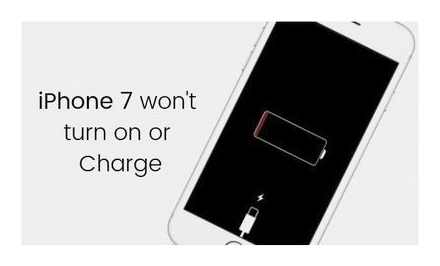
To forcibly close the application, you must double-click on the Home button, and then swipe up to swipe the application with an error.
If there is no reaction to pressing the keys, and a screenshot from the last used application is frozen on the display and you cannot exit it, you need to do a “hard” restart of the smartphone. Hold down the Home and Power buttons for 10 seconds, which will lead to the desired result.
The screen does not turn on after a call
The situation when the screen does not turn on after a call is unpleasant. Until recently, the problem could be solved by simply rebooting the smartphone or installing an update. Screens may turn off after a call, regardless of device model and iOS version.
The system initially turns off the display when the smartphone approaches. The sensor located above the earpiece is responsible for this.
The sensor may simply stop responding when a film is stuck on the display. The protective layer may lack a special hole for the sensor or debris may have gotten between the display and the film. In such a situation, it is necessary to test the operation of the iPhone without a protective coating.
If the display works when you start applications, but does not light up when you call, then the problem lies in a system error, and not in the screen itself. The problem can be solved by changing the SIM card.
It is also necessary to abandon the use of applications that are embedded in system programs or choose them with caution. Phone apps, Safari add-ons, iMessage add-ons, keyboard add-ons and other apps can cause problems with the OS.
The device can be reset to factory settings. The subsequent gradual addition of previously used programs from the App Store will help identify the program that led to the black screen.
Black screen and buttons don’t work
If your iPhone displays a black screen, don’t panic. Perhaps the reason is that the battery is completely discharged. Another reason may be a frozen iOS. It is easy to rehabilitate the gadget, it is important to follow the instructions exactly, which we will consider below.
Leaving iPhone in cold weather for a long time can drain the battery. First, you need to warm the device in your palms, and then connect it to charging for 15 minutes. If the iPhone is not working due to a discharged battery, then it should turn on.
If the method did not help, then it is likely that the reason is a frozen iOS. In this situation:
In case of failure, you need to start / disable the silent mode on the iPhone 2. 3 times in a row. Then we connect the charger for 15 minutes. Quite often, this operation gives positive results.
There is a situation when the gadget does not respond to key presses, and a screenshot of the last application hangs on the screen. First, in such a situation, you need to restart the iPhone in forced mode. To perform the operation, hold down the “Wake up” / “Sleep” and “Home” buttons at the same time. After 10. 15 seconds, the screen on the device should work again.
If the device does not start anyway, you need to connect the device to the charger and leave it to charge for 50-60 minutes. You will soon see the charging screen light up.
If this does not happen, then carefully check the connector socket, cable and charger. You can try to perform the procedure with a different source of battery power.
It is loaded before the “Apple”, and it is constantly on, it does not load further
It happens that the iPhone does not turn on, but the Apple lights up on the screen. This is usually the result of a failure when restoring a gadget from a backup, a clumsy jailbreak, or an unsuccessful iOS update.
In most cases, this problem can be solved by running iPhone recovery mode. We carry out the following aLGorithm of actions:
Went into a cyclic reboot. reaches the Apple and reboots again
Tenorshare ReiBoot utility fixes iPhone cyclic reboot error where the OS boots only up to the Apple logo. First you need to download and install Tenorshare ReiBoot on your PC:
iPhone 11 / X (s / r) / 8/7/6 won’t turn on (won’t boot)
In this article, we’ll cover all the cases why iPhone won’t turn on or boot. Each user can add a different meaning to these words, and therefore the article turned out to be quite long. Choose your own case from the content below.
This article applies to all iPhone 11 / XS (r) / X / 8/7/6 and Plus models on iOS 13. Older versions may have different or missing menu items and hardware support specified in the article.
Bumps and falls
With a broken screen, there are several variations of the fault:
If the display is cracked, but the performance remains normal, you can simply continue to use the device. Defects in some situations are only aesthetic in nature. From everyday vibration, cracks can grow larger, which can affect the operation of the phone. It is better to immediately replace the part.
The most innocuous result is the usual dent on the surface, which does not affect the functionality of the iPhone, but this rarely happens. If the device does not turn on due to a dent, the following internal parts may be damaged:
This is not a complete list of parts that can come out of build and affect the performance of the machine. You can independently determine the breakdown by first disassembling the gadget. But if you find a broken element, repairs will not work without knowledge and special equipment. It is more correct to refer the phone to a specialist.
iPhone 7 won’t turn on. possible problems and ways to solve them
Let’s look at the reasons why the iPhone 7 won’t turn on. Consider the possible causes of the breakdown and solutions to the problem. Often, you will need a professional iPhone 7 repair based on a service center. special equipment and experience are required. Contact our workshop in your city.
Is your iPhone 7 unresponsive to button presses on startup? This is not a cause for panic. For example, unlike the seventh model, the 7th procedure requires pressing the Power button and the volume down key located on the left side of the phone (pressing must be held simultaneously for 20 seconds). For iPhone 7, you will need to press the Power and Home button. As a result, the Apple logo appears on the screen.
Why iPhone 7 won’t turn on
If it is the breakdown of the iPhone 7 that occurs, then several options are possible at once.
- Damaged motherboard circuit and / or power connector. Such damage often occurs during the use of non-original accessories.
- Due to contact with liquid or physical damage, the power button or battery does not work. This problem will be helped to solve in the service center.
- Problems with the charger or power cable (smartphone cannot be charged). To begin with, you need to make sure that the battery is charged and the charger is working properly: sometimes gadgets are brought to the workshops, which just have run out of battery. Batteries lose charge at low temperatures, so a smartphone that has been operating in freezing temperatures simply needs to be charged. You can also inspect the charging connector. If dirty, clean carefully.
- A software error occurred while updating. iPhone 7 sometimes turns off when you try to install new software on it. the gadget turns off spontaneously, and the usual way of turning it on does not work. This problem can occur due to the failure of the Nor Flash chip of the GSM module. This technology is responsible for configuring phone services for the SIM card of a cellular operator. Even with a successful attempt to turn on the gadget, it will be impossible to make voice calls.
- Due to moisture ingress, oxides appeared on the motherboard. For repair, it is better to contact the master.
IPhone 7 hardware faults usually require repair at a service center. Here you will need diagnostic equipment, tools, as well as special knowledge and experience.
Restoring iPhone 7 in Device Firmware Update Mode
If your smartphone does not respond to a restart, you can try to restore the system yourself via DFU mode. We are not responsible for your actions.
Important! Flashing via DFU will delete all data from iPhone.
- iPhone 7 should be connected to the computer and run iTunes.
- Next, the smartphone must be switched to DFU mode by holding down the Home and Power buttons at the same time and holding them for 10 seconds. While continuing to hold the Home button, release the Power button and hold the Home button for another 10 seconds (or until iTunes puts iPhone 7 into recovery mode).
- In the iTunes window, select “Next”, “I Agree”, wait until the new version of iOS is loaded and the smartphone is restored.
If iTunes does not detect the iPhone, then the problem is most likely a hardware problem. To fix physical damage to iPhone 7, contact a service center.
Why iPhone 7 May Not Turn On After Update or Restore Procedure?
The question of why a smartphone sometimes turns off in case of an attempt to install new software on it worries many users of the “seventh” iPhones. With such a procedure, the gadget may turn off spontaneously and it will be impossible to revive it in the usual way. There are usually two possible reasons for this behavior.
The first is the failure of the GSM module, or rather, its Nor Flash microcircuit, which is responsible for configuring the device’s services for a SIM card of a cellular operator. In the event that a malfunction of this microcircuit occurs, the gadget turns off, and after that, even if it turns on, it will be almost impossible to make voice calls.
iPhone 7 won’t turn on
There is no reason to panic if your iPhone 7 does not turn on the screen and does not respond to button presses when trying to start.
It should be borne in mind that the procedure for turning on the 7th iPhone and model 7 is slightly different due to the presence of a more recent version of the touch button “Home”. You need to press and hold down both the power button and the volume down key on the left side for about twenty seconds, after which you should see the Apple logo. Also, if the program freezes, pressing the button can be just as useless. As in the case described above, you can solve the problem by restarting the gadget.
What to do without contacting the service center masters?
If the iPhone 7 stops turning on and giving a reaction to your actions, for a start, you can try to cope with the problem on your own, without involving qualified service personnel. To this end, you need:
- make sure the battery is charged and also check if its charger is functioning. This recommendation, of course, is elementary, however, broken gadgets are often brought to workshops, whose only malfunction is a dead battery.,
- carefully inspect the connector for the charging adapter, and if it is dirty, carefully clean it,
- apply DFU mode in order to restore the factory hardware settings. There is a possibility that the iPhone 7 stopped turning on due to minor glitches in the work of programs.
If none of the above recommendations helps, you cannot do without the help of an experienced specialist. It is impossible to cope with the reasons for this behavior of the iPhone 7 at home, because for this you need to have special knowledge, diagnostic equipment, and a tool. Older models may also not turn on and glitch, for example, what to do if the iPhone 5s does not turn on?
Reasons that cause the situation when the iPhone 7 does not turn on
All of the above is at the disposal of the employees of our professional service center, who, day after day, have to cope with a variety of reasons for the malfunctioning of Apple gadgets.
The most common falls are the iPhone 7, which can lead to mechanical damage to the basic components, in some cases, the penetration of water inside the case.
Such negative impacts can lead to the following breakdowns:
- breaking the loops, due to which the gadget may either not turn on at all, or turn off during operation, reboot for no apparent reason,
- short circuit or oxidation of contacts due to wet exposure,
- PCB breakage.
Other models of technology from Apple may periodically have problems:
Why iPhone 6 won’t turn on
The situation when the iphone 7 turned off and won’t turn on
It may also be caused by the following problems with the power system:
the battery is worn out. It needs to be replaced at the service center, since this requires partially disassembling the device,
- the charger for the gadget broke,
- there was a break in the loop that connects the charging connector to the motherboard,
- the charging controller is broken.
If the user wants to try to restore the operating system to and is not afraid of the loss of the data on the phone, you can try to do it. This will help turn on the iPhone 7 that is suddenly shutting down. You need a fresh version of the iTunes app to do this. In addition, you should download the current version of the firmware in advance. You can always find software on the Internet.
iPhone 7 won’t turn on
There is no reason to panic if your iPhone 7 does not turn on the screen and does not respond to button presses when trying to start.
It should be borne in mind that the procedure for turning on the 7th iPhone and model 7 is slightly different due to the presence of a more recent version of the touch button “Home”. You need to press and hold down both the power button and the volume down key on the left side for about twenty seconds, after which you should see the Apple logo. Also, if the program freezes, pressing the button can be just as useless. As in the case described above, you can solve the problem by restarting the gadget.
The reasons that cause the situation when the iPhone 7 does not turn on
All of the above is at the disposal of the employees of our professional service center, who, day after day, have to cope with a variety of reasons for the malfunctioning of Apple gadgets.
The most common falls are the iPhone 7, which can lead to mechanical damage to the basic components, in some cases, the penetration of water inside the case.
Such negative impacts can lead to the following breakdowns:
- breaking the loops, due to which the gadget may either not turn on at all, or turn off during operation, reboot for no apparent reason;
- short circuit, or oxidation of contacts due to wet exposure;
- PCB breakage.
Other models of technology from Apple may periodically have problems:
Why iPhone 6 won’t turn on
What to do without contacting the service center masters?
If the iPhone 7 stops turning on and giving a reaction to your actions, for a start, you can try to cope with the problem on your own, without involving qualified service personnel. To this end, you need:
- make sure the battery is charged and also check if its charger is functioning. This recommendation, of course, is elementary, however, broken gadgets are often brought to the workshops, whose only malfunction is a dead battery;
- carefully inspect the connector for the charging adapter, and if it is dirty, carefully clean it;
- apply DFU mode in order to restore the factory hardware settings. There is a possibility that the iPhone 7 stopped turning on due to minor glitches in the work of programs.
If none of the above recommendations helps, you cannot do without the help of an experienced specialist. It is impossible to cope with the reasons for this behavior of the iPhone 7 at home, because for this you need to have special knowledge, diagnostic equipment, and a tool. Older models may also not turn on and glitch, for example, what to do if the iPhone 5s does not turn on?
Why iPhone 7 May Not Turn On After Update or Restore Procedure?
The question of why a smartphone sometimes turns off in case of an attempt to install new software on it worries many users of the “seventh” iPhones. With such a procedure, the gadget may turn off spontaneously and it will be impossible to revive it in the usual way. There are usually two possible reasons for this behavior.
The first is the failure of the GSM module, or rather, its Nor Flash microcircuit, which is responsible for configuring the device’s services for a SIM card of a cellular operator. In the event that a malfunction of this microcircuit occurs, the gadget turns off, and after that, even if it turns on, it will be almost impossible to make voice calls.
The situation when the iphone 7 turned off and won’t turn on
It may also be caused by the following problems with the power system:
the battery is worn out. It needs to be replaced at the service center, since this requires partially disassembling the device;
- the charger for the gadget has broken;
- there was a break in the loop that connects the charging connector to the motherboard;
- the charging controller is broken.
If the user wants to try to restore the operating system to and is not afraid of the loss of the data available on the phone, you can try to do this. This will help turn on the iPhone 7 that is suddenly shutting down. You need a fresh version of the iTunes app to do this. In addition, you should download the current version of the firmware in advance. You can always find software on the Internet.
What to do if iPhone won’t turn on after jailbreak?
Turn off your smartphone.
Hold the volume up button on the side of your iPhone.
With the key pressed, try to start the mobile device.
An iPhone turned on in this way boots without programs from Cydia. If the gadget turns on normally with the volume key pressed, the point is definitely in one of the tweaks.
It will not be possible to establish exactly which jailbreak tweak is problematic. erase the programs one by one (starting with the one that you downloaded last) and after each operation try to start the smartphone in the usual way.
If the smartphone does not turn on even with the volume key pressed, the user has no choice but to jailbreak. We talked about several ways how to remove jailbreak from iPhone. in case of the “white Apple” problem, it is recommended to flash the device.
Re-flashing. it just sounds scary, in fact, the procedure is quite simple:
Launch iTunes and connect the iPhone to PC with a cable.
Put your smartphone in DFU mode. If this is not done, the PC simply will not see the connected gadget. You can find detailed instructions on how to activate DFU-mode on an iPhone in our article on DFU-Mode.
iTunes will notify you that iPhone has been detected in recovery mode.
Click on the “Restore iPhone.” button.
iTunes itself will download and install the new firmware on the gadget. You just have to wait for the completion of the procedure.
Re-flashing in the described way is fraught with the loss of all data. the user will receive a completely “clean” device.
IPhone Freezes When Turning On: Possible Causes
Ordinary iPhone users are often victims of wars between hacker teams. the very ones that develop jailbreaks. For example, the desire of the Evad3rs group to overtake the rest of the teams and release the iOS 7 jailbreak first led to the fact that the problem of freezing Apple gadgets on the logo in 2013 became an epidemic. Due to the “dampness” of the Evasi0n 7 jailbreak utility, smartphones fell into a cyclic reboot. they switched on and off sequentially until the charge ran out.
Unsuccessful jailbreak and installation of a “buggy” tweak are two reasons that in the vast majority of cases cause a “white Apple”!
However, if the iPhone turns on before the “Apple” and turns off, this can be caused not only by a stupid attempt to “jailbreak” the device, but also a malfunction of the gadget at the hardware level. Here are some of the hardware problems that can trigger the appearance of the “white Apple”:
-
Breakdown of the power circuit. Such a breakdown is a consequence of a sharp voltage surge. In order to protect the gadget from power circuit malfunction, do not put it on charge during a thunderstorm. Battery failure. You can extend the life of the battery if you use only original and high-quality chargers. Owners of old mobile devices are advised not to let the battery drain completely. Faulty motherboard. Such a breakdown does not immediately make itself felt. If with each launch of the iPhone the Apple burns on the screen longer and longer, the user should take this as a symptom and start saving money for repairs.
The problem of the “white Apple”, finally, may be due to the fact that the gadget is simply frozen. The Apple website has the following scale:
From this illustration, it is easy to understand that the manufacturer does not guarantee stable operation of the iPhone at temperatures below 32 ° Fahrenheit (which corresponds to 0 ° Celsius). If the smartphone is at a temperature of 4 ° Fahrenheit (-20 ° Celsius) for a long time, expect trouble.
The easiest way to get rid of the “white Apple” caused by low ambient temperatures is to place the iPhone in a dry, warm place and leave it alone for at least 20 minutes.
How to get rid of the “white Apple” if the iPhone is not jailbreakable?
If the “white Apple” appears on an unjacked iPhone, the first thing the owner of the device needs to do is to reboot the smartphone and after 5 minutes try to call it. What will such a test give? It is very simple: if the call is in progress, it means that the download of the gadget is interrupted at the very last stage. therefore, it is possible to access the file system of the mobile device. And if there is access to the file system, then there is an opportunity to demolish the “buggy” applications that provoked the problem of the “white Apple”.
You won’t be able to make changes to the iPhone’s file system through iTunes. You will have to use one of the alternative file managers. for example, iFunBox or iTools.
Connect the gadget to a PC and, through the file manager, erase recently downloaded applications one by one (by analogy with tweaks), alternating uninstall operations with checks.
Let’s return to the test with a call: what to do if the result of the experiment is negative and the call on the iPhone with the “white Apple” does not go? Such a test result speaks of a hardware problem: only technical docks, masters of a soldering iron and a multimeter can fix it with their own hands. If you cannot call yourself a “guru” of mobile technology, you should not open the iPhone and go into the filling. you will only make it worse. Better hand over the broken “Apple” gadget to the caring hands of the service center masters.
iPhone won’t turn on: Apple is on and off
Salon consultants make a helpless gesture: iPhones, which do not turn on after the “Apple burns”, are regularly brought under warranty. Buyers do not even know that they can solve this problem on their own. and it will take a minimum of time to fix the problem.
The notion that Apple technology is the most reliable is outdated; now iPhones are regular “guests” of service centers. One of the most common iPhone malfunctions is popularly called the “white Apple”: the gadget starts up, the “Apple” burns on the screen for a long time, then the screen just goes out.
Users, not knowing what to do in such a situation, immediately carry their gadgets to service centers, although they can also eliminate the malfunction with their own hands. without material expenditures or a 45-day wait for warranty repairs. How to get rid of the “white Apple”?
If the problem of the “white Apple” appeared after a failed jailbreak, you should not hang your nose. In this case, you can fix the problem with your own hands. by flashing your smartphone and removing previously downloaded tweaks from Cydia.
But if the “Apple” “hangs” on the iPhone, which did not go through the jailbreak procedure, for the owner of the gadget it is an alarming call. It is very likely that the iPhone refuses to turn on due to a hardware failure, to fix which you will have to contact the service.
Connect iPhone to iTunes in Recovery Mode
If the iPhone does not react to either charging or hard restarting, the smartphone must be put into recovery mode. Here we immediately note that you may not need to directly restore the iPhone. Everything in order.
The first step is to try to get your iPhone back in working order without restoring it. This method has saved thousands of iPhones without erasing data, which implies recovery. Therefore, we strongly recommend that you initially use it.
Connect iPhone to computer with USB cable and launch iTunes (Finder window in macOS Catalina).
Enter iPhone into recovery mode. For this:
Note: iPhone must be connected to computer via USB cable.
- On iPhone 6s, iPhone 6, iPhone 5s, and earlier. Press the Home and Power buttons (power button, located on the side or top of the case) at the same time for about 20 seconds until the iTunes logo appears on the screen (laptop logo in iOS 13).
- On iPhone 7 and iPhone 7 Plus. Press and hold the Volume Down and Power (Side) buttons at the same time for about 20 seconds until the iTunes logo (laptop logo in iOS 13) appears.
- On iPhone 8/8 Plus, iPhone X and later. Press and immediately release the volume up button. Press and immediately release the volume down button. Then hold down the side button and hold it for about 20 seconds until the iTunes logo appears (laptop logo in iOS 13).
In the iTunes window, click “Eject iPhone”.
Restart your iPhone. To do this, simply hold down the Power button (side button). Alternatively, you can perform a forced reboot using the method described above.
As a result of this operation, your iPhone can turn on and work again as before without the need to restore.
Perform a hard reboot
The first thing to do if the iPhone won’t turn on is to force it (aka “hard”) restart. It takes the iPhone out of recovery mode, which may have been accidentally turned on, and simply resets software errors on the device.
Force restarting works differently on different iPhone models.
On iPhone 6s, iPhone 6, iPhone 5s, and earlier. Press the Home and Power buttons (Power button, located on the side or top of the case) at the same time for 15 seconds until the Apple logo appears on the screen.
On iPhone 7 and iPhone 7 Plus. Press and hold the Volume Down and Power (Side) buttons at the same time for 15 seconds until the Apple logo appears.
On iPhone 8/8 Plus, iPhone X and later. Press and immediately release the volume up button. Press and immediately release the volume down button. Then hold down the side button and hold it for 15 seconds until the Apple logo appears.
Connect iPhone to charger
Often, the iPhone won’t turn on and show no signs of life due to the fact that its battery is dead. Connect your smartphone to the charger and leave it connected for an hour.
A few important tips that Honor follows:
- Use original or quality charging accessories. There have been cases in which the iPhone turned off due to a dead battery, but did not charge due to using a broken charging adapter or cable. Be sure to make sure the charger and cable are in working order.
- Charge iPhone with electricity. It is very common for users to charge their iPhone from a computer USB port. But due to the old battery in the smartphone and the low power of the connector, charging simply does not occur.
- Check if the connector is dirty. Sometimes iPhone won’t start charging due to a heavily soiled Lightning connector. Examine the charging port. If it is really dirty, clean it gently, for example with a toothpick.
⚡ How to understand that the iPhone has started charging?
If the battery logo with the Lightning cable is on the screen. iPhone does not charge and asks for a connection to the charger. If this logo is displayed after you put the iPhone on charge, then the cable or adapter is out of order. Use other charging accessories.
If only the battery is displayed on the screen, then charging is successful. It is worth worrying only if this logo is displayed unchanged for more than 30 minutes. In this case, you should also replace the charging adapter and cable.
? Remember how a forced reboot is performed on your device. It can help with most of these crashes that can happen on the iPhone.
A forced reboot is completely safe. Its execution does not delete any data on the iPhone, so you can perform it safely.
❗ Methods to restore iPhone in this tutorial are arranged from easy to hard. If a hard reset doesn’t work, go to the next method. He will have to help solve the problem.
Restore iPhone via iTunes
If the iPhone does not turn on even after connecting to the computer, then only restoration will help out.
❗ In most cases, recovery involves deleting all data from the device. You can return them only if you have an up-to-date backup.
Connect iPhone to computer with USB cable and launch iTunes (Finder window in macOS Catalina).
Enter iPhone into recovery mode. For this:
Note: iPhone must be connected to computer via USB cable.
- On iPhone 6s, iPhone 6, iPhone 5s, and earlier. Press the Home and Power buttons (power button, located on the side or top of the case) at the same time for about 20 seconds until the iTunes logo appears on the screen (laptop logo in iOS 13).
- On iPhone 7 and iPhone 7 Plus. Press and hold the Volume Down and Power (Side) buttons at the same time for about 20 seconds until the iTunes logo (laptop logo in iOS 13) appears.
- On iPhone 8/8 Plus, iPhone X and later. Press and immediately release the volume up button. Press and immediately release the volume down button. Then hold down the side button and hold it for about 20 seconds until the iTunes logo appears (laptop logo in iOS 13).
iTunes will report detecting iPhone in recovery mode. In the window that opens, select “Update”. Initially, this option should be selected, as it can allow you to return the device to a working state without losing data.
If data lossless recovery is possible, the iPhone update process will begin. Wait for it to end. ❗ Never disconnect your iPhone from your computer.
If the update fails, then a recovery should be performed. Re-enter iPhone into recovery mode (step # 2) and select “Recover” in the iTunes window that opens. Wait for the end of the operation.
Updating or restoring will bring your iPhone back to working condition.
iPhone won’t turn on, black screen. what to do
iPhone won’t turn on and Apple is on? Or is the screen completely black and the iPhone is unresponsive to button presses? Both of these problems can happen to any iPhone user without dropping the smartphone. Learn what to do if your iPhone won’t turn on in this tutorial. You can solve the problem without going to the service center and the accompanying expenses.
If all else fails
None of the above methods helped? This means that your iPhone has a physical breakdown and you need to contact a service center.
Why iPhone won’t turn on?
A failed battery is the most common reason iPhone stops turning on. If you previously noticed that the smartphone was rapidly discharged, turned off by 10-30% of the charge, turned off in the cold and any other similar anomalies happened to it, then the problem is definitely with the battery.
Replacement will help. expensive in Apple authorized service centers in Russia. 3000-7000 thousand rubles.
Failure of the power controller is another very common cause of iPhone failure. Symptoms before a smartphone fails are similar to a battery breakdown. accidental disconnections of the device, overheating.
Replacement is relatively inexpensive. You can change the power controller or other microcircuit associated with the charging process for about 2,000 rubles.
Failure of other components. iPhone may not turn on due to the breakdown of dozens of different components, including the motherboard. Most often this happens after the fall of the smartphone. It is possible to determine what exactly broke down only during the diagnosis.
Repairs can be ruinous. If the iPhone didn’t overheat before it broke, then it’s best to start praying right away that the motherboard is intact. Replacing it, especially on newer iPhone models, will cost a pretty penny.
Before going to the service center, we recommend that you contact the official Apple support. The company’s specialists will be happy to help with advice.
My iPhone won’t turn on. what to do
Summary: What to do if iPhone won’t turn on? This article gives you a complete guide on how to fix iPhone won’t turn on.
If you say, “My iPhone won’t turn on and I thought it should be charged, but when I charge my iPhone for a long time it won’t charge and I still can’t turn on my iPhone. “There will be many people who agree with you. This iPhone won. ”This could be because you dropped your iPhone in water, updated your iPhone to a newer version, or jailbreak your iPhone. So what if your iPhone won’t turn on? Let’s see how to fix iPhone black screen and won’t turn on.
Restart iPhone
Before restarting, you can try to charge your iPhone for at least 15 minutes, it may charge and turn on when you press the Power button. But if you still get your iPhone with a black screen, don’t worry, you can boot the iPhone again.
Hold down the Power and Home buttons at the same time until the Apple logo appears on the iPhone screen, which will take you 10-15 seconds.
Force restarting an iPhone can help you turn on your broken or frozen iPhone when it brings up a black screen that looks like a dead iPhone.
My iPhone won’t turn on. restart your iPhone
Turn on iPhone using iOS System Recovery
If restarting your iPhone can’t turn on your iPhone, you may want to consider other ways to fix iPhone black screen. Here we recommend you one powerful iPhone system recovery tool. IOS System Restore that makes your iPhone 6 / 5s / 5 / 4s / 4 and more turn on and back to normal.
Let’s see what to do when iPhone won’t turn on with this recovery app.
Step 1 Download, install and run iOS System Recovery on your computer.
My iPhone won’t turn on. Step 1
Step 2 Connect your iPhone to your computer.
After running this recovery tool on your computer, connect your iPhone to your computer via a USB cable. And click ” Tools” “iOS System Restore” “Start” to start the process of turning on iPhone.
My iPhone won’t turn on. Step 2
Step 3 Click Confirm to start fixing your iPhone that won’t turn on.
iPhone won’t turn on. Step 3
After clicking “Confirm”, you can follow the image below to get your iPhone into recovery mode.
iPhone 7/6/5/4 won’t turn on. Step 4
Step 5 Restore your iPhone system and turn it on.
Now you need to select your iPhone model. Then click “Repair” to fix iPhone black screen and won’t turn on. And this iOS System Restore will automatically select the appropriate plugin for your iPhone and start to restore, you just need to wait a bit.
iPhone won’t turn on. Step 5
After that, you can get a normal iPhone. And if iPhone is stuck on Apple logo, you can also use this app to repair your iPhone.
Proximity sensor problem
Proximity sensor. it is a small feature on iPhone that locks the iPhone screen when close to your face / ear / head. If this sensor is defective, it will lock the phone even if your face / ear / head is far away from it.
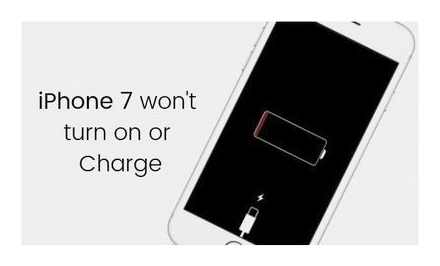
To fix it iPhone won’t turn on in this situation, you need to reset iPhone settings. Tap Settings General Reset Reset All Settings to turn on iPhone with black screen.
You may be interested in: How To Effectively Fix Mac Computer That Won’t Turn On
Now almost all of the solutions have been shown to you. And if your iPhone still won’t turn on and has a black screen, the iPhone hardware might not be working properly. And you can go to the Apple Store to get it fixed. Anyway, good luck to you.
Here are possible solutions to the most common iOS update problems on iPhone, iPad, and iPod touch.
How do I update my iPhone software? Are there any errors while updating the iPhone software? Read this article and find the answer.
How to Backup iPhone X / 8/7/6/5/4 Safely? This article introduces three ways to backup iPhone.
Read this article to fix a disabled iPhone.
Follow This Article To Fix iPhone Not Sending Photos.
If your iPhone is locked, you can read this article to fix it.
IOS Restore or Update via iTunes
iTunes. Apple’s media combine. is often viewed with distrust due to its button-laden interface and confusing navigation. In fact, the tool: it will help you filter both the entertainment media library, and will help with the recovery of a locked or non-working iPhone.
The only thing you have to deal with is downloading and installing the latest version of iTunes, and connecting your iPhone to your PC using a USB cable. Next. go to the parameters of mobile technology, presented in the section “Overview”.
It is advisable to prepare an up-to-date backup copy of the contents of the internal memory at the bottom of the interface before starting the procedure. Formally, no data can disappear when the iPhone is restored to work. But extra safety net won’t hurt. Backups are generated and stored: either on the hard drives of the computer, or in the iCloud cloud storage in the iOS settings.
Regardless of the choice, you will have to return to the top of the interface and click on the “Restore iPhone” button. iTunes will automatically download the update files and transfer the latest iOS version to mobile devices in the background. The procedure takes on average up to 30 minutes (this is due to the preparation and preliminary unpacking of files before updating or restoring). After several reboots, the problem with the “iPhone does not turn on, the Apple is on and off” will disappear.
Reasons why the Apple logo is lit up and the iPhone won’t turn on
- System crash caused by software problems or recent updates to the iOS operating system. In some situations, the problem also appears when interacting with unsupported characters. we are talking about hieroglyphs sent via iMessage, which on some versions of iOS lead to an emergency shutdown of the iPhone.
- Battery discharged or defective.
- The power adapter and charging cable are damaged and are not able to charge the iPhone even up to 5%, which is why the Apple logo does not disappear.
- Mechanical damage: iPhone dropped and constantly reboots, remained under water for a long time, or lay for several hours in the sun or in the cold.
IPhone does not turn on (Apple burns and goes out): from reasons to reset
Hello everyone! Today I ran into a problem. the iPhone does not turn on, the Apple is on, and the smartphone itself just goes out. at first it seems to turn on, then it turns off and it goes out. And so constantly when you turn it on.
Apple mobile technology rarely encounters unsolvable technical problems and errors. But the problem with the iPhone not turning on or hanging on the Apple logo has already become overgrown with legends and has become a widespread phenomenon. And that means it’s time to figure out the details and find out why the iPhone does not turn on, the Apple burns and goes out, and how to save mobile equipment using iTunes.
Reset iOS settings
If the iPhone does not turn on periodically (out of 5 times no more than 2-3 freezes on the Apple logo), then before contacting the service center and experimenting with the DFU mode, it will not hurt to roll back the operating system parameters to the “factory” state. The procedure will not take even 10 minutes, and even a backup copy will not be needed: the content stored in memory will not disappear anywhere.
Reset starts from the “Settings” menu “General”. The desired section is at the bottom of the list, right above the “Turn off” button.
After the transition from the actions that appear, it remains to select “Reset all settings”, enter the PIN code (verification via Touch ID or Face ID is not available) and wait until iOS clears the parameters and restarts the iPhone.
Often, a reset is already enough to get rid of freezes and technical problems when an Apple blinks or the iPhone screen starts to blank out unexpectedly. But even more often, you can’t even look into the “Settings”. iOS doesn’t even load. Therefore, it’s time to move on to universal methods.
IPhone Recovery via Third Party Software
Unofficial software tools handle iOS problems like iTunes. And sometimes they offer even more: an intuitive interface, a predictable course of actions and recommendations for beginners.
The same diagnostic service ReiBoot, adapted for computers with Windows and MacOS, offers in a matter of moments:
- Run DFU mode without holding the buttons on the iPhone case, but through a special menu in the interface.
- Return to standard mode or go to a special section with “Support”. where tips appear for situations when an Apple is on or mobile equipment does not respond to pressing.
It is easy to interact with ReiBoot: the developers first suggest connecting the iPhone to the computer using a cable, and then, in the interface that opens, select “Enter recovery mode”.
How you have to proceed depends on the reason for the appearance of the non-disappearing logo and the version of the iPhone (4, 5S, 6, 6S, 7 or newer). But with a 99% probability, ReiBoot will first download the stable version of iOS from the official Apple servers (either new, or the current one, but “reset” to factory settings).
Then it will automatically start the update process. The procedure takes from 15 to 30 minutes, depending on the speed of the Internet, the amount of space occupied on the internal memory of the iPhone and the number of errors found in iOS.
Force reboot
The prompt solution to the problem is to restart the smartphone. To do this, hold down the Home and Power buttons with your fingers, then wait 10 seconds. When the specified time has passed, the smartphone logo will appear on the screen. The gadget will turn on, then connect the charger to the socket and wait for the battery to charge.
Recovery using DFU mode
DFU-mode. a special mode of operation of iOS, which is used to update and restore gadgets. If an emergency occurs when the smartphone cannot update, use this method. If your iPhone 7 Plus won’t turn on, you need to do the following:
- run iTunes on your computer;
- connect your smartphone to a PC using a proprietary cable;
- turn off the gadget by pressing the power button;
- while holding this key, press also the volume down button for 10 seconds;
- then release the power button, wait 5 seconds.
iTunes will notify you when your smartphone is connected. Now click the “Restore” button in iTunes, wait until the operating system starts.
Iphone 7, 7, 8, 8, x black screen unresponsive, dead, won’t power on, quick and easy.
In case of difficulties, try manually selecting and installing the previously downloaded firmware. To do this, go to iTunes using the above method and select recovery while holding down the Shift key. Now select the firmware file and confirm your choice.
Sometimes the Apple gadget refuses to enter DFU mode. This can be understood by a number of signs:
- the company logo is lit on the screen;
- the iTunes icon flashed on the display (the phone is in Recovery Mode, there are no items you were looking for).
- iTunes does not see the connected smartphone.
If you observe such symptoms, try repeating the procedure for switching to DFU mode. After the restoration is complete, the phone will return to normal state by itself.
Power on problem after operating system update procedure
We decided to update the firmware, but unsuccessfully. After that, charging does not work, the screen does not light up, the smartphone does not turn on.
Charger connection
Some iPhone owners save on the purchase of chargers. And it is not surprising. the originals are not that cheap, and a similar model is easily purchased on Aliexpress. Problems of this kind with accessories are common. so connect your phone to the original charger and see what happens.
Ways to solve the problem
What to do if iPhone 7 won’t turn on? There are four options for solving the problem.
Mechanical deformation
The first reason is mechanical failure. People charge their smartphone carelessly, use it while charging, which is wrong. Gradually, the connector wears out, the contacts are erased, and it becomes problematic to charge the iPhone. The charging cable is frayed, from such manipulations the gadget also stops working. Sometimes a button on a smartphone fails and the gadget no longer turns on. The reason for such damage is the careless attitude of the owner of the smartphone.
IPhone 7 won’t turn on
If the iPhone 7 does not turn on, and the connection to the charger does not work, do not despair, it will be possible to repair it. Today we’ll tell you what to do if your iPhone won’t turn on.
Apple smartphones are reliable devices, but they also break down periodically. In 90 percent of cases, the blame is the user who treated the gadget carelessly. In other situations, this is a manufacturing defect. Let’s talk about what to do when iPhone 7 won’t turn on.
Reasons iPhone 7 won’t turn on or charge
A common situation is that an expensive iPhone 7 does not turn on and does not respond to charging. Users in this situation panic, but do not be afraid. It is possible that the iPhone 7 does not turn on and does not respond to charging for simple reasons that the owner can quickly fix.
- mechanical damage,
- power failures,
- difficulties with updating the operating system.
what to do if your Apple iphone 7 or 7 plus won’t turn on
Now a little more about why the iPhone 7 does not turn on.