How to Transfer Notes from iPhone to iPhone
What are notes and why are they needed
With the help of the “Notes” program, it is easy to capture new ideas, make sketches, and, of course, write down information that can be forgotten.
Transfer contacts, notes, photos, videos, etc. from iPhone 7 to iPhone X
In order to create a new note, just click on the pencil icon with a square at the bottom of the display. After the text is written, just tap on “Done” and the note will be saved. It’s even easier to ask Siri. To do this, you need to say: “Create a new note.” If desired, at the end of the phrase, you can additionally say something specific in order to quickly record the information in a voice.
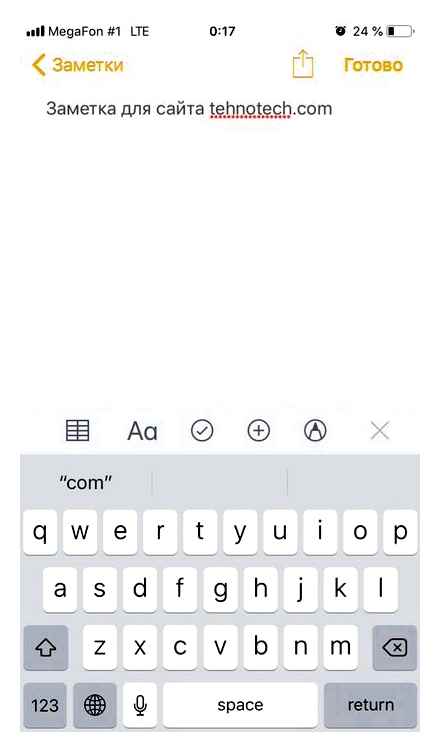
What this application can do:
To hide notes from prying eyes, you can easily lock it and set the password by swiping to the left (gray lock icon).
Important information! Remember that the first recorded information is still displayed in the general list of notes, so we recommend adding some symbols or emoticons in front. To pin a document, swipe right on it.
By clicking on the arrow icon in the upper left corner, you will be taken to a small menu where there is a main folder with all notes and deleted entries. You can create a new folder by clicking on the appropriate option in the lower right corner. Previously deleted documents are saved in a separate folder and can be restored or erased permanently.
Transfer to new iPhone via Tenorshare iCareFone
Tenorshare iCareFone is a useful iTunes replacement tool. What is the advantage over the classic program? The utility has many more functions. And also. the program works not only with new versions of iOS, but also with 8, 9 and 10 versions.
In order to be able to import “Notes”, you need a computer. You can download a free application with support for the Russian language on the official website of the developer. Suitable for both Windows and Mac.
- Download Tenorshare iCareFone software and launch it. Select the “Backup and Restore” item in the top menu;
- Connect your new and old device to your computer or laptop via USB cable;
- If you have iTunes installed, then most likely the program will start automatically. Close it as you won’t need it;
- After the PC recognizes the devices, they will be displayed in the program. If necessary, swap the devices. on the left, place the iPhone from which you want to transfer information, and on the right. the iPhone-recipient of the data;
- After that, do a memory analysis. On the left, the files on the old device will be shown, and on the right. the storage of the new gadget (information about what the capacity is filled with will also be displayed here. This is necessary to understand if there is a place for importing notes);
- In the Personal Data section, find the Notes tab and check the box next to the option. You can select other files as well;
- Then click on “Start Transfer” and wait for the transfer to finish. Usually everything goes quickly, but the final time depends on how many notes you need to transfer and whether there are media files in them.
Transferring notes via AirDrop
Another classic way that does not require the installation of third-party applications is the standard AirDrop function. Works on most modern devices (iOS 7 and older). Ideal for transferring a small amount of notes. The downside is that you will have to import each document separately if there are many of them. The procedure will be as follows:
- Make sure both gadgets are connected to the Internet via Wi-Fi or mobile. Activate Bluetooth on both devices and make sure that AirDrop transmission is allowed for all devices (to do this, start the settings, go to “General”, then to “AirDrop” and tick the “For all”). For a quick transition, pull the shutter from the bottom-up, and, once in the control center, hold down the menu with your finger, where there are icons for Wi-Fi and mobile Internet;
- On the original iPhone, go to the Notes app;
- Then select the required file and click on the “Share” icon (a square with an outward arrow). Click on AirDrop (the icon is displayed at the very top);
- Select the paired device and confirm the transfer on the new iPhone.
Transfer notes via iCloud
The easiest and fastest method is to sync via Apple’s cloud storage. Do the following:
- Make sure the device is connected to Wi-Fi;
- Go to “Settings” on your old iPhone, click on the first line with the name and make sure that you sync all files (in this case, it is enough to save “Notes” to a backup copy). If this function does not work for some reason, then create a backup. Also check to see if the icon is next to Notes (should be green). To do this, swipe right;
- Next, slide the slider on the iCloud Drive value to the right. Allow access to other programs to store and copy information;
- On your new iPhone, enter your Apple ID login and password. Sign in to your account;
- Go to the iCloud menu, and if the checkbox is not checked, slide it to the right. Check if the records have been saved.
If for some reason the method described above did not work, then try to follow another instruction below.
How to Transfer Notes from One iPhone to Another
The iPhone Notes feature is a classic and indispensable option for recording important information. With this application, you can also perform many other tasks, and most importantly, beautifully design them.
Notes are built into every iPhone natively, so you don’t have to search the App Store when switching to a new device. Another thing is that the saved records on the old smartphone were not transferred to the new gadget. If you need to transfer notes from one iPhone to another, we recommend using one of the methods described below.
Transfer from iCloud to Google mail, Yandex
iCloud syncs well with other cloud services. The only condition is that the repository supports the mail service. After importing, a folder called “note” is automatically created in the mail. For these purposes, Yandex.Disk or Google Drive is suitable. In general, synchronization is carried out as follows:
- Find the “Passwords and Accounts” tab in the settings;
- Select one of the linked accounts: either Yandex or Google;
- Once in your account, swipe right on the “Notes” option. After that, synchronization will happen automatically.
Follow the same steps on your new iOS device. All data must be migrated.
Now, to access your notes, you just need to log in with your account on another Apple device. You can also just go to Yandex or Google and in a separate folder get access to all your notes, and for this you do not need to have another iPhone, since authorization is possible from a computer, tablet.
Transfer Notes from iPhone to Windows (iTunes Outlook)
Importing to Mac computers is easy. if you are logged in under the same account where you took notes, the folder will be transferred to your PC automatically. New entries will sync immediately. Things are a little more complicated with Windows computers. We’ll have to install third-party software, and there are two such programs: iTunes from Apple and Outlook, which comes in the “Office” package from Microsoft. You can download and install both programs in a few clicks on your computer.
How to import from iPhone to Windows PC:
- Download the above programs. Start Outlook and keep it active in the background;
- Connect your iOS device to your computer via a USB cable (preferably original from the box);
- Launch iTunes if the program did not open automatically when the device was connected;
- Then go to the “Information” section (located on the left in the side menu);
- A new window will open, in it select the action “Synchronize with” and among the list of programs, click on the aforementioned Outlook.
If you did everything correctly, a new folder “My notes” and a subfolder “Notes” will appear in the utility from Microsoft. All transferred documents will be signed as they were named in the original application.
iCloud
Using iCloud is a quick and easy way to recover and transfer notes between iOS devices. The cloud service automatically synchronizes information on both devices, and the user can view and download the necessary files at any time, for example, to a computer. The only condition will be to enable the corresponding function in the settings.
Activate the sync function by moving the toggle switch opposite “Notes” to the right.
After these steps, all data will be downloaded and stored in the iCloud cloud. Now, in order for the notes to appear on the new iPhone, it is enough to do the same on it.
Transfer Notes from iPhone to iPhone
IPhone Notes is a useful tool with which you can create and save various texts, as well as draw. Important notes easily sync with other Apple devices, including iPhones.
Gmail
Email Gmail can sync emails, contacts, calendars, and user notes. This is usually configured the first time you log into your mailbox. However, if this does not happen, follow these steps.
In the next window, select the item “Gmail”.
We ended up in the account settings. Slide the switch to the right in front of “Notes”.
Export Apple Notes: How To (2018)
By analogy with the previous method, do the same on another iPhone, and all records will be transferred to it automatically when you connect to the Internet.
Transfer Notes from iPhone to iPhone
Downloading the necessary notes from a past iPhone or onto a newly purchased one is most often done via the cloud. However, the user can also use his email, as well as the iTunes backup.
Backup copy
This method is suitable in the case when you change your old iPhone to a new one. you will need a complete transfer of all data by creating a backup and then installing it on a new device. You can read about how to transfer all the information, including notes, in the next article in Method 1.
How to Transfer Notes from iPhone to iPhone [without iCloud/iTunes]
Transferring any data from iPhone to iPhone can be done quickly using the iCloud cloud. However, alternative methods are no less effective when access to cloud storage is impossible.
In addition to this article, there are 12387 instructions on the site. Add Lumpics.ru to your bookmarks (CTRLD) and we will definitely be useful to you.
Thank the author, share the article on social networks.
Transfer Notes from iPhone to iPhone
Downloading the necessary notes from a past iPhone or onto a newly purchased one is most often done via the cloud. However, the user can also use his email, as well as the iTunes backup.
iCloud
Using iCloud is a quick and easy way to recover and transfer notes between iOS devices. The cloud service automatically synchronizes information on both devices, and the user can view and download the necessary files at any time, for example, to a computer. The only condition will be to enable the corresponding function in the settings.
Activate the sync function by moving the toggle switch opposite “Notes” to the right.
After these steps, all data will be downloaded and stored in the iCloud cloud. Now, in order for the notes to appear on the new iPhone, it is enough to do the same on it.
Transfer Notes from iPhone to iPhone
IPhone Notes is a useful tool with which you can create and save various texts, as well as draw. Important notes easily sync with other Apple devices, including iPhones.
Gmail
Email Gmail can sync emails, contacts, calendars, and user notes. This is usually configured the first time you log into your mailbox. However, if this does not happen, follow these steps.
In the next window, select the item “Gmail”.
We ended up in the account settings. Slide the switch to the right in front of “Notes”.
By analogy with the previous method, do the same on another iPhone, and all records will be transferred to it automatically when you connect to the Internet.
Backup copy
This method is suitable in the case when you change your old iPhone to a new one. you will need a complete transfer of all data by creating a backup and then installing it on a new device. You can read about how to transfer all the information, including notes, in the next article in Method 1.
Transferring any data from iPhone to iPhone can be done quickly using the iCloud cloud. However, alternative methods are no less effective when access to cloud storage is impossible.
In addition to this article, there are 12387 instructions on the site. Add Lumpics.ru to your bookmarks (CTRLD) and we will definitely be useful to you.
Thank the author, share the article on social networks.
iCloud
Using iCloud is a quick and easy way to recover and transfer notes between iOS devices. The cloud service automatically synchronizes information on both devices, and the user can view and download the necessary files at any time, for example, to a computer. The only condition will be to enable the corresponding function in the settings.
Activate the sync function by moving the toggle switch opposite “Notes” to the right.
After these steps, all data will be downloaded and stored in the iCloud cloud. Now, in order for the notes to appear on the new iPhone, it is enough to do the same on it.
Transfer Notes from iPhone to iPhone
IPhone Notes is a useful tool with which you can create and save various texts, as well as draw. Important notes easily sync with other Apple devices, including iPhones.
Transfer Notes from iPhone to iPhone
Downloading the necessary notes from a past iPhone or onto a newly purchased one is most often done via the cloud. However, the user can also use his email, as well as the iTunes backup.
Gmail
Email Gmail can sync emails, contacts, calendars, and user notes. This is usually configured the first time you log into your mailbox. However, if this does not happen, follow these steps.
In the next window, select the item “Gmail”.
We ended up in the account settings. Slide the switch to the right in front of “Notes“.
By analogy with the previous method, do the same on another iPhone, and all records will be transferred to it automatically when you connect to the Internet.
Backup copy
This method is suitable in the case when you change your old iPhone to a new one. you will need a complete transfer of all data by creating a backup and then installing it on a new device. You can read about how to transfer all the information, including notes, in the next article in Method 1.
Transferring any data from iPhone to iPhone can be done quickly using the iCloud cloud. However, alternative methods are no less effective when access to cloud storage is impossible.
In addition to this article, there are 12387 instructions on the site. Add Lumpics.ru to your bookmarks (CTRLD) and we will definitely be useful to you.
Thank the author, share the article on social networks.