How To Set Up Mms On A Samsung Phone
How to set up SMS on Samsung Galaxy phone
Hello! Today I will show you how to set up SMS messages on a Samsung Galaxy phone. You can very simply and quickly set up the SMS function on your smartphone. See the instructions below and write comments if you don’t understand something. Go!
On the home screen, find the Messages app and tap on its shortcut.
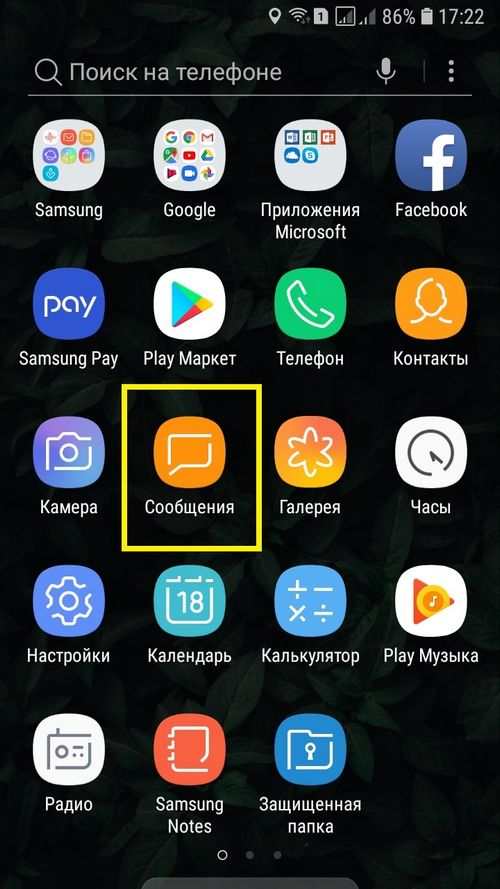
On the messages page, at the top right, click on the Properties button (three dots).
In the window that opens, click on the Settings tab.
Here you will be shown what functions you can configure.
In notifications, you can completely disable SMS messages on your phone. Or, on the contrary, enable if they were disabled. You can turn off indicators on icons. You can enable or disable sms for a separate SIM card.
You can change the background of the posts page.
You can create quick replies to quickly insert them into SMS messages.
You can block messages. You can specify phrases, in the presence of which in the message, the SMS number will be blocked.
Also you can customize the font of the text in sms, etc.
Still have questions? Write a comment! Good luck!
After updating to android 9, I can not change the background in messages. Android 8 had the word background in the settings. And where to find it in 9k?
I myself have the 8th version. Look carefully in the settings, somewhere there must be.
How to use instant messages in samsung a50? I created the text in the settings, but it is unclear how to pick them up in the current message. In the previous phone, when writing SMS, the menu entered (three dots) and selected the line “quick messages”. There is no such line in A50
So the A50 is somewhere else. You definitely looked at everything carefully?
The same thing. After the update, I have a white font on a white background and cannot be changed in any way.
You definitely looked at everything carefully in the settings?
I have g7. I have not found it anywhere. Rummaged through the entire phone. The problem is that there are white letters on a white background and you can’t read SMS. I had to remove all themes and put the original built-in wallpaper. Then the background turned gray.
But I would like to change the color.
Put a different theme, with the color you need.
Yes. So I had to do it. It’s just not clear why the background and font settings function has disappeared. And the appearance itself has now become uncomfortable. And the signatures of the shortcuts on the main screen disappeared. Only pictures.
All in all, a stupid update.
EVERYTHING HAS BEEN LOOKING ON ANDROID 9, BUT I DIDN’T FIND ANYWHERE TO CHANGE THE BACKGROUND. IN THE SETTINGS THERE ARE ONLY NOTIFICATIONS, BLOCKING OF NUMBERS AND MESSAGES, IN ADDITION, ABOUT THE MESSAGE. BACKGROUND NO, WHAT TO DO, WHERE TO FIND?
If you looked at everything very carefully and did not find it, then your phone does not have such a function.
BUT WAS ON ANDROID 8 BEFORE I UPDATE.
What you fail?
I want to change the background in messages. I don’t like the white background. Previously, you go into messages, settings and there was the word background and you change, you could change the message frames, but now there is no such thing. Updates not completed.
How to configure messages to be written with verification
What does it mean with verification?
Hello, please tell me how to turn on the Samsung a10 when writing SMS so that the number of displayed characters is displayed (I need this to send SMS to the village when I can not get through) and the Internet is not caught there
Good day. There are no such settings in the smartphone. Open any site that shows the number of characters in the text, for example text.Ru. Write a message there, copy it and paste it into SMS on your phone.
I can’t delete messages. The button is there but it is transparent
Who is transparent? You need to press and hold on the message, then the “Delete” trash can icon will appear. What version of android do you have?
Sends 20 pieces, on another nokia 100, how to set up a mailing for 100?
Very simple. On the compose page, first add one recipient. Then, at the bottom, click on the “4 squares” icon. A window will open at the bottom, click on the “Contacts” icon there. Now you can select all contacts by clicking on the “All” circle at the top left. If you have 100-200-300, at least 1000 in your contacts, they will all be added as recipients of your message. Do you understand? It is necessary that all recipients are in contacts, otherwise you will have to manually add. What is your smartphone model? Android version?
Yes, the Samsung Galaxy a 7 (2018) android 9 sends 20 SMS, you need up to 100 SMS at a time. I dial manually, the numbers are not from the phone book, but I do not send more than 20 SMS at a time, I need more than 70 SMS. I don’t want to litter the SMS program with third-party mailing. Numbers, not by telephone, manually
What mobile operator do you have? Maybe it’s him, not the phone. On the smartphone I did not find such settings at all, it seems they are not at all.
2. Use the device as a USB modem
Using the USB modem function, a smartphone or tablet distributes the Internet from a SIM card to a computer or laptop via a USB cable.
Advantages
Samsung Galaxy is rechargeable from a laptop or computer;
The connection speed is faster than Wi-Fi.
If you use a non-original cable, the connection speed may decrease;
The Internet can be distributed to only one computer at a time;
You can distribute the Internet only to a computer or laptop.
How to share internet from Samsung Galaxy
There are two ways:
1. How to set up Samsung Galaxy to work as a Wi-Fi router
Make sure mobile internet is working on your smartphone or tablet. If the internet is not working, set it up and turn on mobile data.
On your mobile device, open Settings.
Select the Connections item / tab. If there is no such item / tab, go to the next step.
Select Tethering Mobile Hotspot, Other networks, or .
Select Mobile Hotspot or Mobile AP.
Activate Mobile Hotspot.
You will see the name of the network and the password for it below. To change the network name or password, click on them and enter new ones.
On the other device (computer), search for the network and enter the password displayed on the Samsung Galaxy screen.
If another device (computer) does not connect to the network, check if you are entering the correct password.
If the Internet does not work on another device (computer), make sure that the Internet works on the mobile device.
If the Internet is working on your mobile device, restart your Samsung Galaxy and the other device (computer) and try again.
How to distribute Internet from Samsung Galaxy to computer or other device. 2. How to set up Samsung Galaxy to work as a USB tethering
Instructions for computers with operating system Windows Vista and higher.
Make sure mobile internet is working on your smartphone or tablet. If the internet is not working, set it up and turn on mobile data.
Connect your device to your computer using a USB cable. The operating system will start searching for and installing drivers.
Windows uses a standard driver for connection, which is included in the operating system itself. No additional drivers required.
If you still need a driver package for some other purpose, install the Smart Switch program, the driver package will be installed along with it.
On your mobile device, open Settings.
Select the Connections item / tab. If there is no such item / tab, go to the next step.
Select Tethering Mobile Hotspot, Other networks, or .
Activate the USB modem item.
After a few seconds, a network connection icon appears in the computer’s notification bar. Now the device works as a modem, you can use the Internet.
If the Internet on the computer is not working, make sure that the Internet is working on the mobile device.
If the Internet is working on your mobile device, restart your Samsung Galaxy and computer and try again.
1. Use the device as a Wi-Fi router
Using the Wi-Fi function, a smartphone or tablet distributes the Internet from a SIM card to a computer, laptop, tablet or any other device via Wi-Fi.
Advantages
No USB cable needed;
At the same time, the Internet can be distributed to 10 devices;
You can distribute the Internet not only to a computer, but to any device with Wi-Fi.
The connection speed is slower than when connected via a USB cable, and depends on the distance between devices;
Samsung Galaxy drains quickly.
Are MMS relevant in 2020?
Users are still actively sending MMS messages to each other. The presence of messengers only slightly reduced the number of pictures sent via cellular communication. After all, not everyone has a mobile Internet connection or a good cellular connection. At times like these, MMS is ideal for exchanging information.
MMS on Android OS
Often, the MMS function is supported by an Android smartphone with standard settings. However, some models require additional steps. To change the configuration, you need to receive files through a call to the operator, use manual change or through the office operator website.
How to set up MMS on your phone
There are several ways to customize the MMS function. The easiest way is to visit the operator’s office, where employees will install the MMS function themselves. However, the user can independently make the connection.
MMS on Android Samsung: how to open, configure and send
Now users are wondering how to open MMS on a Samsung phone? Many messengers have appeared for a long time, allowing you to share messages and media files, but the MMS function is still relevant.
Automatic tuning
This option is the most convenient because the system is configured automatically. The user does not need to download files or contact the operator. It also excludes the possibility of resetting the default settings of the phone. However, this method is only available once when the SIM card is inserted. How to download MMS on Samsung:
- Insert SIM card into smartphone slot.
- Restart phone or wait for installation.
- Receive files in SMS message.
- Open files and wait for the operation to complete.
After completing these actions, the function of viewing and sending images will become available.
How to open MMS
MMS opens in the same way as SMS. Just click on the message and wait for the image to load. If the message does not open, you should check the additional settings for the MMS functionality.
Internet setup, mms for android phone samsung galaxy 2, 3, duos, gelaxi, c3, c4, c5, mini star plus, grand, s3
You can set up the mobile Internet and receive and send MMS messages in one go on any Samsung phone that supports these functions.
Depending on the phone model and its manufacturer, the OS installed on it, the settings menu will be different.
In this regard, a very convenient system for programming settings without the use of a person in automatic mode has been developed. This mode is called receiving automatic Internet and MMS settings on a mobile phone. This feature is activated through a mobile operator.
How it works? At the command of the client, SMS messages are sent to the phone, which contain the necessary settings. When the phone “sees” that these are settings, it asks to save them, if the owner of the phone clicks “Yes”, these settings are written to the phone’s memory, and the old ones, if any, are deleted.
How to give a command to receive SMS messages with automatic settings? There are at least three ways to do this.
First, you need to send an SMS to a short number to your telecom operator.
Second, make a request on the official website of the mobile operator.
Call support and ask to send automatic settings to your phone.
There are also special applications for Android smartphones in the Play Store, for example, APN Backup Restore. This program will automatically determine your phone model and service provider and from its database substitutes the necessary settings in the Access Points section. Setting up MMS and Internet.
In addition to these features, there is also a manual way to customize the phone. To do this, you need to know: APN, Username and Password. Plus some more data.
Depending on the operator, these data will be different, for more details on how to connect the mobile Internet on the samsung galaxy 2, 3, duos, gelaxi, c3, c4, c5, mini star plus, grand, s3 for a specific operator, you can read here:
Internet and MMS settings options for smartphones Samsung galaxy 2, 3, c4, c5 and others
Then you can see the working, current settings of MMS and mobile Internet by readers on the forum, to help those who do not send messages and do not connect to the Internet.
| Parameter | Value |
|---|---|
| Name | BeeMMS |
| MMSC | http: // mms / |
| Proxy | 192.168.094.023:8080 |
| APN | mms.Beeline.Ru |
| Username | beeline |
| Password | beeline |
| Parameter | Value |
|---|---|
| Name | Megafon MMS |
| MMSC | http: // mmsc: 8002 |
| Proxy | 10.10.10.10:8080 |
| APN | mmsu |
| Username | empty |
| Password | empty |
Manual for phone Samsung S5830 Galaxy Ace
We go into the settings. Net. Mobile networks. Access points. New access point.
Next, we fill in the following scheme:
| Parameter | Value |
|---|---|
| Name | tele2 mms |
| Access point | mms.Tele2.Ru |
| Proxy | Not installed |
| Port | Not installed |
| Username | empty |
| Password | empty |
| Server | Not installed |
| MMSC | mmsc.Tele2.Ru |
| MMS proxy | 193.012.040.065 |
| MMS port | 8080 |
| MMC | 250 |
| MNC | 20 |
| Authentication type | Not set |
| Access point type | mms |
Beeline settings on the phone Samsung star plus, grand, s3 and other models.
Location of APN settings. Menu. “Setting”. “Wireless connection”. “Mobile networks”. “Internet access points”. “Create APN”
| Parameter | Value |
|---|---|
| Name | Beeline |
| APN | internet.Beeline.Ru |
| Login | beeline |
| Password | beeline |
| APN type | default |
| Parameter | Value |
|---|---|
| Name | BeeMMS |
| APN | mms.Beeline.Ru |
| Login | beeline |
| Password | beeline |
| MMSC proxy | 192.168.94.23 |
| MMS port | 8080 |
| MMS protocol | WAP 2.0 |
| APN type | mms |
| Parameter | Value |
|---|---|
| Name | ETK MMS |
| APN | mms.Etk.Ru |
| Proxy | not set |
| Port | not set |
| Login | mms |
| Password | mms |
| Server | not set |
| MMSC | http: // mmsc |
| MMS proxy | 010.010.030.060 |
| MMS Port | 8080 |
| MMS protocol | wap 2.0 |
| MCC | 250 |
| MNC | 01 |
| APN type | mms |
| Parameter | Value |
|---|---|
| Name | rostelecom |
| APN | internet |
| MCC | 250 |
| MNC | 39 |
| APN type | default |
| APN type | default |
| Username | not required |
| Password | not required |
Show more
| Parameter | Value |
|---|---|
| Connection name | Kyivstar |
| Access point name | www.Ab.Kyivstar.Net |
| Proxy | – |
| Port | – |
| Username type | – |
| Password | – |
| Server | – |
| MMSC | http://mms.Kyivstar.Net |
| MMS proxy | 10.10.10.10 |
| MMS port | 8080 |
| MCC | 255 |
| MNC | 03 |
| Authentication type | Normal |
| Access point type | internetmms |
Next, go to messages-settings-MMS parameters-Creation mode-and select Warning or Unlimited. Reboot your phone, turn it off and on.
To order free automatic settings for GPRS-Internet, GPRS-WAP and MMS for Samsung mini and other models, an MTS client can do the following. Call 0876 or send an empty SMS to the short number 1234. After receiving the settings, save them in your phone.
Important note. If everything is configured correctly, but the Internet does not work, mms are not sent, then the Mobile Internet service may be disabled. Actually, this service is free and it must be activated “by default” when buying a SIM card. But there are also exceptions, it may not be connected. And also, in order to go online, the Internet payment option must be activated. For MTS, these are the BIT and Super BIT options. For other operators, their options.
Also, if after setting nothing works, you need to restart the phone: turn it off and on.
Settings messages from the forum.
How to set up internet on a Samsung Galaxy phone.
Instructions on how to set up Internet and MMS on Samsung Android phone.
Step 1. Go to the phone settings. Click “” or “communication settings”, or something like that (depending on the OS version).
Step 2. Select the item “Mobile Network” and click on it. Settings appear.
Step 3. Press the item “Access points (APN)”.
Step 4. Click on the auxiliary menu and select “New access point”. If an MMC access point already exists, then it must be deleted and a new one created.
Step 5. Next, enter the parameters from the manual settings section for your service provider. Read more above, there are links for each operator.
How to set up Internet on Samsung
This will allow not only to use the phone‘s functionality more richly, but also to download any applications and games to it. I must say that the Samsung Galaxy line consists of some anroids, so the methodology for setting up the Internet in these phones is common. Below it will be described in detail how to set up the Internet for Samsung. The recommendations given are suitable for almost all models of the Galaxy line: c 3, grand 2, duos, c 2, c5, c4 mini, star plus and many others. Also, an important nuance is the fact that setting up the Internet in the salon will require a certain amount from the user.
Review: How to set up Internet on Android? Modem.
The first and easiest way to set up is to call the operator. That is, you just need to dial the number of the cellular operator used by the owner of the phone and dictate to him the full name of the android model. After that, the operator must send to the phone a complete instruction on Internet settings for this model. But sometimes the operator does not have such materials due to the fact that the model is rare or for some other reason.
Review: How to set up internet on a Chinese phone.
The next method is the following maneuver. You need to find out the access point for this cellular operator and enter it into the android. The indicators of this access point can be taken on the official website of the mobile operator or by calling a specific free number. After that, you need to go to the phone’s menu, to its section, which is called “networks”. There you need to find access points, it is in this section that you need to enter the obtained indicators. Sometimes operators or Samsungi require you to enter just the word internet. You don’t need to write anything in the proxy field. After entering the indicators, it is necessary to mark in the menu “save” and then restart the phone. Everything, access to the Internet is obtained, you can start entertainment.
Review: How to set up Internet for your phone? Samsung Galaxy S3 mini.
For more information on how to set up mobile internet on a Samsung Galaxy phone, depending on the mobile operator, as well as get automatic Internet settings from your mobile operator via SMS, you can here, for this follow the link: megafon, mts, beeline, tele2.
Not a complicated Internet setup, and setting up sending mms and sms for a mobile smartphone android samsung galaxy 2, 3, duos, grand, s3, gelaxi, c3, c4, c5, mini star plus. Details on how to connect and quickly set up mobile Internet for subscribers of Megafon, MTS, Tele2 and Beeline operators on Samsung Galaxy phones, grand, star and tablet computers, is written here.
Setting up profiles on Samsung phones
Creating multiple profiles on a device is useful when multiple people use the features. Adding new profiles is available on Android operating systems from version 4.4 and higher. In tablets, this functionality is also supported, but in limited quantities.
To add a new profile, you need to do the following:
- Pull down the notification panel, click on the gear button.
- Scroll down the screen and find the item dedicated to users. After this step, there are no strong differences between the models.
- Click on the “Add User” button to increase the number of available accounts.
- A window will appear where you should confirm your earlier decision. This completes the setup.
Note! The new profile can be configured immediately or later. In new items, text messages and calls are often disconnected initially. To enable them, you need to go to the administrator account. Next to the name of the new user, you need to click on the gear icon, and then select the “Enable calls and SMS” item.
Switching between profiles, if necessary, is done through the standard control panel. Removing information is also easy.
Manual Internet Configuration
If the automatic method does not work, the problem can be easily corrected by hand. How to set up the Internet to Samsung manually:
- Request the configuration data from the cellular operator, which is necessary for the Network to work on smartphones and tablets. You need to call the technical support representatives or study the corresponding section on the official website.
- Open device menu.
- Select the item dedicated to settings.
- Find the “Connections” tab. If there is no such section, go to the next step.
- Then open the item with the name “Mobile networks”.
- Find Access Point Tab.
- Click on the “Add” button. Sometimes a function with options is used if there is no other option. To do this, you can select the icon with the image of three buttons on the right.
- A new profile will open, which must be filled out according to the recommendations from the operator.
- Confirm saving the changes made.
- Select created profile.
- Enable Mobile Data.
- Reboot device.
Important! At the end, all options need to be checked for performance.
Automatic Internet Configuration (Recommended Method)
If the Internet does not start working after the initial installation of the SIM card, it is recommended to proceed to the following steps:
- Send a request to the operator with a request to send the settings. A message will come from him in the form of an envelope with a gear. This is a common icon used to indicate such messages.
- Open sent text.
- Select the item called “Application: Internet”.
- Click on the “Install” button.
- If you need to enter the PIN code, use the numeric designations 1234 or 0000. If such combinations are not suitable, it is better to call technical support and clarify the data of interest.
- Confirm on the “Yes” button.
- Enable the item “Mobile data”.
- Reboot device.
Note! After that, the communication should work without problems. The instructions on how to set up the Internet on the Samsung Galaxy A5 will be about the same.
Installing and enabling mobile Internet on Samsung phones
It is difficult to imagine life without a smartphone, and mobile devices themselves without a stable working network. Setting it up correctly on Samsung gadgets shouldn’t be too difficult. The main thing is to follow a few simple tips to figure out how to turn on the Internet on Samsung.
Mobile Internet on Samsung phones
In any phone, you can adjust the settings regarding:
- Passwords;
- Usernames;
- APN access point and its characteristics;
- Data channel;
- The name assigned to the profile. Without it, the mobile phone simply won’t get in touch.
Note! The parameters must correspond to the cellular operator and the phone itself.
Usually, the Internet starts working immediately after the SIM card is inserted into the device. All parameters are set automatically. Therefore, practically no additional actions on the part of the user are required. He will instantly understand how to connect the Internet on a Samsung phone.
How to enable 3G or 4G
Connection of the service requires the fulfillment of a number of conditions:
- The smartphone itself supports modern technologies. In the settings section, this item is easy to check. If there is a corresponding line, then everything is in order, if it is not there, it is recommended to update the gadget;
- Location in a region with 4G and 3G coverage. It is better to visit the operator’s official web page. The required address is searched for on the coverage map. This option is especially relevant in the case of 4G;
- The presence of a SIM card that supports 3G and 4G.
If the device has a regular Android operating system without additional shells, the instructions will be as simple as possible.
- In the smartphone menu, go to the settings and select “”.
- Go to the section “Mobile networks”.
- In the window that opens, select the type of connection that is most suitable for the user at the moment. Interested in an item with 4G or 3G.
Note! Samsung phones differ from the rest in that they have an additional interface.
To turn on the Internet, you need to follow a few simple steps:
- In the settings section, select “Other networks”.
- In the menu go to the item “Mobile networks”.
- Select “Network Mode”.
- Click on the option required to work specifically on 4G, after which it will be possible to connect to the Internet automatically without rebooting.
Problems can often arise when switching to other modes. But they are also easy to deal with:
- Repeated attempt to reconnect. The device is rebooted, the action is repeated.
- Forced closure of the Network. Requires redialing of appropriate settings.
- Sometimes blocking happens due to the fact that there is no money on the phone. Checking the balance of the SIM card and, if necessary, replenishing it will help.