How To Enable Dark Theme On Samsung
How to enable dark theme on Samsung Galaxy smartphones and tablets
There are two ways to activate night mode: through the Settings application and using the button located on the quick settings panel. The second option is simpler. It is enough to completely open the “curtain” by swiping down twice from the top edge of the screen, go to the second page by swiping to the left (by default, the “Darkening mode” button is displayed on the second tab with quick settings), and click on corresponding icon.
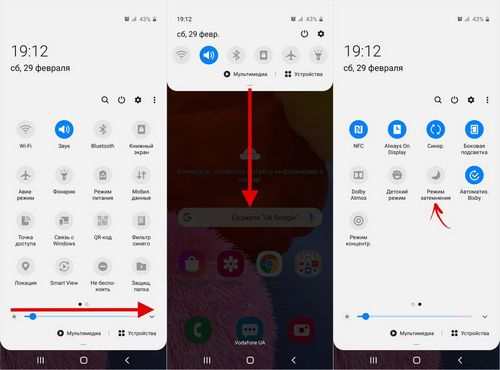
How to enable Night Mode on Samsung Galaxy phones and tablets
The proprietary shell of the One UI system, which runs modern Samsung smartphones and tablets, starting from the first released version, has a dark theme, which was originally called “Night Mode”. With the release of One UI 2.0, the dark theme has been renamed to “Dark Mode” (Dark Mode) and acquired new features, including dimming wallpaper, a blue filter and the ability to enable night mode on a schedule.
Turning on the dark theme not only saves battery power, but is also designed to reduce eye strain and fatigue by limiting blue. In addition, many users activate the dim mode for aesthetic reasons. Simply because they like the dark One UI better than the light one.
By activating night mode, the black theme will apply both to the system interface elements and to many supported dimming applications, including Gallery, Messages, Phone, Contacts, Google Play, YouTube, VKontakte, Instagram, Telegram, Viber and other third-party programs.
Two more useful instructions for owners of Samsung mobile devices:
night mode settings on Samsung Galaxy
The advanced features of the dark theme are available in the One UI settings menu. To go to them, you need to open the “Settings” application and go to the “Display” section. By clicking on the “Dimming Mode” toggle switch, you can turn on the black theme, and clicking on the name of the item. Go to additional options.
In the subsection that opens, there is also a switch designed to manually activate the night mode. In addition, a separate toggle switch is available that is responsible for turning on the dark theme on a schedule.
You can schedule dimming between dusk and dawn. For this, the geodata function must be active to automatically determine the time of sunset and sunrise based on the location of the mobile device.
You can also turn on the dimming mode according to the schedule. To do this, select the “Custom Schedule” item and set the start and end times for dark mode.
The remaining two functions from the list are responsible for dimming the wallpaper and activating the adaptive color filter. The last option automatically turns on the blue filter from sunset to sunrise to reduce eye strain.
Home / How To / Dark Theme on Samsung Galaxy Smartphones: How to Enable
How to enable dark theme in Windows 10
On Windows 10, you can turn on the dark theme. By default, Windows 10 runs in the light theme of the operating system interface.
Previously, the dark skin in Window 10 was only available after making changes to the operating system registry. After the Windows 10 Anniversary Update, the dark theme is enabled directly in the settings of Windows 10 version 1607 and above.
- How to make a dark theme in Windows 10
- Black theme in Windows 10
- How to enable dark theme in Edge
- How to enable dark theme in Microsoft Office
- Conclusions of the article
Now you do not need to make changes to the system registry, because you can activate the dark theme of Windows 10 in the operating system settings. After applying the changes, the colors of the Windows 10 settings window, the windows of some built-in applications will change.
Another way to apply more dramatic changes is to enable a contrasting black theme. In this case, all elements of the Windows operating system will change color.
Separately, you can enable dark themes in programs: the Microsoft Edge browser or in the Microsoft Office suite.
In this article, we’ll go over all these options for changing the Windows 10 color scheme.
Black theme in Windows 10
In the operating system settings, it is possible to enable the black skin in Windows 10. After enabling the appropriate skin mode, Explorer, Desktop, the included programs will change the default colors to dark (black).
Right-click on a free space on your computer screen. In the “Options” window enter the “Themes” tab, click on the link “Theme options”.
In the Personalization window go to the High Contrast Themes section, select the theme: High Contrast Black Theme.
After applying the parameters, you will immediately see the changes caused by the black theme of the system design.
For example, this is how Explorer looks after turning on the contrasting dark (black) theme in Windows 10. Agree, the view is not quite normal.
It is clear that such a setting for displaying a theme is not for everyone. Therefore, not all users will like this look that works in all applications. In some applications, you can change the color of the theme, which will affect only these programs.
How to make a dark theme in Windows 10
Right-click on an empty space on the monitor screen. Select “Personalization” from the context menu. In the personalization options window, open the “Colors” tab.
In the settings section “Select application mode” activate the mode: “Dark”. Dark theme set.
After that, the settings windows, the Windows Store window, and some other applications of the operating system will change colors to a dark color.
Users of early versions of Windows 10 (before version 1607) can download ready-made registry files to enable the dark theme in the OS from here.
For users dissatisfied with the changes that have occurred, there is a radical way to switch to a dark theme for the entire Windows 10 operating system and installed applications.
How to enable dark theme in Edge
To change the color of the theme, go to the settings of the Microsoft Edge browser, click on the “Options” context menu item. In the “Theme selection” option, select “Dark”.
After that, the Edge browser window will change its color to dark.
How to enable dark theme in Microsoft Office
In the applications that are part of Microsoft Office, it is possible to change the color scheme of the office suite theme. I will talk about how to change the theme color in Word, using the example of Word 2007 and Word 2016 (in other versions of the program, the theme changes are made in the same way).
In Microsoft Word 2007, click on the “Office” button and then on the “Word Options” button. In the “Word Options” window, in the “Basic” tab, in the “Color Scheme” settings item, select “Black”, and then click on the “OK” button.
After that, the Word test editor window will change color to dark.
In Microsoft Word 2016 go to the File menu, click on Options. In the “Word Options” window, on the “General” tab, in the “Personalize Microsoft Office” section, under “Office Theme”, select the “Dark Gray” option, and then click on the “OK” button.
The Microsoft Word window will change its color to dark.
Conclusions of the article
In Windows 10, you can turn on the dark theme to change the color scheme of the operating system. The dark theme is activated separately in the Microsoft Edge browser or in Microsoft Office. To change all color settings in Windows 10, the operating system has the ability to enable a black theme.
How to enable dark theme on Samsung Galaxy S10, S9 and Note 9
All recently released Samsung Galaxy S10 smartphones come with One UI pre-installed on top of Android. It is for this reason that users of Samsung devices running One UI have the option of installing a dark theme, which the company itself calls Night Mode (Night Mode). At the moment, One UI, and accordingly Night Mode, is not available on all smartphones of the company, but in the near future it should be received, or have already received, such devices as Galaxy S8 and S8 Plus, Galaxy S9 and S9 Plus, as well as Galaxy Note 8 and Note 9.
Turning on dark mode on the Galaxy S10 will allow the device to conserve battery power so you can use your smartphone more efficiently. In addition, many people prefer the One UI look with Night Mode enabled simply for aesthetic reasons. Therefore, in this article, we decided to tell you how to enable dark mode for smartphones Samsung Galaxy S10 or any other smartphone with One UI shell.
How to turn on dark mode on Samsung Galaxy S10, S9 and Note 9
As you will understand from this tutorial, enabling Dark Mode, or Night Mode, on the Galaxy S10 and any other Samsung smartphone with One UI is pretty straightforward. Here’s how to do it:
- Go to phone settings by tapping on the corresponding icon.
- Scroll down the menu until you see the “Display” section, and then tap on it.
- Navigate to Night Mode and then press the switch on the right side to turn it on.
That’s all there is to it. Samsung said that in a future One UI update, it will be able to set up Night Mode to automatically turn on at night and turn off during the day. When this helpful Night Mode update becomes available, we will write a piece explaining how to configure this setting. In the meantime, you’re waiting for a new option from Samsung, check out our cool tutorial on how to Root your Galaxy S10 or how to improve the Galaxy S10’s fingerprint scanner.
Will you be using Night Mode on your Galaxy S10?
Share your opinion in the comments under this material and in our Telegram chat.
With the release of a new smartphone from Samsung, a wave of public dissatisfaction has rolled again, which believes that they were deceived and “sniffed” by some Exynos instead of the coolest Snapdragon. Snapdragon is really good, but today I won’t be as hard on Exynos as usual. In this article, let’s try to weigh the pros and cons. And at the same time we will try to understand whether the company should continue to bend its line or whether it is necessary to finally abandon strange processors. At the end of the day, Samsung is not a stupid guy who understands what they are doing. They hardly want to sell smartphones with a notoriously failed processor. over, they will not want to invest in its development. So where is the dog buried then?
Google has many secret or non-public projects, information about which the company, if it tries not to keep it secret, then at least is not particularly in a hurry to disclose it. The leading place among such projects, perhaps, rightfully belongs to the Fuchsia operating system, which Google began to develop several years ago, but never released. She was predicted to be a replacement for Android and a competitor to the upcoming Harmony OS from Huawei, but neither one nor the other predictions have so far been destined to come true. We figure out where Fuchsia is now, at what stage of development it is and when it will finally be released.
Telegram is the best messenger. I speak about this completely sincerely. It is user-friendly, intuitive and completely unique in terms of the content that is hosted on its facilities. Well, where else can you read political insights, straightforward blogs of top stars and the latest news? Only in Telegram. But why, then, is the overwhelming majority using WhatsApp? Obviously, due to a wider set of functions, one of which was and remains communication. But now she has appeared on Telegram.
6 Comments Leave your
Even the night theme is 100 years old in the iron, but not in your application!
The S10 has the option to enable a night theme, both in a custom schedule and from dusk to dawn.
The s8 also has a scheduled inclusion
The option is inactive. When I try to enable it writes: Unable to enable when using a theme. And how to turn off the theme to turn on the dark?
It is necessary to turn off the installed theme.
Go to settings, wallpapers and themes, themes. And there we set the default theme (usually the extreme left in the list) and now turn on the night mode without problems.
Why does white strain our eyes
It just so happened historically that it is better to distinguish black ink on white paper. That’s right. In black and white. These two colors contrast best. And it is easy and pleasant for us to read newspapers and books. Most websites on the Internet (VK is no exception) and desktop programs have adopted this trend. Their pages also adhere to this structure. Words are written in black, backgrounds are white. But the monitor is not paper. Primarily a light source.
White color on screens transmits the maximum amount of light. And in simple words, in the dark, our eyes absorb it as much as possible. Because of what they get very tired and over time they begin to hurt, blush and even itch. If we make the standard color scheme of the Internet page opposite (the background is black, the letters are white), we, on the contrary, will minimize the light emission of pixels on the monitor and the strain of our eyesight.
If we look at a screen that reproduces more dark colors at night, we will be able to spend much longer at the PC. If you are an “owl” by nature and like to surf the net after sunset, then you just need to use a black theme in VKontakte.
Change the background of the social network interface in the browser
The official VK developer group is located at https://vk.com/addons. There are links for three browsers: Google Chrome, Mozilla Firefox and Yandex Browser.
Working with the extension is quite simple:
Extension icon “Dark theme for VK”
Icon of the active extension “Dark theme for VK”
This indicates that the expansion is currently active. By clicking on the icon again, the VKontakte site will again accept the standard theme.
But this does not mean that the extension cannot be customized. Select it with the right mouse button and click “Manage Extension”. The browser will take you to the settings page, where you can activate the extension automatically for other sites. Allow the black theme to work in Incognito mode. And get more information.
Setting a dark background Vanilla Dark in the VK profile
The extension is installed in your browser, like any other:
Vanilla Dark extension icon To start using it, you need to select it and find a suitable theme for VK. Click on the extension icon and press the “Find Styles” button;
Find Styles button in extension
The “Manager” button of the extension opens an additional editor, where users can edit some of the settings of the current extension. And also create your own.
Background “Medusa” in Vanilla Dark
Not all extension themes work correctly. Some blocks may not change color or even change on hover. This is a small flaw of programmers, which they themselves admit in their blog. Try to choose standard dark themes for Vkontakte.
You have the option to remove the extension:
- To do this, press the menu button in the web browser;
- Select “Add-ons” or “Extensions”;
- Open the list of plugins installed in your browser and find “Stylus”. Click the “Delete” button next to it.
How to make a dark theme in VK on a PC
Many of us simply adore the social network VKontakte. She is especially attractive to today’s youth. Here you can easily find any song or musical composition. It is also one of the largest archives for a variety of web documents and files. If you spend a lot of time behind an open profile at night, your eyes can quickly get tired. Some other services have special design options that spare our eyesight. Not every user knows how to make a dark theme in the VK interface on his PC. In this article you can read about it.
- Why does white strain our eyes
- How to change the standard theme to black on a PC on VK
- Setting a dark background Vanilla Dark in the VK profile
- Change the background of the social network interface in the browser
- Is it possible to apply a dark theme in VK for mobile devices
How to change the standard theme to black on a PC on VK
No matter how hard you try, you can’t find a dark theme in the settings on the official Vkontakte website. So far, the developers do not discuss this on their blog. But the more often a question from users appears about changing the design in VK, the more likely it is that this feature will soon be introduced. In the meantime, we will be able to change the color of the social network interface using third-party programs and browser extensions. You may need to enter the mobile version of VK through a computer.
There is a group on VK that is dedicated to the browser extension. It only works for the computer version of the social network. The group is at the link https://vk.com/vanilladark.
- Google Chrome;
- Yandex Browser;
- Opera;
- Mozilla Firefox.
The style is named Vanilla Dark. By installing it in the browser, your VK page will be able to accept a black background. The text will be displayed in light gold tones, which further relieves the strain on the user’s eyes. It also has white text tones. After installation, you can use the theme settings and select the appropriate.
Stylus extension settings
The extension allows you to change some elements of the page. For example, make the thumbnails of the avatars square. Or darken all images that appear on the page.
Black theme in VK “Vanilla Dark”
In the extension, you can change the background for your Vkontakte profile. They are broken down by name. You can find and apply them in the settings to see which one suits you best.
Is it possible to apply a dark theme in VK for mobile devices
If you want to change the Vkontakte app theme to black, you’ll need to download the unofficial Kate Mobile app. It allows you not only to change the usual theme in VK, but also to use “invisibility”, listen to VKontakte music without restrictions, and also use unique stickers that are not in the official application. Kate Mobile also lets you customize the page font, install the app to your mobile device’s SD card, make graffiti, and more.
To set your profile to black, you need:
- Open the Kate Mobile app and select the menu button. Three dots at the top;
- Then click “Settings”;
Kate Mobile App Settings
After that, return to your profile. And you will see that the background color has changed to your chosen one. Look at other options, you may find other shades of the desired theme colors.
Thus, we have analyzed how you can make a dark theme in your VK profile on a stationary PC, as well as in a mobile device.
How to install dark theme in Windows 10
The big update 1607 Windows 10 added the ability to include a dark theme around. Previously, this could only be done by editing the registry, now just select a theme from the list.
Today’s article is for lovers of everything dark, in it we will describe how to choose a dark theme for everything in Windows 10.
Turn on Windows 10 dark mode
To enable the dark theme in Windows 10, you need to go to “Start” = select “Settings”
On the left side, select “Color”, and on the right side at the bottom near “Select application mode”, check the “Dark” box
Now part of Windows 10 will be dark, and what has not yet darkened we will darken further # 128578;
Enable dark theme in Microsoft Edge
Although Edge is the built-in browser in Windows 10, it won’t get darker after choosing a general theme. It has its own settings and there you can choose themes.
To activate the dark theme in Edge, go to three dots in the upper right and select “Options”
In the “Select Theme” box, select “Dark”
Edge browser is now darker.
Enable dark theme in Microsoft Office
Microsoft Office also contains a dark theme that you can turn on at any time. To turn it on. Go to “File”
In “General” look for “Office Theme” and select “Dark Gray”
So we darkened Office, after these settings, all office applications will be dark.
Dark theme for explorer and desktop
In browsers, you can add extensions that install dark themes, and to further darken File Explorer and the desktop. You need to right-click in an empty space on the desktop and select “Personalization”
On the left side select “Themes” and on the right “Theme Options”
Select “Contrast Black”
In these ways, we darkened everything that can be.
That’s all for today, if you like black in Windows 10. This article should have helped you darken the system. If there are additions. Write comments! Good luck # 128578;
How to install dark theme in WhatsApp
The dark whatsapp theme is a great way to diversify the classic and boring design of the program. This universal application gives millions of users the ability to exchange messages, make regular and. Calls, while saving on mobile costs, share files for free and even run their own business. Many people use it every day, so they can quickly get bored with the standard theme in gray-green tones. We will tell you how to change the theme to a more interesting and comfortable one.
Features of the “Dark theme”
Whatsapp has picked up the fashion trend in app development and introduced the ability to include a dark version of the design in its product. There is a new option called Dark mode in the most recent version of the program. Many were waiting for this update, because the new design not only changes the look, but also has a number of advantages:
- Not so much harmful to the eyes, since dark colors do not strain the light-sensitive receptors of the eyes;
- Significantly reduces battery consumption. The charge is saved by reducing the screen backlight;
- Looks very stylish. All the light parts of the standard design are replaced with black, and the green ones become gray, this changes the usual look of the application.
Features of the “Dark theme“
Whatsapp has picked up the fashion trend in app development and introduced the ability to include a dark version of the design in its product. There is a new option called Dark mode in the most recent version of the program. Many were waiting for this update, because the new design not only changes its appearance, but also has a number of advantages:
- Not so much harmful to the eyes, since dark colors do not strain the light-sensitive receptors of the eyes;
- Significantly reduces battery consumption. The charge is saved by reducing the screen backlight;
- Looks very stylish. All the light parts of the standard design are replaced with black, and the green ones become gray, this changes the usual look of the application.
Dark WhatsApp theme. How to install
Setting up a dark theme for chats is easy. This can be done in the following ways:
The dark whatsapp theme is a great way to diversify the classic and boring design of the program. This universal solution gives millions of users the ability to exchange messages, make regular and. Calls, while saving on mobile phone costs, share files for free and even run their own business. Many people use it every day, so they can quickly get bored with the standard theme in gray-green tones. We will tell you how to change the theme to a more interesting and comfortable one.
Dark WhatsApp theme. How to install
Installing a dark theme for chats is easy. This can be done in the following ways:
- Enable theme in settings. In the new version of Watsap, you just need to go into the settings and enable the correspondence mode. We expect updates for Android 10 to test the new product as soon as possible.
- Through chat settings. This option is suitable for those whose messenger has not yet been updated to the latest version. Open the main Watsap page, then the menu (three dots in the upper right corner of the screen). Select “Settings”, then “Chats”. Here we need the “Wallpapers” section. Select the “Solid Color” column. A whole library of shades will open. We need the darkest one. Click on it. The background will now be black in all chats. But at the same time, all other elements will remain the same.
- For the computer version, you can use a mod called WADark. You just need to download and install it, after which WhatsApp will start in a modified design.
A hidden setting in all Android smartphones allows you to enable a dark theme
Owners of smartphones based on Android and iOS operating systems have long been waiting for when Google and Apple will deign to add a dark theme to the operating system, which would make it possible to comfortably use a mobile device in the evening and at night. In fact, all Android smartphones already have a setting hidden from prying eyes that allows you to turn on a dark theme, it’s just that many don’t even know about it.
The good thing about the dark theme is that it significantly reduces eye strain at night and in the evening, when there are no light sources indoors or outdoors. If you read black text on a bright white screen for a long time, your eyes will begin to experience a lot of stress, which can subsequently lead to vision problems. To avoid this, you need to use a dark theme, which makes the background black and the font white.
It is very easy to enable the dark theme in all Android smartphones, and it only takes a few simple steps. You can use this color scheme on absolutely all mobile devices and tablets running the Android 5.0 Lollipop operating system and newer. Google notes that this can lead to a large decrease in performance (within 5%).
To activate the night theme, run the “Settings”, and then go to the “Advanced” section, in which you should select the “Accessibility” item. At the very bottom of this section, you should activate the toggle switch opposite to “Color Inversion”, as a result of which the entire interface of the Android operating system will become dark. Most of the elements will look like they are sharpened for this type of display, however there are some disadvantages.
The main disadvantage is that all icons and images will also be displayed with color inversion, that is, they will look extremely unusual for the human eye. However, you can turn on the dark theme for Android whenever you intend to use your mobile devices for a long time in the evening and at night. I would like to believe that in the future Google will add a full-fledged and native night mode to the Android operating system, which will allow you to use smartphones and tablets more comfortably.
Attention! Until July 26, everyone can get a Xiaomi Mi Band 5 sports bracelet for free, spending just 2 minutes.
Join us on G o o g l e News, Twitter, Facebook, VKontakte, YouTube and RSS to keep abreast of the latest news from the world of future technologies.
VK dark theme on PC: installation instructions
Is there an official dark theme for VK on PC? Where can I find it? How to install? And where did it come from? We have found it all out and are in a hurry to share the results with you.
Dark theme for VK
- Follow this link.
- Click on the “Install” button.
- In the window that appears, click “Install extension” again.
- Now, when you log into your account on a PC, you will see the dark theme in all its glory.
The convenience of this extension is that it contains one single function designed to enable and disable the black background in VK on a PC. Just click on the plugin icon to the right of the address bar and choose the color scheme that is more relevant to you now. Light or dark.
Dark VK theme on the computer
We will immediately answer. It is officially impossible to make a black background in VK on a computer. Perhaps someday the developers will add this setting to the full version of the site. In the meantime, we can use special browser extensions for this.
VK Helper
This is one of the most popular extensions that will not only allow you to install a dark theme in VK on your computer, but also make a lot of other settings available to you.
It is compatible with all the most popular browsers, which means that the dark VK theme on PC will be available in Yandex, Goole Chrome, Opera and Firefox and others running on the cromium engine. You can download and install it from the official website vk-helper.Pro/pages/download.html.
- Go to the website.
- Select your browser and click on the corresponding icon.
- We follow the instructions that the site offers. Follow the link to download the plugin.
- Transfer the archive with the extension to your PC desktop to make it easier to find, unzip it.
- After that, open your browser and go to settings. As a rule, this is done by clicking on the icon in the upper right corner of the page (this can be three dashes, a gear or vertical dots).
- Call the following menu items “Additional tools”. “Extensions”.
- In the window that appears, select “Load unpacked extension”, and through the opened explorer find the folder with the plugin.
- Upon completion of the installation, you will find yourself on the official page of the extension, where you can find a complete guide to its use. Now let’s find out how to make a dark VK theme on a computer.
- A new icon in the form of letters VK will appear in the browser to the right of the address bar. Click on it.
- In the window that appears, select “Add account”.
- Next, enter your username and password from your account.
- After you find yourself on your page, click on the extension icon again.
- In the window that appears, select “Settings”.
- Scroll down the page to the “Interface” section.
- Next to the line “Night theme” activate the checkbox.
After that, the black VK theme for PC will be automatically launched. If you want to return the page to its previous appearance, then you just need to go into the settings again and uncheck the corresponding box.
What is dark theme
Some time ago, you may have noticed in the comments under the posts strange entries “dark theme”, it is not clear what they are related to. They wrote them all and wherever possible. The Internet community was divided into two camps. Those who wrote this phrase, and those whom they annoyed.
In fact, it was a kind of PR stunt promoting new VK opportunities. By writing this comment, you may have access to a hot new topic. Fortunately, it is now available on mobile devices by default. You just need to enable it in the settings.
Today, everything is more or less clear with mobile devices. But is it possible to make the VK background black on a computer?
Stylish
Stylish is another browser extension that lets you customize the interface to suit any taste. It allows you to change the theme of any site developed with a markup language. This means that with its help you can both make a dark VK theme on a PC and on any other site.
- An additional window will appear, in it also click “Install extension”.
- To the right of the address bar in the browser, the plugin icon will appear in the form of letters S on a rainbow square.
- Log in to your account from your PC.
- Click on the plugin icon and select “Find more styles for this site”.
- This will open a page with various settings. Here you can put a dark theme or any other in VK on a PC.
- There are many options to choose from, by the names you will understand which of them activate the black background.
- Click “Get Style” to turn on the dark background.
- If you wish, you can use the “Customize Settings” button to make additional settings.
- Then press the button “Install Style”.
Here’s how you can make VK black on your PC thanks to this plugin. If you want to return to the original settings, then the extension can simply be disabled. This can be done by clicking on the button located in the top line, when clicking on the plugin icon (Stylish On. Stylish Off).