How to Set a Photo on Contact in a Phone
On all smartphones running on the Android OS, it is possible to install a photo of the calling number or any other picture on any contact from the phone book. This function is very convenient, as it allows you to instantly identify the subscriber without bothering to read his name. Let’s look at how to put a photo on a contact in Samsung.
Linking a picture to a contact from the Gallery
You can attach a photo to a call in Samsung Galaxy J5 or on a phone of any other model from the Galaxy line in several ways:
- through the standard application “Gallery”;
- by changing the profile of the called subscriber in the predefined “Contacts” program;
- using additional software.
Whichever option you choose, you need to know that you can only attach a picture to a number stored in the phone’s memory. Therefore, if the subscriber is saved on the SIM card, it must first be transferred to the smartphone. This is done as follows:
- We search and launch the “Contacts” application on a mobile device.
- Go to its settings and select the “Import / Export” procedure.
- In the list that opens, select where to transfer the number (SIM card) from and click “Next.”
- Specify a new storage location (“Phone”).
- We tick off one or more numbers that you want to drag into the memory of your mobile device.
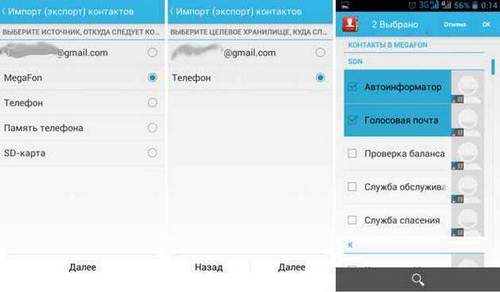
After the contact has been successfully transferred to the Samsung Galaxy, you can proceed directly to attaching the picture to it:
- Enter the Gallery program.
- Select the photo you want to set on the contact.
- Call its properties by tapping on the corresponding button, and click “Set as contact photo.”
- Specify the area of the picture that will be displayed on the Samsung Galaxy screen with an incoming call and click “Finish.”
After performing these steps, along with the name of the caller, the selected image will also be displayed on the Samsung Galaxy display.
When considering how to set a photo on a contact, you should dwell on another way of implementing this procedure:
- Open the program “Contacts”.
- We are looking for the number to which we want to attach the photo, and click “Edit.”
- We click on the standard drawing and in the drop-down menu we set the picture from the gallery or do snapshot.
- We save the changes.
Using additional software
Although the standard possibilities for editing contacts from the phone book allow you to attach a picture to a specific number, when you make a call, it will be displayed only on a small part of the screen of your mobile device. If you want the photo on an incoming call to occupy the entire Samsung Galaxy display, you will need to get additional software that can be downloaded from the Play Market absolutely free. Such programs include:
- Phone This utility is endowed with good functionality and allows you to not only attach a picture to a contact and display it on a full screen when called, but also back up the phone book.
- Full Screen Caller Pro. Allows you to set not only a photo on the contact, but also smalls. The program has ample opportunities for initial configuration, so you can easily adapt it for yourself.
- Ultimate Call Screen HD. In addition to directly linking the image to the phone number, this application also allows you to use gestures and built-in sensors to control your smartphone.
Having figured out how to set a photo on a contact on Samsung, you can decorate the design of your device and make the process of making a call more convenient.