How To Open The Control Panel iPad iOS 12
Ios 12 will be the expected release not only for iPhone owners, but also for iPad users. In addition to performance improvements and bug fixes, the updated operating system also received a number of new gestures for Apple tablets.
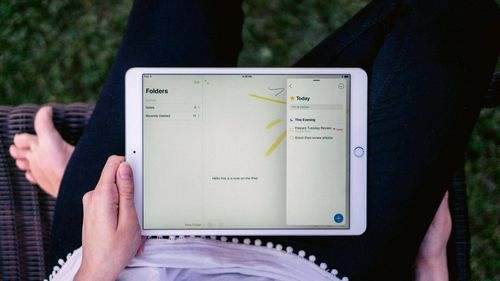
The new control logic will be almost identical to the one currently used in the iPhone X. Indirectly, this may indicate that Apple plans to abandon the Home button in new iPad models. We will analyze in more detail what exactly has changed.
How to return to the desktop?
In iOS 11, return to the desktop was carried out in two ways: using the physical Home key, as well as a gesture of simultaneous information of 4 fingers.
All of these options are still relevant. In iOS 12, another method was added to them. Now you can quickly pull the application from the bottom and bring it to the middle to minimize it.
How to access the Control Center?
There are small changes here. To open the “Control Center”, you need to swipe down from the upper right corner. Where the battery indicator is located. Note that this section is no longer combined with multitasking mode.
How to access the dock?
The gesture is almost the same as in iOS 11. You need to slightly pull from the bottom of the screen and hold.
How to access multitasking?
To do this, drag the application to the middle of the screen and hold your finger until a window with recently launched applications appears.
How to open a notification center?
This is as easy as before. Swipe down from the upper left corner.
How to switch to the trackpad mode
In a previous iteration of Apple’s mobile operating system, a two-finger gesture was used for these purposes. In iOS 12, activating this mode has become even easier. You just need to hold the space on the keyboard.