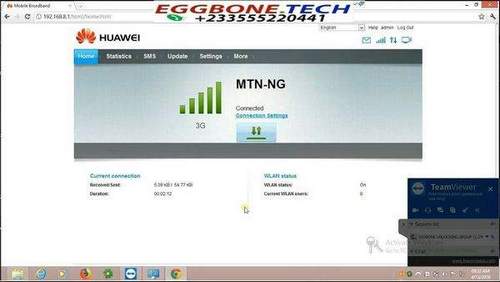How To Enable Wi-Fi On A Huawei Modem
Now technical devices are not luxury, but the means necessary for working. And often in the same house, in addition to a stationary computer, you can see a laptop, tablet, netbook, etc. Undoubtedly, access to the Internet is desirable for all of them. Pulling the cable from the modem is not very convenient, and often there is no way. Therefore, it is much more profitable to use an ADSL modem with wi-fi (router). The modem used in router mode will enable you to connect multiple devices to the network at once without additional settings.
Benefits of Using Wi-Fi
Before setting up Wi-Fi, let’s look at the benefits that we will get using this standard modem. Wireless Fidelity allows you to organize wireless networks operating in the broadband range. Advantages of modems with Wi-Fi:
- Lower radiation than using 3-G modems;
- Compatibility with almost all modern devices;
- High user mobility, independence from modem location, etc.
We get the opportunity to create a wireless home network with just one modem. By connecting a Wi-Fi router, you can have unhindered access to the network at any point in the radius in which the device operates. You will be able to share files and surf the Internet without resorting to wires or cables.
Modem Setup
In order to configure wi-fi on byfly, you will need a modem that will be used as a router, computer, laptop and network cable. The latter usually comes with a modem. Consider the settings on one of the most popular Promsvyaz M-200A models. And how to configure such a popular router model as Asus RT-G32 you will learn here. Just do not forget that you need to be a Beltelecom subscriber who offers ByFly Internet service.
To get started, connect the cable to a stationary computer on one side and a modem port on the other. We do this with the devices turned off. After they are interconnected, turn on the computer and wait until it boots up. Next, click on the modem’s power button on the modem and wait until the router initializes. If an old antivirus that is not updated is installed on the computer, then it can block access to the Internet. Therefore, you must either disable it completely, or install new software.
Now open Google Chrome or another browser that you use. In the address bar, register 192.168.1.1 and click on Enter. This action will help us get to the modem’s web interface. If everything is done without errors, you will be asked to enter a username and password. By default, admin is used here.
The next step is to open the Interface Setup tab, which allows you to set the modem settings. Here we are interested in the item Internet. In it we change the settings in the lines username and password, enter here the data from the contract with the provider. The Default Route parameter should be in the YES position. If you have done everything, press the SAVE button. Configuring the modem to use as a router is now over. Next, you need to configure Wi-Fi.
To do this, go to the Wireless tab. We activate the PerSSID Switch parameter here. The network name is written in the SSID string. The Encryption and Authentication Type fields are responsible for the security of the connection. The Pre-Shared Key string requires a password for Wi-Fi connection. It should consist of numbers and Latin letters, at least 8 characters in size. Save all entered parameters by pressing SAVE.
Actually, this is all that needs to be done. Now turn on the laptop and try to connect to the network. The first time you need to enter a password. Subsequently, this is not required when installing and saving the appropriate settings.