How To Disable Ads On Huawei
Not many users of smartphones on Android, Huawei and Honor are delighted with the ads that pop up on the display. It distracts, slows down and just annoys. How to disable ads on Honor and Huawei phones is described in detail in this article.
Huawei developers continue to amaze with new offers. So, on June 13, 2020, in Honor smartphones, advertising was able to be displayed even on the lock screen. This fact caused a lot of dissatisfaction from users. However, such advertising is quite simply turned off.
How to remove pop-up ads on Android Huawei and Honor
Device owners, as a rule, detect pop-up ads after the acquisition of a smartphone. But not one of the attached instructions tells how to get rid of this.
Turn off ads on the lock screen by changing the wallpaper
Since smartphones advertisements are fixed in the Wallpaper application, by setting a custom image, you can easily remove it. Changing to other wallpapers will remain a reliable and relevant tool until the developers install advertisements in the smartphone firmware. In this case, you will have to take care of root rights or make tremendous efforts.
Disabling demo mode
To disable the demo mode, do the following:
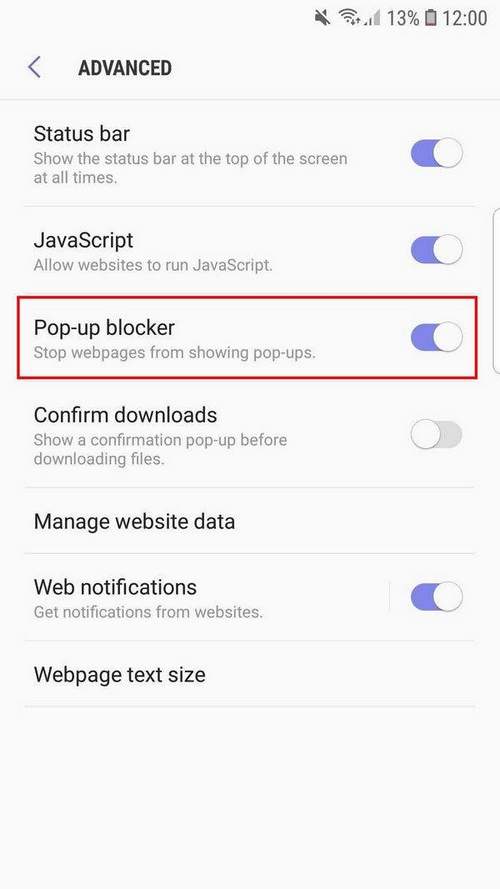
- Go to settings.
- You must first set the “For Developer” mode on your phone.
- Go to the “System” tab.
- Find “For Developers.”
- Click on “Demo mode”.
- Drag the slider to the off position.
- Finally, turn off developer mode.
Disabling browser pop-ups
Pop-up ads can pop up in various browsers. The procedure for its removal in each case is not the same. This is due to the various features of the interface of Google Chrome, Yandex, Opera and many other web browsers. An example is the algorithm for disabling ads in Google Chrome:
- First you need to go to the browser.
- Next, you need to open the menu (three dots in a vertical position).
- In the menu you need to select the parameter section.
- Next, open “Advanced”, and then “Site Settings.”
- It is necessary to tick off the line “Block pop-ups. Pop-up blocker on all sites. “
Turn on the option “Save traffic”
In addition, Google Chrome has the unique ability to limit the information transmitted to the smartphone in order to save Internet traffic. When you enable this feature, the browser will block ads on its own, allowing more rational use of existing traffic.
At the same time, the download speed of opened sites is noticeably increasing. Pop-ups will not distract and cause discomfort. But, keep in mind, some sites may refuse to work if the ad blocking function is activated. To activate it, you must perform the following steps:
- First you need to open Google Chrome and select the menu that was mentioned earlier.
- The “Settings” section is selected in the menu.
- Next, open the “Advanced” and “Traffic Saving” sections.
- Turn the switch to the on position.
Third Party Services
The Google Play store offers a fairly wide selection of applications that can disable or block unwanted ads. The most popular among them are Adblock Browser (Adblocker), Brave Browser, WebGuard, Adblock Plus.
AdBlocker is a free ad blocker. The application has a simple and convenient interface, which attracts the attention of many users. Pop-ups disappear from the moment of its installation. To activate the function, just click on the “Shield” icon and all the blocked banners will be displayed in the lower left corner.
AdBlocker is not only a good means of blocking advertisements, but also a reliable protector of personal data on a mobile device from viruses, phishing, and other fraudulent content.
The advantage of Brave Browser is that, in addition to protecting from advertising, this application is able to maintain the confidentiality of all manipulations of the smartphone owner on the Internet. After all, the mechanisms for tracking the user are being developed in order to offer content corresponding to his requests in the form of advertising solutions.
If you have any questions or have complaints. let us know
Enabling and disabling this option is simply regulated by the orange icon in the form of a lion, which should be searched at the top of the window. In addition, Brave Browser prevents the download of malware, third-party cookies, and scripts.
The operation of the Webguard application is situational. That is, it is a universal utility that works in all web browsers. The application is ideal for many browsers, including Firefox, Chrome, Opera Mini and others. It has several more useful options, among which there is a firewall, data encryption, virus blocking.
Virus scan
When the gadget drastically slows down its operation, it overheats at rest, the applications themselves shut down or work much worse, from time to time there appear programs that the user never installed, and also flickers advertising not tied to any application, you should check the smartphone for the presence of malware.
Perhaps the user visited questionable resources, installed unverified applications from third-party sources, because of which viruses entered the system.
AV-TEST, Kaspersky Antivirus have established themselves as the most reliable anti-virus applications. Security, Bitdefender Mobile Security Antivirus, Avast Mobile Security Antivirus
Flush cache
With regular visits to certain sites, the likelihood of annoying ads increases. This is directly related to the fact that information about browsing pages is accumulated in the cache. Therefore, its periodic cleaning will help get rid of pop-up advertising windows. Let’s cite the example of the Viber messenger.
In approximately the same way, cleaning is done in other applications. The function is located in the parameters tab, the only difference may be in the names of the items.
DNS Settings Changes
By default, when using the Internet, DNS addresses provided by ISP (Internet Service Provided. Internet Service Provider) are used. If, for some reason, problems are found in this system, the user will not be able to visit Internet sites. Typically, the provider is responsible for automatically configuring DNS.
In some cases, to solve a number of problems, it is necessary to change the settings. These actions will protect the gadget from unwanted advertising. You can change the settings in Ad Guard and DNS Changer. Nothing complicated here. So, DNS Changer has the following algorithm for changing settings:
- You must run DNS Changer.
- A “custom DNS” is added to the window that opens.
- It is necessary to fill in the address lines that appear with the following DNS addresses:
DNS 1: 176.103.130.130.
DNS 2: 176.103.130.131.
. Removing a problem application
It often happens that with the download of a new application, Honor is available for all kinds of advertising. If such a situation is detected, you can confidently conclude that it is from this software that the Adware virus entered the gadget. That is why you should remove this program immediately.
Remember what recent applications you installed on your phone. Remember that the removal must be done correctly, that is, to do this through the “Program Manager” in the settings, and not from the main screen.
We restrict access to the advertising application
Any software installation requires specific permission. This is mainly alarming phone owners. You should not rely on the integrity of the developers. For example, if a simple game requires access to the phone book, calls, etc., then you need to think about why this is done. After all, then the application will be able to freely read the necessary information.
Use AirPush Detector to check if specific apps are promotional. If so, be sure to deny them access rights. You need to understand that this can save the gadget from advertising, or disrupt the installed game.
Google in Android version 4.3 included in the operating system a special utility App Ops for managing the selective permissions of installed programs. To gain access to it, you will need root privileges. To alleviate the situation, independent developers have created a utility that provides access to App Ops.
App Ops is easy to download and install from the Google Play directory. In Android versions 4.3, 4.4, the utility will allow you to set the necessary restrictions through the embedded system.
How to remove ads from a tablet Huawei
There is a way out of any situation. This also applies to pop-up ads on Huawei tablets. The most active users have learned how to easily get rid of unnecessary content.
Here are some of the most effective ways:
- To remove ads, special third-party applications are installed.
- In extreme cases, a full reset to factory settings is possible, as well as a flashing.
- Notifications are deleted manually with ROOT rights.
In fact, the instructions for removing pop-up ads described for a phone can easily be used for a tablet. The settings section does not differ between gadgets, and the owner can use the methods presented above.