How to clean iCloud on your iPhone
Step 1. The first thing you need to do is go into your device settings and write Cloud in the search bar
Step 2. Click on iCloud Media Library and toggle the My Photo Stream switch to the off position
Now photos and videos from the gallery will not automatically be copied to the cloud, keep that in mind!
Step 3. Go back to settings and click on iCloud.
Then click on Manage Storage and see there which apps take up how much memory in iCloud Drive.
Step-4. For example Photo takes up all of your memory. Just click on this item
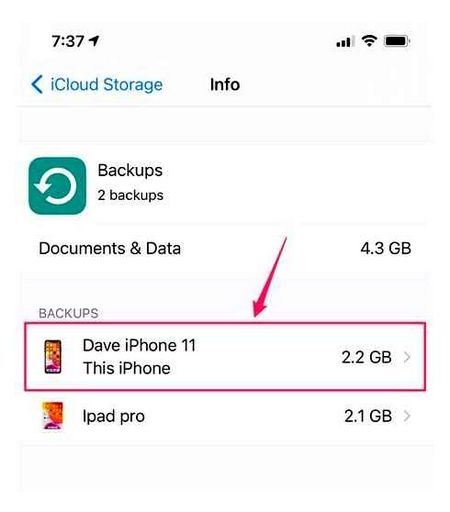
and in the menu that appears, select Disconnect and Delete.
Note that in this case, the photos and videos will be available for another 30 days in the cloud, from where you can download them, for example, to your computer.
Nevertheless, before the fourth step, it is recommended to make a backup of all important photos and videos to a computer or an external drive.
How to free up space in iCloud? [Instruction]
Recently I was visiting friends and I, as an Apple lover (who said that??), once again asked for help with a problematic iPhone. The message Cannot back up this iPhone was popping up from time to time on the phone because there was not enough free space in iCloud, which was more annoying than inconvenient.
This is a problem, if you can call it that, that many iPhone owners have. But not many people know what to do with it, and why all of a sudden the iCloud storage space turns out to be full. So today I will tell you how to free up space in iCloud
As probably all of you know, when you register your Apple ID, Apple allocates 5Gb of free space on its servers. These 5GB are for storing personal information (contacts, notes, etc).п.) and backups.
At first, 5GB might seem like a lot, but it’s actually really freaking small. Statistics says that most of the users do not pay enough attention to the settings of their iOS devices.
So quite often many of them face a situation when iCloud storage becomes full and the above mentioned message starts appearing on the iPhone screen.
To give you an idea of what you are dealing with, below I will tell you why this message appears and what you need to configure so that the storage is used optimally and does not overflow.
- How to copy photos from iPhone to computer Instruction
- How to retrieve data from a locked iPhone? Instruction
- What you must do before selling your iPhone or iPad Instruction
- How to Restore iPhone to Factory Settings Instructions
How to clear iCloud storage space on iPhone
To understand how to clear iCloud storage, just read this material carefully. Here is a collection of information on how to delete unnecessary data, clear memory and do it not only on your mobile device, but also on your computer.
Why clear iCloud
There are really several significant reasons to do this sooner rather than later, without putting it off for the future:
- Once cleared, the annoying notifications and the red one icon above “Settings” notifying you that your iPhone hasn’t been updated for an N-ish amount of time will disappear;
- If you value all the files on your smartphone, you need to back them up regularly. And you need enough space for that;
- You’ll have more peace of mind knowing that everything you do on your smartphone is saved to the service. In the event of a sudden loss, breakage, or change of gadget, you can safely restore your backup to your new device.
How to clear out iCloud storage by deleting unwanted files
When Apple introduced iCloud in 2011, it announced that each customer would have 5GB of free iCloud space. It was incredibly convenient until you start running out of space. In fact, if you get used to backing up your iCloud, you’ll get pop-ups telling you that your iCloud storage is full sooner than you think. Device backups, photos, documents, emails, and other pieces of data share that space. If you have multiple iOS devices, you’ll run out of iCloud storage even faster.
If your iCloud storage is full, does that mean you need to either pay for more storage or go back to an outdated iTunes backup? You don’t have to. In this article, I will show you how to check and manage iCloud storage with simple steps, and how to clear iCloud storage to release iCloud if you have unnecessary data.
Another plus is the versatility of this scheme, because the user can access the account from any device which is synchronized with the account.
Profile deletion may be necessary when:
Before you delete iCloud from your iPhone, it is advisable to save the necessary files and information beforehand:
- Make sure all your photos and pictures are in albums. Files that remain in the photostream are automatically deleted without the ability to save.
- The documentation in iWork should be transferred to your computer.
- You need to take care of the messages in advance. Create a backup copy.
- Video files are best stored on a backup archive.
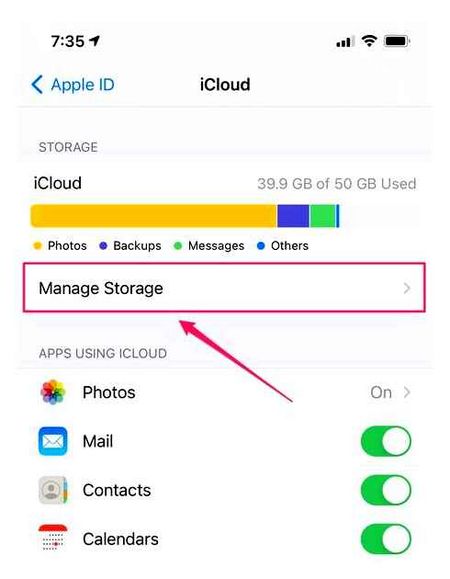
How To Delete iCloud Storage / Free Up iCloud Space on iPhone
You can completely delete an account in different ways, which depend on the conditions and needs of the owner
Deleting an account via iPhone
The process of deleting the iCloud account will not take more than five minutes, if the user has a cell phone at hand and knows the personal data of the Apple ID. The algorithm of actions is extremely simple and a person with the lowest level of knowledge of modern phones can cope with it.
- Open the “Settings” menu on your device.
- Go to “Accounts and Passwords” subsection.
- Find menu with settings and data from iCloud.
- In the window that opens, find the “Logout” button and click on it.
Next, the phone system will offer a choice of two options:
- Exit the account, but keep all data on your device. An option for those who resell the phone and then want to sync iCloud and the new device;
- Log out of the profile and delete all the information on the iPhone. Suitable for people who buy a used phone and want to get rid of the old account to create a new one.
The last step in the process of completely deleting an account is to confirm the operation. To do this, you need to enter the access code for the ID.
Note! To restore access to the lost account it is recommended to use iForget application. The service is certified and is an official utility from Apple
However, even in 2019, there are users who use older cell phones, such as the iPhone 4. For owners of this device, the algorithm of actions is slightly different:
- Go to Settings.
- Immediately open the “iCloud” subsection.
- Scroll to the bottom and click on the “Exit” icon.
Deleting the account via a personal computer
- Disconnect phone.
- Through your computer, go to the iCloud site.com.
- Enter your own profile and enter your Login/Password and Apple ID.
- Find and activate “Find iPhone” in the menu that appears.
- Re-enter all the profile data.
- Go to “All devices. Choose a gadget you want to synchronize.
- In the next subsection, find and click on “Erase iPhone.
Important! If logging in from someone else’s computer, it is recommended to uncheck Save data
It will not take long to uninstall the program from your computer. To do this, you should:
- Exit the profile in the browser, turning off the data-saving feature. It is also recommended to clear the cache.
- Uninstall the application using the “Add/Remove Programs” service.
Deleting your iCloud profile won’t take long, but it will help the owner protect their personal data if necessary.
Working ways to clear iCloud
iCloud cloud storage is for storing and browsing media files. Thanks to the service, the user of iPhone and other equipment of the manufacturer can save space in his device. When free space becomes full, there is a reasonable question of how to clear iCloud storage without losing important data. In addition, the system itself will display a text message when it is full, saying that the storage needs to be emptied to allow backups.
This is caused by the fact that the stock allocates to the buyer only 5 GB of useful space. The minimum volume is filled rather quickly and it is required to buy some more space or to release the allocated one.
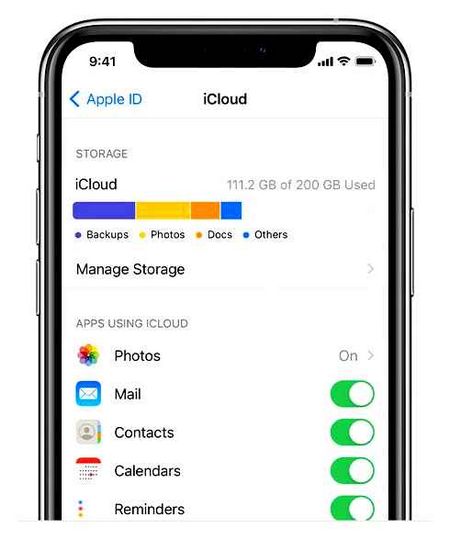
Why and what fills iCloud storage
The main space of the free iCloud cloud storage limit is consumed by backups of the operating system, which are created automatically and then updated several times a week, bringing your data to the most up-to-date form. If there is not enough space due to backups in the cloud, and there is an urgent need to keep only documents or messages there, you can turn off the “save backups” function in “Settings”.
But it is better to transfer the duty of saving data to your computer by using a similar function in iTunes. The second most wasted iCloud storage is photos. Again, the image and video sync feature is also turned off in the settings, in a matter of seconds.
At the end of the list are usually documents (absolutely different. boarding passes in PDF format, recorded in third-party programs, books from iBook or notes spiced with photos, Pages or Numbers tables) and messages sent via iMessage.
The example described above of how free space is consumed depends on what parameters of synchronization are set, and therefore, even before dealing with the lack of space, it is worth digging into the options offered:
Open “Settings” and choose the first item on the list (the latest versions of iOS) thematically related to iCloud, iTunes Store and Apple ID account;
Deleting photos and other data from iCloud storage
Apple has its own service for storing the information that the phone resets. This leads to memory clogging and raises the question of how to delete photos from iCloud. Before deleting photos from the cloud, you should go to the “Photos” folder and check the unneeded. These files will be erased first.
Important! You should move those files which should be saved to a removable storage device
Next, the user decides on the deletion option. from the phone or computer. The uninstallation process is conducted.