Enter Icloud From iPad
Why might this be required? For example, in order to copy photos from iCloud to a Windows computer, be able to add notes, reminders and calendar events from a computer, and in some cases, to find a lost or stolen iPhone. If you need to configure iCloud mail on a computer, this is a separate article: iCloud Mail on Android and a computer. May also be useful: iPhone Backup in iCloud.
- Sign in to iCloud in a browser
- Log in to iCloud using the official app for Windows 10, 8.1 and Windows 7
Login to icloud.com
The easiest way, which does not require the installation of any additional programs on the computer (except for the browser) and works not only on PCs and laptops with Windows, but also on Linux, MacOS, and other operating systems, in fact, this way You can enter iCloud not only from a computer, but also from a modern TV.
Just go to the official website icloud.com, enter your Apple ID details and you will enter iCloud with the ability to access all your data stored in your account, including access to iCloud mail in the web interface.
You will have access to photos, iCloud Drive contents, notes, a calendar and reminders, as well as Apple ID settings and the ability to find your iPhone (iPad and Mac are searched in the same paragraph) using the corresponding function. You can even work with your Pages, Numbers, and KeyNote documents stored in iCloud online.
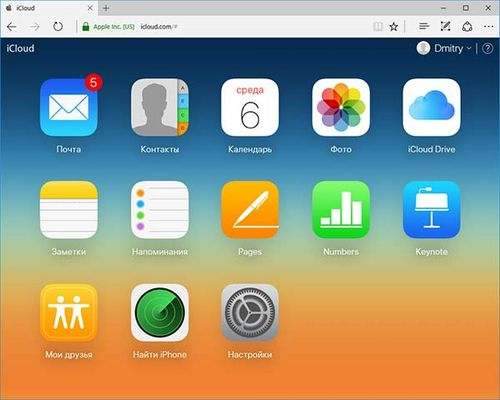
As you can see, logging into iCloud does not present any difficulties and is possible from almost any device with a modern browser.
However, in some cases (for example, if you want to automatically upload photos from iCloud to your computer, have easy access to iCloud Drive), the following method may come in handy. The official Apple utility for using iCloud on Windows.
Icloud app for Windows
On the official Apple website, you can download the iCloud program for Windows for free, and in case of using Windows 10, use the iCloud application from the Microsoft Store, which allows you to use iCloud on a computer or laptop in Windows 10, 8 and Windows 7.
After installing the program, the link to which is further in the instructions (and the subsequent restart of the computer), log in with your Apple ID and make the initial settings if necessary. If two-factor authentication is enabled for your account, a code will be displayed on your iPhone, iPad or Mac, which will need to be entered into the window after entering the password.
After applying the settings, and after spending some time waiting (the data is synchronized), you can download your photos and see the contents of iCloud Drive in Explorer, as well as add photos and other files to iCloud from your computer and save them from there to you. If you have Microsoft Outlook on your computer, it can also be synced with iCloud to use mail, tasks, contacts and calendars.
In fact, these are almost all the functions that iCloud provides for the computer, except for the possibility of obtaining information about the location in the repository and detailed statistics about what it is occupied with. The iCloud Drive folder integrates into Windows Explorer, like any other cloud storage:
You can find the iCloud photo folder in the system folder Pictures. Over, with the default settings, all newly created photos will be automatically downloaded to your computer in the appropriate folder. Old photos can be downloaded manually:
Some basic actions (such as downloading photos from the previous paragraph) iCloud are available in the menu that opens when you click on the corresponding icon in the notification area:
Additionally, on the Apple website, you can read about how to use mail and calendars from iCloud to Outlook or save all data from iCloud to a computer:
- If iCloud does not install and displays a Media Feature Pack message, the solution is here: How to fix the error Your computer does not support some multimedia features when installing iCloud.
- If you exit iCloud on Windows, it will automatically delete all previously downloaded data from the storage.
- When writing this article, I noticed that despite the iCloud installed for Windows, where I logged in, iCloud settings in the web interface did not display a Windows computer among the connected devices.