Call recording on Samsung s10
Call Recorder
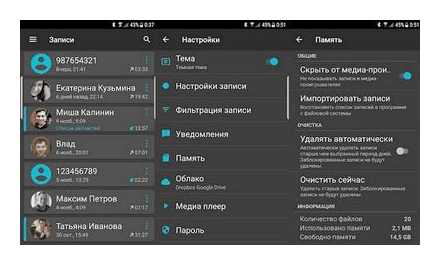
Call Recorder can record all incoming and outgoing calls, and if necessary, quickly enable or disable recording. The application can be configured to automatically delete records older than the specified number of days, while the previously marked files will not be deleted. Using the built-in player, you can listen to recorded conversations, while hiding them from the standard Android OS media player.
Overall, this is a very decent app. If it records the interlocutor very quietly, then try playing with the settings, they work differently on all phones. Paid version syncs with Dropbox or Google Drive.
Automatic Call Recorder Pro
The Automatic Call Recorder Pro app is paid and costs 269 rubles, but there is a money back option with a 100% guarantee if it does not work properly. Let’s try to find out what developers are asking for money for.
As usual, you can record all incoming and outgoing calls automatically, or manually specify who needs to be recorded and who not. Finished files can be listened to directly in the application, shared on social networks and cut off the necessary moments from the conversation (this is not the case for most competitors). If it was an important conversation, then it can be saved in a special category so that it does not get lost among many others.
When GPS is on, you can view the location where the recording was made. The list of files can be sorted by time or the name of the interlocutor. If you have especially confidential conversations, you can set a password to listen to them.
Truecaller
Most smartphone owners know Truecaller as an application for detecting unknown numbers and blocking unwanted calls. However, do not overlook another of its important functions. automatic call recording, which is available in the paid version. For 14 days, you can use it for free to decide whether to switch to the paid version or choose another application from our review.
Callbox
Previously, the Callbox application had two versions. paid and free, but recently the developers specifically closed the paid version in order to make all additional functionality free. Let’s take a closer look at what the program can do.
Callbox has a unique feature. enabling manual recording when you shake the phone, without pressing additional buttons, and the built-in filtering option will only record calls from certain subscribers.
Now you do not need to worry about having to take notes during a conversation, because the desired moments can be marked by shaking the phone. If necessary, the conversation history can be password protected. It is also possible to hide the application icon so that no one knows that you are using it.
Automatic Call Recorder
Automatic Call Recorder is a powerful application for high-quality recording of both interlocutors and identification of numbers. There are 5 recording modes, including automatic selection of the best one for your device. Now only four audio formats are supported: AMR, WAV, AAC, MP3, but the developers promise to add a few more new ones.
You can add important conversations to your favorites so that you can quickly find the one you need later, if necessary. And to protect the recordings from eavesdropping by unauthorized people, you can set a password on them. For greater reliability, you can set up automatic file backups to the cloud storage. Records deleted by mistake can be restored from the built-in “Recycle Bin”.
Automatic Caller ID works in real time. Now you will know who is calling you, even if this number is not in your phone book. Thanks to a database of more than 1 million scammers, you will receive a corresponding warning if one of them decides to call you.
Switch on the Native recording mode and activate the speaker if you cannot hear the voice of the interlocutor. Also, some applications, such as Clean Master, App Manager, Task Manager, Battery Optimizer, Greenify and Privacy Guard, block the application, due to which calls cannot be recorded. Usually it is enough to add Automatic Call Recorder to their “White List” for everything to work.
Cube Call Recorder ACR
Cube Call Recorder ACR allows you to not only record standard phone calls, but also save conversations from VoIP programs such as Skype, Viber, WhatsApp, as well as Hangouts, Slack and Telegram. The program is absolutely free and does not contain ads, which is good news.
The app has a built-in audio player for playing or deleting recordings. You can create a list of subscribers, during a conversation with whom the recording will occur or, conversely, with whom you do not need to do this.
It is possible to mark important calls in order to quickly find them in the future. An especially cool feature is the ability to mark an important part of the conversation right during the call. To do this, you need to shake the phone and the application will mark the current moment of the dialogue so that you can quickly find it, and not listen to the entire dialogue anew in search of the right moment. After the end of the call, you can choose what to do with the recording: play it, send to a friend or delete.
If you find an interesting conversation and want to talk to this person again, then you do not need to open Contacts and look for him. you can call directly from Cube ACR. The paid version has Google Drive backup, SD card storage and password protection.
If you have trouble hearing yourself or your interlocutor, then try changing the recording source in the application settings or use the speakerphone.
Another Call Recorder
Another Call Recorder is a decent app for any Android smartphone that stands out from the competition for its compatibility with a wide range of devices. Similar in characteristics to Automatic Call Recorder: it is also possible to record incoming and outgoing calls in automatic mode.
You can also record conversations only from certain numbers. If desired, you can turn on the manual recording mode, as well as set a password for listening. A large number of audio formats supported: AMR, MP4, OGG, FLAC, WAV, M4A, 3GP.
ACR allows you to group calls by date to make it easier to find the conversation you want. The paid version of the app supports syncing with cloud storage services such as Dropbox and Google Drive, and also lets you upload files to an FTP server and send them to email. You can set up automatic deletion of old entries to free up phone memory.
Call recording (Automatic Call Recorder). call recording automatically
For this review, I tried to select applications with the highest possible rating and maximum number of downloads. It should be admitted that there are a lot of such applications on Google Play. And I want to note that their correct operation on smartphones from other manufacturers is not at all guaranteed, why. read above.
So, the first subject is Appliqato’s Call Recorder. I have come across a lot of applications with this name, so I will definitely indicate the developer and give a link to the page on Google Play.
I can say without exaggeration that the application has demonstrated excellent performance. The only slightly annoying moment is the presence of ads, which will disappear only after purchasing the program.
But apart from this fact, I personally do not see any other reason for purchasing the application, since the functionality of the free version is already quite complete. Supports automatic call recording, storage of records in Dropbox and Google Drive, and the range of settings is very wide. Purchasing the paid version will allow you to use the voice recorder and open the ability to save conversations with certain contacts.
Voice Communications was chosen as a signal source by trial and error. simultaneous recording of audio from both the phone’s microphone and the line. Some sources refused to support my phones. Voice Call, Voice UpLink and Voice DownLink.
Various file types are supported: 3GP, AMR, WAV, AAC. I recorded in WAV. As a result, a minute WAV file takes almost 6 MB, and a three-minute WAV file takes about 16 MB. For comparison, a minute AAC file “weighs” 400 KB.
I would like to point out a small but nice feature of this application. After the conversation is ended, a notification about the recording of the conversation is displayed with an offer to add a text mark. If the conversation was important, later this will help you quickly find the desired entry among others. In my opinion, it is very convenient.
In general, I would like to draw your attention to the set of settings again. Here you can specify the path for saving, including saving in the “cloud”, disable recording when using a Bluetooth headset, set a list of contacts, the conversation with which will be recorded, and so on. So I can safely recommend the application for installation and testing.
Call recording. call recording free
Another application with the original name, which attracted me with its excessive, literally ultra simplicity. The application is equipped with the function of automatic recording of conversations, organizing files, etc. perhaps that’s all. On the other hand, it does not “eat” the memory and battery power of the device, which may be important for some users.
This is how the main interface of the application looks like. This is a list of saved records that can be organized by name or date, or simply select “All Records”.
Application settings fit on one page. Despite this, the application successfully works on devices running Android versions 4.2 and 6.0, and the quality of the recorded conversations, in my opinion, deservedly pulls at the mark “good”. I would like to show this application to the author of “Zvondik”, but I will probably refrain.
Call Recorder in Android 5.1
Before writing this review, I walked around the office and empirically found out: support for recording conversations is allowed on smartphones, which is called “out of the box”, running Android from version 4.0 and higher. I suggest not to consider earlier versions of the system. all the same, Android 5.1 is the most popular today.
So, the fact is that in the Android system itself, voice recording is implemented and third-party developers are given access to the API, that is, to put it simply, to the bowels of the operating system. However, this opportunity is often not used, or even banned altogether. Why?
Because there are concepts like “privacy policy” and “privacy”. If you do not warn your interlocutor that the conversation is being recorded, then he will not know about it. And in some countries it is regarded as a violation of rights and other freedoms. As a result, it is easier for the manufacturer to prohibit the recording of a conversation altogether than to bear any responsibility for the misuse of this function. therefore, many phones do not have such a function by default.
over, it can act in different ways: remove the required driver from the kernel, or disable recording in system libraries. The ban, of course, can be bypassed with the help of “root” and other specific actions, but if you do not want to sit at night, looking for the right line in the code or flipping through the pages on the forums, then it is easier to buy another phone.
As for the Russian Federation, the recording of conversations is allowed, but here I will quote the second part of Article 23 of the Constitution of the Russian Federation:
“Everyone has the right to privacy of correspondence, telephone conversations, postal, telegraph and other messages. Limitation of this right is allowed only on the basis of a court decision. “
This means that you can record the conversation, but only you can listen to it, since distributing the recording would violate the specified article. However, this also means that smartphones with firmware localized for the Russian Federation are capable of recording a conversation. Unfortunately, not in 100% of cases, since not every developer will suffer over every line of code, depending on the country for which the firmware is localized.
Nevertheless, a walk around the office and our own experiments showed: the models from ZTE, Meizu, Lenovo and Xiaomi that got on the way were recording the conversation with standard firmware, and Huawei and Samsung allowed using third-party applications, of which almost all of the tested 13-15 pieces worked correctly.
Smart Auto Call Recorder. recording an incoming call
Unfortunately, the vast majority of other call recording applications are as alike as two peas in a pod. Take for example this Smart Auto Call Recorder app. It has a decent rating on Google Play and a decent number of downloads. from one to five million times.
Despite the rather outdated interface since Android version 2.2, the application is not deprived of attention from the developer.
The number of various functions also makes it possible to carefully configure the recording of conversations.
On the “main” page we are met by a rather convenient sorting either by numbers or by date. In most of these applications, everything is lumped together in a heap of “inboxes” and “important”. This approach, as in Smart Auto Call Recorder, I believe, can make it much easier to find the desired recording. By the way, immediately after the conversation, the recordings can be provided with notes.
The only “but”. storing records in the “cloud” is available only in the paid version. But there is an opportunity to specify a password for access to recordings, a delay in recording so as not to listen to beeps during dialing, and a continuous recording function for long conversations. The work of the latter, by the way, is positively assessed by Google Play users.
As for the operation of the application as a whole, all my smartphones from different manufacturers, including those running Android version 6.0.1, have successfully coped with the recording of the conversation.
Call recorder software for Android
As a rule, call recording using standard Android tools does not imply any additional functions: notes, sorting by phone number, name or date, marking for important conversations, and so on. Therefore, if you really need call recording and want to get full functionality with a user-friendly interface, I would recommend that you familiarize yourself with third-party programs.
Zvondik. phone call recording
Zvondik is a fairly well-known application from a Russian developer. Unfortunately, the last update of the free and paid versions, as Google Play shows, was done a long time ago. in October 2015.
In addition, on one of the forums, I noticed complaints from users about the incorrect operation of the paid version and complete silence on the part of the developer. However, on his page on the social network, answers sometimes slip, but solely with the aim of explaining to disgruntled users about the new bans in Android 6, according to which the record source “Both channels” can no longer be used.
Strange, but in the three previous applications, tested including on a smartphone running the sixth version of Android, I did not notice such problems: the recording was carried out both from the line and from the microphone. However, I am not an expert on the kernel of this operating system, so I will leave this question on the conscience of the creator of “Zvondik”.
Unfortunately, I also had every reason to consider myself a dissatisfied user: call recording in “Zvondik” worked only on one smartphone. It is quite old, so it was found in the list of supported models. By the way, the constant updating of such a list, I generally consider a utopia: in order to keep it up to date, constant and labor-intensive work is required. It is hardly possible within the framework of supporting a free application, unless, of course, you are a hopeless altruist or an outspoken fan of your business.
On those models that are not in the list, “Zvondik” did not work, regardless of the choice of the audio source. Frankly speaking, I was sorry: it is clear that the developer approached the creation of the application very responsibly.
In addition to basic settings such as storing files in the “cloud” or choosing the output file format, the author added many small but pleasant and convenient little things: vibration at the start of recording, additional interface settings, a voice recorder, a large selection of formats, etc.
However, if your model was found in the list of devices with which Zvondik works, and you are biased about storing records of personal conversations in Dropbox, then I would recommend this application for testing.
Call Recorder in Android 6.0
I was able to check the recording on two Samsung smartphones with different versions of the “axis”: the fifth and the sixth. The carrier of the “six” was the Samsung Galaxy J5 (2016), which we recently reviewed.
In the case of Android 6.0 and its more recent versions, the same situation is observed: the ability to record calls is built directly into the operating system and is available to any manufacturer who wants to install Android on their devices. But whether he uses this opportunity or imposes a ban will depend only on him.
So before installing third-party applications, I recommend that you clarify whether your smartphone is capable of recording a conversation without additional tools. To do this, during an incoming call, check the list of available functions or press the “Menu” button. If there is no recording of the conversation there, read on.
Phone call recording with firmware
As mentioned above, almost all modern models support conversation recording, that is, no third-party programs need to be installed on the phone.
Of course, the exact diagram depends on the model of your smartphone, so let’s look at a few of the most common options.
In the first version, you can see the “Recording” icon right on the screen of your phone. As soon as the subscriber picks up the phone, press the “Record” button and the conversation begins to be recorded. Very easy and simple.
But it’s not always that simple. Sometimes the “Record” or “Dictaphone” button is simply not available in the menu, so you might think that it is impossible to record a conversation. But this is not the case. Here is an example on Android 4.2.2.
Where is she? In fact, the talk button is hidden. When the subscriber picks up the phone, you will need to click on the “Menu” button, which is located under the screen (less often. at the bottom of the screen), after which the call recording button will appear, which you will have to press.
For smartphones Samsung Galaxy the following scheme is relevant: during a call, you need to press and hold the “Menu” button, which is located under the screen. A menu will appear in which you need to click on the “Dictaphone” or “Dict.” But please note that not all Samsung phones (and not only Samsung) have such a button. in some countries, recordings of conversations are prohibited at the level of legislation, so this function is blocked by default. There is nothing surprising.
How to record a conversation on an Androd phone?
Users often need to record telephone conversations, but many do not even know how to do this. They usually turn to third-party software for help, but often they don’t need to. Why? Because most of the smartphone models support call recording with built-in software. Today we will consider several options for recording a telephone conversation.
Recording a telephone conversation using third-party software
If you did not find the built-in call recording function on your phone, then you have a direct path to Google Play. You will find many call recording apps here.
We will look at an example based on the Automatic Call Recorder application.
Install and run the application. Now, when making calls, you will see a red icon in the top bar. This indicates that the automatic recording of the conversation has begun, you do not need to press anything additionally.
After the conversation, you see a recording of the conversation.
Click on it and you can save it, delete it, share it, listen to it, etc. Very comfortably.
Of course, you can choose any application you like.
Friends! If our site helped you or you just liked it, you can help us develop and move on. To do this, you can:
- Subscribe to our YouTube channel.
- Subscribe to our group.
How to Record a Phone Conversation on Samsung
Still, we saw excerpts from films about spies, where they showed a group of scouts in a small mobile laboratory. One of them sat in headphones and recorded the signal from the bugs placed in the apartment of the person being followed. Modern technology allows you to carry such a spy laboratory with you in your smartphone. Today we will talk about how to record a telephone conversation on a Samsung smartphone [instructions for iPhone].
Way to Save Conversation in Samsung Note 9 Phone
For devices Samsung Galaxy S9, S9 Plus, HTC, Huawei, Note 8 and others that do not have a recording function, an application is available on Google Play. “Automatic Call Recorder”.
If you don’t have built-in recording function, an app from Google Play will be the right tool.
Go to the market to download it. Once installed, it can automatically record your mobile phone conversations.
The application allows you to save a recording not only on a mobile device, but also in the cloud on popular resources. And also add priority labels to records and share them on Internet services.
The Auto Record application can:
- Save incoming and outgoing calls;
- Search for saved records;
- Record all calls in a row on your Samsung;
- Replay telephone conversations;
- Built-in black / white lists;
- It is possible to share files via SMS. Google.
The app also has a built-in background voice recorder. The application can use it to save the conversation if you activate the speakerphone. The application interface is in Russian, so it will be easy for any user to understand it. Move the Auto Record slider at the top of the Home screen to record every call. In the menu, you can select the recording source: voice from the phone, general background (voice recorder).
You can also select from the list of the phonebook, which subscriber’s voice needs to be recorded and which one is not.
Limit the number of program entries.
Samsung S10, S10, S10 Lite Call Recording Setting
Customize the number of files you want or clear recent recordings with a click of a button.
Why do you need to record a telephone conversation on Samsung
Recording a conversation in our daily life can come in handy in different situations. For example, when your boss promises to give out a bonus for closing the report on time. Here you will need to turn on the recording and save it as proof of his words. The dictaphone at Samsung is an irreplaceable assistant in business negotiations. And especially in conflict situations. When to record speech that you can use for your own purposes in the future.
Samsung Note 8, 9 devices have such a built-in feature. But there is an interesting point that Honor needs. Developers of mobile devices have made it possible to embed a voice recorder in the firmware of those countries where such a function is permitted by law. But there are countries where voice recording is prohibited. And, accordingly, there is no function in the Samsung firmware for this country. A list of both countries can be found on the Russian-language website: https://www.Samsung.com/ru/.
In any case, the firmware can be replaced with a custom one. And it will also be able to record conversations on the phone. If your device is no longer within the warranty period. Even if your device does not have a built-in voice recorder function, you can find the firmware for it and install it. Similar software can be found on the w3bsit3-dns.com website in the corresponding section of the forum.
Record Phone Call on Samsung without Apps
Recently, device manufacturer Samsung has limited the recording function in devices for some countries. Users reacted negatively to this. But this decision was made at the level of regional law.
You can easily check in your smartphone if the device supports call recording without any applications:
Different models store these files differently. They can be found in music files or in the file manager. To do this, you need to open it in the main menu. And find a folder that will be called Voice Record or Phone Record. They will contain your notes. They can be transferred to a computer via a USB cable. Or via Bluetooth to another mobile device.
Preparing to Install Samsung Firmware
If your mobile device does not have a standard call recording function, and there is no suitable application, you can install a new firmware for it. It will already have a conversation recording function. And you can use it without any additional programs. An example will be considered on the popular Galaxy Note 9.
For flashing, you need a computer, as well as a Samsung USB driver for your model to connect the device to a PC.
| Odin program | You can download it at the link. http://w3bsit3-dns.com/forum/index.php?showtopic=648344. To upload files from the forum, you need to register. This address contains almost all the software that is required for flashing. |
| RealTerm program | Can be found in any search engine. |
| The firmware itself for the region that has the function we need | You need to find the firmware for your device model again on the w3bsit3-dns.com forum. Follow the link above and select the spoiler you want. |
| Combination | You will also find this file in the list of required to install custom firmware. |
In order not to lose important data from your smartphone, you need to make a backup copy of the file system. You can also restore the functionality of your mobile device at any time if something goes wrong. The application for this can be downloaded from the Play Market. Or on the official website, the link to which is also already in our article above.
Installing Samsung firmware with the ability to record a telephone conversation
Let’s get down to installing the firmware for Samsung Note 8, 9, which will allow you to record calls. The USB or ADB driver, as well as RealTerm, must be installed to the root of the computer’s system folder.
Official Auto Call Recording Option Enable Every Samsung Android devices
The archive with the Odin program just needs to be unpacked:
How to record a phone conversation on Samsung
How to record a telephone conversation on Samsung in 2021, so that the interlocutor can be heard, and so that the file with the recording is normal? What program can make a full call recording?
Samsung Recording is a function necessary to save important conversations so that you can listen to them later. After all, it is often just necessary to listen to a conversation again, where the boss lists you tasks, the wife / husband lists important things or purchases, and the grandmother lists the drugs she needs. How to remember all this if you did not have a piece of paper with a pen at hand?
It’s no secret that stock recorders can no longer record phone calls on Android 9 and 10 versions. This is due to the fact that the developers of the ninth Android themselves have established a ban on recording, in order to keep the secret of personal conversations and prevent them from being recorded.
And if there is no secret in conversations and you need to record it just in order to listen to it at the right time? Then what to do? That’s when the VkurSe program comes to the rescue, making a stable recording of a telephone conversation on Samsung phones of any version of Android in 2021
How to record a phone conversation on Samsung
Stable Call Recording on Samsung Phones in 2021
VkurSe program. really records mobile calls on Samsung of any version of Android. You can:
- Record the conversation only from the numbers you need;
- Record all phone conversations on Samsung;
- Make a record of everyone, except those who are not needed;
- See a detailed description of calls (time, contact name and number, call duration);
- See a list of contacts saved on Samsung;
- See new added contacts;
- Activate Voice Recorder to Record Phone Calls on Samsung.
The program has a function that allows you to remotely turn on the dictaphone to record a mobile call on Samsung (by command, by period, after calls). On command, it will be possible to record the environment, the sound of which is conducted near the Samsung (in a room, car, cafe, etc.). It is also possible on the street, if it is not very noisy and the interlocutors are not far from the phone itself. Conversations will be recorded, and the file will come to your office.
On 9 Android, recording of the environment through a dictaphone on Samsung on command may not be done. Then the recording settings for a specific time come to the rescue. The microphone at this time will automatically turn on and the recording of the environment will start regardless of whether there is Internet on the phone at that moment.
In addition to the fact that our program can make a stable recording of phone calls on Samsung Galaxy, it also:
- Shows the current coordinates of the phone;
- The entire route of movement;
- Will record SMS messages;
- Record correspondence in social networks and messengers;
- Shows the internal folders of the phone;
- Photos and videos stored on Samsung;
- Remotely allows you to block applications;
- Will send you all keystrokes on the phone keypad;
- And much more.
How to Record a Phone Conversation on Samsung in 2021?
In order for the function of recording a telephone conversation on Samsung to start working, you must first register on the site. Your personal account will open. Only you will be able to enter the cabinet. do not give the password to the cabinet to anyone. The program will transfer all the collected information to your personal account.
Then you need to download the VkurSe program for free and strictly according to the manual in pictures. After installing the program, you will have automatic recording of telephone conversations on Samsung (A50, A10, A30, S 9, S10, etc.).
In other words, the program will automatically activate the recording without outside interference. As soon as the Internet appears on the phone, the files with the recording of conversations will be immediately transferred to your office. If the Internet is always on on the phone, then the files will be transferred to the cabinet instantly, after the end of the conversation.
Do you have any questions? Write to our online consultants!