Black screen when turning on PC
First steps after a black screen appears when you turn on your computer
A simple black screen should be distinguished from an informative black screen. In the second case, the user is prompted with an error code for solving or the ability to boot the operating system in safe mode. Depending on the problem that has arisen, with a list of which you can find below in this article, the course of solving the problem also changes.
First, the user needs to make sure that the problem is not in the hardware of the computer. In this situation, only 0.01% of users and specialists in their field will be able to do something on their own.
To weed out the possibility of a hardware problem, answer:
- Are all indications the same as before the black screen appeared when the PC was turned on.
- Is there any noise from the cooling systems of a personal computer or laptop?
- Does a BIOS logo or splash screen appear on the device screen (albeit for a moment) when starting up via the power button.
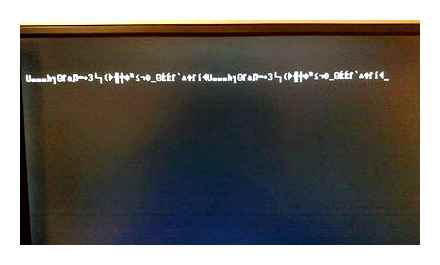
The last point does not depend on the state of the system, but only on the hardware component of the equipment. If you received a positive answer to each question, then there are no problems with iron.
Please note: if the computer has a breakdown at the level of the internal filling, you will need to unscrew the laptop (system unit) and search for the failed node on your own.
Due to the complexity of such actions, I advise only specialists to entrust the implementation of iron repairs. With an independent solution, there is a risk of its big problems, and this will result in significant financial investments, which is not good a priori.
Further, I will not delve much into hardware breakdowns, but more will help to understand the software side of the black screen problems on the user’s device.
D) Checking the card for overheating
The testing method is relevant for devices with two video cards. discrete integrated. The problem may be overheating of one of two components. To check the existence of such a problem, just turn off the discrete, and then the integrated video card one by one in the BIOS settings.
Tip: turn off the discrete first, because overheating problems most often arise with it.
You can find the section with video cards in the BIOS in the system configuration section. Should be interested in the parameter responsible for the graphic elements of the hardware of the device.
The last potential problem is RAM sticking glitches. If an amateur can also turn off and clean these components in the system unit, then when working with laptops, the situation is radically different. A trip to the service center will not be avoided.
E) We find a malfunction of the card or monitor
Another hardware breakdown solved at the service center. With the system unit, everything is pretty obvious. the fans are buzzing, the startup indicators are on, but the image from the display still does not go.
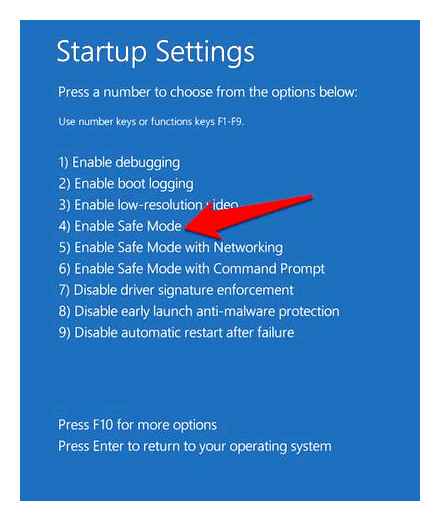
It is easy to check the fact of the second problem. just connect another (exactly working) monitor and check whether the image will be displayed on the screen according to the OS. If this does not help, the problem is more likely to be found in the video card, or rather its malfunction.
Another indicator of a card problem is the POST standards, which are related to BIOS self-test components. In the case of a burned-out video card, the user will hear the sound from one long and two consecutive short signals.
D) Testing the second monitor
Most laptops and PCs have a secondary screen dimming feature when a second monitor is connected. If you have used this method before, it is worth checking the functional key combination.
- the user accidentally pressed a dimming combination while wiping the keyboard or doing some other action;
- previously, the user has already connected an external monitor, and for the sake of convenience, the person independently switched to the dimming mode of the secondary screen. After disconnecting the monitor, everything returned to its place, but the system remembered the mode as “Default”, and upon subsequent connection, it automatically dimmed the main laptop screen.
The solution to the problem is trivial, as is its exclusion from the list of potential ones. Just press the combination with Fn and make sure that the reason for the dark screen is not your own inattention. By the way, the key combinations on different models and manufacturers of laptops may differ, because the picture above is an example of a combination, and not its only correct solution. Look at your own layout, or find the exact location through the description in the instructions from the Internet.
2) The manifestation of inscriptions with further disappearance
The second scenario of events is when some inscriptions, a logo slip on the screen, and then everything disappears and a black display remains without signs of activity. The reason may lie in the loss of boot data. The system tries to find the OS, but it fails to do so, and after the welcome gestures, the display goes into standby or constant reboots. I will talk about the methods of finding out the causality of this “glitch” below.
Black screen when I turn on the computer: what to do?
To begin with, I will single out 3 types of black screens that may appear in front of the user’s eyes. completely black (without logos and other inscriptions), a screen with error codes (modes) and a black screen after the operating system boots. The least dangerous is the last option, and the most problematic is the first. Let’s analyze each of the scenarios separately.
Solving software glitch problems
If you encounter a black screen after turning on your computer due to malware or software glitch, it is recommended that you follow these steps:
- Try booting your operating system in safe mode. If you succeed in this, then you need to continue to follow the steps below. If not, then the only option would be to boot the operating system using external media.
- When the operating system is booted into Safe Mode, it is worth checking the refresh rate and screen resolution settings. If the computer monitor has not turned on before, then they need to be replaced with the correct ones.
- Then the video card drivers are updated. Although Safe Mode is used, it should be done using Device Manager.
- If the monitor has been turned on for a long time on the computer, then you need to launch the anti-virus program and carefully scan the PC for the possibility of infection with malicious software. Ruthlessly destroy all files that pose a threat.
- After completing all the steps, the computer should be rebooted.
When the monitor turns on, turns off immediately, or a black screen appears after upgrading to a new monitor, do the following:
- Old monitor connects to computer.
- The minimum screen resolution and refresh rate are set to 60 Hz. This is done in a special utility of the video card driver or in the display properties.
- The computer connects to a new monitor. Now you need to adjust the screen resolution and frequency for the new display.
There are times when, with the computer in full technical health, the above steps do not help to solve the question of what to do if the computer has a black screen. In this option, you can contact a specialist. Some malware can only be detected manually, while antivirus programs will be useless.
Causes and remedies for a black screen when you turn on your computer
The appearance of a black screen when loading the operating system may at least cause confusion for the user. What is the cause of the malfunction when a black screen appears when the computer is turned on? In this case, there seems to be a launch, but the image itself does not appear (nothing is shown on the monitor). In some cases, even the cursor is absent, there is no signal and it is required to take measures to quickly correct the situation.
Windows 10 Black Screen With Cursor [Solved]
Then how to remove a black screen on a work computer when the image does not appear on it when turned on? First of all, you need to understand what exactly is the cause of the malfunction. The reasons for such a breakdown include technical and software, but in 50% of cases the user is to blame due to his inattention, and sometimes simple lack of knowledge.
An example from life. A motherboard with an integrated video card was purchased. To increase performance in games, an additional external video card was purchased. When assembling the PC, everything was connected correctly and worked perfectly. Further, after cleaning or transferring the system unit, the wires were disconnected and reconnected incorrectly. The wire from the monitor instead of the external video card turned out to be connected to the built-in one (VGA or DVI connectors are the same on all devices). Naturally, the PC was configured to work with an external video card and it simply would not start with the built-in one. Inattention or ignorance? Draw your own conclusions.
Solving technical problems
To solve the technical problems of how to remove the black screen, it would be wise to use the following course of action:
- It is required to make sure that the personal computer is turned on. For this, the presence of working light signals, the sound of a working cooler is checked. At the same time, the cursor does not appear.
- It is checked whether the connection cables to the system unit, the power cables to the monitor, and whether the button on the monitor is enabled.
- If a black screen appears when you turn on the computer, then a check is made where the cable is connected to the socket. If necessary, you can reconnect the cable.
- If the computer uses an integrated and external video card, then you need to check which of these devices the monitor is connected to. You may need to switch the cord to a different connector.
Laptops almost always have an output to connect to an external monitor. If, when starting the laptop, you hear the sound of coolers working, which is accompanied by a black screen on the computer, then it is likely that the mode of operation with external monitors was launched on purpose or by accident. On the keyboard, you should find the function keys for controlling the operation of the external monitor and try to turn on the internal display.
Pressing the F7 key turns on / off the internal screen, and the F8 key controls the combination of output to the internal / external laptop monitor. They must be pressed at the same time as the function key, which is usually denoted Fn.
Different operating modes are switched by successive pressing of the following key combination: Fn and F8. Considering the question of how to remove a black screen, you can try this method if the laptop’s internal monitor was accidentally turned off.
If you are sure that the black screen with the cursor was caused precisely by technical problems, and the above steps did not help you solve the issue, there is still no signal, then you should contact the repair company or service center. In this case, you are unlikely to be able to fix the malfunction yourself.
Main reasons
The technical reasons why the monitor does not turn on, the cursor is not visible and there are no standard inscriptions at boot are as follows:
- The PC is switched to the mode for working with an external monitor (in this case, the absence of a signal is relevant for laptops).
- Loop malfunction (also a problem that is relevant only for laptops).
- Malfunction of the video card.
- The cable was connected to the wrong connector.
- The cable that connects the system unit and the monitor comes off. again a black screen appears after loading.
- The monitor is powered off, so it won’t start, nothing appears on the screen, not even the cursor.
- Monitor malfunction.
Software malfunctions that lead to the fact that the monitor does not turn on when the computer starts up, a black screen appears, include:
- The presence of a viral malware that prevents the computer from performing work. It is because of her that a black screen is shown on the monitor.
- Inappropriate screen resolution.
- The update frequency on the computer graphics card is incorrect.
- Incorrect operation of the operating system bootloader or drivers.
Unusual reasons
What if the black screen is not caused by hardware or software? A black screen can appear due to the banal carelessness of users, which sometimes reaches the point of absurdity. Before starting to search for complex causes of the problem, it is worth checking your attentiveness:
- Could you deliberately or accidentally reduce the brightness of the monitor to a minimum? Then you can’t say that the monitor turned on for 2 seconds and goes out, but the image itself is absent.
- Are the metal parts of the PC “short-circuiting”? Static electricity can enter computer cases. The device will start shutting down suddenly for the user, even when booting up. This problem is often caused by touching the body of elements conducting current, or a large accumulation of dust inside the system unit.
- It is worth listening to the sound of the cooler. Is the fan running or unusual sounds? Often, due to a malfunction in the cooling system, a sudden shutdown of the PC occurs. To avoid this problem, the computer must be kept clean. It should not be leaned against cabinets, walls, or near batteries.
The problem of a black screen appearing when you turn on the computer is solved by fixing a specific error. If you check the case for the passage of static voltage, add brightness or replace the cooler, the problem can be solved.
In any case, the appearance of a black screen should not lead the user to panic. In a fit of fear or bewilderment, you can only aggravate the situation. You cannot knock on the system unit and the monitor, this will not solve the problem, or it can completely disable the computer. It is still not recommended to disassemble the system unit on your own and switch wires in it if you have no experience in repairing it, and you do not know how the computer works.
Windows Explorer crashes
File Explorer isn’t just a standard Windows file management tool. This program is responsible for displaying system windows. If Explorer crashes for some reason, the desktop may not be displayed. You can restart Explorer through the “Task Manager”, which can be called by pressing the Ctrl Alt Delete key combination and selecting “Task Manager”.
On the “Processes” tab, find “File Explorer”. Right click on it and select “Restart”.
If this does not help, then click on the File menu → Start new task and enter explorer.exe. Click OK.
Removing installed Windows updates
Sort the updates by installation date and remove the last installed items (right-click on it and select Uninstall). Please note that the sorting works within one category, so you will have to scroll through the entire list by scrolling.
Rolling back video card drivers
Boot your computer in Safe Mode and go to Device Manager. Expand the item “Video adapters” and right-click on the device you are using, select “Properties”.
Go to the “Driver” tab and select “Roll back”, confirming your action.
Unplug the device and reactivate it.
Rollback Windows
The system periodically creates checkpoints, which allows you to return to its previous, stable state. In case of any problems, you can use this tool. System rollback can be started from Safe Mode or in Recovery Mode, which can be launched under Windows Settings → Update and Security → Recovery.
Removing applications from Windows Startup (Startup)
The problem with the appearance of a black screen may occur when the program is automatically launched, which is incompatible with the current version of the OS or does not work correctly with this system. It is necessary to disable all items in startup (Windows Settings → Applications → Startup).
If this helped, then further it is necessary to turn on the programs one by one, identifying the one that gives rise to the problem.
Performing a clean boot of Windows
During a standard Windows boot, all system services and applications start and run in the background. Sometimes a program can cause problems with the display of the image. Clean Boot Windows allows you to start your system with a minimal number of drivers and programs to avoid compatibility issues.
Black screen on windows startup FIX
Launch the System Configuration panel using the msconfig command on the Run menu.
In the “Services” section, activate the “Do not display Microsoft services” option, and then click the “Disable all” button.
Go to the Startup tab and click Open Task Manager.
There, on the Startup tab, disable all items.
Now go to the “Boot” section of the “System Configuration” window and click OK there.
Once launched, you will have the coveted clean boot environment.
Checking the system for viruses
To check the system for viruses, you can use one-time utilities that are placed or installed on a flash drive. It can be Dr.Web, CureIt, or other applications. Boot either from a flash drive with installed software, or in safe mode to later run the utility from the media.
Removing interfering programs
Some programs may prevent the operating system from starting normally. Therefore, the user watches a black screen for a long time and does not even wait for the full switch-on, which can occur after 15-20 minutes (in especially advanced cases). In this situation, you need to put things in order in the automatic download. A third-party utility CCleaner will help in this matter, which can clean the computer from “garbage” and remove software from startup.
Reinstalling the video driver
In safe mode, try reinstalling the main graphics card driver. To do this, go to the “Device Manager” and remove the corresponding hardware, then update the list of devices. If the operating system finds an unknown device, then try installing the driver. You can download the current software version in advance from the official website of the video card manufacturer or entrust the automatic Windows search procedure. Reboot required after installation.
Black screen when turning on the computer. what to do?
If, when starting the PC, you are faced with a black screen that “hangs” on the monitor with a static picture without changes, then do not rush to contact the repair. In some situations, you can solve this problem yourself. Especially if the problem is with the software. Let’s figure out what to do if only a black screen appears when you turn on the computer.
On this topic, we invite readers to study the presented video. It describes the black screen problem in detail from different angles and reasons.
Hardware problems
Let’s start with a banal, but mandatory step. checking the equipment connection. If the screen does not light up when you turn on the PC, then you need to check the connection between the monitor and the computer and the integrity of all wires. Inspect the VGA or HDMI cable, the DVI cable that connects to the motherboard, and the network cable. If there is no external damage, and all connectors are connected correctly, go to the next step.
Another possible cause on the hardware side is a video card problem. Unplug your computer and open the side cover on the system unit. Inspect your graphics adapter and make sure it is properly seated in the PCI-E x16 slot. If your processor has an integrated graphics card, then try removing the third-party card and starting the PC again. If the black screen is gone, then the reason lies in the video card or connector on the motherboard. If possible, check the performance of the video card on another computer.
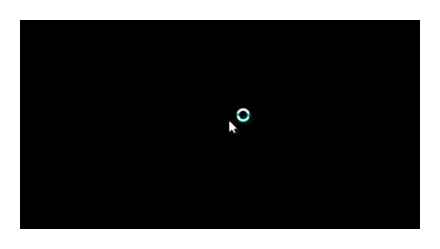
Recovery from a boot disk
If all else fails, then you need to use a boot disk or USB flash drive with the operating system distribution kit. To run the program instead of the OS, you need to set the boot priority in the BIOS settings. After enabling the installation menu, select the option to restore the operating system instead of installing from scratch. You may be seeing a black screen due to corrupted system files.
Safe mode
If a black screen appears instead of loading the operating system, then try starting the PC through Safemode. This requires:
- Restart the computer and press the [knopka] F8 [/ knopka] key on the initial screen.
- In the menu that appears, select the boot option in safe mode. Standard version available, with support for network drivers or command line. Also in this situation, the option “Enable low-resolution video mode” is relevant if the problem is in the driver or video card.
- After loading Safe Mode, you will see a Windows desktop with a simplified interface and without the usual wallpaper. But we are not interested in the appearance. we need to look for the cause of the black screen. Through this mode, you can scan the system with an antivirus, roll back to a checkpoint, clean up the disk from “garbage” and much more.
Software problems
If you have ruled out hardware problems, then proceed to checking the software.
So now you can follow this tutorial if you run into a similar problem. To determine the reason for the black screen, absolutely all components must be analyzed. If the problem is software related, then you can fix it even with basic computer skills. If the breakdown is on the side of the “hardware”, then it is better to contact a specialist for diagnostics. If you have any questions, be sure to write to us in the Комментарии и мнения владельцев.!
Registry recovery
Another source of the problem can be registry corruption due to the influence of third-party programs. The error will disappear immediately after the registry is restored. To do this, log into your account in Safe Mode and open the Registry Editor (in Windows 10. “WinR”, type “regedit” and press “Enter”). We are interested in the values that will be located along the path: HKEY_LOCAL_MACHINE \ SOFTWARE \ Microsoft \ Windows NT \ CurrentVersion \ Winlogon. Find the “Shell” parameter in it. Its value must have “explorer.exe” installed. If this is not the case, change the value, save the changes and reboot the PC.
Removing updates
Some updates conflict with PC hardware. This version can be considered if the failure first appeared immediately after installing the update or after a short time. In some cases, the problem can be resolved by a forced restart via “CtrlAltDel”. If this does not help, it is recommended to start the OS via “F8”, select System Restore and load a point that will be older than the last update.
System rollback
It is not uncommon for errors to occur after making changes to the operating system. Having rolled it back, it is possible to get rid of the pest. A convenient way to do this is to start Windows through “F8” and select “System Restore” in the advanced options. With any luck, it will return to the state it was in before the error or malicious code penetrated it.
Checking the hard drive for operability and the presence of bad sectors
If it took a long time to boot the system shortly before the “black screen” appeared, a “flying” hard drive may be the culprit. When bad sectors appear in the system partition, the system may stop loading, which will lead to a black screen. You can check this by booting Windows from a third-party media. If there is no black screen, then the hard drive is to blame. Another way to test is to connect the drive to another PC via an adapter and test with a hard drive test program.
How to get rid of the black screen when starting Watch Dog 2
Most often, an error in Watch Dog 2 is caused by a conflict between drivers and software. Update drivers and resolve component conflict. If this does not help, try changing the screen resolution.
Black screen when watching video on the Internet
Often the reason for the black screen is, however trivial, a poor network connection. If everything is in order with it, and even the player elements are missing on the screen, try restarting your browser or PC. Updating your browser or drivers can also help.
Elimination of a possible conflict of software components
If a black screen appears when Windows starts up “every other time”, then the fault may be a conflict of several programs. To solve the problem, start the system in safe mode, open “Control Panel”. “Programs and Features”. You need to sort them by upload date. So you can understand after the installation of which program there was a conflict. After identifying the culprit, the program is removed, and the computer is sent to reboot. If the cause was a component conflict, the black screen should disappear.