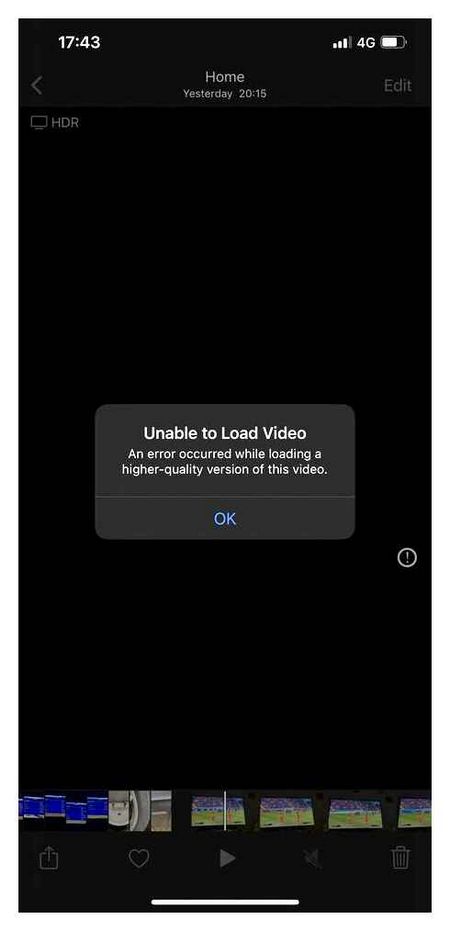Why does the iPhone video not play?
Tutorial for solving Can’t watch videos on iPhone X / 8 / 7 / 6 / 6s / 5 / 4
There are many reasons that can lead to this problem, such as the video format is not compatible with the iPhone. In this guide, we’ll summarize several situations in which it’s impossible to watch videos on the iPhone, and suggest appropriate solutions.
The problem with not being able to watch videos on your iPhone is usually caused by software bugs, especially when playing videos in third-party apps. In this part, you can learn how to fix iPhone not playing video on apps.
Forced shutdown of video apps on the iPhone
If you can’t watch videos in the iPhone app, you can try forcibly exiting and restarting the app.
Double-tap the home button on iPhone 6 and earlier versions to go to the multitasking screen. For iPhone 7 and newer: Swipe up from the bottom to the middle of the screen and hold until you see the multitasking screen.
Step 2. Swipe left and right to open the video app, then tap the app and swipe up to exit it.
Step 3. Open the video app again and try playing the video again.
This solution works well, especially when you change settings (like enabling landscape mode) while playing videos on your iPhone.
Check your network
If you use video streaming apps like YouTube and run into a problem that you can’t watch videos on your iPhone, you should first check your network. Make sure your iPhone is connected to a good Wi-Fi or cellular network.
Another step. reset your network settings: go to “Settings” “General” “Reset” and click “Reset Network Settings”, reconnect the Internet and play the video in the app again.
update apps in the App Store
Another solution to the problem of not being able to watch video in the iPhone app. Is to check and update the app in the App Store.
Launch the App Store from the home screen and tap the “Updates” tab at the bottom.
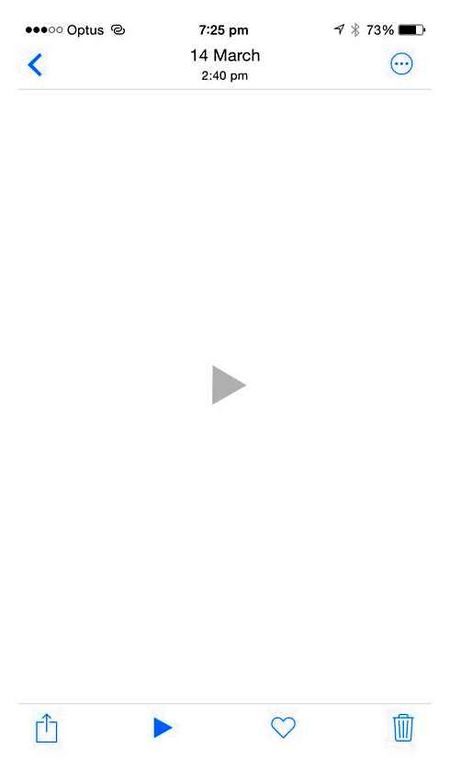
If there is an update for the video app, click the “Update” button to update it manually.
Step 3. After updating, open the app again and you can watch videos normally.
Uninstall and reinstall faulty apps
The final solution to the problem of not being able to watch videos in the iPhone app. reinstall the app.
Step 1. Tap any app on the home screen to switch to edit mode.
Step 3. Open your App Store and reinstall the video app. The video should now play as usual in the app.
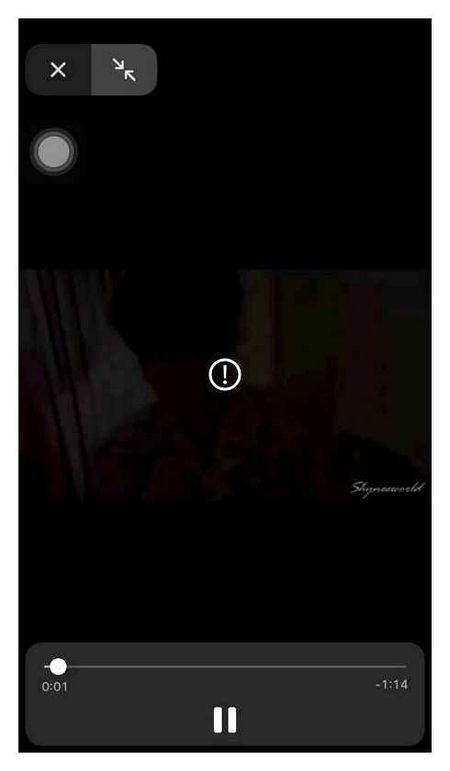
Fix video will not play video on your iPhone by converting video formats
Why aren’t my videos playing on my iPhone? In fact, there are many reasons why videos won’t play on iPhone. The most common is video incompatibility. You must play videos that are compatible with iPhone, otherwise the video will not play on the iPhone. Here you can find out the video format for iPhone.
H.264, up to 1.5 Mbps, 640 by 480 pixels, 30 frames per second, uncomplicated basic profile version with AAC-LC audio up to 160 kbps, 48 kHz, stereo sound formats.m4v.mp4 and File Formats.mov.
To convert videos to iPhone compatible formats, you can use Video Converter Ultimate, This video tool lets you download videos online or convert videos to iPhone video format without any hassle.
- Powerful editing functions. Rotate / trim / merge / crop video, customize output video effects and add personalized image or text watermark.
- Improve video quality and add more video/audio effects including 3D.
- Add new subtitles / soundtrack to the video, remove the original soundtrack.
- Support any popular format, Windows / Mac version, iOS / Android device.
Set the correct date and time
One of the possible causes of error when video does not play on iPhone can be incorrectly set date and time. The chance that this is the cause is extremely small. But we do not exclude the possibility of iOS bug and human factor in the work of the operating system. To change the date and time on your iPhone, do the following:
Go to “Settings” → “Main” section.
If the toggle switch opposite the “Automatic” function is active, turn it off and enter the time manually. If not, just turn it on and reset the iPhone if necessary.
Note also that in case the date and time are set correctly, do not neglect this method. Despite its simplicity and primitiveness, it can be quite effective, in solving some problems.
So, how to play video on iPhone Windows PC?
Here are the methods you should try if your iPhone videos don’t play on any Windows PC. These methods apply to videos transferred from any iPhone or iPad to Windows PCs.
- Transfer iPhone video files again
- Update Windows Media Player
- Play the iPhone video on another media player
- Convert the video to a different format
- Download video codecs for Windows PC
- Use Video Repair
iPhone video file transfer again
Are you sure your iPhone videos have been properly transferred to PC? Were there any interruptions during the video file transfer, such as the PC/iPhone shutting down or suddenly shutting down? Any irregularities during upload or transfer can corrupt the video file. Try transferring the video back to Windows from your iPhone.
Unfortunately, if you have deleted a video from your iPhone, video recovery software is your only option.
Update Windows Media Player
If you’re trying to play iPhone videos in Windows Media Player, update your player to make sure it supports your video file format. The latest Windows Media Player 12 is available on Windows 10, 8.1 and 7 while Windows Media Player 11 is designed for Windows XP.
Go to Official Microsoft Download Center And get the latest Windows Media Player version based on your Windows version.
Play the iPhone video on another media player
If Windows player doesn’t work, play the video in another media player. You can download VLC Media Player, RealPlayer, KMPlayer, JetVideo Player or any other player for your Windows computer.
Convert to another video format
Any video, including iPhone videos, will not play if your system doesn’t have supported video codecs. So, try converting your video to another format for which there are codecs on your PC. Use free video converters available online.
Download video codecs for Windows PC
Codecs are needed to play any video on your computer. It compresses or decompresses video files. Media players use these codecs to play video.
You can download a video codec pack to your PC to avoid problems with unsupported video formats. If using Windows Media Player, set it to automatically download codecs or consider downloading a video codec pack from the Internet.
Some popular Windows video codec packs are K-Lite Codec Pack, Media Player video codec packs, Shark007X Codec Pack, and X Codec Pack and others.
How to add codecs to Windows Media Player
Use the Video Repair program
If the above methods fail to fix your iPhone Windows video playback issue, chances are your video is corrupted.
Professional iPhone video recovery software such as Stellar Repair for Video can repair corrupted files, making them playable again.
The software can repair all formats supported by iPhone. You can repair corrupted h264 video MOV, AVI, MP4, ASF, WMV, MKV, MPEG and other file types.
Steps to repair corrupted videos on your iPhone:
- Download Stellar Repair for Video to your computer
- Click on Add file to add corrupted iPhone video. You can add multiple video formats.
- Select Repair
- Preview as well as Save the repaired video
Watch the video to learn how to repair corrupted video from iPhone on Windows PC
In addition to the professional video recovery tool, you can choose the free VLC Media Player. Your VLC Media Player can also repair your corrupted videos. Although it fixes minor problems, it’s still worth a try.
Actions to restore videos from your iPhone using the VLC media player:
- Open corrupted video in VLC
- Click to follow ToolsPreferencesInput and Codecs
- Go to Damaged or incomplete AVI file
Select Always Fix from the drop-down list
How you can watch videos in contact?
To find a movie or video clip, enter its title in the search box under “Video” (vk.com/video) and press Enter. You can also use the general search. Just type the name of the movie in the search bar in the site’s header, then go to the “Videos” tab: vk.com/search?
To do this, open the Control Panel on your computer, click on the “Programs” category, and select “Default Programs | Default Programming. This will open a new window listing all installed applications and programs. Select “Windows Media Player” in the left column.
Solution : Update the app
You should make sure the apps on your device are up to date. Each update always comes with some improvements, new features, and bug fixes. That’s why if the playback of your iPhone isn’t working with a particular app, we recommend that you update to the latest version.
- Launch the App Store
- Click on the “Updates” section in the lower right corner.
- You can select “Update All” or find a specific app and click on the box next to the app name to update it.
You can also read: How to fix iPhone not connecting to iTunes Store
Answer 1
You’re the one with “space optimization” enabled on your device. Here is an excerpt from the article:
The iCloud media library stores all your photos and videos in the original, high-resolution version. You can save space on your device with the “Optimize Storage” option.On iPhone, iPad, and iPod touch devices:Go to Settings.Tap iCloud Photos.Select the “Optimize [device] storage” option.On a Mac: Open Photos and click on the menu bar.Tap Settings.Click the iCloud tab and select a storage option.
If you turn on “Optimize Storage,” iCloud Media Library automatically manages the size of the media library on your device. Original photos and videos are stored in iCloud, and smaller copies are stored on your device to save space. The media library is optimized only when there is not enough space; photos and videos that are viewed the least often are processed first. You can download original photos and videos over Wi-Fi or cellular networks, if necessary. You can use the “Optimize Storage” option on your iPhone, iPad, iPod touch, and Mac.
How to fix the problem?
So, if YouTube does not work on your iPad or iPhone because the application itself does not work correctly, then do not panic and blame your device for everything. Perhaps something happened to the server, and the failure will be fixed in a short time.
Try to run the application on another device, if it did not work, then the problem is definitely not in the iPad, and not in the iPhone. It remains to be patient and wait until the breakage is corrected. You can try to reinstall the application of the video hosting, sometimes this method helps.
Incorrectly set time on the device, can also cause incorrect operation of videohosting. To solve this problem, you need to go to settings. main. date and time. Here you should disable automatic time setting, and set the date and time manually.
If the performance of the device was affected by a hang-up of some application, then the issue with the not working yuotube on your iPhone or iPad can be solved by a simple reboot. hold down the power button for a few seconds. Or resort to a harder reset: hold down the power and home buttons at the same time.
Video hosting application freezes can be triggered by tweaks, springtomize 2 or SBSetting.
Proof, usually hides some icons on the home screen. To restore YouTube, simply go to the proof menu, find the video hosting application and activate the switch, to display the icon.