Reset ipad without Apple ID
Back up your iPad via iTunes before restoring
When you are going to restore ipad, you better back up iPad to keep some important contacts, messages, photos, videos and so on. iTunes can do this for you. For those who have forgotten the password on the iPad screen, you need to make sure that you have previously connected the device to iTunes, and then iTunes will automatically recognize it. Otherwise, iTunes will not be able to access your iPad data.
Back up your iPad via iTunes
After iTunes successfully detects your iPad, click the small iPad icon and enter the Summary interface under the Settings tab. Choose to back up your iPad to “iCloud” or “This PC” according to your needs, and then click the “Back up now” button. When the backup process is complete, check if your iPad backup exists by clicking File Preferences Devices.
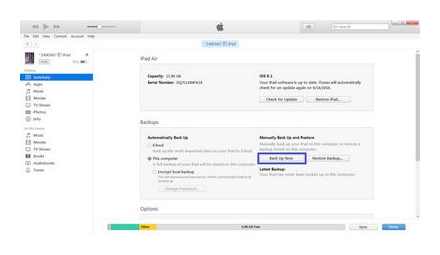
Factory reset iPad using iTunes
This part will show you how to use iTunes to factory reset iPad. But some reviews from the internet show that unexpected iTunes errors will happen. You May Need To Fix iTunes Errors While Restoring iPad.
Restore iPad via iTunes
iTunes can help you restore iPad. How it works? Connect iPad to PC or Mac and launch iTunes. Click the device icon after connecting and enter the Summary window. Click the “Restore iPad.” button and your tablet will reboot.
Enter iPad Recovery Mode to Restore iPad
IPad Recovery Mode can help you restore iPad to factory settings. First, connect your tablet to your PC or Mac with a USB cable and launch iTunes. Press and hold your iPad’s Power and Home at the same time to force restart the iPad until the iTunes logo appears on the iPad screen. This means that your device has entered iPad Recovery Mode, iTunes will send you a message “There is a problem with the iPad that requires updating or restoring it.” Click the “Recover” button to erase all content and settings from your iPad.
Factory Reset iPad without iTunes
In this part, we will introduce you three ways to factory reset iPad without iTunes. Keep reading.
Erase All Content and Settings from iPad
You can directly erase your iPad and restore it to factory settings. However, this method does not apply to those who do not remember their iPad password. Go to Settings General Reset Erase All Content and Settings to confirm your work. And then all your iPad apps, contacts, videos, photos, songs, settings will be deleted.
Remotely erase iPad via Find My iPhone
Find My iPad allows you to remotely erase iPad data. Whether your tablet is locked or not, you can easily erase your device data if Find My iPad is enabled in iPad settings. Visit www.icloud.com and sign in to your iCloud account with your Apple ID. Recover iCloud password when you can’t sign in to iCloud. Click Find My iPhone and select the iPad you want to factory reset. And then click the “Erase iPad” button in the upper right corner. This method will allow you to restore your tablet without any operations on iPad.
use iPad Data Eraser to erase iPad data
In this method, we will introduce you to the authoritative iPad data eraser, FoneEraser.With the program, you can completely and permanently erase data from iPad without worrying about personal information leakage.
Step 1 Connect iPad to computer via USB cable. And soon it will detect your device.
Step 2 Select the erasing level (Low, Medium and High). Recommended “High Level”.
Step 3 Press the Start button and get ready to erase everything from your iPad.
How to Factory Reset iPad
It shows something when you find that your iPad is not performing any better than before. Since your iPad has been in use for a long time, it will have some disadvantages in processing and storing information quickly. Or what if you unfortunately forgot your iPad screen passcode or restriction passcode? What will you do if you are going to sell or give your tablet to others and do not want any personal information to be leaked? Then you may need to reset your iPad to factory default settings. In this article, we would like to introduce you several ways to factory reset iPad Pro / Air 2 / mini 4 without using iTunes or using iTunes.
How to Recover iPad Data from iTunes
After deleting iPad content and settings, you may need to restore data to your new iPad. How can you do this? In the first part, we suggest that you back up your iPad. Then you can recover iPad data from iTunes. In this part, we will sincerely recommend you the popular iPad Data Recovery.First download and install the brilliant software.
Step 1 Launch iPad Data Recovery and connect iPad to PC or Mac via USB cable. Select the recovery mode “Recover from iTunes backup file”. The program will automatically detect all iTunes backup files on PC or Mac. Select the recipient iPad backup you made and click Start Scan.
Hard reset iPad. this is what you should do carefully So, to avoid data loss, you need to back up your iPad frequently.
How to Recover Deleted Data from iPad? Read this article.
Not sure when you forgot your iPad screen passcode? This article provides several ways to solve the forgotten iPad password problem.
This article mainly explains the reasons why iOS device like iPad gets stuck on Apple logo.
How to completely remove Apple ID and iCloud without recovery
On May 23, 2018, Apple launched a new tool that allows you to completely and permanently delete Apple ID and iCloud accounts. This need may be needed by users on rare occasions when their iPhone, iPad or Mac fell into the wrong hands, or if the owner of Apple devices just decided to stop using them. This tutorial explains how to use the new tool and completely remove Apple ID and iCloud.
How to completely remove Apple ID and iCloud without recovery
Go to Apple’s Data & Privacy web service and sign in with your Apple ID.
Click “Get Started” under “Delete Account”.
Carefully study the information on the page that opens. On it, Apple warns you that deleting your Apple ID using this tool precludes subsequent recovery. The company also says that along with your account, all data associated with it will be deleted, including photos, videos and documents stored in iCloud.
In addition, before continuing with the removal process, it is imperative that:
- Back up data.
- Sign out of accounts on all devices and in all browsers.
Select the reason for deleting your account at the bottom of the page and click “Continue”.
The next two pages require you to read the cautionary information about what happens after you delete your account. Apple warns that deleting an account will entail:
- Loss of access to all purchases from the App Store, iTunes Store and iBooks Store.
- Canceling an iCloud storage plan.
- Delete all information stored in iCloud.
- Cancellation of all other subscriptions to any services.
To continue the operation of deleting the account, click “Continue”.
Specify how to receive information about the status of your account. by e-mail or by phone number. Then click “Continue”.
Important! On a new page, Apple will provide you with a passcode, which you must save, write down, or print. This code will allow you to change your mind and request account recovery before it is completely deleted within seven days. Click “Continue”.
On the page that opens, enter the code you just received and finally confirm the deletion of the account.
Immediately after that, your request to permanently delete your Apple ID and iCloud accounts has been sent. Note that the deletion is not instantaneous. Apple performs verification, which usually takes up to seven days.
Change Apple ID
You may need to change Apple ID when buying a used gadget. Go to the AppStore from your tablet and click on the authorized login. The menu will expand, click “view”. The internet must be turned on. Enter password. After that, you will be taken to the record management page, enter a new one in the line with the email address. Click done. Check the specified mail and complete the changes by clicking on the link in the letter. Now you know how to change Apple ID directly from your device. There is another way.
You can change Apple ID from PC. Open the record management page. Please log in. Expand the Name, ID, and Email section. Next to the “main e-mail” field, click “change” and enter a new email address. A letter will be sent to this address. Follow the link inside and finish registering the changes. You now know how to change your email address.
Unlinking an account on iPad
Open the settings icon and go to the “iCloud” section. Click the “exit” button at the bottom of the screen and confirm the action. You will be asked what to do with the user’s information, click “remove from iPad”. Enter your account password. Go back to the settings and go to the “main” section. There, click on the “reset” column and the item “erase content and settings”. Then confirm your actions. This will not only unlink your account, but also delete your personal data from the tablet.
If you purchased the tablet hand-held, ask to unlink the device from the account of the former owner. If you do not know the account data, then activation after flashing will not be completed. In such a situation, even the support service will not help you. And this issue cannot be bypassed in any way.
How to reset Apple ID on ipad
2 ways to delete your Apple ID account
If the user, for some reason, wants to delete the current Apple account, then two well-known methods of deletion will come in handy. In the first case, you can change all the data on the control page of your Apple ID to arbitrary. Thus, the record will not be completely deleted, however, all its connection with the person of the user and with his device will be lost.
To remove ID completely from iPad, you can contact Support for help. You can change or delete your account both from the iPad itself and from a personal computer. In both cases, an Internet connection is required.
In order to change (delete) your account, you need to perform several consecutive actions:
- On your computer or smartphone / tablet, you need to go to iTunes.
- Using your password and login, you need to log into your account.
- Going into the settings of your account and choosing in the expanded context menu, you need to select the “Account” tab.
- The window that opens will give you the opportunity to change all your personal data.
To unlink the account from the current email address, you will need to create a new unclaimed email. This step is required, as it is impossible to change the attached postal address to a nonexistent one.
At the same time, you can also delete your account through the Apple ID profile management page by clicking on this link http://Appleid.Apple.com/ru/. Here you will also have to enter using your username and password. The deletion aLGorithm on iOS is generally almost identical to the one described above. in the profile management page, you can also perform the necessary manipulations with the settings linking the profile with the user and his device.
Features of deleting a profile through support:
- all the data to be filled in must be in English;
- you can only use the email address assigned to the profile;
- in the “Subject” column, you do not need to describe the reasons for the deletion of the profile, it is enough to express your desire;
- the reason can be specified in the “Comment” field.
Not all Apple device owners speak English sufficiently, however, as practice shows, the translation made with the help of the translator from Google is quite enough.
Of course, spelling and semantic errors will be observed in it, but the support service will catch the meaning. And although the appeal itself is not difficult, even more so for an experienced user. It may take several days before a response is received, and it may also be negative. A link will be sent to the email, by clicking on which the user can permanently delete his profile.
How to find Apple ID on a locked iPad?
How to reset Apple ID password on Mac
For instructions on how to reset your Apple ID password in OS X:
Go to “System Preferences” in the “iCloud” menu and click on the words “Forgot Apple ID or Password”.
Or start iTunes. click on the “Login” button and click on the inscription “Forgot?”.
Or launch the App Store program, select the “Login” item in the “Store” menu and in the window that appears, click on the inscription “Forgot?”.
Enter your Apple ID and click Continue. Instructions to reset your Apple ID password will appear in a separate window: “To reset your password and recover your account, visit iforgot.Apple.com.”.
Save time, do the same, but faster and easier:
Launch a web browser such as Safari, go to the Apple ID Management page, and click Forgot Apple ID or Password?
Enter your Apple ID and click on the “Continue” button.
Select a method to reset your password and click on the “Continue” button:
Receive email. a message to reset the password will be sent to the backup email address, if not specified and confirmed. to the main one.
In the message, follow the link “Reset password”, enter the new password twice and click on the button “Reset password”.
Choose this method if you have access to your backup and primary e-mail. If you forgot, blocked or deleted your mail, use the following method.
Answer 2 of 3 security questions. In this case, you must confirm the date of your birth.
How to Reset Apple ID Password via Email on iPhone and iPad
In Settings in the menu “App Store, iTunes Store” or in the menu “iCloud” tap on the inscription “Forgot Apple ID or password”.
How to Reset iPad without Apple ID Password
Enter your Apple ID (primary email address).
Select the “Reset by e-mail” password reset method and click on the “Next” button.
Your backup or, if not connected and verified, your primary email address will receive a message with the subject “Reset Apple ID Password”.
Click on the “Reset Password” link. Safari will open and the Apple ID password reset page will load.
Enter your new password twice and click on the “Reset Password” button. Done!
Make sure the Reset Apple ID Password email is from Apple, that is, from Appleid@ID.Apple.com. If such a message came from a different address not associated with the Apple.com domain, in any case do not follow the links in the message and do not enter your Apple ID. this is a phishing attack and they are trying to hack your account. for example, to lock iPhone, iPad and Mac.
Apple’s original Reset Apple ID Password has the following:
You recently requested to reset your Apple ID password. Follow the link below to continue.
If you did not submit this request, it is likely that another user mistakenly entered your email address and your account is still protected. If you believe that unauthorized persons have gained access to your account, immediately change your password on the Apple ID account page https://Appleid.Apple.com.
If this message is not in your Inbox in either your backup or your primary mailbox, check the Spam folder and the Spam filter settings in your mail service. It is recommended to disable the latter at the time of password reset (possibly, but not in all mail services). To ensure that the message does not fall under the spam filter, add the address Appleid@ID.Apple.com to your contacts.
How to remove Apple ID from iPad using device settings (device required)
Removing your Apple account through device settings is straightforward. To do this, the device must be in your hands, and you must remember the Apple ID password.
Go to “Settings”, go to “iTunes Store and App Store”
Click on your Apple ID and select “Sign Out”.
After that, you can log in with a new account.
How to Reset Apple ID on iPad
Deleting your Apple account may be required to clean your iPad before selling or donating, and before returning it to a service center for repair. Alternatively, you may just want to change the Apple ID on your device. But if you have forgotten your Apple ID and it is not possible to view it directly on iPad, do not despair. We have selected for you several simple and effective ways to reset Apple ID in cases when you remember the password from it and when the password is forgotten.
How to remove Apple ID from iPad using Find iPad (both device and password required)
Alternatively, you can also remove Apple ID by following steps using Find iPad function.
Go to Settings. Your Name. iCloud. Find iPad.
Here, disable Find iPad by moving the slider to the left. You will be required to enter your Apple ID password. Then choose “Off”.
After that, the Apple ID will be removed from your device, and you can log into another account or create a new one.
How to Delete Apple ID on iPad via Tenorshare 4uKey
Third party utility Tenorshare 4uKey. simple and effective solution to reset Apple account on your iPad if you forgot Apple ID or don’t know the password for your account.
Download the installer file for the 4uKey program from the Tenorshare official website. Install the program on your computer or Mac.
Launch the program on your PC / Mac, then on the right side of the program window select “Remove Apple ID”.
In the next window of the program, click “Start”.
If the Find iPhone function is disabled on your device, then after a few seconds the Apple ID will be removed from the device. In this case, all data of your iPhone / iPad will be saved.
If the “Find iPhone” function has been enabled on your device, you will first need to reset the device settings (Settings. General. Reset. Reset all settings). After the device automatically restarts, the program will begin to delete your Apple ID.
After completing the account reset process, you can log into another account or create a new one.
How to find out Apple ID or Apple ID password via 4uKey-Password Manager
In a situation where you have forgotten your Apple ID or password from it, but resetting your account is not part of your plans, the excellent 4uKey-Password Manager utility will come to your aid. Instead of deleting your account, this program will allow you to find forgotten data.
Download the 4uKey-Password Manager program from the developer’s official website and install it on your computer.
Run the program on your PC and connect your device to the computer using a USB cable.
How to Reset iPad without Apple ID/Activation Lock
Select the “Start Scan” option to search the device for an Apple ID and password (the utility also scans other passwords that are on the device and are not associated with Apple ID).
After the scanning process is complete, the program will display a list of detected Apple IDs and other passwords for a preview.
With just one click, you can export all passwords and Apple IDs. just select the “Export” option.
Then select the required format for saving data.
So, in our article, we presented several good and effective solutions in a situation where the Apple ID on the iPad was forgotten. You can choose the method that suits you, depending on whether you just want to remember your Apple ID or permanently delete your old account. Share in the comments which method was the best for you!
Reset iPad via iTunes
You can also factory reset iPad using iTunes. In this case, first you need to turn off Find iPad. To do this, go to the iPad Settings, open the “iCloud” section and disable the “Find iPad” function there. It should be noted that to disable this feature, you will have to enter your Apple ID password. Without this, you will not be able to turn off the iPad search and perform a factory reset via iTunes.
After disabling Find iPad, you can start resetting your iPad to factory settings. To do this, launch iTunes on your computer and connect your iPad to your computer using a cable. After connecting your iPad, click on the device icon that appears in the upper left corner of the iTunes window.
Then you need to go to the “Overview” tab.
And click on the “Restore iPad” button there. It should be noted that there is also a “Restore from copy” button next to it. This button is responsible for restoring the iPad from a previously created backup and has nothing to do with a factory reset. Therefore, do not confuse the buttons “Restore iPad” and “Restore from a copy”.
After clicking on the “Restore iPad” button, a small window will open asking you to confirm the iPad reset to factory settings. In this window, you need to click on the “Restore” button again and then iTunes will begin the process of resetting the settings on your iPad.
How to factory reset iPad
The need to reset iPad to factory settings can arise in a variety of situations. For example, a reset may be necessary in the event of software glitches or when the device is sold. In this article, we will look at three ways at once on how to reset iPad to factory settings.
But, first, a few words about safety. Before resetting iPad, you need to check the battery charge level. It is necessary that it be charged at least 30 percent, and preferably everything at 100. Since turning off the device during a factory reset can lead to breakdown. Also, before resetting, it is advisable to make a backup using iTunes. This will allow you to restore everything, in the event that you change your mind. And if you have an iPad with a jailbreak, then it is better to refuse to reset the settings altogether, as this can lead to problems with loading.
Resetting iPad via Settings
If you want to reset iPad to factory settings, the easiest way is to use the corresponding function in Settings. To do this, you need to go to the iPad Settings and go there to the “General” section.
Then you need to scroll to the bottom of the list and open the “Reset” subsection.
This will take you to the section with settings related to factory reset on iPad. The following functions are available here: Reset All Settings, Erase Content and Settings, Erase Network Settings, Reset Home Button Settings, Reset Keyboard Dictionary, Reset Geolocation Settings. If you want to reset iPad to factory settings, then “Reset all settings” or “Erase content and settings” will suit you. Select one of these functions and follow the instructions that appear on the screen.
- The “Erase all settings” function removes the settings of the iPad. All settings are returned to factory defaults, while your data remains intact. This function is suitable if you have any problems with the settings. For example, something freezes or does not work as it should.
- The “Erase content and settings” function is a complete reset of the iPad to factory settings. When using this function, all settings will be reset to factory defaults, and user-generated content that was on the iPad will be deleted. This reset option is suitable if you plan to sell your iPad or just give it to another person for use.
Reset iPad via iTunes without password
If you have forgotten your Apple ID password, the instructions above will not work because you simply cannot turn off Find iPad. If you find yourself in such a situation, then you can try resetting iPad to factory settings using Recovery Mode.
Entering Recovery Mode is easy enough. To do this, you need to do the following:
- Turn off the iPad and wait a few minutes for all programs to finish their work and the iPad turns off completely;
- Press the “Home” button and without releasing it, connect the iPad to the computer using a cable;
- You need to hold the Home button until the iTunes icon and cable appear on the iPad screen;
- After that, the “Home” button can be released, you have successfully entered the Recovery Mode.
After enabling Recovery Mode, you need to launch iTunes on your computer and click on the “Restore iPad” button. This way you can reset iPad to factory settings without Apple ID password.
If you need to exit Recovery Mode without using recovery, then just press the iPad’s power button and hold it until it starts to boot.
Fix iOS
Steps to Reset Locked iPhone (No Passcode)
Launch the iOS Toolkit on PC or Mac
Download, install and run the iOS Toolkit on your computer and click “Unlock” among all the tools.
Connect iPhone to Computer
Connect your iPhone to your computer using a USB cable. Then click “Unlock iOS Screen” in the app.
Tips: The software can also help you unlock your Android phone with a few steps.
Put iPhone into Recovery Mode or DFU Mode
The software needs to download the iOS firmware package to unlock your iPhone, since your iPhone is disabled and locked, you need to boot the iPhone in recovery mode or DFU mode first, then the software will guide you to download the firmware package. Please follow the instructions to put your iPhone into recovery mode or DFU mode.
Select your device model “Other iDevice,” “iPhone 7/7 Plus,” or “iPhone 8 or newer” from the top bar. Then follow the instructions on how to put the device into DFU mode.
Confirm iPhone Model and System Version
When your iPhone is stuck in DFU mode, the software will display the iPhone device information and then select the latest iOS version your iPhone supports from the dropdowns. Then click Download to download the iOS firmware package for your iPhone.
Start Unlocking and Resetting Your Disabled iPhone
After successfully downloading the firmware, click “Unlock Now” to start removing the password from the disabled iPhone, this software will reset your iPhone during the unlocking process.
Reboot your iPhone
After successfully unlocking your iPhone, it will take a few minutes to reboot your device, you need to reinstall your device and then access the system.
Note: It will erase data on your iPhone / iPad during the unlocking process. To be honest, there is no solution on the market at the moment to unlock iPhone / iPad without data loss. Therefore, we recommend that you regularly back up your iPhone / iPad data to your computer.
How to reset locked iPhone without passcode. iOS 13 device supported
If you forgot iPhone / iPad screen lock passcode or locked your device after too many wrong attempts. Don’t worry, this is the iOS Toolkit. Unlock (iOS) can help you unlock your iPhone lock screen without knowing the passcode In addition, it allows you to unlock Apple ID with a few clicks, the software supports iPhone XS (Max) / iPhone XR / iPhone X / 8 (Plus) / iPhone 7 (Plus) / iPhone6s (Plus), iPhone SE and newest. IOS version 13.
Download the iOS Toolkit for free. Unlock (iOS) and try to reset iPhone disable settings on Windows / Mac computer.
Recover Broken Data on iPhone
How to Reset Lock / Disconnect iPhone iPad without Passcode
Reset Locked iPhones and iPads
[Conclusion]: Is your iPhone / iPad locked or even disabled? Don’t worry, this tutorial will show you how to reset a locked iPhone or iPad without a password.
Hi, I have a used iPhone 7, but it shows the message: “iPhone is disabled. connect to iTunes “how to unlock iPhone without password?
Has your iPhone been locked but forgot your password? If you enter the wrong password on your iPhone more than 6, you will receive a pop-up message on your iPhone: “iPhone is disabled, please try again in 1 minute”. Once you forgot your iPhone passcode, how to unlock a disabled iPhone? How to Reset Locked iPhone without Passcode? Let’s teach how to reset the screen of a locked iPhone.
Related article
Hot products
How to reset security questions to Apple ID [Instructions]
I’m sure many of you did not even try to memorize the answers to security questions when registering an Apple ID. What can I say, some do not even remember which questions they chose. And all because this part of registration seemed to us completely optional or unimportant.
In fact, Apple ID security questions make life a lot easier in the event of any problem with your account.
Whether it’s jailbreak Apple ID or iPhone lock. Today I will show you how you can reset your account security questions.
When contacting Support about an account, Apple will need to verify that you are the actual owner of the account.
To do this, you will be asked two (out of three possible) security questions. Even if you make a mistake, the support operator will give you several tries to remember the correct answer.
Step-by-step instruction
If you do not remember the answers to the security questions at all, you need to confirm your identity in a slightly different way, and then reset the questions. All this in the instructions below:
STEP 2. Enter your Apple ID login.
STEP 3. Select “I want to reset security questions”.
STEP 4. Enter your Apple ID password.
STEP 5. And here you are presented with a choice of three ways to reset security questions. Choose the one you are sure of. For example, I will select “Get verification code”. As a result, the code should come to my device.
STEP 6. Select one of your devices from the list and wait until the verification code arrives on it. The device must be connected to the internet.
STEP 7. You should receive a verification code on your chosen device. If it does not come, click on the “Submit new code” link in the browser window.
STEP 8. Now use this code to reset security questions.
STEP 9. Choose new checklists and answers. Remember, or better write down the answers.
If you don’t remember your password or even your Apple ID
“I don’t remember anything. not a password, not a question, not even an Apple ID! What should I do? ”Believe it or not, but such cases come across. I usually ask the question “Do you need it? Well, you didn’t know anything about your Apple ID account until this moment, so live without it ”. In general, this is a very neglected case.
Most likely, a person who got into a similar situation, not from a good life, began frantically looking for a username and password for his account. Very often this happens due to the device being locked after it is restored or the firmware is updated.
So what if I forgot my Apple ID password and login? Try the following plan:
STEP 1. Let’s remember one important fact. an Apple ID login is an email address. It follows from this that one of your e-mail boxes may be a potential login from an Apple account. How to check it?
It’s very simple. go to the Find Apple ID page and try to go through all your email inboxes by entering them into the form on the site. Remember what boxes you have ever registered!
STEP 2. If you remember that a separate e-mail box was created specifically for the Apple ID, but do not remember how it is correctly “called”, then only a hypnotist can help you. who will extract the necessary piece of information from your subconscious.
STEP 3. If the email account has not been used for a long time, try to restore access by contacting the support service of the site providing these services.
STEP 4. If the mailbox has been deleted, try re-registering it with the same name. After all, if it was really deleted, then there should not be a name conflict during creation.
STEP 5. After you determine the e-mail address that was used when registering Apple ID, proceed to the Apple ID password recovery procedure.
STEP 6. If you managed to recover the password for your account, feel free to skip to the beginning of this article and reset your Apple ID security questions.
If you still can’t remember which e-mail you registered your account with, unfortunately, your chances of a “happy end” tend to zero. It’s like losing your only safe key.
No key. the safe turns into a useless metal cube. No Apple ID data. your iPhone turns into a hot tea mug holder.
Connect your iOS device to your computer and unlock it
Connect your iOS device to your computer. 4uKey will remind you to unlock the screen first and press “Trust” on your device.
Situation 1: If Find My iPhone is turned off
4uKey will unlock your Apple ID as soon as it is found and your data will not be lost. (All devices are supported)
The whole process will take a few seconds until the following interface appears.
Remove Apple ID
Click Get Started to remove the Apple ID and iCloud account associated with your iPhone, iPad, or iPod touch.
Download and install 4uKey
Download 4uKey to your PC or Mac, then open the program to launch. You will see the following interface, then select the “Remove App ID” function.
How to remove Apple ID / iCloud on iPhone / iPad without password
Forgot your Apple ID and password? Forgot your iCloud account or password? Do you want to unlock your Apple ID when it says Apple ID is disabled? Don’t worry, Tenorshare 4uKey (Remove Apple ID) will help you fix all these problems. Just follow the instructions below.
Situation 2: If Find My iPhone is enabled
If Find My iPhone is turned on, you must first reset all settings on your iOS device. How to do it: go to “Settings General Reset Reset All Settings”. After resetting all settings, your device will automatically reboot. And Tenorshare 4uKey will immediately start deleting your Apple ID or iCloud account.
When the Apple ID unlocking process is complete, you can sign in with a different Apple ID or create a new account.
- Do not use your original Apple ID to re-register with this device.
- If your device is lower than iOS 10.2, your data will be lost after the Apple ID unlocking process is completed.
- If your device version is. iOS 11.4 and above, or your device is inactive, 4ukey cannot bypass Apple ID and iCloud account.
Do not erase all content and settings on the device, or restore iPhone with iTunes after deleting Apple ID. Because the original Apple ID is required to activate your device after reboot, and you will not be able to remove the Apple ID through the software again!