How to view traffic consumption on iPhone
How to view traffic consumption on iPhone
Please advise how to monitor traffic on iPhone. I need to set the limit clearly and be notified as I use it Denis
You can monitor traffic directly in the iOS settings. To do this, on the first day of the billing period (month), go to Settings. Cellular and reset statistics.
This will be the most accurate and reliable counter, but, unfortunately, the system does not allow setting limits and displaying notifications.
Operator app can be used. All relevant programs will clearly monitor traffic, but with a slight delay. The application does not take into account the data on its own, but only receives statistics from the operator. In some cases, you can even limit exceeding the limit.
The most convenient means of monitoring network traffic are third-party applications from the App Store. We recommend using Traffic Monitor.
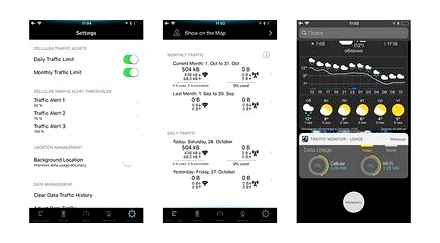
The utility flexibly sets a limit for a specified period, you can shift the boundaries of the reporting period and display several notifications when the set thresholds are exceeded. The main thing. do not forget to give the program all the necessary permissions on the first launch.
For clarity, you can also display the widget. Unfortunately, this method will be the least accurate, iOS is a closed system and does not allow third-party applications to receive all the necessary statistics.
Set a limit with a margin, and after a month check it with the operator’s statistics and correct it in the right direction.
The question of how to reduce the consumption of mobile traffic on a smartphone or tablet is one of the most popular user requests. Tariffs of home operators allow not much control over where MB of traffic is spent. The whole picture changes when we have a trip, and in roaming you have to pay for each MB.
Here are some tips on how to control mobile traffic consumption for iPhone:
Tip 1. Learn to track traffic consumption on your smartphone To understand how traffic is spent, you need to know how many MB and where it was spent per day, week, month. iOS automatically counts traffic for the entire period of operation of the gadget. Settings → Cellular → Checking traffic statistics by applications
To check the traffic consumption for a week / month, you will need to select the “Reset statistics” option and check the data at the end of this period.
Tip 2. Turn off applications that consume a lot of traffic Here, in the “Cellular data” section, you can find traffic statistics for each individual application. The iOS system provides the most detailed information in KB / MB. Apps that consume the most internet connection can be turned off while traveling. Of course, if you do not need to be online all the time in them.
Tip 3. Disable all instant messengers Is the readiness to communicate with the representatives of your contacts list really so important that you do not worry about paying for traffic? If not, turn off instant messengers and connect only with available Wi-Fi. Thus, you will not receive notifications about calls and messages, but this will significantly save mobile Internet traffic.
Tip 4. Turn off iCloud Drive sync Storing documents and files in the cloud is important and necessary. But, you can also carry out synchronization using, for example, Wi-Fi in the room, and not the mobile Internet. By doing this, you can save several tens of MB and spend them on calls to your loved ones. Settings → Cellular and at the very bottom put the iCloud Drive switch to the off position.
Tip 5. Block automatic downloads from the iTunes Store and App Store It is clear that applications need updates, but you do not have to pay for them with mobile traffic in roaming. Settings → iTunes Store, App Store and disable cellular traffic (switch Cellular data) for automatic downloads.
Tip 6. Save articles and books from Safari to IBooks A great way to save all the articles you need in the library and read them later without re-downloading. You don’t need third-party apps for this, Safari can handle this feature. Step-by-step instruction:
Tip 7. Turn off application notifications Do you need to receive many notifications, just to close them. After all, each of them requires a mobile Internet to download. Settings → Notifications and disable unnecessary notifications (switch Allow notifications), leaving only the necessary ones.
Tip 8. Block automatic updating of mailboxes By default, iOS constantly checks information on all attached addresses and downloads new letters to the smartphone’s memory. Settings → Accounts and Passwords → Data Download. Disable Push and set an update for all our mailboxes Manually or, as a last resort, the maximum value of the allowable MB consumption during Fetch.
Tip 9. Disable Wi-Fi Assist The system automatically turns off the weak Wi-Fi signal and connects the cellular connection to download data. Sometimes, you may not even notice that the iPhone is using cellular data. Settings → Cellular → scroll down the page to the option “Wi-Fi Assist” → set it to Off.
How to Track WiFi usage on iPhone ��
Tip 10. Disable background application updates Even if you are not using an application, it can still consume traffic in the so-called “background” mode. You can stop the process by moving the “Content Update” switch along the Settings → General → Content Update.
Spending just a few minutes on the implementation of these recommendations, you can save MB of mobile Internet in roaming. Your convenient and fast travel companion. TEZ Telecom SIM cards. Stay connected!
If you use mobile Internet on your iPhone, then most likely you have a limited one. How easy and convenient it is to keep track of the spent megabytes so as not to pay the operator several times more for traffic?
There are several ways to easily control the Internet:
IOS provides this feature. This will definitely be the easiest way. Go to Settings. Cellular. Cellular tariff statistics. Every month, the statistics must be reset to zero, so as not to remember the numbers at the beginning of each month. There are no notifications when the limit has been reached, which is also bad. But it is in every iPhone and iPad, it works in the background, there are statistics for each application separately.
Through an operator Almost every good operator has a website with a user’s personal account. All your most accurate statistics are there. velcomMTSlife 🙂
Through the operator’s mobile application. There are even fewer mobile operators, but it is more convenient than a site with a personal account. velcomMTS
Third-Party Applications The AppStore offers both paid and free programs for tracking device traffic. Some come with widgets right away, which is very convenient. As a rule, they reset statistics every month, notify that the limit has been reached. Much can be easily customized.
How to check traffic consumption?
How to check the consumption of mobile traffic
- Open your phone settings.
- Click Network & Internet Data Transfer.
- In the “Mobile Internet” section, you will see the total amount of used traffic.
- To see graphs and other data, tap Mobile traffic. To select a time interval, click on the down arrow.
How to find out how much time you spend in applications?
In order to find out how much time you spend in the process of working with this or that application, go to “Settings”. “Battery” and click on the unremarkable dial key that is to the right of the “Last 7 days” column (yes, it is clickable ).
How to see how long I sit on the phone?
How to find out how much time you spend in apps
- Say “Ok Google” or just press and hold the home button on your Android phone.
- Say or enter a question about how long you spent in apps. For example: “How much time did I spend on the phone today?”
How to enable USB data transfer on iPhone?
From the Settings menu, select Face ID & Passcode or Touch ID & Passcode and turn on USB accessory access under Lock Screen Access. If USB accessory access is disabled (as in the image above), you may need to unlock your iOS device to connect to USB accessories.
How to find out the number of app downloads?
Sign in to the Play Console. Select an application. On the left menu, click Statistics. At the top of the screen, select the date range for which you want to view.
How to find out how much Internet was spent?
Another way to find out how many minutes, SMS or gigabytes are left is with free USSD commands:
- check the remaining minutes, GB and SMS. 1550 #
- check the rest of the traffic packets that you additionally connected. 15500 #
IPhone Consumption Tracking
First, you need to determine if the problem exists on your device. To do this, you need to find out how much traffic was used per month and how much it arrived (according to your tariff plan).
All the necessary data can be found by following the instructions:
- “Settings. cellular communication. tariff statistics”.
- In the section it is necessary to study the information “Current period”.
However, there is one problem. The operating system remembers all traffic used during the period of the phone’s operation, therefore it is recommended to reset traffic statistics once a month. The button required for this can be found at the very bottom of the page. But there is also an easier way:
- You can just download a special application for traffic accounting.
- With its help, you can always quickly find out how much traffic has been consumed.
The consumption of mobile Internet traffic on the iPhone: how to track and reduce?
Reducing the consumption of Internet traffic on the iPhone has become a fairly common problem in the modern world. People try to limit the traffic flow that is spent on third-party applications or unnecessary information as much as possible. How to solve this problem and reduce traffic consumption on the iPhone, and will be discussed below.
Limiting social networks and messengers
Almost every smartphone owner regularly uses social networks and instant messengers:
- Instagram.
- In contact with.
- Whatsapp.
- Telegram.
All of them have become an integral part of our life. Of course, there is no point in completely limiting them, because users pay for traffic specifically for these applications. But there is another solution.
Apps like Instagram and can be restricted to using cellular data, but you can leave them connected via Wi-Fi. Thus, you will always be in touch with people close to you through WhatsApp (or other less “gluttonous” applications), and you will turn on expensive social networks only when you connect Wi-Fi.
Disable Cellular Data
This applies to those who travel a lot outside the home region or those who have a small supply of monthly traffic. In this case, there is absolutely no need to look for gluttonous applications or try to somehow reduce the consumption of Internet traffic in another way. You just need to turn off cellular data transmission. And when you need the Internet, you can always turn this function back on again.
Next, you just need to press the switch (toggle switch).
Disable iPhone wasting apps
First, you need to see how much traffic each specific application spends. This can be done in the “CELLULAR DATA” section. The operating system shows how much each application spent in units:
Finding the applications that “eat” the most traffic is not difficult. In the same section, with one flick of your finger, you can safely disconnect from traffic those applications that, in your opinion, should not waste it.
Other ways to save Internet traffic on the iPhone
In addition to the methods given above, there are many other solutions that will help you save traffic on your device:
- Disable iCloud. iCloud is an option that, in theory, should make life easier for the user. However, in reality, it turned out that everything is not so good. iCloud consumes a lot of Internet traffic, so in the settings you need to restrict the application to access cellular data.
- iTunes Store, App Store. Everything is simple here. Few people want automatic downloads from these two apps. Therefore, it would be more prudent to simply disconnect them from data transmission.
- Updating applications. If you want to save your bandwidth, then be sure to turn off background app updates. You only need to leave updates when the iPhone is connected to Wi-Fi. This can be done in the settings in the “Content update” section.
iPhone Internet Speed. Speed Meter in any iPhone iOS Notification Bar 2021
- Notifications. You can turn off notifications in the settings. Only the most important should be left, the rest should be turned off.
- Post office. In order to save traffic, it is recommended to disable automatic email updates.