Apple Mail iCloud sign in with a computer
Sign in to iCloud from your computer
You may need to sign in to iCloud from a computer in different situations: to save photos to your hard drive, view contacts, notes, or even find your lost iPhone. For authorization on the service, you can use both the web version and the Windows application.
Sign in with iCloud.com
This is the easiest way to log into iCloud, which can be used on any device with Internet access.
- Open a new browser tab, go to iCloud.com.
- Log in to the site using your Apple ID.
After authorization, you will have access to iCloud mail, notes, contacts, reminders, Apple ID settings, as well as the “Find iPhone” function, which can be used to locate a lost phone.
You can work with documents and notes directly through the iCloud web interface, which is also very convenient. But if you want to get more options for managing storage, then download the app for Windows.
ICloud App
ICloud for Windows is available as a free download on Apple’s official website. It can be installed on all modern OS versions from Microsoft: 7, 8 and 10.
You must also use your Apple ID to log into iCloud after installing the app. Before the first launch of the utility, you must restart your computer, otherwise the program will not work correctly.
After authorization, you will have to wait a little while the cloud storage and the application are synchronized. After successful synchronization, the program window will display the contents of iCloud Drive and your photos. The status bar is also displayed here, which shows the available storage space with an indication of what data is taking up how much space.
In fact, this is what the Windows application is about. After installing the program, all the main sections of iCloud appear in the “Start” menu: KeyNote, Notes, Calendar, Contacts, Find iPhone, etc. But when you launch them, you will be taken to the web interface of the storage on iCloud.com, that is, these are regular links, and not standalone applications.
If, after installing the iCloud utility, you want to disable iCloud Drive, then all data previously downloaded to your computer will be automatically deleted from the hard drive. They will remain on the “cloud”, but you will not find them on the computer.
Sign in to iCloud.com
The easiest way, which does not require the installation of any additional programs on the computer (except for the browser) and works not only on PCs and laptops with Windows, but also in Linux, MacOS, and on other operating systems, in fact, in this way you can enter iCloud not only from a computer, but also from a modern TV.
Just go to the official website iCloud.com, enter your Apple ID and you will be logged into iCloud with the ability to access all your data stored in your account, including access to iCloud mail in the web interface.
You will have access to photos, iCloud Drive content, notes, calendar and reminders, as well as to the Apple ID settings and the ability to find your iPhone (iPad and Mac are searched in the same paragraph) using the corresponding function. You can even work with your Pages, Numbers and KeyNote documents stored in iCloud online.
As you can see, logging into iCloud is not difficult and is possible from almost any device with a modern browser.
However, in some cases (for example, if you want to automatically download photos from iCloud to your computer, have easy access to iCloud Drive), the following method may also come in handy. the official Apple utility for using iCloud in Windows.
How to sign in to iCloud from a computer
What is it for? For example, in order to copy photos from iCloud to a Windows computer, be able to add notes, reminders and calendar events from the computer, and in some cases, in order to find a lost or stolen iPhone. If you need to set up iCloud mail on a computer, there is a separate article about this: iCloud Mail on Android and computer. Also May Help: Backup iPhone to iCloud.
ICloud App for Windows
On the official Apple website, you can download the iCloud program for Windows for free, and in case of using Windows 10, use the iCloud application from the Microsoft Store, which allows you to use iCloud on a computer or laptop in Windows 10, 8 and Windows 7.
After installing the program, the links to which are further in the instructions (and the subsequent restart of the computer), log in with your Apple ID and perform the initial settings, if necessary. If two-factor authentication is enabled for your account, your iPhone, iPad or Mac will display a code that you will need to enter into the window after entering your password.
After applying the settings, and after spending some time waiting (the data is synchronized), you can download your photos and see the contents of iCloud Drive in the explorer, as well as add photos and other files to iCloud from your computer and save them from there to you. If you have Microsoft Outlook on your computer, it can also be synced with iCloud to use mail, tasks, contacts and calendars.
In fact, these are almost all the functions that iCloud provides for a computer, except for the ability to get information about the space in the storage and detailed statistics about what exactly it is used for. The iCloud Drive folder integrates into Windows Explorer like any other cloud storage:
And you can find the folder with iCloud photos in the system Pictures folder. over, with the default settings, all newly created photos will be automatically downloaded to the computer in the appropriate folder. Old photos can be downloaded manually:
Some basic actions (such as uploading a photo from the previous paragraph) iCloud are available in the menu that opens when you click on the corresponding icon in the notification area:
Additionally, on the Apple website you can read about how to use mail and calendars from iCloud in Outlook or save all data from iCloud to your computer:
- If iCloud does not install and displays a Media Feature Pack message, the solution is here: How to fix the error Your computer does not support some multimedia features when installing iCloud.
- If you sign out of iCloud on Windows, this will automatically delete all previously downloaded data from storage.
- When writing this article, I drew attention to the fact that despite the installed iCloud for Windows, where I was logged in, in the iCloud settings in the web interface, the computer with Windows was not displayed among the connected devices.
Distribution of new, sometimes interesting and useful materials from the remontka.pro website. No ads and free computer help for subscribers from the author. Other subscription methods (VK, Odnoklassniki, Telegram., YouTube, Yandex.Dzen)
no iPhone, it’s broken, how can I log into iCloud from a PC without the ID it requires
Those. without Apple ID? No way. You can try to restore (below the login fields there is a link. forgot Apple ID or password).
iCloud Windows 10, error. “iCloud an error occurred during authentication”, the file host is empty, no antiviruses, no protections, no proxy connection. Everything is ok from the browser, it does not work from the application.
Is there no tricky characters or Cyrillic characters in the password? This may be the case. Well, just check that you are entering correctly.
Hello. For example, my iCloud photo library is broken / nothing helps in fixing and updating. and the former version. it’s too late to roll back. in the future, during subsequent views, an endless wait for the iCloud drive 64 objects hangs, the photo only reaches the selection of photos of the years, then the process is 5.10 seconds and in the cut. the event log, then there is no replacement for ntdll, except for windowPE and will it turn off the name of the faulty application: iCloudPhotos.exe Name of the faulty module: ntdll.dll Exception code: 0xc0000374 Error offset: 0x000e0e23
Hello. I looked on the topic (I did not come across it myself). For some, as they say, it works to create a separate password for the application on the appleid.Apple.com management site. and then. entering this password in the program on the computer.
I enter the ID, password and get into the account. There is no first window as in the first photo in the article with folders. The account has a list of devices. I press iPhone 6 (my device), and it says “Request is currently unavailable. Please try again later »I can’t get my data
iCloud is blocked. I can’t enter. What to do?
Hello everyone. Tell me why every half hour (approximately) iCloud on a Windows computer throws up a window with the inscription: “To continue working with iCloud, enter the password.” And even if I enter the password, then after a while he will again show me the same window, with the same request. At the same time, you are signed in to iCloud. Maybe someone came across?
iCloud for Windows 10! [EVERYTHING EXPLAINED]. 2020
1) after installing iCloud on Windows 10, the program several times could not download photos and synchronize them with the PC: as a result of which, after that, I created many iCloud photo folders in the quick access panel of the explorer, tried to delete them, but I deleted the application, the folders were still preserved, but already Without links to photos and photos themselves, I repeated the installation of the folder again in the same place, what should I do now? tell me
2) when syncing PC files with iCloud, iCloud asks for compatibility with Google Chrome (I am a user of this browser), asks to install the extension, but the extension is not installed, indicating that I may not have the latest version of Windows 10 (my licensed home version is 18363.836)
And a simple right click on such a folder and “unpin from the quick access panel” does not work? If not, then, in theory, in the registry key
A subkey named or is responsible for these folders (you can delete these subkeys and restart your computer). 2. And here it is not clear to me. In theory, he should not forcibly install any extensions
Thank you for your prompt reply)) I did not expect that so quickly))) Found this subsection :. but unfortunately, no results after the reboot, as there were 8 extra folders, remained (Does a simple right-click on such a folder and “unpin from the quick access panel” do not work? Answer: There is a Pin folder item, but clicking no result. The folders themselves are located no For three days already I have been tormenting everything, leafing through the Internet, I do not know what to do, there is already a desire to throw off Windows and reinstall (
Then I give up maybe digging the computer on the spot and finding something, but like this remotely I don’t know what to offer. There are no restore points by accident? Check if they could be automatically created and then you can use them.
Hello Unfortunately, my iPhone broke yesterday. Those photos are those contacts that I need in the iPhone. You can’t enter iCloud from your computer without a password
Don’t know your iCloud password? Then I’m afraid there is no way to help here. Well, except that you can try to recover the password there on the site.
Hello! Please tell me how to remove iCloud drive and iCloud Photos from the left pane of the explorer?
In Registry Editor, navigate to
Maybe I didn’t send a message and I’m waiting for an answer, knocking there everywhere), then I apologize, maybe some bug I wrote that I don’t have such a section (screenshot) and I found a subsection by searching, but it’s in a completely different place (screenshot). and I didn’t dare to delete it How to be ?
Do not delete. But do it a little differently. Do you see (in your second screen) the IsPinnedToNameSpaceTree parameter on the right? Click on it twice and set the value to 0. Also: don’t be lazy and go through all of these subsections in this section with names that look like code. You can quickly do it like this: select the top one, then scroll down with the keyboard. And with each transition, pay attention to the “default” option on the right. For most it will mean “not assigned”, but for some it will mean names. And, if you come across something with the name “iCloud something” and there will also be the IsPinnedToNameSpaceTree parameter. also change it to 0. Close the registry editor, reboot. There is no need to be afraid, nothing will happen. But you can, just in case, pre-create a restore point.
ICloud account on smartphone
Typically, you don’t need to sign in to your iCloud.com account from your iPhone. The user just needs to enter the data in the phone settings and select which files should be synced to iCloud.
You can also set the required amount of file storage in the account settings. By default, manufacturers put 5 GB, but it can be increased up to 50 GB with a special subscription.
ICloud storage settings
Basic storage settings available to all users:
- Increasing the storage size;
- Creation of additional mail for data synchronization;
- Change of regional settings;
- Selection of applications for synchronization;
- Setting security parameters;
- Control over the size of the remaining memory;
How to sign in to iCloud from a computer
Posted on 04/20/2017 Комментарии и мнения владельцев: 2 To read: 7 min
If you need to access iCloud cloud storage from a computer running Windows 7, 8, 10, macOS or Linux, then you can choose any method described in this article.
We will try to consider all the ways. from the simplest and fastest to the most complex, to help you access your data in iCloud.
“And why do you even need to go to iCloud?”. you ask.
For example, you may need to copy photos and pictures to your computer, add notes or events from your PC to your calendar, access your iPhone, iPad or iPod backups, track the location of a lost or stolen device, and erase and block access to it. and even turn it into a useless piece of plastic and metal.
We log into iCloud through a computer
There are two ways in which you can log into your account using a PC and customize it if you want. The first is to log in through the official iCloud website, and the second is to use a special program from Apple that was developed for the PC. Both options are intuitive and should not raise any special questions along the way.
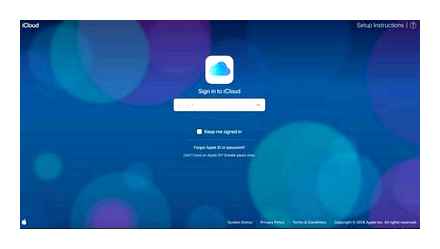
How to sign in to iCloud from a computer
07/20/2019 iOS and MacOS | Windows | for beginners
What is it for? For example, in order to copy photos from iCloud to a Windows computer, be able to add notes, reminders and calendar events from the computer, and in some cases, in order to find a lost or stolen iPhone. If you need to set up iCloud mail on a computer, there is a separate article about this: iCloud Mail on Android and computer. Also May Help: Backup iPhone to iCloud.
Sign in to iCloud.com
The easiest way, which does not require the installation of any additional programs on the computer (except for the browser) and works not only on PCs and laptops with Windows, but also in Linux, MacOS, and on other operating systems, in fact, in this way you can enter iCloud not only from a computer, but also from a modern TV.
Just go to the official website iCloud.com, enter your Apple ID and you will be logged into iCloud with the ability to access all your data stored in your account, including access to iCloud mail in the web interface.
You will have access to photos, iCloud Drive content, notes, calendar and reminders, as well as to the Apple ID settings and the ability to find your iPhone (iPad and Mac are searched in the same paragraph) using the corresponding function. You can even work with your Pages, Numbers and KeyNote documents stored in iCloud online.
As you can see, logging into iCloud is not difficult and is possible from almost any device with a modern browser.
However, in some cases (for example, if you want to automatically download photos from iCloud to your computer, have easy access to iCloud Drive), the following method may also come in handy. the official Apple utility for using iCloud in Windows.
Login with iCloud.com
The easiest option is to log into iCloud through the website. As mentioned above, this option is suitable for any OS, even Linux and Windows XP. From anywhere in the world, from any computer, you can enter the system using your username and password. How to log into iCloud computer?
Go to the site of the same name, enter your Apple ID and password.
Enter your Apple ID and password to sign in to iCloud
After entering your information correctly, you will be logged into iCloud. If two-factor authentication is enabled on your Apple account, you will also have to enter the verification code that will be sent to your devices.
Confirmation of iCloud login on iPhone
After confirming the login by entering the code on the site, you will see the entire list of iCloud functions. Here you can check your mail, see contacts, events in the calendar. You can also view photos and videos synced to the cloud. iCloud Drive, notes, iPhone search, friends search. all this can be done right on your browser screen. Signing in to iCloud through a browser is an extremely convenient feature that I have needed more than once.
What else do you need to be happy? Of course, install iCloud for Windows, although, I confess, I like the web version more.
How to sign in to iCloud from a computer
iCloud is Apple’s cloud service that lets you sync data across ecosystem devices such as iPad, iPhone, iMac, iPod, and more. By adding a contact or note on iPhone, you automatically get the data across all your devices. This is really convenient, but there are times when you need access to iCloud from your computer.
In this article, I will walk you through the basic ways to log into iCloud from a Windows computer and other OS. For example, through the web version, you can safely log into iCloud from Linux without losing a single drop of functionality. However, I recommend installing the iCloud app for Windows to have more convenient access at all times.
ICloud App for Windows
Download the app from the official Apple website. Open the installation file and follow the instructions.
Read and accept the license agreement
Wait a few seconds for the installation to finish. After installation, you will be prompted to restart your computer; this is optional. The iCloud icon appears in the tray (bottom right corner of the screen). Click on it and click “Login”.
Next, enter your Apple ID and password and click Sign In. If your account has double authentication enabled, you will be prompted for a verification code. By the way, I highly recommend enabling two-factor authentication for your Apple ID. It will save you from unauthorized access to your data.
Enter verification login from iPhone or other device to login to iCloud
The iCloud app may ask you to send diagnostic data to Apple. To agree or not is your decision. This will not affect the performance of the application in any way.
After these manipulations, Photos and iCloud Drive will appear in Windows Explorer.
Sadly, at the time of this writing, the Notes and Contacts applications, for which I installed iCloud for Windows, simply open the iCloud website. And not through the default browser, but Edge (hello, Internet Explorer). That is why I prefer the web version first of all. Yes, you can install the iCloud app simply because it is there, and its functionality may expand in the future. But at the moment I do not see much sense in it, except for viewing photos and accessing iCloud Drive.
In this article, I looked at two ways to log into iCloud through a computer. Hope this information helped you. If you are experiencing any difficulties, write in the Комментарии и мнения владельцев.
How to access iCloud mail from a Windows computer
As a user of technology from Apple, you wonder if you can log into your iCloud account from your computer. over, if the operating system is also Windows, then you generally doubt this possibility. But you can enter the mail from this device.
In fact, mail from the “apple” company is available on absolutely all operating systems, including Linux and Windows. You can easily work in it in the browser and download a special client.
How to go to iCloud mail log in from a computer
This option is the most convenient and simple, because it does not require the installation of any software.
To get started, go to this site. https://www.iCloud.com/. Then enter your email address (Apple ID) and password. And then just click on the arrow to the right.
Tip: if you forgot / lost your password for your account, use the support services.
That’s all. You can work with mail just like on other devices from this company. Various functions will be available.
How To: Create an iCloud email address. Simple as a few clicks!
You can also use an email client that has the same functionality as the web version. You can download it only here: https://support.Apple.com/ru-ru/HT204283.
And after installing this program, you will need to reboot the device. Then just enter your details.
Within minutes, your data will sync. After these steps, you will be able to see your files in the explorer. Also, with it you can add.
You will also get access to absolutely all your letters and contacts. In addition, here you can easily carry on correspondence and receive or send various files and documents.
Please note that after installing the “apple” storage, the program will automatically delete other storages. So to avoid losing the necessary files that are stored there, save them in advance.
Various items of your mail will appear in the Start folder. But each of them simply opens the corresponding section on the site.
Tip: if you like working in Outlook, then you can set up “apple” mail and calendar in it. Detailed instructions are here: https://support.Apple.com/ru-ru/HT204571.
Thus, you can easily enter the “apple” profile in any operating system. The most important thing is to have an email address and know the password.
Via computer
Users are also given the option to turn off Find My iPhone through their computer. You don’t have to install additional programs, you only need a working browser.
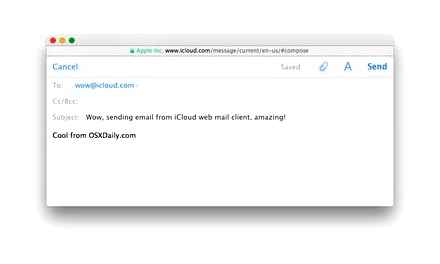
- Enter www.iCloud.com in the address bar. In the form provided, enter the username and password of the account.
- Open the drop-down All Devices tab. In the list, find the device on which you want to disable the search function.
- In the opened window of information about the phone, find the “Erase” button.
- Confirm your selection and then enter your account password.
- Optionally, it is possible to enter a phone number and add a text message confirming the deactivation of the function.
When the smartphone is connected to the Internet for the first time, the option will be disabled.
Using the app
Apple smartphones are preinstalled with a separate Find iPhone application, with which it is also possible to deactivate the function. For this:
- find and open the application in the list of installed programs;
- enter your Apple ID username and password;
- wait for the sync to complete;
- in the opened list of devices on which the function is activated, select the desired smartphone;
- swipe the icon of the selected phone from right to left;
- click on the red “Delete” button;
- confirm your choice by pressing “Delete” again.
Please be aware that this solution is temporary, the next time you connect to a wireless network, the function will re-enable.
Deactivation methods
For the convenience of Apple customers, various options for interacting with the Find iPhone application are provided; it is possible to disable the function both by standard means and using a personal computer. The variety of methods is associated with the banal reluctance of users to visit Apple service centers once again. iPhone maintenance is considered expensive compared to similar models. Also, the variety of approaches reduces the burden on the “hot line” of technical support of the company. It is possible to deactivate the function even from devices running Windows and Android, access to the transmission over the wireless network would be open.
How to turn off Find My iPhone
Apple takes the safety of users of Apple products seriously, and therefore improves the development of security algorithms. The function “Find iPhone” should be attributed to this category. the application can determine the location of the smartphone in real time. Since the iPhone has traditionally held the first place in the list of the most attractive smartphones for criminals, the search function is becoming an indispensable assistant for the rightful owner. But sometimes the application only interferes with the owner, so it is important to know how to disable the “Find iPhone” function if necessary.
By disabling iCloud
Also, users can completely disable the account. do not worry, the account will disappear from a specific device, but it will remain intact.
- Open the “Settings” application on your smartphone.
- Scroll to the “iCloud” menu item.
- Open the item “Delete account”, this is useful to log out of your account.
- Choose whether to keep the synced information or delete.
- In the form that opens, enter your account password.
- Wait for the logout process to complete.
After that, the “Find iPhone” function will be removed from the current device.
Is it possible to disconnect without Apple ID password
Before turning off Find My iPhone, make sure that the owner remembers the password and username of the Apple ID account. Without a password, with which the owner confirms the action, disabling the function is impossible. otherwise there will be no point in such a protective algorithm. If you completely forget your password, there is a code recovery form on the iCloud home page. The owner will be able to reset the password by requesting a letter to the linked e-mail or mobile phone, as well as answering the security questions asked during registration. There is no point in hoping for loopholes in the firmware. Apple cares about the safety of customers, so errors in the operating platform are promptly eliminated.
Using iCloud settings
To disable the function by controlling the iCloud app on your smartphone, open Settings. In the window that opens, find the “iCloud” menu item. A list of app settings will appear, look for the Find My iPhone option. If the function was previously activated, the slider is moved to the right and lights up green. To disable, move the slider to the left. the indicator will turn gray, this indicates the deactivation of the function. If necessary, enter your Apple ID account password in the form provided. If you have an email linked to your account, wait for a notification email that Find My iPhone is disabled. Switching the function back on is possible in a similar way, by returning the slider to the right side.
When do you need to disable the function?
The usefulness of the function should not be underestimated, but there are situations when Find My iPhone needs to be disabled or temporarily deactivated. This will come in handy:
- when restoring iPhone using iTunes;
- when deleting information from the device, erasing content and settings;
- when restoring information from a smartphone backup saved on a computer;
- when preparing the device for repair before contacting the service.
The function is designed in such a way that the user, if necessary, can independently turn on and off “Find iPhone”. Manufacturers of “apple” smartphones strongly do not recommend disabling the function in other cases. the activated search has repeatedly rescued the owners in case of thefts and losses.
How to change the mail to which the Apple ID is registered?
Hey! As we all know, when registering a new Apple ID, it is imperative to indicate the mailbox, which will subsequently be your login in the system. All Apple services will be tied to it. “Find iPhone”, iCloud, iTunes, App Store, etc. True, at first this is not given much attention. After all, the main thing is to start using the device as quickly as possible. And what kind of e-mail account the account is registered to yes, it makes no difference!
But then the realization comes that too much is connected with this particular Apple ID (purchases, downloads, backups), but no one remembers the mail to which the identifier was originally registered. So you urgently need to change it to another. How can I do this? This is what we will talk about today.
When to change your Apple ID email and what you need to do?
To begin with, what can motivate you to this procedure:
To change your Apple ID email address, you need to:
- Know your Apple ID password (what to do if you forgot it?).
- Know the answers to security questions (ideally, if you don’t know, you will have to call technical support 8-800-555-67-34).
- Access to old mail. not needed.
How to change the e-mail associated with Apple ID?
From the computer, go to this page. manage Apple ID. Enter your Apple ID and password.
The main account management menu opens. In the right corner we see the button. change.
In the window that opens, select. change the email address.
In a pop-up form, indicate the mail that you would like to use as a new one for your Apple ID.
Everything! Your Apple ID is now linked to your new email. Please note that after this procedure, all devices will automatically log out of your account. you will have to log in again.
Why you may not be able to change your Apple ID email account?
In some cases, when changing mail, problems may arise, here are the main reasons why this happens:
- On all devices where the account is activated, you need to sign out of it.
- You can’t change a mailbox to one that’s already in use as an Apple ID.
- If your identifier looks like. @ iCloud.com, @ me.com, @ mac.com, then you cannot change it!
- Apple’s server problems cannot be ruled out either. Various Apple services may not work for a while. how to find out their status?
Finally, I would like to remind you that in order to avoid various problems, it is very important to constantly have access to the mail to which your Apple ID is linked.
over, it is highly desirable that you and only you know her. Otherwise, with an unfavorable development of the situation, an outsider can easily:
- Read the correspondence.
- View the phone book.
- View photos, and indeed absolutely all your data.
- Well, or “just” to block the device.
Therefore, be careful and careful. As I already advised, the best option would be to create a separate email account for your Apple ID and not use it anywhere else. Because safety comes first!
Apple Mail iCloud sign in with a computer
Now everyone has their own email address, at least one, but often more. The presence of a “box” in our time is necessary not only for communication through e-mails, but also for registration on all kinds of resources on the Internet. It is not surprising that almost all IT market players provide users with their boxes. Apple has iCloud.
Originally built for iOS and Mac OS devices, iCloud Mail still works on other Windows as well. You can work with it directly in the browser or in a separate application. However, quite often inexperienced users have the question of how to enter iCloud mail from a computer, especially if another mailbox was specified when creating an Apple ID, which is not related to the iCloud family.
Important: An Apple ID is required to sign in to iCloud. If you have an iOS or Mac OS device, then you also have an Apple ID, because without it there is nowhere in the system.
An Apple ID is the email that you provided when you created your Apple account and the password you created yourself when you signed up. This data is necessary for authorization in the “apple” system, making purchases in the App Store, iTunes and other actions typical for the system.
Sign in to iCloud mail from your computer
To enter your mail, go to this link and enter the following details:
Apple ID (email) and your password, then click on the right arrow located under the data entry fields.
Actually, this is everything you need to enter iCloud mail.
Important note: If you used a non-free Apple address (@ iCloud.com, @ mac.com, @ me.com) when creating your Apple ID, you will need to activate the Mail app separately on each device you sign in to iCloud mail.
For more convenience, we recommend download on the official website Apple iCloud client for Windows, which has the same capabilities as its web version.
That’s all, now you know how to enter iCloud mail from a computer.
ICloud Mail on Android and Computer
Receiving and sending iCloud mail from Apple devices is not a problem, however, if a user switches to Android or needs to use iCloud mail from a computer, for some it is difficult.
This manual details how to set up work with iCloud E-mail in Android mail applications and Windows programs or other OS. If you do not use email clients, then it is easy to log into iCloud on a computer by accessing mail through the web interface, information about this in a separate article How to log into iCloud from a computer.
IMAP incoming mail server
- Address (server name): imap.mail.me.com
- Port: 993
- SSL / TLS encryption required: yes
- Username: The portion of the iCloud email address before the @ sign. If the email client does not accept such a login, try using the full address.
- Password: App password generated on applied.Apple.com.
Setting up iCloud mail on Android to receive and send emails
Most common mail clients for Android “know” the correct settings for iCloud E-mail servers, however, if you simply enter your iCloud address and password when adding an email account, you will most likely receive an error message, and different applications may show different messages : both about the wrong password and about something else. Some applications even successfully add an account, but receiving mail does not occur.
The reason is that you can’t easily use an iCloud account in third-party apps and non-Apple devices. However, the ability to customize exists.
- Log in (the most convenient way to do this from a computer or laptop) to the Apple ID management site using your password (Apple ID is the same as your e-mail in iCloud) https://appleid.Apple.com/. You may need to enter a code that appears on your Apple device if using two-factor authentication.
- On the Manage your Apple ID page, under Security, click Create Password under App Passwords.
- Enter a shortcut for the password (at your discretion, just words that allow you to identify what the password was created for) and click the “Create” button.
- You will see the generated password, which can now be used to set up mail on Android. The password will need to be entered exactly in the form in which it is provided, i.e. with hyphens and small letters.
- Launch the required email client on your Android device. Most of them. Gmail, Outlook, proprietary E-mail applications from manufacturers, can work with multiple mail accounts. You can usually add a new account in the application settings. I will be using the built-in Email app on Samsung Galaxy.
- If the mail application offers to add an iCloud address, select this item, otherwise. use the “Other” item or similar in your application.
- Enter the iCloud email address and password you received in step 4. The addresses of mail servers are usually not required to be entered (but just in case, I will give them at the end of the article).
- As a rule, after that, all that remains is to click the “Finish” or “Sign in” button so that the mail setup is completed, and the letters from iCloud are displayed in the application.
If you need to connect another application to your mail, create a separate password for it, as described above.
This completes the setup and, if the application password is entered correctly, everything will work as usual. If you have any problems, ask in the Комментарии и мнения владельцев, I will try to help.
ICloud mail server settings
If your email client does not have automatic settings for iCloud, you may need to enter the parameters for the IMAP and SMTP mail servers:
Sign in to iCloud mail on your computer
ICloud mail from a computer is available in the web interface at https://www.iCloud.com/, just enter your Apple ID (email address), password and, if necessary, a two-factor authentication code, which will be displayed on one of your trusted Apple devices.
In turn, mailers will not connect with this login information. over, it is not always possible to find out exactly what the problem is: for example, the Windows 10 Mail application after adding iCloud mail, reports success, allegedly tries to receive letters, does not report errors, but in fact does not work.
To set up your email program to receive iCloud mail on your computer, you need:
- Create an application password on applied.Apple.com as described in steps 1-4 in the Android method.
- Use this password when adding a new mail account. New accounts in different programs are added in different ways. For example, in the Mail application in Windows 10, you need to go to Settings (the gear icon at the bottom left). Account Management. Add an account and select iCloud (in programs where there is no such item, select “Other account”).
- If necessary (most modern email clients will not require this) enter the parameters of the IMAP and SMTP mail servers for iCloud mail. These parameters are given later in the instructions.
Usually, there are no difficulties when setting up.
How To Login to iCloud Step By Step Tutorial | iCloud Sign In
login with a browser
It is enough to open the page of the company’s website and enter your ID for authorization. This method can be used not only from a computer, but even from a modern TV. This does not require the installation of additional applications, except for the browser.
How to create and sign in to iCloud mail
There are two ways to create an email address:
- via iPhone or iPad with iOS OS;
- via Mac with OS X.
To create an email address, you need to connect your iPhone or iPad to the Internet (preferably Wi-Fi or 3G).
Registration takes place in several stages:
- Add an iCloud account. To do this, go to “Settings”. “Mail, addresses, calendars”. “Add account” and select the type of iCloud.
- Go to the “Create Apple ID” item. Information about the date of birth, as well as initials should be registered. In this case, it is recommended to indicate real data, as this will help in the future to recover the password through the technical service of the manufacturer of the device.
- Get an email address. To do this, select the item “Get free e-mail in iCloud”.
- You need to come up with an email name yourself, indicate and confirm the actions.
- If such an email already exists, a notification will be displayed. In this case, come up with another name.
- Enter the password twice. Safety is very important here. It must be 8 characters (minimum), one number and at least one lowercase letter. If you lose it, recovery is easy.
- For added security, enter three questions and their answers. It is recommended to register the data of a real person in order to find answers to questions at any time.
- Specify an additional e-mail address. This is done for security reasons, so that you can log into the iPhone iCloud mail if you lose your password.
- If you wish, include a mailing list from the manufacturer with the latest news about new products.
- Accept user agreement.
Without this action, creating an iCloud mail will not work.
iPhone login
Apple has created a dedicated iCloud Mail application. It is very easy to log in from your phone this way. To do this, just open the settings menu and click on the section of the same name. You need to confirm the action with your Apple ID and password. In the event that the passwords are lost, you will be able to enter the application only after they are restored.
login via computer
You can sign in to iCloud from your computer in different ways:
- Use a Windows program. It can be downloaded from the official website. After installation, you can log into your account by entering the ID and password to it.
- Use Outlook for Windows. Here you need to configure the server according to IMAP or SMTP standards.
The settings for IMAP are as follows:
- Server name: imap.mail.me.com or smtp.mail.me.com.
- SSL: Yes.
- Port: 993.
- Username (email).
- Come up with a password.
For SMTP, you need to enter the following data:
- Server name: smtp.mail.me.com.
- SSL: Yes.
- Port: 587.
- SMTP: Yes.
After these settings, you can use the email address on the Outlook resource to the fullest.
ICloud Mail. sign up and sign in from your computer and phone
Signing in to iCloud mail from a computer or phone is easy. But not everyone will be able to register and make the right settings the first time. The application allows you to synchronize the data of one user on an iOS device, on a Mac computer and in Microsoft Outlook. Regardless of where the action is taken (sending or reading the letter), the result will be displayed the same everywhere.
login from Android device
From Android, you can sign in to iCloud in two ways:
- Use a browser.
- Use special mail applications.
The first option is similar to logging in through a computer browser. You need to go to the official website and enter your ID and password.
To enter through an additional program, you will need access to the server.
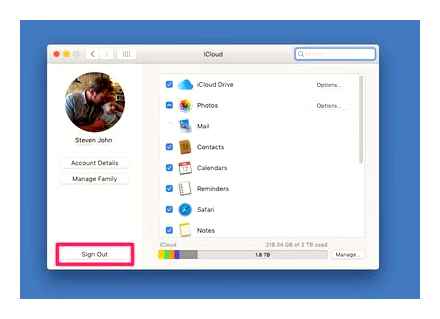
Generally, Android uses Gmail by default. Server setup process looks the same as in Outlook.
ICloud email capabilities
There are many benefits to using an iCloud email address, namely:
- the ability to synchronize data in many devices and applications;
- the presence of filters for ease of use;
- the ability to set up an auto answer in case of vacation;
- message forwarding;
- the use of duplicate email addresses to get rid of unwanted emails if you enter it on various Internet resources.
In addition to the above advantages, there are many other advantages to an application such as iCloud mail. Login to your account saves you time thanks to the ease of use.