How to Transfer Information from iPhone to iPhone
move all data to iPhone 11/11 pro via iTunes backup
To transfer all content from your old phone to your new one using an iTunes backup, you will need to create a backup first.
Connect your old iPhone to your computer with a USB cable. Launch iTunes on your PC and make a backup.
Wait for the backup to complete. Once the action is complete, connect your new device. If the new device is already configured, then you will need to delete the data on it.
Select “Recover from a copy” on a new device. Then select a backup. Next, transfer the backup to your new iPhone.
transfer data from old iPhone to new iPhone 11 via iCloud backup
This method is easy and convenient, since data transfer is carried out by creating a backup copy of one iPhone and transferring data to another gadget.
Note: a very important point is to install a SIM card in a new device before transferring data from an old device to a new one. If you have already set up your new iPhone, then you will need to reset all its data.
Check if your device is connected to a Wi-Fi network, if not, then be sure to connect.
In the settings go to the “iCloud” section, then to “Backup”
Next, you need to create a backup. Also check if the “iCloud Backup” switch is activated.
After starting the process, wait until the backup is complete.
Turn on the device and follow the instructions until the Programs & Data screen appears.
Now you need to click on “Recover from iCloud Copy”. You need to be signed in to iCloud by entering your Apple ID credentials.
You need to find the latest backup and select it, as this will load the current files and settings. It is important to choose the latest copy. Only in this case, the current content and settings will be downloaded to the device.
Wait for the iCloud backup restore process to complete.
Solution 1 : Transfer all data from one iPhone to another via Tenorshare iCareFone
We would like to present to your attention the Tenorshare iCareFone program, which will help you to transfer data from your old iPhone to a new iPhone quite easily and quickly. This utility has a number of advantages, for example:
- Selective data transfer. You can choose the files you need for the transfer yourself or select all files at once.
- Batch delete files. It will allow you to delete all files with one click, which will significantly save your time.
- Automatic removal of duplicates. You do not need to manually delete duplicates during data transfer, the program will do it for you automatically.
- Data transfer. Helps you import files to iPhone / iPad / iPod and export to PC / Mac in a couple of clicks.
- File exchange. Transferring files between devices without Apple ID restrictions, thanks to iCareFone.
To transfer data from your old device to a new one, you need to follow the step-by-step steps:
Step 1 Download the program and install it on your PC. Run the program on your PC. And at the top of the screen, you will see a folder icon named “Control”, by clicking there, select the type of file you want to import.
Step 2 On the left side of the panel, you will be given different file types to choose from: photos, music, videos, contacts, etc. Click on the desired file type.
Step 3 Click the Import button, select the files you want and click the Open button. Next, select the saved photos on your computer to transfer.
Step 4 Wait until the data transfer is complete and the photos will be stored on your device.
Solution 2 : Wireless data transfer via ios12.4 and above
If you are the owner of iOS 12.4 and higher, then this method will help you quickly transfer data from your old device to a new one. The iOS 12.4 Quick Start feature already speaks for itself. This means you can choose not to use iCloud or create a backup to iTunes
You need to follow these steps:
Turn on your new device and put the old one next to it. A pop-up window will appear on the old iPhone screen prompting you to use your Apple ID to set up your new iPhone.
Position your old iPhone over your new one so that the screen is centered in the viewfinder.
The device will prompt you to set up Touch ID or Face ID, agree and customize.
easy solutions to transfer data from iPhone to iPhone 11/11 pro / 11 pro max
Apple again delighted its fans with a novelty. After the presentation of the new iPhone 11/11 pro, the majority of Apple users were eager to purchase a new phone model. However, after buying a new smartphone, many still have questions about how to transfer all data from the old iPhone to the new iPhone. If you also do not understand this process, then we advise you to study this article, where we will tell you about some data migration solutions.
Transfer all photos of the new iPhone 11 via AirDrop
AirDrop. one of Apple’s well-known data transfer applications that allows users to transfer data from iPhone to iPhone or Macintosh. Here’s how to know how to transfer photos and other data from old iPhone to new iPhone.
Open settings on both iPhones, search for AirDrop and open
Open the old iPhone you want to transfer data to, select AirDrop Share, select the new iPhone and tap on it.
The transferred photos will be displayed on the new iPhone, select to receive
In addition to photos, AirDrop can also transfer data such as music and files from old iPhone to new iPhone.
In this article, we have sorted out 5 solutions to help you transfer data from your old iPhone to a new iPhone 11 or iPhone 11 pro.
In conclusion, I would like to once again mention the Tenorshare iCareFone program, this is a convenient and simple iOS file manager for transferring data between iOS, PC and iTunes, as well as backing up and restoring content and restoring the iOS system. You just need to go to the Tenorshare website and install this program on your PC, so that at any time you can independently and easily fix the bugs, problems and errors that have arisen in a short time.
Instructions for transferring data from iPhone to iPhone
When buying a new iPhone, the user may be faced with the need to transfer his personal data from the old device. How to Transfer Data from iPhone to iPhone? Read below.
iCloud transfer
This method is the easiest, you will need to use Apple’s proprietary iCloud service to transfer information to a new iPhone. It is a cloud storage that allows you to transfer data from iPhone to iPhone and to other iOS devices. It can also be useful when archiving critical files. So, first, take your old iPhone and follow these steps:
- Go to settings. Go to the iCloud menu, find Storage & Copies. The date of the last backup (copies of important device files) will be displayed at the bottom of the screen. If you want to create a more recent version, click the Create a Copy button;
- The phone will then copy the files to iCloud. This procedure can take quite a long time (depending on the memory of the device and the speed of the Internet connection).
This completes the manipulations with the old iPhone. Switch to your new iOS device and do the following:
- Reset the settings to factory defaults. If the phone is new, you do not need to do this. After configuring the basic parameters (time, date, Wi-Fi network), click the “Recover from iCloud copy” button. In the menu that appears, enter your personal information (Apple ID and password). Accept the privacy terms;
- In the new window, select the latest version of the backup made on the old device. Immediately after that, the process of copying data and settings from the old iPhone to the new one should begin.
After completing all the manipulations, the new smartphone will reboot and display information about the successful restoration of the backup.
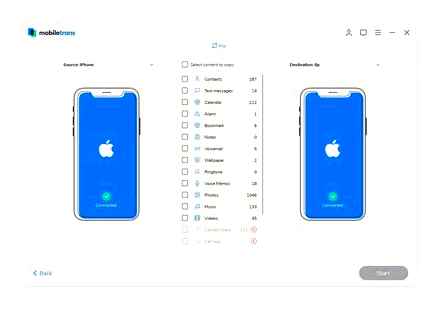
data transfer via iTunes
For this method, we already need a computer with iTunes installed (preferably the latest version). Before starting work, connect the old device to the PC and wait for it to be detected by the program. iPhone will be highlighted in the top menu, click on its icon. Then go to the “This PC” window, where there is an item “Create a copy now”.
iTunes will ask for your permission to copy programs, confirm it using the button in the pop-up window. At the end of the procedure, iTunes will display the date of the last backup of the device.
Then you only need to reset the settings on the new iPhone to factory settings (if this is the first start of the phone, you do not need to reset anything). After manipulating the start screen, select the “Restore from a copy of iTunes” button. A window will appear in iTunes prompting you to restore from a backup, select “Restore from backup” and click “Continue”. At the end of the process, wait until all applications are fully synchronized.
data transfer through the AnyTrans utility
- Connect your old and new iOS device to your computer using two USB cables. Launch AnyTrans and wait for the gadgets to sync. Its status will be displayed in the upper left corner of the program;
- Select your old device from the menu, click on the iOS icon at the top of the window;
- Click the “Content to iOS” button. In the next window, a menu will open with all possible files for transfer, their number will also be displayed here. Mark the necessary icons and confirm the transfer of all data;
That’s it, the operation is complete. As a reminder, when transferring contacts to a new iPhone, you will need to temporarily turn off iCloud syncing for that device. AnyTrans can also work with Android smartphones where the USB debugging option is pre-enabled. We hope our data transfer guide was helpful to you.
If you are reading this, then you were interested, so please subscribe to our channel on Yandex.Zen, well, for one thing, like (thumbs up) for your efforts. Thank you!
If you are reading this, then you were interested, so please subscribe to our channel on Yandex.Zen, well, for one thing, like (thumbs up) for your efforts. Thank you!
How to transfer contacts from iPhone to iPhone: instructions
Progress does not stand still, and sooner or later any owner of an iPhone gadget decides to purchase a new, more modern model of a mobile device. What worries us in the first place when we are going to part with an old phone? The answer is obvious: how to get all the phone numbers to appear on the new mobile device. Indeed, sometimes there are more than two hundred contacts, and it seems simply unrealistic to rewrite them manually. That is why in this article I will tell you how to transfer contacts from iPhone to iPhone, as well as to any other modern gadget. So let’s look at a few options.
How to Transfer Contacts from iPhone to iPhone Using the Mover App
In order to use this method, it is necessary that this program be installed in both gadgets between which information will be exchanged. The Mover app is available in the AppStore and you can download it absolutely free. So, let’s get down to action:
- Connect both devices to the same Wi-Fi wireless network.
- Launch Mover on the gadget from which you will transfer information.
- In the program window, click on the plus sign and mark the contacts that need to be transferred.
- Launch the Mover app on the second device.
- Pay attention to the screen of the first iPhone. an arrow will appear at the top pointing to the second gadget.
- Did you see? Now just slide your finger along the highlighted pins in the direction of this arrow. All information will be in the new device.
How to transfer contacts from iPhone to iPhone using Microsoft Outlook
This is usually the easiest way. To transfer contacts, you need to do the following:
- Use a USB cable to connect your old iPhone to your computer and launch iTunes.
- In the window that opens, select the “Information” section and synchronize with Outlook.
- Disconnect the device from the PC.
- Take a new gadget and connect it to your computer. In the program window, perform synchronization in the same way.
- That’s all. Contacts copied.
How to Transfer Contacts from iPhone to iPhone Using iTunes
In this way, you can move not only phone numbers, but also all the information (photos, videos and music) stored in your gadget. So, what needs to be done for this?
- Connect your iPhone, which stores all the phone numbers, to your computer. Launch iTunes.
- In the window that opens, select your device and configure the sync settings. Click on the “Apply” button.
- Disconnect the first device from the PC and then reconnect the new one.
- Synchronize in the same way. After it ends, you will see that all phone numbers will be in the new device.
How to transfer contacts to iPhone from any other phone
In order to copy contacts from Nokia, Samsung, Sony Ericsson to iPhone, you need to make sure that your old mobile can work with PC. Usually, the set with the phone should come with an installation disc on which you can find the necessary program. So, let’s get down to action:
- Connect your old phone to your PC and sync it with your computer using the app.
- In the window that opens, find the “Export contacts” function. Using it, the program will create a file with contacts in one of these formats: CSV, vCard, vcf, etc.
- Disconnect your old phone and connect your new iPhone to PC.
- Start iTunes and look for the “Import Contacts” function. If the file formats are compatible, then all phone numbers from one application will automatically be transferred to another application. You just have to transfer contacts to iPhone by synchronizing it with iTunes. And how to do this, see a little higher.
From all that has been said, we can conclude that moving contacts from phone to phone is not that difficult. The main thing is to follow the instructions. I hope you won’t have any more questions about how to transfer contacts from iPhone or iPhone.
AirDrop
AirDrop helps you send information over Bluetooth or Wi-Fi to iPhones. This option allows you to conveniently and quickly transfer the required file to a nearby person. In terms of security, AirDrop beats email and SMS. A firewall with the ability to encrypt is used to connect to the gadget on iOS.
Starting with the seventh version of iOS, the option uses low latency and high speed protocol. Its work is due to the presence of included Bluetooth 4.0 or Wi-Fi. Both options connect automatically when AirDrop is active.
How to transfer ringtone from iPhone to iPhone using AirDrop
In order to send information, you must enable the option. This is done as follows:
- Go to “Settings”.
- Go to the section “Control Center”.
- There we find the AirDrop option.
In the operating system iOS 11, the function is in a separate section: “Settings-General-AirDrop”.
After that, you will also be prompted to choose who exactly you can transfer files to.
How to transfer ringtone from iPhone to iPhone
Apple believes that cloud storage, e-mail and a variety of messengers are enough to transfer information. This is, of course, so, but what if there is no Internet at hand or it is very expensive, for example, in roaming? In the iOS 7 operating system, the AirDrop function has appeared, it allows you to exchange information between devices located nearby, without the need to make any additional settings. However, data can only be transferred between Apple gadgets.
Can ringtones be transferred
After enabling AirDrop, the owner has the opportunity to share information with the owners of the “apple” technology. With the help of technology, you can transfer ringtones, notes, contacts, photos, videos and other files. With AirDrop, you can send ringtones from any iPhone or iPad app that has a Share option.
Instructions
How to transfer ringtone from iPhone to iPhone after activating AirDrop option? This requires:
- open the application that contains the desired file, for example “Music”;
- select a ringtone and click on the “Share” button (looks like a box with an arrow);
- then click on the recipient’s icon, it will appear in the AirDrop list;
- then the file transfer will start.
How to transfer ringtone from iPhone to iPhone: instructions
Not all Aplle owners know how to transfer ringtone from iPhone to iPhone. It is worth noting that every smartphone owner at one time faced the need to convey any melody or picture. Usually this problem is solved using infrared or Bluetooth. But the manufacturers of Apple gadgets have their own thorny path, and even after many generations of smartphones and iOS versions, the phones of this company cannot simply transfer files via “Bluetooth”. Of course, if the owner has a jailbreak, then the question of how to transfer ringtone from iPhone to iPhone is very easy to solve. It is worth knowing that jailbreaking can seriously compromise the security of your device. Therefore, it is not recommended to do it. Below we will talk in more detail about how to exchange files on “apple” devices without resorting to changes in the operating system.
dr.fone
Dr.fone is a tool that allows you to easily transfer data from instant messengers from one iPhone to another smartphone running iOS and Android. In our example, we will look at the principle of transferring WhatsApp from iPhone to iPhone.
Please note that dr.fone is shareware and features such as transferring WhatsApp are only available after purchasing a license.
The download of the component starts. As soon as the download is complete, a window will appear on the screen, on the left side of which you need to open the “WhatsApp” tab, and on the right, go to the “Transfer WhatsApp Messages” section.
Connect both gadgets to your computer. They must be determined: on the left side, the device from which the information is transferred will be displayed, and on the right. to which, accordingly, it will be copied. If they are reversed, in the center click on the “Flip” button. To start transferring the correspondence, click in the lower right corner on the “Transfer” button.
Please note that after transferring chats from one iPhone to another, all conversations will be deleted from the first device.
Transfer WhatsApp from iPhone to iPhone
Below we will look at two easy ways to transfer all the information stored in WhatsApp from one iPhone to another. Doing any of them will take you a minimum of time.
ICloud sync
This method using iCloud backup tools is worth using if you plan to use the same account on another iPhone.
-
Launch WhatsApp. At the bottom of the window, open the “Settings” tab. In the menu that opens, select the “Chats” section.
Go to the item “Backup” and tap on the button “Create a copy”.
Just below, select the “Automatic” item. Here you can set the frequency with which WhatsApp will create a backup copy of all chats.
Go to the iCloud section. Scroll down and find WhatsApp. Make sure this option is enabled.
Further, in the same window, find the “Backup” section. Open it and tap on the “Create a backup” button.
How to Transfer All Data from an Old iPhone to a New iPhone
You are now ready to transfer WhatsApp to another iPhone. If another smartphone contains any information, it will need to be completely canceled, that is, return to the factory settings.
Read more: How to Hard Reset iPhone
Use any of the methods given in the article to transfer WhatsApp from one apple smartphone to another easily and quickly.
Transferring information using iCloud
Using iCloud to sync data is one of the easiest ways to get your purchased phone ready for everyday use. It is only important to take into account the fact that a new smartphone must have a SIM card installed.
Before porting data, you must create a backup copy of it in the phone’s memory. To do this, connect your old iPhone to the network using Wi-Fi. You also need an Apple ID account. Now you can start directly creating a copy.
- Open the device settings menu.
- Find the item “iCloud” there.
- “Backup copy”.
- Switch the “iCloud Backup” slider to the active position.
- Click “Create Backup”.
- Wait for the end of the process without disconnecting the device from the Internet.
When the copy is finished, you can start transferring data to the new device.
- Start a new smartphone. A window with greetings in different languages should appear (if the device has not been configured yet). If the screen does not appear (that is, the device is already configured), then you need to reset the settings to the factory settings. Instructions for resetting the settings are below.
- Choose your Wi-Fi network, connect to it.
- Next, customize your smartphone to your liking until the item “Programs and data” appears, in it select the line “Recover from a copy of iCloud”.
- Sign in to iCloud using your Apple ID account information.
- Select the copy of the data you need. To select, you can navigate by the date of its creation.
- Wait for the end of the data download process without disconnecting from Wi-Fi.
If you need to restore the settings to factory settings, then do the following sequence of actions.
- Open the settings.
- Go to “General”. “Reset”. “Erase Content and Settings”.
Transferring data via iTunes
In this method, you will also need to use a computer.
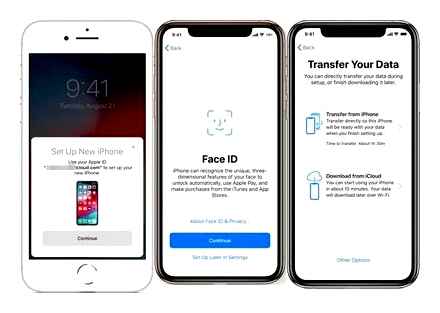
- Connect your old phone to your computer.
- Launch iTunes. If an outdated version of the program is installed on the computer, then you need to update it.
- Create a backup by clicking on the “Create a copy now” button in the “Browse” item of the device settings in iTunes.
- Wait for the end of the copy creation process.
Next, you need to transfer the copy to a new device.
- Start a new device. Settings should be reset to factory defaults. (The welcome screen should appear. If not, refer to the last instructions in the previous paragraph).
- Customize your new phone to your liking until the Apps & Data screen appears.
- Select “Recover from iTunes Copy”.
- Connect your new smartphone to a PC that has a backup of your old device.
- Select a new device in iTunes.
- “Recover from copy”.
- Select the copy you need (navigate by date).
- Once the restore is complete, you can complete the setup of the new device.
Using the Quick Start feature
If the old and new devices have versions of the operating system iOS 11 and higher, then you can use the “Quick Start” function.
- Put old and new devices side by side.
- Start a new device (settings must be reset to factory defaults).
- Select the language on your new phone.
- When a notification about “Quick start” appears on a new device, a window about synchronization with a new smartphone should be displayed on the old one.
- Please confirm. Quick Start prompts you to use your Apple ID to set up. If the continue setup button is not pressed, turn on Bluetooth on your phone.
- The animation should appear on the new iPhone. Press the back covers of the smartphones together and wait for the message about the end of the process.
It is important to keep the devices as close to each other as possible so that the data transfer process goes without errors.
It is advisable to keep the Wi-Fi connection active throughout the entire process and make sure that the smartphones are more than half charged beforehand. These two actions allow the iPhone to load photos, applications, music and more into memory at one time.
How to Transfer Data to New iPhone. All Methods
If you are considering this article, congratulations, most likely you have become the owner of a brand new iPhone and so far you are just figuring out the functionality of the desired acquisition. The initial question that needs to be resolved now is transferring all data, contacts and settings from your old device. In this article, we will analyze the question of how to transfer data from iPhone to iPhone in simple and convenient ways.
Methods to Transfer Data from iPhone to iPhone
Depending on your convenience, you can use one of the instructions below to transfer data from one device to another.
Thus, transferring data from one iPhone to another is easy. You just need to choose the most convenient transfer method and perform a series of simple actions. successful settings!
Archive creation
Before transferring data from iPhone to iPhone via iTunes, you should take care of creating backup archives. For this:
- connect the current smartphone to a personal computer via the supplied USB cable;
- open the iTunes app;
- encrypt the information, if you used the “Activity” and “Health” programs, to do this, check the box next to “Encrypt backup”;
- click on the button “Create a copy now”.
To make sure that the copy was created correctly, after copying is complete, go to the “iTunes Settings” menu item. A window with a backup copy and creation date will appear in the “Devices” tab.
Restoring information from a backup
To transfer information, you will need to turn on the purchased smartphone. If the device has already been configured for the user, the settings will have to be reset. Wait for the welcome screen to appear and follow the instructions until the Wi-Fi setup window appears. Then connect to the network and continue following the instructions until the Programs and Data window appears. The smartphone will offer four options, select “Recover from iCloud Copy”. Enter your Apple ID username and password to continue. Then select the appropriate backup by date, and also sign in to your iTunes and AppStore accounts. Wait for the information to download to your smartphone and complete the setup.
Transferring information from SIM
Ask in advance about the characteristics of the purchased device. whether the configuration of the existing SIM is suitable for the new smartphone. If the form does not match, contact the mobile operator’s salon:
- to replace the card with a suitable one;
- to buy an adapter;
- for trimming the card to the working size.
If the card fits, transfer the contacts from the smartphone to the SIM. To do this, download the My Contact Backup application from the AppStore and follow the instructions. Also, contacts are transferred if the “Contacts” item is activated in the “iCloud” menu when creating a backup.
Copying information using iTunes
The iTunes app is another useful information transfer program. It’s not limited to backup, the program is suitable for restoring and flashing iPhone, as well as for managing files. An important advantage of the program has become free, the application is distributed legally and works with all iPhone model lines. Therefore, users believe that iTunes is best for backing up and transferring information to a new smartphone.
Making copies
In order to transfer data from iPhone to iPhone via iCloud, you will have to attend to creating a backup copy. To do this: enable Wi-Fi transmission on the current smartphone; open the settings menu and find the item with the owner’s name; go to the item “iCloud”, in the window that opens, find the link “Backup to iCloud”; move the slider to the active position; click on “Create a backup”. Wait until the copying is completed and do not disconnect the Internet connection. the copy is uploaded to the cloud server, the duration of the process is influenced only by the amount of uploaded information. If the owner believes that the smartphone contains a lot of useless files, it is recommended to clean the iPhone.
Before the beginning
Before transferring data from iPhone to iPhone, you need to perform a couple of manipulations so as not to lose information. If the smartphone was previously synchronized with the Apple Watch smartwatch, then the connection with the old phone should be broken. When you do this, the watch will automatically save files. After establishing connection with the purchased smartphone, download the information from the copy. the watch is ready for use again. It is important not to interrupt the work in the process of obtaining a backup copy, otherwise the archive will not be saved, and the information packages will be lost. We’ll have to be patient and wait.
Quick Start app
In updated versions of iOS, starting at least 11, the function of securely transferring information to another “apple” device called “Quick Start” is implemented. The application is used to configure mobile devices in an automated manner. The nuance is that both the old and the purchased phone are used during the work. Smartphone manufacturers note that during the transfer of information, the use of devices in the normal mode is not encouraged, so you should leave the phones alone and then follow the recommendations. Pairing does not take much time, information transfer lasts on average 10 minutes. it depends on the volume of copied files and settings.
Transferring information via iCloud
The iCloud application is an indispensable assistant for Apple product owners. While Apple builds more storage into smartphones for user files, it often lacks enough space to house important information and backups. Here iCloud comes to the rescue, allowing you to access user information regardless of time and location, the main thing is access to the wireless network.
How to Transfer Data from One iPhone to Another
In addition to creating a backup in iTunes and then restoring the new iPhone from the backup of the old phone, there are at least two other ways to transfer all the information. First, you can restore your iPhone from an iCloud backup or, even easier, use the Quick Start feature that first appeared in iOS 11.
Recovering from an iCloud backup
IPhone owners used this method even before the advent of the “Quick Start” feature. To use the restore from an iCloud backup, you first need to make sure that the old iPhone created backups there. To do this, on your old phone, open Settings. Apple ID Profile. iCloud and scroll down to the “iCloud Backup” menu. It must be enabled; if not, turn it on. However, if you want to transfer all the data, make sure that all toggle switches are turned on in the “Applications using iCloud” menu. For example, I have disabled SMS, which means that when transferring data using iCloud, messages from the old iPhone will not appear on the new one.
Enable iCloud backup before restoring new iPhone
If you have never backed up to iCloud before, it will take time before the information from your iPhone is uploaded to Apple’s servers. After that, it will already be possible to configure the new device.
To transfer data from one iPhone to another using iCloud, when setting up a new phone, one of the steps will need to select “Recover from iCloud copy” instead of “Set up iPhone as new.” After entering your Apple ID information, the transfer of contacts, apps, photos, SMS, and other information will begin. After a certain time, you will be able to start using your smartphone, but the recovery will continue. you will see this by downloading applications and the appearance of photos in the camera roll in real time.
How to unlink iPhone from iCloud
- Open “Settings”
- Go to your Apple ID profile (top)
- Scroll down and click “Sign Out”
Disconnect iPhone from iCloud first. this will remove Activation Lock
How to Transfer Everything from Your Old iPhone to iPhone 12 and 12 Pro
How to Transfer Data from One iPhone to Another
Most iPhone owners sooner or later face the need to transfer information from one phone to another. For example, you bought yourself a new iPhone SE 2020 and you want all contacts, photos, SMS and other data from your iPhone 7 to be on your new smartphone as quickly and easily as possible. Not to mention the apps you’ve been collecting for so long on multiple screens of your iPhone. If earlier it was possible to transfer data from one iPhone to another only using iTunes, now Apple offers several more transfer options.
There are several ways to transfer data between iPhone
What to do with your old iPhone?
Once you set up your new iPhone, you will most likely want to strip all information from your old device. To do this, you need to do two things.
Via iCloud to vCard
In this case, you need a computer, because you cannot do this from your phone. If the PC is not at hand, skip straight to Chapter 3.
Follow step 1 of the first chapter to sync the numbers. Next, open on a PC. https://www.iCloud.com/, log in with your account. Click on the “Contacts” section, click on the gear at the bottom left and export the vCard. The file will download to your desktop.
Send it in any convenient way to your new iPhone, for example, by mail. Just open it on your phone and agree to import contacts.
If you receive a message that the format is not supported, click on “Open in” and indicate the item to add to the phone book, see the picture above.
Applications in vCard
In this case, everything is simple. Install the app from the App Store, it creates a copy of the phone book in.VCF file format.
You need to transfer it to a new iPhone, open it and the phone book will be transferred immediately. Everything is done as quickly as possible. Also, I have already considered two of these applications in the article about transferring contacts from iPhone to Android.
To transfer to a new iPhone. turn on Bluetooth on both devices. When the file transfer window appears in the application. just bring both phones to each other with the unlocked screen and select the target phone to transfer the book.
Contacts backup transfer
Immediately after starting, agree to the request to work with contacts, click on the “Create Backup” button and select “All Contacts”.
If a window pops up offering you to buy a PRO, just close and click on “Open Backup”. Choose a method to send the file and forward it.
How to Transfer All Data from an Old iPhone to a New iPhone without iTunes or iCloud
Easy backup
Run and click on the “Get Started” button, then on “Access Contacts”, and allow access. On the main screen, click on “Tap to Backup”.
To transfer directly to a new iPhone, click on “Export Backup”, bring both phones to each other and transfer the file.
With iTunes
You definitely need a computer with iTunes installed. This option will suit you if there is no Internet, and you have downloaded this program before. Otherwise, it is better to use other options. The phone book on the new device in this version will be completely rewritten.
Launch iTunes, connect your current iPhone. Go to the program in “Details”, check the box next to “Synchronize contacts with”. Click on “Apply”.
Pull out your current iPhone and insert a new one. Also go to “Details” check the box there. Scroll down the page to the “Add-ons” section and check the “Contacts” box. Click on “Synchronize”.
Transfer Contacts from iPhone to iPhone
The easiest way is to sync your data via iCloud. It’s really quick and easy. Always try to use it and you will never have problems updating your iPhone to a newer model.
And, if you do not want to sync and transfer your Apple ID to a new device, then I recommend that you go straight to the third chapter.