How to reset your iPhone to factory defaults
How to reset your iPhone or iPad to factory settings
This way is suitable when the device is working and you can unlock the screen. Reset through the settings menu performs to erase all personal data from your iPhone or iPad before selling. Or to restore your device to normal operation when it continues to slow down even after restarting.
If you want to save personal information, make a local backup of your iPhone or iPad on your computer and/or a cloud copy in the iCloud service. By doing this, you can recover erased data on your current or new device.
How to back up through iTunes or Finder
Connect your iPhone or iPad to your computer. If you’re using Windows, macOS Mojave, or earlier, run iTunes; on macOS Catalina and later, open the Finder.
If necessary, enter your device password and confirm the connection request by tapping “Trust this computer” on the iPhone or iPad screen.
Select the desired gadget in the iTunes or Finder sidebar, then click “Browse” or “Basic” in the main window, where all the information is displayed.
Click the “Back up now” button. If you want to save your Health and Activity data along with other information, check “Encrypt backup” beforehand, enter your password, and remember it.
Follow the prompts of the program and wait until the backup finishes.
How to back up in iCloud
Make sure your mobile device is connected to the internet.
Go to “Settings” → “Username” → iCloud. If you have iOS 10 installed on your device.2 or earlier version, open Settings, drop down the settings page, and select iCloud.
Make sure the toggles next to “Contacts,” “Calendar,” and other iCloud menu items are active.
Scroll down the page and tap “Backup to iCloud”. On the next screen, make sure the “Backup to iCloud” switch is activated.
Click “Backup” and wait for it to complete. When the process is complete, the time of the last copy you created will not update on this screen.
But first, a backup
If you care about the data you have on your smartphone, don’t forget to back it up before any further manipulation, if possible. Skip this step if your smartphone automatically copies data to iCloud and you have a fresh copy.
To create a local backup, connect your iPhone to the computer with which the smartphone was previously synced. This condition is really important because iOS requires entering a passcode to connect to an unfamiliar PC. which you can’t do without knowing the password.
On your computer, open iTunes (or Finder if you have macOS Catalina or newer) and open the section with the iPhone you want. Make sure there is no fresh copy of iCloud and that there is enough free space on your computer, then click “Backup Now.
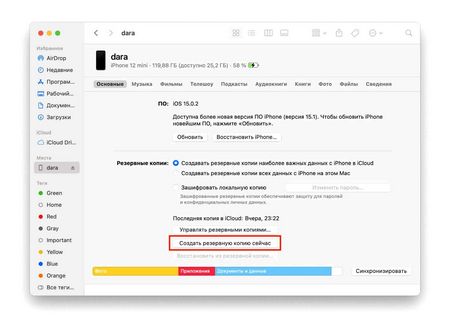
Next, you need to choose if you want to protect the backup with a password. Don’t worry: you do not need to enter the same password as the one used on the phone; you will be prompted to create a new one.
After that all that is left to do is to wait for the backup to finish. The timing of the procedure depends on how much data is stored on the iPhone, and how fast the data transfer rate is (it is determined by the bandwidth of the computer connector and the Lightning to USB cable used).
Deleting with a password
Initially, it is important to understand what method is used by most users. How to reset all iPhone settings? The first and most common tip. is to use the standard features of the gadget. In order to use it, one must remember or know the iPhone password. Or you will have to choose some other method of resetting.
The instructions on how to implement the process are as follows:
- Turn iPhone on. Always wait for full loading of the mobile device. If phone doesn’t turn on, you can forget about resetting settings with this method.
- Go to “Settings”-“General” menu.
- Click on the item “Reset”.
- Select “Reset Settings and Content” in the menu that appears. You can click on “Reset all settings. Then all saved data will remain untouched.
- Press “Reset all settings” again. To confirm the operation you must enter the access password for the mobile device.
From now on it is clear how you can reset the settings on your “iPhone 4” or any other device. But, as we mentioned above, this method is only relevant when a person has a password for the device. If it is absent, it is offered to act in other way.
Reset iPhone to defaults through iTunes
If for some reason the previous methods are not available or unclear to you, we are ready to offer another way to completely reset your iPhone. To do this, we need a PC, a cable, a mobile device, and iTunes.
It is recommended to enter the settings of the phone and turn off the function “Find iPhone“. The device will require you to enter the password from your iCloud account, after which it will safely disable the option. Now you can proceed to the zeroing of the gadget.
- Connect your iPhone to your computer using the cable. It is desirable that the wire was original, without damage or breaks. It affects the operation and its speed.
- Start iTunes and wait for the device to be detected. Your smartphone will pop up in the upper left corner. Click on the image.
On the “Overview” tab, the “Restore iPhone” function will appear.
Once the process is complete, your smartphone will be returned to its original state.
Through settings
If you don’t know your password, but Face ID or Touch ID unlocking is available to you, the easiest way to reset your iPhone is to open your smartphone settings. But the first thing to do is to back up your data to iCloud, so that you can restore it later. It’s not hard to do:
- In your smartphone settings, click the tab with the account name. Here, open iCloud → “Backup to iCloud”.
- This will tell you when you last backed up. If it was long enough ago and new data has appeared on your smartphone since then, or you’ve changed your settings significantly, click on “Backup” and wait until synchronization is complete to update the data stored in the cloud.
- Open your smartphone settings.
- Go to Basic → Transfer or reset iPhone.
- Tap “Reset” at the bottom of the screen.
- Select “Reset All Settings.”.
It will take a while to delete your settings and data, then your smartphone will reboot and be ready to restore your files via iCloud or iTunes.
How to roll back your iPhone to factory settings
If you own your iPhone and know both the unlock code and the Apple ID authorization password, the most basic and standard reset with the regular tool is fine. It is built-in by default in iOS and allows you to roll back your iPhone to the factory settings in seconds. This way you can delete all the data from the memory of the smartphone leaving absolutely nothing behind. It’s just what you need if you are selling it.
The easiest way to reset your iPhone is to use the built-in reset methods
The iPhone factory reset procedure involves resetting all data, including applications, bank and discount cards, eSIM cellular tariff, locator and Apple ID account tethering. Thus the smartphone will no longer be linked to your old account, which means you can easily sign in to the new one. The whole procedure takes a few minutes, especially if iPhone stores a lot of data.
Warning! To avoid loading your iOS device in “eternal apple” mode, this way CANNOT be performed on a jailbroken device (Cydia icon on the home screen). Otherwise, only these instructions will help.
Open the Settings app and go to the Basic section, where (at the very bottom) is the Reset menu item that we need.
Next, select “Erase content and settings” and in the pop-up window click Erase if you agree that the data on your device will be irretrievably deleted, or the option Create a copy, then erase if there is unsaved data on your device in the backup.
Enter the passcode and click “Erase iPhone (iPad, iPod)” in the pop-up menu that appears.
iOS is pushy and doesn’t want to go back to blank. another dialog box will appear asking you to confirm your actions.
For those cases where “Find iPhone” is activated, an additional authentication step with entering the Apple ID password will be required.
Once you hit the Erase button, set your device aside. the data deletion process will take a few minutes, and once it’s over, your iPhone, iPad or iPod Touch will be reset to factory defaults with all data deleted.
How to back up your iPhone
By default, backups are saved in iCloud
- Open the “Backup to iCloud” tab;
- Click the “Backup” button;
- Wait to save it, keeping an eye on the progress bar.
Reset your iPhone using specialized apps
The fourth option involves using third-party apps. Let’s look at the most famous ones.
TIP. If you want to reset your phone, but have forgotten its password, what to do? Don’t worry, use PassFab iPhone Unlocker to fix all the problems for you. In addition, the product has the following features: unlock screen lock time, bypass MDM, remove Apple ID, etc. д.
Wondershare Dr.Fone
Program is free, distributed freely. Has a rich functionality that allows you to reset certain types of data. There is also a full reset function, triggered by pressing the “System Recovery” button.
Semi-Restore
Another application focused on recovering iOS if the operating system starts to malfunction. Distributed under the same conditions. Simple and straightforward interface for inexperienced users.
iLEX RAT
Like the first app, iLEX RAT can do a complete reset of the operating system or individual apps, without the need to use the much-loved iTunes.
When using such utilities, you may encounter a number of problems. Some of these are universal and can occur no matter which way you chose to factory reset your smartphone:
- The standard message about insufficient memory may appear when performing the update. How to deal with it, you probably know;
- you are using an old version of iTunes, which may not be compatible with the current version of iOS. So make sure you have the latest version of the program installed on your PC before performing the operation;
- Sometimes there are problems with connecting iPhone to computer via USB-cable. The solution is simple. leave only the USB connectors from the mouse and “keyboard” in the PC;
- Finally, the iPhone itself may be defective. Of course, you should prefer a service center to trying to repair it yourself.
Share in the Комментарии и мнения владельцев your own experience of resetting your iPhone. in a brief review it is impossible to cover all the nuances of this operation.