How to install Viber on your computer without a phone
Installing Viber on your computer without a phone
Messenger Viber has no password: you enter via QR-code, SMS or a call with a code sent to your phone. Installing Viber on your computer without a phone is possible using an Android emulator like BlueStacks.
If you have an emulator, you do not need to install Viber on your smartphone before installing and activating it on your computer. You will need a cell phone number and any phone that can receive SMS on this number. Without SMS and phone in general it is possible to enter from computer with link from QR code, but only if the account was activated from mobile earlier.
How to Install Viber on Windows PC with or without Smartphone
How to install Viber on PC without the application on the phone:
- If the account is activated. Log in via SMS.
- If you do not have an account. Install Android emulator and Viber on it, and get SMS to any number.
- When asking for a QR-code, use the function “Camera does not work. What to do?”. This method requires neither an SMS nor a phone.
Possible problems with Viber and their solution
Despite the simplicity of the process, it is not always possible to connect Viber the first time. There can be many reasons, starting from the problems connected with the number of the phone and finishing with the recognition of a QR code. Below we look at possible difficulties and how to solve them.
Not receiving phone
Sometimes a person can’t connect the Viber app on their smartphone because of problems with the number. Do the following:
- Make sure that the phone is serviced by the operator. Remember that Viber cannot be connected to VOIP phone.
- Check if the entered data are correct. As a rule, users make a mistake with the number of entered characters. Sometimes “zero” is put at the beginning, which also causes an error.
Activation code did not come
What to do if Viber does not activate? The second situation you may encounter when connecting is the lack of a code to activate the application. Do the following steps:
- Ask a friend or acquaintance to dial your number or send an SMS to check the phone.
- Try to connect to another network, for example, 3G or 4G. If mobile Internet is installed, turn on Wi-Fi.
- Change the activation method. If you selected the connection by calling, select SMS, and vice versa.
Connection difficulties can arise while abroad. Find the solution to this problem below.
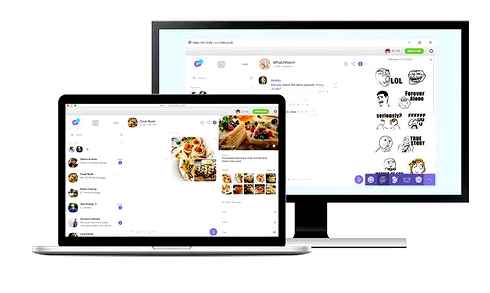
Activation code error
A common situation when you can not turn on Vyber because of an invalid activation code. In this case, check if the number you entered is correct. Do not hurry to try again, because after three unsuccessful connections you will have to wait 24 hours until the next request. If it was not possible to activate Viber with SMS, try to select the call verification option.
Viber does not allow activation
As noted, Viber allows only three requests to access the application. If user has exhausted the available three options, you will have to wait 24 hours. Please note that the activation call can be requested only once a day.
The principle of the automatic call is simple. Press the button Ask for call, then the system sends the user to a special page. Make sure you enter the code correctly, and then click on Get code. Then answer the call and fix the activation data on the registration screen.
This method should be used when the normal SMS mode does not work.
Difficulties with activation from abroad
Sometimes it is not possible to connect to Viber if the person is outside the country. In this case, temporarily activate roaming. To solve the problem in Android, take these steps:
If you have an iPhone, select Cellular in the settings and make sure that roaming is enabled for all services. After these settings, you can connect Vibert as usual.
Viber does not connect to the software on the phone
The problem occurs if you have an older version of the software on your device (before 6.0). If this is the case, update to a new version and get the full functionality of the application. Recent versions have added many useful options, including short videos, public accounts, chat add-ons, the ability to search by sticker, and a number of other features.
Does not work QR code
One more problem. The QR code does not work, so it is impossible to connect Viber. In that case, you can use the following options:
Alternatively, you can make a request for a secret identity key. To do this, go through the following steps:
- Send a code to your phone in your inbox or via SMS;
- Open the message on your phone;
- Click the link and click Open to go to the link;
- Go to Allow and press Yes.
If you have done everything correctly, you will be able to connect to Vyber.
No SIM, how to create a temporary number
What to do if you do not have a SIM card, and how to register in Viber? There are a number of services on the Internet that provide a one-time number. You can enter it to register in messengers, including Viber. All messages and calls are received in the personal cabinet, so there will be no problems to view the activation code.
Important. Usually virtual numbers are provided for a fee. The cost depends on the selected package, each service site is different.
Services can provide virtual numbers or accept messages for activation for a small fee.
To register an account via the service SMS-activate, you need to select Vyber, then activate a subscription. For the service.
Installing the emulator
Now you need to proceed to install BlueStacks on your computer. The process is not particularly complicated. But some problems can occur. Especially for users who have never done this before.
To download the BlueStacks installer, it is better to choose the official site of the developer. The file will definitely not be infected with viruses. Here are the instructions on how to do it and what to do:
- Go to https://www.Bluestacks.Com/en/index.Html.
- After that, on the page that opens, click on “Download BlueStacks”. The download will start immediately.
- Wait until the process is finished, close the browser and run “Windows Explorer”. In it, go to the “Downloads” directory, find the file named “BlueStacksInstaller_4.130.10.1003_native.Exe” and double-click on it.
- The main installer window will appear. Simply click on “Install Now”.
That’s it. Installing Blustax Emulator on your computer is complete. After that we can move on to the final step. We will describe it in detail in the next chapter of this article. Here it is.
Installation in the classic way
This method is suitable for those who use Windows 7 as a primary system. There is no store on this operating system. And that’s why all programs are installed in the classic way. It is much more understandable to ordinary users.
Nevertheless, there are some nuances. Therefore, without a detailed instruction with a clear algorithm of actions can not do without in this case, too. It is the only one that can save you from mistakes and help you do everything right. Here it is:
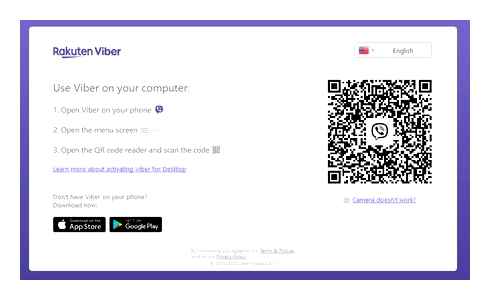
- Download the installation package from the official website at this link.
- The download will start automatically. Once it’s finished, close the browser and launch “Windows Explorer”. In Explorer, go to the directory with downloads and double-click on “ViberSetup.Exe”.
- An installer window will appear. Just click on the “Install” button.
Now the installation of the messenger is completed. After installation, you will need to activate it. To do this, you can use the above instruction. All steps are identical. There is no point in repeating it. After setting up, you can start communicating.
How to install Viber on your computer without a phone: buy a disposable number or use an emulator?
Fans of communication in messengers often ask how to install Viber on the computer without a phone, and whether it is possible to do. Theoretically it is realistic, but the procedure itself requires the installation of additional software emulators or the use of services to create a virtual number. Below we will consider the step-by-step instructions for each of the proposed options.
The developers declare that you can not put Vyber on your computer without installing it on the phone. And it supposedly makes no sense, because the application is tied to a mobile number. In practice, users have two workarounds at their disposal:
- Using an emulator, which allows you to install Viber on your computer without a phone.
- Connection of virtual number using special services.
Each of the methods has its own peculiarities and requires individual approval.
Using the Android emulator
To deal with the question of how to install Viber on your computer without a smartphone, you will need a special emulator program that allows you to create a virtual Android OS on your PC. The whole process consists of several stages, on which we will dwell in more detail.
Installing Viber
First, you need to install Viber on your computer. To do this, do the following:
- Wait until the download is complete.
- Find the file in the Download folder (if it is installed by default) and run the file.
- When asked if your phone has Vyber, click Yes.
- Enter your phone number and click Continue. If the application is installed on your smartphone. If not, you need to install the emulator on your computer. You’ll need this program to turn your PC into a phone.
Installing BlueStacks
You can find many emulators on the web, but BlueStacks is considered one of the best options. With it, you can install Viber on your computer without a phone and not experience any difficulties.
- Wait for the file to download. It has a small size, so it takes a few seconds to download.
- Run the file and wait for it to unpack.
After completing these steps, you can put Viber on your computer without a smartphone. But it is recommended to make some important settings beforehand.
How to configure
To authorize in the application and install Viber on your computer without a phone through Google Play, you will need a Gmail account. Registration is available directly in the program. Do the following:
- Click on Sign in via Google. If you already have a Google account, you do not need to read the following instructions. You can go straight to the next section. If there is no profile, you can not run Viber on your PC without a phone. Registration is needed (description below).
- Provide your personal information (don’t type your phone number) and then click on the button in the picture.
- Agree with the terms and conditions, which the system offers.
Once you have a Google account, go to the next step.
Authorization and set up an emulator
Before you activate Vyber on your computer without a phone, you need to log in and configure BlueStacks. This work is done once, after which the program will always be available in the future. Go through the following steps:
- Think of a name, and then click on Done.
- Turn off the geodata, because it is not necessary.
- Set the interface language to Russian.
- Click OK and accept the license terms and conditions.
- Select the desired Google services.
- Enter your details.
After completing the above steps, the BlueStacks emulator is installed on your PC. Now you can download Viber to your computer without a phone and use its features normally.
Install Viber On a PC. Not using a Smartphone
Installing Viber with BlueStacks
Now you can move on to the main step. Install Viber on PC using the emulator and without a phone. Do the following:
- Run BlueStacks.
- Open Google Play.
- Type in the search query the name of the application you plan to install. In our case, it is Viber.
Launch and activate Viber
The next question that needs to be considered is how to log into Viber from a computer without a phone and activate it. Do the following:
- Open Viber on your emulator and enter your phone number.
- Select the option I don’t have a working camera.
- Copy the authorization code and enter it in the browser of your smartphone.
After that, Viber is ready to work and all that is left is to authenticate. The algorithm is as follows:
- Go to the desktop version of Viber.
- Click the Continue button.
- Click on the inscription, which is marked in the picture with a red rectangle.
- Get the authentication code and enter it into the emulator’s web guide.
If everything was done correctly, you can install Vyber on your computer without a phone.
Using a virtual number
If the above method, for some reason is not suitable and there is no possibility to use a real phone, you can use a virtual number. One of the many services will do, for example, telphin by the link telphin.Ru/virtualnye-nomera.
What is required for the installation
To install Viber on your computer without a phone, you need an Android emulator to simulate the mobile client. You’ll also need any phone with a cellular SIM card, since messenger uses the phone number as an account. And you also need a computer that meets the minimum requirements for the desktop version of the messenger.
The sequence of steps consists of three steps:
At least any phone, but certainly with a working number we need. The code to activate Viber will be sent to it. But we won’t install Viber directly to your phone. Only to your computer.
It is not possible to chat in Viber on PC online without installing it. Web version is not provided by the developers. To use it, you need to download the messenger through the emulator, and sign in to your profile.
How to install Viber on your computer without a phone? The official version requires activation by scanning a QR code. There is no window for entering contacts. To install the mobile version, the BlueStacks emulator is suitable, you can activate the messenger with your contact or online service.