How to insert video into iPhone video
Adding video to video
First, let’s explain how to overlay one video on top of another, and then glue multiple clips into one using transitions.
One video on top of another
This function is called PiP, which means picture-in-picture:
- Launch the application, under “Create New” select “Video”.
- In the new window, click on “New”.
- Find the main clip in the list and mark it for processing. Click on the green button.
- After adding a video clip and its track to the timeline, click on “PiP” in the tools submenu.
- You will again see a list of files in the memory of the device. Select the second recording to overlay.
- An editor window opens with two parallel video tracks.
You can rotate the inserted video, mirror it, add effects and transitions. There is no full-fledged editing as with the main video.
Stitching the recordings
Users of the program are able to merge several videos into one:
- On the main page of the application, select “Video” again and check the main video, which should be in the first half.
- Now click the cross in the lower left corner, select the video to add and click the green button.

The new part of the video will appear at the end of the previous one on the timeline. If you scroll to the glue point and tap on the white square, the user will be prompted to make a transition between videos using the following options:
After adding a transition, the duration of the video will increase by 1-9 seconds.
How to overlay one video on another
Launch iMovie and create a new project.
First, import a video which will be placed in the background so that it gets to the timeline at once. You can just insert a static photo for the background.
Press to add a video that will be on the foreground. You need a video with a blue or green background or a photo with the “background” removed.
Before adding the video, click on the three dots and choose Green/Blue screen mode.
After overlaying, you can edit the threshold of the effect or crop the unwanted parts of the overlay using the tools in the upper right corner.
This is how you can make a video with background swapping or overlaying elements on top of an existing clip directly on your iPhone without any paid apps or services.
In just a minute you can get a clip like this:
Bookmark
How to merge live photos with video on iPhone with photos
In fact, you can also use the default “Photos” app for free video merging on iPhone. Although there’s no direct option to merge video clips on your iPhone. You can still merge videos and live images into a new file. Just read on and learn how to merge video clips on iOS devices with the Camera app.
Open the Camera app on your iPhone. Tap the circle icon at the top. You can successfully enable live images on your iPhone.
Capture live images in the Camera app. Then you can go to the Photos app.
Choose Select in the upper right corner. Choose to capture live images and merge them into a single video file.
Tap the share icon and then select Save As Video to merge videos into one video on your iPhone.
How to copy a time-lapse video
There’s another way to quickly and easily add the right timecode to your YouTube video. This is done manually by editing the link.
To insert a timecode into a YouTube video manually, you need to:
- Open the video in the YouTube app on your iPhone or iPad.
- Click on Share, then Copy link.
- Paste the copied link into any messenger or app.
- Add at the end of the link ?T=1h2m30s, where 1 is hours, 2 is minutes, 30 is seconds.
HOW TO ADD VIDEO AND PICTURES TO YOUR VIDEO. OVERLAY | USING iMOVIE on iPHONE ONLY
Inserting the timecode inside the link is easiest to do manually.
You can also translate everything into seconds and enter it after the video’s address ?T=150, where 150 is seconds. By default, when you copy the timecode link on your computer, YouTube inserts everything in seconds.
Plus, it’s important to note that this tiphack only works with shortened links like youtu.Be. If you want to add a timecode to the full link, you will need to replace the sign ? To. It will look like this: t=1h2m30s.
Knew? Use? Give your feedback in our Telegram chat or in Комментарии и мнения владельцев below, it will be interesting to read.
Compress video on iPhone with FoneLab Video Converter Ultimate
Fonelab Ultimate Video Converter is a powerful tool that helps you convert video and audio file formats, as well as many editing functions, including a compressor. Supports most file formats like MP4, MOV, MKV, 4K, etc. Д.
With it, you can compress video or audio files individually or repeatedly. Also trim, loop, crop them or others. You may find that it is more than just a converter or compressor for you.
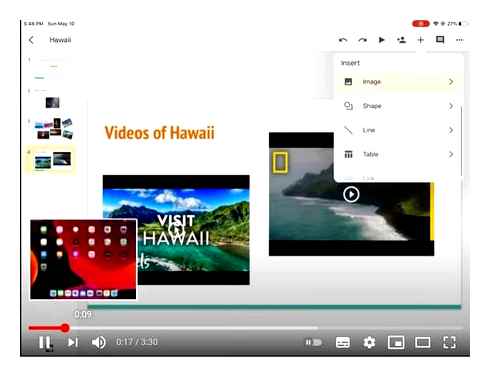
But it is convenient for those who use it for the first time. Here are the steps with clear instructions.
How to Transfer Photos and Videos from Computer to iPhone
Video Converter Ultimate. The best video and audio conversion software that can convert MPG / MPEG to MP4 with high speed and high image / sound quality.
- Convert any video/audio such as MPG, MP4, MOV, AVI, FLV, MP3, etc. Д.
- Support 1080p / 720p HD and 4K UHD video conversion.
- Powerful editing functions such as Trim, Cropping, Rotate, Effects, Enhance, 3D and more.
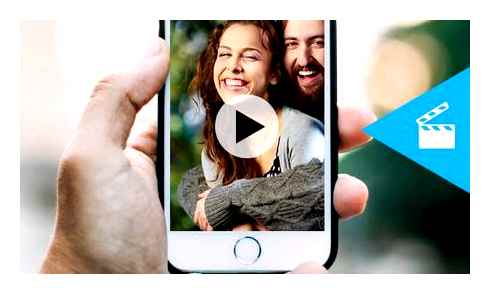
Step 1 Click the download button below, then install FoneLab Video Converter Ultimate on your computer. After that, run it on your computer.
Step 2 First you need to transfer your iPhone videos to a folder on your computer, there are different ways to do this, you can try USB cable, iCloud, iOS Transfer, Etc.Д.
Step 3 You can see the main interface on your computer, then click the big icon and select the video you want to compress from the folder.
Step 4 Then you can see many editing icons, choose the compressed icon.
Step 5 You can adjust the compressed size, compression rate and bitrate accordingly. Click Save.
Step 6 Click the Convert All button finally.
As you can see, many file formats are supported by FoneLab Ultimate Video Converter, and all editing tools are available to make your videos more professional if you want. Also, it compresses video without reducing the video quality, so you don’t need to worry about this problem.
Compared to the iPhone video compression method, FoneLab Video Converter Ultimate requires the use of a computer. This is not a problem as it has many valuable and simple features. This can certainly make you satisfied.
An alternative way to download
There is another online service for downloading part of a clip. On the clipconverter website.You can trim a video in a similar way.
This resource is less convenient, there is no preview of the clip. You will have to specify the beginning and the end of the clip strictly by time.
The rest of the service offers similar features.
Imovie on iPhone
Imovie is probably the most common editor for iOS users
If you do not want to bother with third-party software, Apple has a great solution for you. Imovie. This is an in-house video editor with a wide range of editing tools that is equally suitable for those who are just starting their way in editing, and those who already understand something about it
Imovie offers many templates that already include both visual and audio. With them you can simply choose from 14 presets with beautiful graphics, accurate color and popular music, and apply all this to your video.
Imovie’s got lots of simple editing tools
Users who understand editing a little more can take advantage of the more advanced editing package. There’s movie transitions, 13 video filters to personalize your video’s visual style, and an acceleration or deceleration option and even a green screen mode.
What’s especially cool is that iMovie is a cross-platform video editor that’s compatible with both iOS and macOS. So you can start your project on your smartphone and finish it on your computer or vice versa. And if necessary, you can send it to the cloud or stream it wirelessly via AirDrop.
Frequently Asked Questions About Adding Music to Videos on iPhone
Will the quality of the music change if I add it to the video??
If you add music to your video there is a chance that the music quality will be lowered if the video already has its own sound. The music you added and the original sound of the video can overlap each other, resulting in a lower quality video.
Will my video‘s file size increase if I add music to it?
Yes, of course. If you add music to your video, the original file size will also increase. Since video now contains both audio and video files, it can no longer be classified as a single file type. As a result, if you want to add music to your video with a small file and reasonable size, FoneLab Video Converter Ultimate. Good choice.
Fonelab Screen Recorder allows you to capture video, audio, online tutorials, etc. Д. On Windows/Mac, and you can easily adjust the size, edit the video or audio and more.
- Record video, audio, webcam and take screenshots on Windows / Mac.
- Preview data before saving.
- It’s safe and easy to use.
To end this article with a bang, all of the tools mentioned above are more than enough to make it easy for you to add music to videos on your iPhone. We still recommend the FoneLab Ultimate Video Converter for the major problems. It can give you a tool that is more than enough for your needs. Don’t miss the opportunity to be with the growing FoneLab community. Visit, download and install it today.