How To Import Contacts To Iphone
How to transfer contacts to iPhone
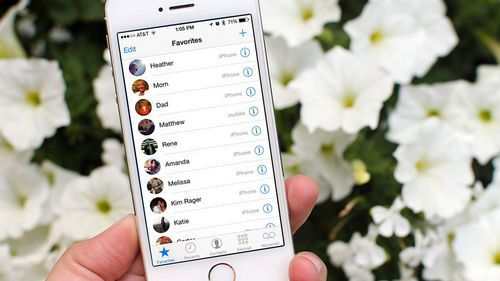
If you made a choice in favor of an iPhone, abandoning a phone of another brand, then you definitely faced the problem of transferring contacts. Rewrite on a piece of paper, in order to then manually drive in dozens of important contacts from the past century. Now the process of transferring contacts to iPhone is automated. We will tell you more about it in this manual.
How to Transfer Contacts to iPhone Using a SIM Card
Step 1. Save contacts to SIM card on your old device and insert it into iPhone.
Step 2. Go to the Settings menu → Mail, addresses, calendars.
Step 3. Press the Import SIM contacts button and wait for the import to finish.
How to transfer contacts to iPhone via Move to iOS app
Note: the method is relevant only when transferring contacts from Android smartphones.
Step 1. Install the Move to iOS application on your Android smartphone.
Step 2. Start setting up your new iPhone and on the Apps Data screen, select Transfer Data from Android.
Step 3. On iPhone, tap Continue and wait until the 10-digit code appears on the screen.
Step 4. Run the Move to iOS application on your Android smartphone or tablet and enter the previously received 10-digit code in the line that appears.
Step 5. Select the Contacts item and click Next. Note that you can transfer other content from your old smartphone using this application.
Step 6. Wait until the end of the data transfer process.
How to Transfer Contacts to iPhone Using iCloud
Step 1. Save contacts from your old device to PC in.Vcf (vCard) format.
Step 2. Go to iCloud.com and sign in to your iCloud account with your Apple ID.
Step 3. Go to the Contacts app.
Step 4. In the lower left corner of the screen, click on the settings icon.
Step 5. From the dropdown menu select Import vCard.
Step 6. In the window that opens, specify the file you exported earlier in the.Vcf format.
Step 7. After authorization from iCloud to iPhone, all contacts are instantly synchronized.
Sync Google Contacts to iPhone
The first method is for those who have Android contacts synchronized with Google, in this case, all we need to transfer them is to remember the login and password from their account, which will need to be entered in the iPhone settings.
In order to transfer contacts, go to iPhone settings, select Mail, addresses, calendars, then Add account.
Further steps may differ (read the description and choose what suits you best):
- You can simply add your Google account by selecting the appropriate item. Once added, you can choose what to sync: Mail, Contacts, Calendars, Notes. By default, this whole set is synchronized.
- If you need to transfer only contacts, then click Other, and then select CardDAV account and fill it with the following parameters: google.com server, login and password, in the Description field you can write something of your choice, for example, Android Contacts. Save the entry and your contacts will sync.
Attention: if you have two-factor authentication enabled in your Google account (you receive an SMS when you log in from a new computer), then you need to create an application password before performing the indicated points (both in the first and second cases) and use this particular password when entering. (About what an application password is and how to create one: https://support.Google.com/accounts/answer/185833?Hl=en)
How to Copy Contacts from Android Phone to iPhone without Syncing
If you go to the Contacts application on android, press the menu button, select Import / Export, and then Export to storage, then you will have a vCard file with the extension.Vcf on your phone, containing all your Android contacts and perfectly perceived by iPhone and programs Apple.
And then you can do one of the following with this file:
- Email your contacts file as an Android attachment to your iCloud address that you registered when you activated your iPhone. After receiving a letter in the Mail application on your iPhone, you can immediately import contacts by clicking on the attachment file.
- Send directly from Android phone via Bluetooth to your iPhone.
- Copy the file to your computer and then drag and drop it onto open iTunes (synced to your iPhone). See also: How to transfer Android contacts to a computer (it describes additional ways to get a file with contacts, including online).
- If you have a Mac OS X computer, you can also drag the file with contacts to the Contacts application and if you have iCloud sync enabled, they will appear on the iPhone too.
- Also, if you have iCloud sync enabled, you can go to the iCloud.com website in the browser on any computer or directly from Android, select the Contacts item there, and then, by clicking on the settings button (bottom left), select the Import vCard item and specify path to the.Vcf file.
I think that the listed methods are not all possible, since contacts in the.Vcf format are quite universal and can be opened by almost any program for working with this type of data.
How to transfer SIM card contacts
I do not know if it is worth highlighting the transfer of contacts from a SIM card to a separate item, but questions about this often arise.
So, to transfer contacts from a SIM card to an iPhone, you just need to go to Settings Mail, addresses, calendars and below the Contacts subsection, click the Import SIM contacts button. In seconds, SIM card contacts will be saved on your phone.
Move to iOS app to transfer data from Android to iPhone
In the second half of 2015, Apple released the Move to iOS app for Android smartphones and tablets, designed to migrate to the iPhone or iPad. With this application, after purchasing a device from Apple, you can relatively easily transfer all your data, including contacts, to it.
However, with a high probability you will still have to transfer contacts to iPhone manually, using one of the methods described below. The fact is that the application allows you to copy data only to a new iPhone or iPad, i.E. When it is activated, and if yours is already activated, then to use this method you will have to reset it with the loss of all data (which is why, I think, the rating of the application in the Play Market is slightly higher than 2 points).
For details on how to transfer contacts, calendars, photos and other information from Android to iPhone and iPad in this application, you can read in the official Apple guide: https://support.Apple.com/ru-us/HT201196
How to Transfer Contacts from Android to iPhone
Purchased an Apple phone and want to transfer contacts from Android to iPhone? To do this is simple and for this there are several ways, which I will describe in this manual. And by the way, you should not use any third-party programs for this (although there are enough of them), because you already have everything that you may need. (If you need to transfer contacts in reverse: Transfer Contacts from iPhone to Android)
Transferring Android contacts to iPhone is possible both online, if contacts are synchronized with Google, and without using the Internet, but almost directly: from phone to phone (almost because in the meantime we need to use a computer). You can also import contacts from a SIM card to an iPhone, I’ll write about this too.
Additional Information
There are also many programs for Windows and Mac that allow you to transfer contacts and other information between Android and iPhone, however, in my opinion, as I wrote in the beginning, they are not needed, because all the same can be easily done manually. Nevertheless, I will give a couple of such programs: suddenly, you have a different view on the appropriateness of their use:
- Wondershare Mobile Transfer
- Copytrans
In fact, the specified software is intended not so much for copying contacts between phones on different platforms, but for synchronizing media files, photos and other data, but it is also quite suitable for contacts.
How to transfer contacts from iPhone to SIM card (jailbreak)
The SIManager jailbreak tweak is responsible for transferring contacts from iPhone to SIM-card. This already quite old utility allows you to very quickly and easily export all your contacts from iPhone to a SIM card for later import on another device.
Simanager can only be installed on a jailbroken device, so not everyone can use the utility. In the same case, if your iPhone is jailbroken, then feel free to add the repository http://repo.Beyouriphone.com and download the SIManager tweak from there.
Note: SIManager 1.7 is recommended for download, which is the most stable.
How to Transfer Contacts from iPhone to SIM Card
IOS has a handy feature for importing SIM contacts to iPhone. As for the reverse process, such an opportunity is not included in the standard functionality and many iPhone users experience a problem with transferring contacts from iPhone to SIM card. In this guide, we will list the possible ways of such a transfer.
The need to transfer contacts from iPhone to SIM-card may arise when changing phone, temporarily switching to another smartphone, and in a number of other cases. However, while copying contacts from a SIM card to an iPhone is extremely easy, transferring them in the opposite direction is quite problematic. over, without jailbreak, direct transfer of contacts from iPhone to SIM card is impossible. However, you can still get around the problem situation.
First, let’s talk about direct port, which requires an installed jailbreak.
How to Transfer Contacts from iPhone to SIM Card without Jailbreak
Unfortunately, there is no way to directly transfer contacts from iPhone to SIM card. Successful completion of this operation requires initially transferring contacts to another smartphone, for example, running Android, and then importing the book to the SIM card. Many, however, will no longer need the last action, since the purpose of transferring contacts to a SIM card for many was to import them to another smartphone. So what should you do.
Note: Previously, the Yandex.Move app was ideal for this process, however, recently it is no longer available in the App Store and Google Play.
Step 1. Download the free My Contacts Backup app to your iPhone
Step 2. Run the application and click the Backup button
Step 3. After the contacts are processed, click on Email
Step 4. In the To column, enter your email address
The letter that you sent to yourself contains a file in vcf format, opening which on another smartphone, you can easily import contacts. After that, these contacts can be saved to the SIM-card using the standard functions of smartphones on other mobile operating systems. Here is such a tricky system, although all this takes literally a few minutes.
Instructions on how to transfer contacts using third-party programs. Instructions on how to transfer contacts by importing from a vcf file
- Download the file with the.VCF extension. To send, use: email, cloud storage or Bluetooth.
- Open the resulting file. In the new window, select Add all contacts.
- Then the system will offer to save the new contacts as newly created ones or to merge them with the current numbers. You should select the first option Create new contacts, as this will avoid confusion with existing records.
Next, the automatic export of contacts will start. The process lasts from a couple of seconds to several minutes, which is influenced by the number of records. New numbers will be automatically transferred to the directory.
How to transfer contacts from iPhone to iPhone
Section: Iphone, For beginners Date: 08/13/2018 Author: Alexander Moiseenko. Comments: 0
Last updated: 30/09/2018
Switching to a new iPhone is not uncommon among iOS users. This is usually a whim, but sometimes an urgent need due to a damaged apparatus. Regardless of the reason, this article will show you how to transfer phone records from one device to another.
Instructions for transferring contacts using iTunes
Important! Itunes will replace existing recordings on the new device. Take care of moving important contacts in advance.
- Connect your phone to your computer using a USB cable.
- Start iTunes. It is recommended to check for program updates before starting data synchronization.
- Once your phone is found, open the Details tab.
- Next, activate the option to synchronize contacts, and then confirm the action.
- After copying the data, disconnect the old device, then connect the new smartphone.
- In the Details tab, scroll down to the Additional caption, where check the Contacts item. And then confirm the action.
How to transfer phonebook contacts
If the phone numbers are stored in the SIM card, then it is enough to move the card to the new device. Otherwise, the following methods should be considered:
- Import records from vcf file.
- Sync data with iCloud.
- Use the iTunes desktop program.
- Third party applications.
- Import of numbers from a SIM card.
The vcf option is optimal if you previously had a backup of your contacts stored in the cloud or on a PC. In this case, it is enough to send the file to a new smartphone, and then import contacts.
The iCloud cloud service allows you to automatically transfer contacts to your phone. It is enough to activate the synchronization option on the old phone, and then do the same operation on the new phone.
Itunes will come in handy when the network on the iPhone does not work or there are difficulties with the iCloud service.
Third-party applications allow you to back up and transfer important information. A convenient way when you don’t have a computer at hand.
The method of importing numbers from a SIM card is useful if you need to change your phone number.
Instructions on how to import numbers from a SIM card to your phone
- Insert the SIM card into the phone.
- Go to settings, where select Mail, Addresses, Calendars.
- Scroll down to the Import SIM contacts section
- Confirm the action and wait for the end of the transfer of contacts.
How to Delete All Contacts from iPhone?
In order to delete all contacts from iPhone in one fell swoop you can need to sync it with an empty Outlook address book or Windows Contacts. The iPhone will perceive such synchronization as resetting the address book and all entries will be erased from the Contacts application.
- Connect iPhone to Computer and Launch iTunes.
- In the Devices menu, select the model of your iOS device and go to the Information tab.
- Check the box next to Synchronize contacts with: and in the drop-down list select an application that has no entries in the address book. Previously, you can create a backup copy of the Outlook address book and delete all contacts from the program.
- At the very bottom of the Information page in the Add-ons section in the Replace the following information on this iPhone list, check the box next to Contacts and click on Sync.
You can completely clear the phone book through iPhone restore, but in this case, all user-generated content from the iPhone will be deleted. For jailbroken iPhones, regular recovery is contraindicated, only through SemiRestore.
As you can see, you can manage contacts on iPhone in various ways, both from a computer and through web applications, and it’s quite simple to do this, the main thing is to set up synchronization of contacts on iPhone.
If you have any difficulties or problems in setting up syncing iPhone with iCloud, Gmail or iTunes, write to us in the comments, we will try to help you.
How to Import (Transfer) Contacts from SIM Card to iPhone?
- On iPhone, go to Settings. Mail, addresses, calendars. Section Contacts.
- Tap on Import Sim Contacts. Done.
The fastest and easiest procedure to transfer contacts to iPhone, but not without drawbacks:
- Limited sim card capacity. Depending on the type of card and network operator, it can contain from 100 to 250 entries with a length of 14 to 25 characters. And this in the current conditions, as you yourself understand, is too little;
- High risk of losing contacts due to mechanical damage or software failure of the SIM card;
- Contacts can be transferred with errors.
Sync contacts in iOS
Iphone sync is the process of exchanging data between your computer and iPhone.
Synchronizing contacts between iTunes and iPhone means the process of exchanging entries from the address book stored on the computer and in the Contacts application on the iPhone. And what is important, the priority always remains with the data stored on the PC.
How to remove a contact from iPhone?
- On iPhone, in the Contacts app, select the entry you want to delete.
- In the upper right corner, tap on Change. The contact editing page will open.
- Scroll down the page, tap on Delete contact and confirm the deletion.
Deleting a large number of entries one at a time is difficult, especially if there is a way to delete contacts from the iPhone all at once.
How to create an iPhone contact on a computer?
As you know, using the iTunes media combine, you can synchronize contacts between your iPhone, iPod Touch or iPad with a computer based on Windows or Mac OS X. After synchronization, all existing contacts on your PC are imported into the iPhone address book (aka Contacts) and become available directly from devices.
Itunes allows you to sync contacts on iPhone with Microsoft Outlook and Windows Contacts. Consider creating a contact for iPhone in an internal component of Windows OS Windows Contacts.
- In the main Start menu, left-click on the name of your Windows account. The Computer application window will open with the contents of the Users system folder for your account. Universal method: in Windows Explorer (aka Computer), follow the path: \ Users \ (username) \ Contacts \.
- In the main menu of the program, click on Create contact and fill in the required fields for the contact and click on OK. A separate file will be created with the extension.Contact.
Contacts created in this way in the Contacts folder on a PC can be easily transferred to iPhone via iTunes.
There is an easier way to create contacts, which can later be imported into the iPhone address book via the Internet. Using the web application interface from Google and Apple, you can create and sync contacts with iPhone online.
How to create a contact directly on iPhone?
- On the iPhone, launch the Contacts application or tap on the Phone and in the lower menu of the application tap on the Contacts icon.
- In the upper right corner of the program, tap on, fill in all the required fields and tap on Done again. A new entry appears in the address book.
For example, suppose you have entries on your computer, Gmail Address Manager, and the Contacts web app in iCloud that you want to import into your iPhone. How contacts are imported depends on how they were created.
To demonstrate how to import contacts to an iPhone, you’ll need to reset your jailbroken iPhone 5s to factory settings without losing your jailbreak.
Easiest Ways to Transfer Contacts to iPhone
One of the most common stumbling blocks for newbies who buy an iPhone is transferring contacts from an old device to it. This procedure is complicated by two main factors:
1. Inconsistency in the size of SIM cards;
2. Apple’s manic desire to force the user to look at the world differently (including in performing this seemingly primitive operation).
There are hundreds of sites on the Internet that describe dozens of ways to solve the problem of importing contacts. From primitive. Non-working, up to perverse. Complex. We will analyze the simplest and most effective ways of how to transfer contacts to iPhone from various devices, as well as how to synchronize a contact book from cloud storage.
- Transfer Contacts to iPhone from SIM Card.
- Transfer Contacts from Android to iPhone.
- How to transfer contacts to iPhone from old devices (Nokia, Sony Ericsson, etc.).
- Transfer contacts to iPhone from cloud services.
Using Google service.
1. First you need to get a Google account. I think almost all Android users already have one.
2. Now you need to upload all contacts from the Android device to Google contact. To do this, follow the path of setting up Google accounts. Next, enter your account details and select sync. The duration of the operation depends on the number of contacts in your book.
3. After the contacts are safely placed in the Google service, we will upload them to the iPhone.
4. On the apple device, go to the settings for mail, addresses, calendar and add another cardDAV account and enter the following settings:
- Server. Google.com
- User. Your E-mail in Google mail like @ gmail.com
- Password
- Description. At your discretion
By pressing the button next, synchronization will start immediately. After graduation, go to the iPhone contact book and rejoice.
1. Transfer Contacts to iPhone from SIM Card
By and large, the SIM card size mismatch is not such a big problem. You can use an adapter or a technical SIM. But this method has one more significant disadvantage. Imported contacts are cut to something like this.
If this is not critical for you, then you can make such an import. If you still want to transfer the contact book normally, then choose the methods described below, depending on your previous phone.
1. Previously, on the old device, we copy all the contacts to the SIM card (on all devices in different ways, depending on the model and OS version)
2. Insert the SIM into the iPhone, go to settings, mail, addresses, calendars, then import SIM contacts. Since iOS 8, the function of transferring contacts directly to the cloud storage has appeared. In the menu that appears, select iCloud (keep in mind that an iCloud account must be configured, see screenshots below).
3. We are waiting for the end of the import.
Setting up an iCloud account
Go to the iCloud settings, log in with Apple ID, make the contact switch active and click merge.
Using a.Vcf file
1. On an Android device, open contacts, then click the context menu and select export contacts.
2. In the next submenu, click on the internal storage and select the file export location.
3. If a file manager is installed on your device capable of sending this file to mail, then we send. If not, then by cable we drop it to the computer and from there we send it to our mailbox.
4. Now from the iPhone we go into the regular mail application, in the received letter, open the.Vcf file and click done.
3. How to transfer contacts to iPhone from old devices (Nokia, Sony Ericsson, etc.)
To implement this method, first of all, you need to create a special csv file (text format for presenting tabular data. Ideal for storing contacts). I think you understand that within the framework of this article it is impossible to describe the creation of such a file for all gadgets of the last generation, I will only say that Nokia PC Suite is required for Nokia phones, and Sony Ericsson PC Suite, respectively, for Sony Ericsson. If you have a device from other companies, then google to help.
- After the csv file is created, you need to transfer it to the iPhone. To do this, register in Gmail (if not already registered) and go to contacts.
- Next, click import contacts and select import from csv file.
- Click to switch to the previous version of contacts, click to import contacts and load the previously created file.
We press import and wait for the end of the process.
Now you need to transfer contacts from the Google service to the iPhone. To do this, repeat exactly the steps described just above.