How to enable memory card on Samsung Galaxy
How to enable memory card on Samsung Android phone
It is not difficult to turn on the SD memory card on any Android tablet or phone, more precisely on a Lenovo, Nokia, LG and so on smartphone, but here I will focus on Samsung j1, j2, a5, j3, duos, and if there are pictures, they will be used with Samsung Galaxy a3.
When switching on, check if it is inserted correctly. Make sure your phone supports the type (e.g. microSD. etc.)
Make sure your smartphone supports, for example, 8 GB, 16 GB or 32 GB, otherwise it will not be able to catch it.
If you have Android 6.0, then in comparison with previous versions it has undergone significant changes in the use of maps.
Unfortunately, Google has not explained these changes to users, and they are not as straightforward and straightforward as it seems.
When Android 6.0 detects the format of the card, it offers to use it as memory, which practically changes from previous versions.
This is where we lose the ability to move apps to the memory card (this option was reserved only for marshmallow cards formatted as internal memory).
Of course, after getting root rights, a lot can be changed, it’s not easy to do this in Android 6.0.
If the SD is used as internal memory, this leads to the loss of access to the built-in and the ability to store only programs and their data on it (again, if you have ROOT rights, you can bypass this) and SD becomes invisible in other devices (because it is encrypted).
Hope this brief description helps you decide what to do with your memory card in Android 6.0.
If the memory card still does not turn on, I recommend that you familiarize yourself with ten reasons and solve this issue.
Saving Files to Samsung Directly to a Memory Card
Judging by the questions in Samsung, there really is a problem with saving files directly to a memory card via Bluetooth and downloading applications.
In this case, we try to do the following. Go to Settings, go to Memory and select Default Memory. Then we indicate where to save. Ready!
If there are no such options on your Android smartphone, then without ROOT rights, it will be difficult to transfer files, and it is impossible to get them in stock firmware (on Android 6).
Also, the impossibility of transferring already installed applications to the SD card may work if the developer did not foresee such a situation.
You can solve this problem with Root rights and installing the Link2SD application. Only if you want to get the rights yourself.
I do not want to describe how, since it does not always end successfully. Yes, I did not fully answer the question “how to enable a memory card on a Samsung phone”, but this is only due to the fact that there is no built-in method, especially in new versions of android.
I also recommend watching the video instruction on how to properly turn on the memory card in the phone. Success.
How to set a memory card as internal “available” storage on Galaxy S7 and S7 edge (no root)
The Adoptable Storage feature in Marshmallow has the ability to combine the phone’s internal memory with external memory in the form of a microSD card (if the device has such a memory slot) and treat the resulting cumulative memory as a whole. chapter. In theory, this will prevent users from getting confused about how much free space they have in total on their phone, instead of trying to calculate microSD and internal storage separately or asking themselves what it is all about.
Now here comes the surprise. Both the Galaxy S7 and Galaxy S7 edge do not support this Adoptable Storage feature, even though they ship with Marshmallow on board. Thus, they will treat the microSD card as a separate item rather than bundling it together with the internal memory in the storage menu. Here is Samsung’s reasoning behind the decision: “Samsung has decided not to use the Android Marshmallow ‘adaptable storage’ model. We believe that our users need a microSD card to transfer files between their phone and other devices (laptop, tablet, etc.), especially the photos and videos they take with their camera. Adoptable Storage on your S7 or S7 edge without rooting them to disable KNOX and you don’t mind typing a few lines at the command line like a computer fanatic, here’s what you need to do: 1. Unnecessarily For example, first back up all the data that you have on the microSD card. Go to “Settings” “About” and press 5 times on the build number to enable USB debugging on your Galaxy S7 or S7 edge
Connect your phone with USB debugging option. active and in the command line on your computer type adb shell
Enter sm list-disks so the phone can display the specific disk id of your card;
If you only want to use part of the memory stick for Adoptable Storage and the rest to move files back and forth, you can split them in half with the command sm partition disk: 179: 160 mixed 50, where 179: 160 is the disk ID which was displayed in the previous step.
However, it will be less problematic to use the entire card in Adoptable Storage mode, so you can simply enter sm partition disk: 179: 160 or any other IDs for your disk, and then wait for the lengthy merge process to finish;
7.That’s it, when you go to Settings Storage now, you won’t see the SD card option, but instead all storage will be pooled together, although the total may not be present in the system app, so you will have to install a third-party file browser from Play Store or storage widget to keep track of. Keep in mind that this will format your card, so make sure you have all recovery backups in this new shared storage beforehand.
How to enable memory card on Android Samsung phone
It is not difficult to turn on a SD memory card on any Android tablet or phone, more precisely on a Lenovo, Nokia, LG and so on smartphone, but here I will focus on Samsung j1, j2, a5, j3, duos, and if there are pictures, they will be used with Samsung Galaxy a3.
When switching on, check if it is inserted correctly. Make sure your phone supports the type (e.g. microSD. etc.)
Make sure your smartphone supports, for example, 8 GB, 16 GB or 32 GB otherwise it will not be able to catch it.
If you have Android 6.0, then in comparison with previous versions it has undergone significant changes in the use of maps.
Unfortunately, Google has not explained these changes to users, and they are not as straightforward and straightforward as it seems.
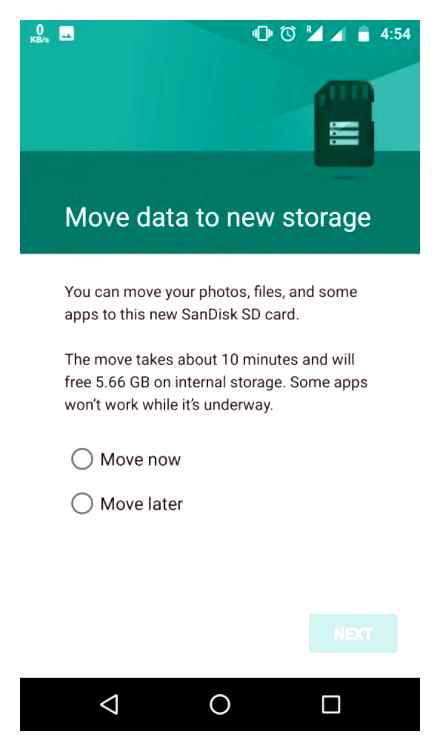
When Android 6.0 detects the format of the card, it offers to use it as memory, which practically changes from previous versions.
This is where we lose the ability to move apps to the memory card (this option was reserved only for marshmallow cards formatted as internal memory).
Of course, after getting root rights, a lot can be changed, it’s not easy to do this in Android 6.0.
If the SD is used as internal memory, this leads to the loss of access to the built-in and the ability to store only programs and their data on it (again, if you have ROOT rights, you can bypass this) and SD becomes invisible in other devices (because it is encrypted).
How to format sd card | Samsung Galaxy A8
Hope this brief description will help you decide what to do with your memory card in Android 6.0.
If the memory card still does not turn on, I recommend that you familiarize yourself with ten reasons and solve this issue.
How to move app in Samsung Galaxy J4 (2018) from phone storage to microSD card? As on
Saving Files to Samsung Directly to a Memory Card
Judging by the questions in Samsung, there really is a problem with saving files directly to a memory card via Bluetooth and downloading applications.
In this case, we try to do the following. Go to Settings, go to Memory and select Default Memory. Then we indicate where to save. Ready!
If there are no such options on your Android smartphone, then without ROOT rights, it will be difficult to transfer files, and it is impossible to get them in stock firmware (on Android 6).
Also, the impossibility of transferring already installed applications to the SD card may work if the developer did not foresee such a situation.
You can solve this problem with Root rights and installing the Link2SD application. Only if you want to get the rights yourself.
I do not want to describe how, since it does not always end successfully. Yes, I did not fully answer the question “how to enable a memory card on a Samsung phone”, but this is only due to the fact that there is no built-in method, especially in new versions of android.
I also recommend watching the video instruction on how to properly turn on the memory card in the phone. Success.
Does Galaxy Note10 have an SD card slot?
Both the Galaxy Note10 and Note10 offer 256GB of internal storage, giving you plenty of room to store your photos, movies, games, and more. The Galaxy Note10 also has 512GB of built-in storage, giving you even more space to store your important files.
For even more storage options, you’ll need the Galaxy Note10. which has expandable storage and allows you to insert a microSD card into your phone for an extra 512GB of storage. On the 512GB Galaxy Note10, this gives you up to 1TB of storage. It is a laptop level storage without a laptop. If your carrier has dual SIM support, your Galaxy Note10 LTE model may have a hybrid SIM tray that allows you to use either two SIM cards or doubles as a microSD card slot by replacing one of the SIM cards with microSD card.
The hybrid SIM tray is only available on the Galaxy Note10 LTE model. SIM card sold separately. Dual SIM availability varies by country or carrier. MicroSD card sold separately. Availability varies by country and manufacturer.
articles on this topic:
I pumped up music through the VK application, it all ended up in the smartphone’s memory, and although the memory included SD card memory
How to make a SD card the main memory for downloading files from the Internet: 1. Open the “Internet” application. 2.Click the button. … 3.Select the “Settings” item. 4. Select “Advanced”. 5. Select “Content Options”. … 6.Select “Default storage” or “Save content”. 7.Select the “Memory Card” item. 8.Done.
What if Lenovo TAB 7? Does not pump
I can not put the phone memory on the SD card on the flag
I have an Irbis TZ55 tablet. There is no vold.fstab file in the etc folder. Where can I find it or is there a different algorithm in this tablet?
Download total commander there is an ect folder
Since Android 4.2 there is no vold.fstab file
Hello! I have a FLY 5S. My Android constantly shows not enough space. I switch to SD card, there is free 1.28 gigabytes. The same picture. The phone is only 4 months old, and I already hate it. How to make in the “settings” the default memory SD card, I do not know. I climbed the whole phone. I removed everything that is possible, the situation does not change. Due to lack of memory, I have been unable to update my applications for a very long time. This is already starting to get on your nerves. If you can help me to solve this problem please.
Easy) I can help if needed. I had the same problem. Set up.
So where to press next after pushing the carry on the SD card B link2sd?
Hello.Please help me, I can’t download from the playmarket directly to SD.honor 7 a pro.Thanks in advance
Hello. I have 5 s fly. I can not configure the transition to the memory card)
What to do? I only have: dev_mount sdcard / storage / sdcard1 auto /devices/msm_sdcc.2/mmc_host Asus zc554kl
The same picture all the information goes past the memory card I have Fly 407 what to do? Hey
I have a Smart race2 4G phone, I can not free the internal memory from downloaded applications. I would like to transfer from the internal memory to the memory card. Help me how to do this.
vold.fstab I don’t have this file on my phone at all ult tuj dpznm
And what if there, only the SD card and the system card is not displayed. I just do not have “Phone memory“, I only have “System memory”. And I can’t change (
I do not have a file vold.fstab in ect. What to do.
Please tell me, the Galaxy s5 phone installed a 32GB card, moved all multimedia files from the phone’s memory to the card, now the phone does not see them in the gallery, only what is left on the phone is the same and the music in the player does not have those files on the card. And so if you go through my files to the memory of the card, everything is there just scattered chaotically.
you may have moved files to the wrong folder
Hello, and if there is no this file “vold.fstab” what to do?
Prestigio Grace 3157 3G. Tried different apps to move to SD card but none move. Can you help?
Hello! Your device is based on MediaTek MTK8321 processor and runs Android 6.0. Almost all such devices do not require tools from third-party developers to transfer applications to a memory card, everything is done using standard tools provided by the developers. The transfer of programs to the card is made from the item “Application Information”, in approximately the same way as described in “Method 4” from the article. If this method does not work, it is recommended to perform the following steps, but first copy the information from the card somewhere, in the process the data on the drive will be destroyed! 1. Remove the card from the tablet and format it using a PC or laptop. To help the material: “All ways to format memory cards.” After completing the cleaning procedure, insert the card into its place in the slot; it is not necessary to turn off the device. The tablet will detect the drive and offer two modes for using it. Set the switch next to the item “Internal memory“, click “Next”. Or in the tablet, go to the path: “Settings”. “Storage and USB-drives”, then tap the item “SD-card”. Next, open the options menu (usually. clicking on three dots or dashes in the upper right corner of the “SD card” screen), select “Configure”. In the list of functions, tap the item “Internal memory”. 2. Next is the procedure for preparing the drive for use. Click “Clear and Format”, confirm the request, wait for the process to complete. After the end of the operation, Android will offer to transfer data. Select “Transfer Now”, then “Next”. 3. Reboot your device. In the attachment, just in case, screenshots of the main screens you will have to deal with. And one more important note. use a memory card of at least grade 10.
Samsung A01 SD Card Internal Storage // Use SD Card as Internal Storage Samsung
The memory on smartphones is non-rubber, despite the huge amount of information that many of us store on them. That is why some manufacturers to this day do not give up the possibility of expanding the built-in memory using microSD cards.
The current flagships support cards up to two terabytes, which greatly increases the internal reserves of smartphones. However, this does not solve another problem. all applications are automatically installed into the internal memory, and its amount cannot be expanded. In this regard, we decided to write an article on how to make sure that everything is saved to a memory card. It offers several ways for owners of different devices at once. from budget models, which have 4-8 GB built in, and ending with flagships on the latest versions of the Android operating system.
These tips will help to unload Samsung as much as possible and successfully save unnecessary data to the card, and not inside the device. But keep in mind that the instructions are not universal. Approaches may differ for different Samsung models (Duos, Galaxy and others) or Android OS versions.
By default, all applications are installed on the internal memory of the Android device. It is also used to store their cache. But even the memory of modern smartphones is sometimes not enough to load all the necessary software. It’s good that there are memory cards with enough capacity for this. How to use them to unload main memory, we will consider further.
Porting applications in the standard way
Since Android 4.0, it is possible to transfer some applications from the internal memory to the SD card without using third-party tools.
To do this, you need to do the following:
- Open “Settings”.
- Go to the “Applications” section.
The disadvantage of this method is that it does not work for all applications.
In these ways, you can use the SD card memory for games and applications.
Thank the author, share the article on social networks.
How to save apps to a memory card on Samsung?
The next question concerns applications that are installed on the internal memory and quickly “clog” it. The place where the smartphone will save the utility depends not only on the user, but also on the developer who writes the program. Unfortunately, a lot of software is installed on the phone.
You can save yourself from this by transferring some programs to the SD card in Samsung. Only downloaded programs can be saved to the SD card (and even then not all). As for the software installed by default, it will not be possible to transfer it.
Let’s take a look at how to save apps to a memory card on a Samsung Galaxy series. The algorithm is as follows:
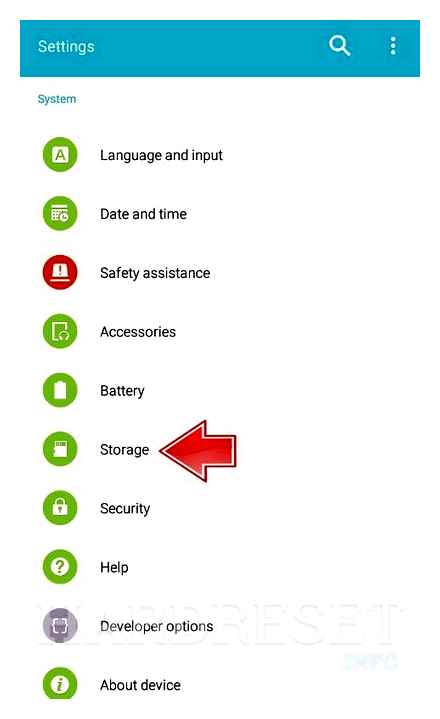
- enter the phone menu;
- select the Settings section;
- find the item Applications or Application Manager;
- enter it and select the program you want to move;
- select the Memory item (if available on your phone);
- select the option to transfer to a memory card;
- click Move and follow the prompts on the display;
- click on the Finish button.
If the transfer button is not provided or the software is not saved on the SD card for some reason, use a special check. Do the following:
- enter the Play Store;
- download and install the game Bejeweled Classic on Samsung;
- try to transfer it to the card.
If the work was successful, and the rest of the programs cannot be saved, it means that the developers of the utilities (those installed in the smartphone) did not provide for such an option. If the specified game could not be saved on the Samsung memory card, there may be two explanations:
- The SD card is damaged or incorrectly installed;
- Samsung phone does not provide the ability to save data to memory card.
As a last resort, you can install ROOT rights. Then there will be no problems with transferring applications and other data. But such work must be done at your own peril and risk, because the device “flies” from the guarantee. In addition, there is a danger of software malfunctions and the need to reflash the device from scratch.
How to enable memory card on Samsung phone
Smartphone owners often ask how to save photos, contacts, downloaded files, applications and other documents to a memory card on Samsung. This is not difficult to do if you have an algorithm of actions at hand. Below is an instruction that is relevant for many Samsung models. J1, J2 prime, J3 and others. But please note that the menu name and transfer features may vary depending on the OS version, phone model and other factors. In this case, the general principle remains almost unchanged.
Link2SD
This is one of the best options among such programs. Link2SD allows you to do the same thing that can be done manually, but a little faster. In addition, you can forcibly move games and applications that do not move in a standard way.
- The main window will list all applications. Select the one you want.
- Scroll down the app information and click “Transfer to SD Card”.
Please note that those applications that are not transferred in the standard way may reduce their functionality. For example, widgets will stop working.
Connecting the memory card to the internal memory
Above, we discussed how to save everything to a memory card on Samsung. media files, applications, data from the browser, and even contacts. Some Android phones from 6.0 and up have an interesting feature that cannot be ignored. We are talking about expanding the internal memory by means of an SD card. Immediately, we note that the option does not work on all models, but it’s worth a try. Take steps like this:
- Go to Settings.
- Go to the General tab.
- Click on Storage & USB.
- Click on the SD card.
- Go to the section with three dots and select Settings.
- Click Format as Internal Media.
From now on, Samsung memory and SD card are equally used to store games and applications. Also note that not all SD devices support this option. It is important that the product has a class 10 reading and writing speed.