How to Connect Internet Via Smartphone
The article will focus on using only Android devices as a computer modem. Read about connecting a computer to the Internet via a simple mobile phone.
Actually, the procedure for connecting directly to the Android tablet (smartphone) to the Internet will not be considered here either, since the solution to this issue, firstly, rarely causes any difficulties, and secondly, it is described in detail on the website of each mobile operator.
If your smartphone (tablet) is already connected to the Internet, you can go through it to the global network from a computer using one of the following methods.
1. Using an Android device as a Wi-Fi point
If a smartphone or tablet, as well as a computer (laptop) connected through it to the Internet, are equipped with Wi-Fi modules, the Android device can be turned into a Wi-Fi point.
You need to find the item “Wi-Fi hotspot” in the Android settings. The path to it depends on both the version of Android and its specific firmware. Find it is not difficult. Most often, you can go to this item in the smartphone (tablet) menu in one of the following ways:
Settings ⇒ Network ⇒ Modem and access points
Settings ⇒ Wireless ⇒ Modem Mode
Settings ⇒ System ⇒ Modem Mode
Settings ⇒ Wireless networks ⇒ ⇒ Modem mode.
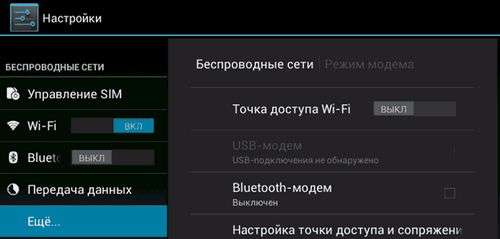
If you click on the item “Wi-Fi hotspot”, a menu opens in which you need to click on “Access Point Setup” , in the corresponding fields indicate the network name (any), select the type of protection “WPA2 PSK”, and also specify the password for access to the future Wi-Fi point. Then save your changes and turn on the Wi-Fi hotspot.
The procedure for connecting a computer to such a point is standard: start a search on your computer for available Wi-Fi networks, select the created point among the found ones and connect to it using the password specified in the Android settings.
2. Using an Android device as a USB modem
To implement this method, in addition to a smartphone or tablet, you will also need a cord that connects this device to the USB port of the computer.
The procedure is as follows:
1. Connect a smartphone or tablet to a computer using a cord;
2. On a smartphone (tablet), be sure to ignore the Android offer to connect the device to a computer as a USB drive. Then go to the Android settings, find the item “USB modem” and activate it. This item is usually located next to the item “Wi-Fi access point” (see the previous paragraph of this article);
3. After this, the installation of the driver of the detected modem will automatically start on the computer. The user will just need to answer a few questions (allow the computer to connect to the detected network, indicate the preferred type of network, etc.) and wait for the connection to complete. A message will appear on the computer’s Internet connection in the Windows notification area (in the lower right corner of the screen, near the clock).
If your computer uses an older version of Windows (Windows XP or earlier), most likely the modem driver will not automatically install. It will have to be previously found and downloaded from the website of the manufacturer of the smartphone (tablet), as well as independently installed on the computer.
The modem driver for a smartphone (tablet) can also be delivered on an optical disk, which is often included with a mobile device.
It is noteworthy that when using a smartphone or tablet as a USB modem, a computer can access the Internet not only through its 3G module. If the android device is connected to the Internet via Wi-Fi, then the computer will use this connection. Thus, an Android smartphone or tablet can replace not only a 3G USB modem, but also a Wi-Fi USB adapter.
In cases where it is not possible to connect a laptop to a provider’s cable or to a fixed Wi-Fi network, there is a convenient way to access the Internet on a laptop via WiFi handed out by a smartphone, since most modern smart phones have the function of a portable Wi-Fi access point. The main thing is that the phone should support 3G (4G) communication and be connected to the corresponding services of a mobile operator to provide access to the global network.
Below is a guide on how to connect a laptop to the Internet via a smartphone with a detailed description of the actions, illustrated by screenshots of the screen of a mobile device and a PC. And also, if the user prefers a more reliable wired connection, then at the end of this article there is a brief instruction on how to connect a PC to the Internet through a phone using a USB cable.
How to connect a smartphone to a laptop via Wi-Fi?
Obviously, the owner of the smartphone should already be configured to access the World Wide Web through the network of a mobile operator, otherwise nothing will work.
The following steps must be taken:
- Activate the reception and transmission of data over the Internet in a smartphone (swipe down from the top of the screen to lower the menu curtain and click on the Mobile Data icon);
- Next, go to “Settings” and open the “Connections” section, where click on the line “Other networks”;
- Then in the menu that appears, click on “Modem and access point”;
- After that, go to the tab “Portable Access Point”;
- In the next menu, click on “Settings” (at the bottom of the screen);
- After that, enter the “Settings” in the laptop and activate its Wi-Fi adapter by setting the switch to the “On” position;
- In the displayed list of networks, find and click on the wireless network created by the smartphone, and (the network name and access code for it will appear on the phone’s display immediately after completing the 5th paragraph of this instruction);
- Done. Now the computer connected to the phone already has access to the Internet;
- The next time you need to access the global network from a laptop via a smartphone, the user will no longer need to follow the above paragraphs and enter a username with a password, and the connection will be made automatically immediately after activating the “Access to WiFi” function in the smartphone;
- As can be seen from the above figure, it will only be necessary to lower the menu curtain and click on the appropriate buttons: “Mobile Data” and “WiFi Access”. Turn on the wireless adapter in the PC and it will connect to the mobile router automatically.
How to connect a smartphone to a laptop via a USB cable?
To do this, you need a USB cable, which usually comes with the phone.
The following steps must be taken:
- Connect the mobile phone to the laptop using the cable by inserting the appropriate plug from the wire into the USB port of the PC and into the mini-USB port of the phone;
- The display of the mobile device displays a special menu to indicate the connection mode. The menu must be closed;
- Open your smartphone’s settings and go to the “Modem and access point” section;
- Check the box of the USB modem so that it is connected;
- As a result of the previous (4th) item in the laptop, the software for the found new equipment will be automatically installed. In the windows that appear on the PC monitor, you only need to agree to the conditions and check the menu that allows further connection with the modem;
- Done. In the desktop tray of the laptop displays the logo of the Internet connection.
Note: in the case of a laptop operating system that is no longer supported by Microsoft, for example, Windows XP or Vista, the user will need to install the software by downloading it from the official resource of the equipment manufacturer.
10/01/2017 10:27:00
Fly tutorial: Become the guru of your Android smartphone in 6 steps. Step 2: Manage and Do It Yourself
The modern world is literally saturated with high-speed Internet. Home PCs are connected to fiber optic networks, and Wi-Fi zones are universally available outside the home. However, sometimes situations arise when the user at the most necessary moment is left without an Internet connection, even in the familiar environment. For example, there may be problems on the provider side or on a long trip, you cannot find the wireless Internet point. In such cases, you can connect the Internet through a mobile phone. The main condition for this. A mobile phone or smartphone should be equipped with Internet modules 3G and Wi-Fi.
There are 3 main ways to connect the Internet to a PC using a cell phone:
- Use your phone as a Wi-Fi hotspot
- Set the phone as a usb modem
- Create a PC connection via phone
We will analyze in detail each of these methods.
Phone as a Wi-Fi hotspot
The easiest way to connect your computer to the Internet using a mobile gadget is to turn your mobile phone into a wireless access point. We will tell you how to do this using a smartphone on the Android version six.
Open the settings, click on “” and select “Modem Mode”. Next, select “Wi-Fi hotspot.” After you turn on the access point, the name of this point and a password to enter will appear. You can also set up a WPS connection for safe Internet access. The system will ask you to choose one of two connection modes: by pressing a button or through a PIN code.
Here you can see the number of connected or blocked users.
The last step is to set up a wireless network in the settings of your PC. If everything is done correctly, start the mobile Internet on your device, and the computer will see your phone as an access point. All that remains is to enter the password and you can work.
Note that connecting a computer through an access point on the phone has two significant drawbacks:
- The “Access Point” function loads the battery heavily, so the Android phone runs out pretty quickly.
- The computer must be equipped with a Wi-Fi module. Therefore, this method is suitable, for the most part, for laptops.
Connect the phone to the computer as a usb modem
The second method, with which you can connect your computer to the Internet, is more complicated, but it is suitable for both a stationary PC and a laptop, while the Wi-Fi module is not required. We will analyze this method in steps:
Step 1. You need to connect the phone to the computer using a usb cable.
Step 2. The computer will inform you that the necessary drivers have been installed, and a window will appear on the phone screen with the choice of connecting via usb. Click Cancel.
Step 3. In the phone’s settings, select “” and then click “Modem Mode”. Here you need to click on the button that turns on the usb modem.
Step 4. The computer will begin to install the necessary drivers. You will need to allow the connection to the modem that the phone has turned into and indicate the type of connection. After that, the Internet on the computer will be connected.
As a rule, the modem driver is installed in the memory of the smartphone itself. Sometimes, such software may be on the disk bundled with the device. We also draw the attention of those who use a computer with an operating system older than Windows 7. To connect the Internet via a cell phone in this way, you will have to download and install all the necessary drivers yourself.
Create a new PC connection for the phone
You can access the Internet from a computer through a telephone by creating a new connection. This method also consists of several steps:
Step 1. Connect the phone to the computer via the usb cable. As described above, the system itself will install all the necessary drivers from the gadget’s memory.
Step 2. Next, you need to create a new Internet connection. Open the “Control Panel” on the computer, then select “Internet and Network” and click on “Network and Sharing Center”. Here you need to select the line “Configure a new network connection”. After that, the “Establish a network connection” dialog should appear. Here you need to click on the line “Configure the phone’s connection”, and then on the “Next” button.
Step 3. Now the system will ask you to enter your username and password about the service provider and the number to be dialed. This is usually 9 # or 99 #.
If everything is done correctly, it remains to click the “Connect” button, after which the computer will gain access to the Internet through a mobile phone. If you managed to do everything right, then the PC will connect to the Internet.
This method also has a couple of disadvantages:
- The quality and speed of connection depends on the service provider
- If the owner of the phone uses an unfixed tariff, connecting through a new access point can quickly empty the mobile bill.
One way or another, all three methods by which you can connect a computer to the Internet using a telephone are designed to work fully on the Web. You just have to make sure that the smartphone is charged, and there are enough funds on the account.
You can also watch a training on connecting a computer to the Internet.
The last lesson of the second step of our training course will be devoted to how to set up parental control on a smartphone. Do not miss!