How to connect Apple TV to TV
4 ways to connect your iPad to your TV
Owners of iPads love to spend their free time lounging on the couch with a gadget in hand, on which it is very convenient to watch your favorite videos and enjoy high-resolution photos. But if you want to expand the range of sensations and give yourself more comfort, it will be useful to learn how to connect iPad to TV. This will take the operation of the gadget to a completely new level, because the small screen of the iPad cannot compete with the screen of a modern TV.
This article will introduce you to the main ways to connect the iPad (as well as its younger “Apple” brother. iPad mini) to the TV. It is possible to wirelessly connect and connect devices using special cables (and adapters). In any case, you will need additional devices and tools that can establish communication in the “ipad. TV” system. The only drawback of Apple technologies in this case will be the inability to connect devices to a TV via a regular USB directly.
How to connect iPad using HDMI cable
To do this, you need to purchase a special Digital AV adapter from Apple (it looks like a USB cable). capable of converting the signal from the gadget, making it compatible with the HDMI interface.
This method will allow you to transmit audio and video signals in HD quality without the slightest delay and distortion.
As with Apple TV, this adapter supports “Display Mirroring”, a technology that allows you to broadcast the entire contents of your iPad screen to your TV.
We got acquainted with the adapter, now we will learn how to use it.
- First, we connect the Digital AV Adapter and iPad.
- Next, we take an HDMI cable, one end of which must be connected to the Digital AV adapter, and the other to the corresponding connector on the TV. You can (optional) use a receiver connected to the TV for this purpose. This will allow you to get the best sound from speakers connected to the same receiver.
- We go to the TV menu, where we indicate the signal source we need (you must select the HDMI port through which the connection was made; its number can be found next to the connector itself).
- Now any change on the iPad screen should be duplicated on the TV. To check the quality of the connection, you can flip through the photos or just go through the menu.
Wireless connection via Apple TV (in conjunction with AirPlay)
It will allow you to stream videos from Netflix, YouTube and other online streaming services. In addition, you will be able to play media files from your own collection in iTunes. AirPlay technology will also be a useful addition, allowing you to remotely watch videos, listen to music and play games on the big screen. It is precisely this ability of the Apple TV set-top box that we need in order to connect the iPad to the TV.
We will connect according to the following aLGorithm:
First you need to connect Apple TV to the selected TV, and then start AirPlay (you can do this by going to Settings “AirPlay”).
Now you need to make sure that the iPad and Apple TV are connected to the same WI-FI network (check in the settings of the tablet and the set-top box so that the network name (SSID) matches).
After that, go to the multitasking panel on the iPad (press twice on the “Home” button).
Now, swiping from left to right with your finger, you will find yourself in the window for adjusting the volume of the brightness level. Next, we expand the list of additional features of “AirPlay”.
All you have to do is select your Apple TV and activate the “Mirroring” function.
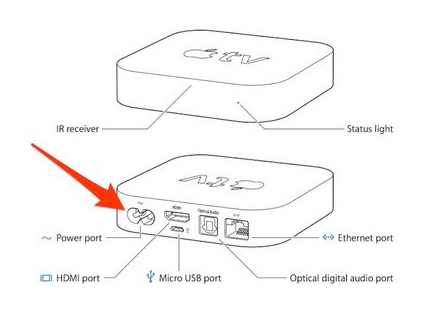
All. Now the screen from the iPad (or iPad mini) will start showing on the TV, with the connected Apple TV.
Now let’s move on to the “wired” ways to connect iPad to TV.
Dedicated VGA adapter
Using the VGA adapter from Apple, you can connect iPad not only to a TV, but also to any other display that has a VGA connector (PC monitor, projector, etc.).
The connection is made thanks to the same Display Mirroring technology, which we talked about in the previous two sections. But, unfortunately, the VGA adapter does not provide the ability to broadcast sound through the TV speakers. For this purpose, you will have to use the built-in sound system of the iPad or connect special external speakers to the headphone jack.
Using this adapter will be more preferable when connecting to a projector or conventional monitor (for example, for a presentation). An HDMI cable is recommended for connecting to a TV, as it allows you to obtain a higher image quality and transmits video along with an audio signal.
Connecting via Google Chromecast
This device is very similar to a miniature USB flash drive, but it is connected to the TV not via a USB port, but to one of the HDMI connectors. In addition, for the gadget to work, you need access to the electrical network (outlet). The device is configured from the iPad using a special application, after which the user gets the opportunity to instantly send sound and images from the iPad to the TV using the home WI-FI network.
Immediately after the announcement by Google, this device has a lot of satisfied fans. This speaks of the reliability and high performance of the gadget. Although Google Chromecast did not solve the problem of connecting the iPad to the TV via USB, it allowed to get rid of wires without presenting delays and slowdowns when playing a video stream from an iPad.
However, this type of connection can only provide 720p picture transmission (remember, Digital AV-adapter provides 1080p transmission). Therefore, if your TV model has an impressive diagonal, it is recommended to use a branded adapter from Apple.
We have listed the basic methods of connecting an iPad to a TV, which do not require special settings and time-consuming fiddling with adapters. Alas, Apple has not yet implemented (maybe does not consider it necessary) the possibility of direct connection of its gadgets with devices that allow expanding the functionality of the screen (TV, projector, monitor.) via USB. But you have several alternatives to this type of connection at once, which are not inferior in convenience and ease of use.
Why Apple TV 4G is needed?
From the point of view of the layman, the Apple set-top box is an analogue of the usual “cable” package of channels with the ability to purchase additional content in iTunes and some other functions. In fact this is not true.
Firstly, even the TV itself from Apple TV goes to another level. instead of hundreds of useless channels, the user receives really high-quality content of a completely different format. Many large companies, such as HBO or Netflix, are already switching to offline broadcasting, focusing specifically on the owners of set-top boxes and “smart” TVs. Many aggregators, channels and online cinemas (even domestic ones) release plugins and applications for Apple TV, while the capabilities of such programs far exceed the functionality of conventional digital TV.
Secondly, Apple TV can turn even a fairly old TV (which does not have an Internet connection) into a device with a ton of useful features. Internet access, own App Store, integration with mobile devices, computers and smart home devices, games, music and much more are available to the owner of the set-top box in a few clicks.
At the same time, the capabilities of Apple TV are constantly expanding due to both the Apple company’s own developments and third-party developers and content providers who are aware of the prospects of this direction.
How to connect Apple TV 4G to TV and set up set-top box
The release of Apple TV 4G radically changed the attitude of domestic users to this kind of devices. Thanks to not the most advanced, but attention-grabbing features, Apple has managed to prove that the set-top box is not just a content relay, but a true multimedia combine with a lot of features.
What’s in the Apple TV box
Device setting
For this type of setting, you must have an iPhone, iPad or iPod Touch with iOS 9.1 or higher installed (you can check it by going to Settings. Basic. About this device), as well as Bluetooth and Wi-Fi enabled.
You must bring the device to Apple TV, unlock, wait for the connection and follow the instructions on the screen (click the Set up button and enter your account details).
If the connection has not been established, you should re-block and unblock the iDevice.
How to connect Apple TV to TV
In order to connect the set-top box to the TV, you just need to connect the device to the mains using the supplied cable, and then connect to the TV using an HDMI cable, which will have to be purchased separately (of course, before buying an Apple TV, you need to make sure that there is a corresponding connector on your TV ).
In order to provide the set-top box with the Internet, you can use both a wired connection using an Ethernet cable and Wi-Fi.
How to connect Apple TV to TV with HDMI!! New Apple TV 4K 32GB Review & Setup! Easy & Fun
After you connect the set-top box to the 220 V network and to the TV, select on the TV the corresponding (if there are several) HDMI channel to which the set-top box is connected. The process of connecting the set-top box to the TV is demonstrated in the video below (from 9 minutes)
If everything is connected correctly, the pairing screen will be displayed on the TV display, after which you should press (or slide your finger) on the touchpad of the remote control supplied with the set-top box.
In rare cases, Bluetooth or IR connection may not work (the remote does not respond), to fix the problem, press and hold the Menu and volume up buttons for two seconds.
If the remote control is missing for some reason, you can replace it with an iPhone by first installing the Apple TV Remote app from the App Store (review).
Then the system will offer to select the language and country.
Then you need to choose a configuration method. using an iOS device or manually.
Manual configuration
You must specify an active Wi-Fi network and enter the password for connecting to it;
2. After waiting for the connection to Wi-Fi, enter your Apple ID login and password;
Send a verification code to any available device and enter this code into Apple TV;
4. Finish setting up additional options (geolocation services, screensavers, Siri, etc.).
P.S. If there is no Wi-Fi connection, you can use the wired Internet by connecting the appropriate cable to the Ethernet connector of the set-top box.
Despite such a lengthy description, connecting and setting up Apple TV is done in a matter of minutes and will probably not pose any problems even to an inexperienced user. Apple TV 4G software and hardware is made in the best traditions of Apple. minimum complexity, maximum convenience.
Install using an iOS device or configure manually
To transfer settings from your iOS device to Apple TV, such as iTunes, iCloud and WLAN login information, select the set with the device. Then follow the onscreen instructions on your iOS device and TV.
If you can’t set up your Apple TV from your iOS device, press the Menu button on the remote control to return to the previous screen and select “set up manually”.
If you have an Apple TV (2nd or 3rd generation), follow the onscreen instructions to complete setup.
Here’s what you need
- Also Apple TV 4K or Apple TV (4th generation)
- Personal networks (public and subscription networks with requirements won’t work)
- TV or other display via HDMI port
- HDMI cable (Apple recommends using an HDMI 2.0 or later compatible cable)
If you get stuck or want to return to the previous screen during installation, press the Menu button on the remote. To start, unplug the device, then plug it back in
Get the most out of your TV
If you have an Apple 4K TV connected to a 4K TV that supports HDR or Dolby Vision, you may be prompted to perform a small display test for those formats. Follow the instructions on the screen to run the test and make sure you have a clear idea. Learn more about 4K, HDR and Dolby Vision on Apple TV 4K.
Turning on and pairing the remote
On your TV screen, select the same input that your Apple TV is connected to. Then turn on your TV (and receiver or junction box) to see the Apple TV Settings screen. Can’t see screen settings?
To pair the remote for your Apple TV, press on the touch surface of the remote. If your remote does not connect, press and hold the Menu and Volume Up buttons for five seconds. Or if a message appears that you’re not close enough, place the remote on top of your Apple TV.
If you have an Apple TV (2nd or 3rd generation), learn how to pair the Apple Remote (Aluminum).
Plug in power and connect home theater devices
Plug your Apple TV into power and connect it to your TV using an HDMI cable. On Apple TV 4K, make sure you are using an HDMI 2.0 or later cable. If you’re connecting an Apple 4K TV to the receiver, make sure it also supports HDMI 2.0 or later. Then use a second HDMI cable to connect the receiver to your TV.
To connect to the Internet using Ethernet, connect your Apple TV to your router using an Ethernet cable. Or you can connect to WI-FI while setting up.
Set up one home screen for each Apple TV
One home screen keeps your apps and home screens the same across all Apple TVs you just sign in to iCloud yourself. If you see a message that asks if you want to use one home screen, select Match Home Screens.
If you choose not now, you can turn it later in Settings iCloud Accounts and One Home Screen.
Accessing content from your TV provider
Sign in to your TV or cable provider to watch TV shows and movies from apps included with your cable or TV subscription to Apple TV. If you’re getting Apple TV from a cable provider, then your Apple TV should already be authorized to subscribe right out of the box.
How to connect Apple TV to two TVs
To get started with your Apple TV, follow these steps.
Setting up Apple TV for the first time
To make it work as it should, you need to do certain steps to connect your Apple TV to your TV, such as:
- Connect devices correctly.
- Enable Siri Remote.
- Select language.
- Carry out the setting. The easiest way to connect will be those who already have an AppleID: it will be enough to bring the iOS device to the AppleTV and then follow the instructions on the screen. This does not work with Mac devices. you need an iPhone or iPad.
- If, for some reason, the iOS gadget is not nearby, all the settings can be done manually. To do this, select “Tune manually” and follow the instructions from the TV.
By turning on One Screen → Home, you can sync the Home screen and all programs on your existing AppleTV set-top boxes. It is enough to select the room where AppleTV is located, and it will automatically be added to the Home program.
If the set-top box was connected to a TV that supports HDR or Dolby Vision, you may be prompted for a short display test. To complete it, you just need to follow the instructions on the screen.
Fun fact: 4th generation consoles and earlier can work with voice control. This will significantly simplify the work with AppleTV for older people.
Worth reading: 5 effective ways to connect a TV to a computer
Choose a language and turn on Siri
The steps take place the first time you connect your Apple TV to your TV. To turn on the Siri remote, just touch its touchpad. If this does not work, then you should hold down the menu button and increase the volume. If this does not help, you need to put the remote control on the console, since the distance between them could be too much of an obstacle.
You can choose any language. it does not have to be the same as that of the main device. If, when connecting, the question appears: “Do you need to activate Siri”, you should understand that the system asks you to turn on the voice assistant.
To select a language, you need to make a swipe gesture on the sensor. Then click on the Touch surface when a suitable option is found. If the wrong language was accidentally selected, this is corrected by returning.
Fun Fact: Initially, Apple wanted to sell a special rubber strap for the Siri remote to attach to the hand or other surfaces. However, over time, they abandoned this idea.
How to connect Apple TV to TV. set-top box setup in 4 steps
Apple TV is an indispensable gadget for those looking to make their TV part of the Apple ecosystem. The connection process itself will take up to 5 minutes. engineers from Cupertino took care of this.
Internet connection
The device connects both via an Internet cable and using Wi-fi.
When connecting through a wire, you need to insert an Ethernet cable into the dedicated 10/100 Ethernet port. It will be possible to connect via Wi-Fi when customizing TV.
Apple TV 4K: How to Connect / Setup Step by Step Tips
Connect and set up Apple TV 4K or Apple TV HD
Apple TV can be connected via HDMI cable or Wi-Fi. The wired option is more preferable, since then the content is transmitted to the monitor as fast as possible without lags. Also, if syncing over Wi-Fi, you won’t be able to use iTunes.
- TV with HDMI port;
- HDMI cable;
- Apple TV itself.
You need to purchase an HDMI cable yourself. you can choose any model. If the devices are nearby, you can take a short meter cable like BELKIN HDMI (AM / AM). Additionally, you will need access to the Internet.
Connecting to the mains and TV
- Connect Apple TV to the mains, as is done with all devices.
- Connect TV to set-top box via HDMI 2.0 cable or earlier.
- Connect them to the mains.
- Select HDMI as image source.
If the monitor does not respond to AppleTV, you should re-check the correct operation of the cords. If they still refuse to connect, try restarting both devices.
What Apple TV Does
The “Apple” prefix replaces several devices at once. Among its functions, the following stand out:
- a multimedia center where you can watch anyone from Apple devices;
- access to most iOS apps;
- work with iTunes;
- broadcast from phone or PC via AirPlay.
Set-top box control via smartphone
You can also work on it through a smartphone. the iBeacon function will come to the rescue. The aLGorithm of actions in this case is as follows:
- Connect all necessary cables, turn on AppleTV and monitor (TV).
- Turn on Bluetooth and Wi-Fi on iPhone.
- Bring your mobile to the device and step back 1-2 steps.
- After that, the phone will display notifications about setting up the set-top box. they need to be confirmed.
- Log in with your AppleID.
- Next, 2 requests will appear on the screen: to save the AppleID on the STB and to allow sending reports.
- Next, the device will auto-configure. and you can start using it.
On average, this synchronization takes 3-5 minutes. So the device will receive all the settings from the phone and sync with the owner’s “Apple” profile.
If this connection method doesn’t work, you need to download the Apple TV Remote app on your iOS or iPadOS device. Then you need to do this:
- Connect a device with this application “on board” to the same Wi-Fi as the Apple TV itself.
- Open the program and select your prefix.
- On the set-top box, go to “Settings”. “General”. “Remote controls” and enter the code from the phone screen. If it is not there, then the gadgets are paired.
Even those who have not used such gadgets before can understand how Apple TV works. Thanks to the professionalism of Apple engineers, those who have never used anything like this will be able to get closer to the world of innovations. The main thing is to follow the instructions and tips that appear on the screens.
How to connect Apple TV to TV
In this video tutorial, I will talk about the simplest and fastest way to display images from an iPhone / iPad to a TV screen. You will be able to view photos, watch movies and play games on your TV screen. We will not use third-party paid applications or complex connection schemes. The instruction is universal for all TVs that support the Smart TV function. In this video, I will show you how to display images from iPhone / iPad on Samsung and LG TV screens.
If you use Apple TV, then everything is simple, a couple of clicks and images on the screen to which the set-top box is connected. If there is no prefix, then problems begin. It seems so at first glance, but there is really nothing complicated.
Consider the easiest way to connect, without paid applications and dancing with a tambourine. Let’s start connecting to a Samsung TV. We need to connect our TV and phone to the same Wi-FI network with internet access. Turn on the TV, use the “home” button on the remote to open the smart hub menu, use the left arrow on the remote to go to the settings item and press the “ok” button on the remote. We went into the settings. Using the down arrow, it goes down to the “General” item and press the “ok” button on the remote control. By default, we have selected the “Network” item, press the “ok” button on the remote control. We go down to the item “Open network settings” and press the “ok” button on the remote control. The TV will offer two connection options: wired and wireless. At the point “wireless”, press the “ok” button on the remote control. And we select your home Wi-FI network, in my case the network is called kak-sdelat, it is connected, there is a check mark next to it. When connecting, you may be asked for a password from the Wi-FI network, use the keyboard to enter the password. The network is selected and connected, press the “ok” button on the remote control. The message “wireless connection successful!
The TV is connected to the Internet. ”The TV is set up. Let’s start setting up iPhone. On iPhone / iPad, go to “settings” and go to the Wi-FI section. Choose your home Wi-FI network and connect. My phone is connected to a Wi-FI network called kak-sdelat. The phone is connected to the same network as the TV. Please note that for everything to work, both the phone and the TV must be connected to the same Wi-FI network. Many people cannot display the phone screen due to the fact that the phone is connected via Wi-FI, and the TV is connected with an Ethernet network cable. Please pay attention to this, if the TV is connected with an Ethernet network cable, you need to change the connection method to wireless. Having prepared the phone and TV, let’s start connecting the phone to the TV. We turn on the TV. On iPhone, I swipe in the lower left corner of the screen, in newer models I swipe from the upper right corner of the screen. We have opened the “Control Center”, click on the button “screen repeat”. A Samsung TV has appeared in the list, click on it and wait for the connection. A code may appear on the TV screen, you need to enter it on your phone. After connecting, the phone’s desktop will appear on the TV screen. As I said, everything is simple and fast. The response time on the TV screen is fast enough with no lag. You probably ask, why connect the phone to the TV?
I’ll tell you now. You will be able to view photos. We go to the photo section on the phone, and open the photos, they open in full screen on the TV. Agree, it is convenient to show photos to relatives and friends in good quality on TV, and not watch them on your phone. It is very convenient and you do not need to copy anything to a USB flash drive. Also, we can broadcast videos from the YouTube application to the TV screen. We open YouTube applications, and select any video. Images are broadcast to the screen along with sound. You can also broadcast videos from social networks. We go to the applications. and open the video. The video appeared on the TV screen, we can adjust the volume on the TV using the phone. The video is displayed vertically, to change the video orientation to horizontal, turn the phone over to a horizontal position and the video will fill the entire TV screen. When we hold the phone upright, the video automatically changes orientation. It is also convenient to stream music from the YouTube Music app. We go into applications, select a song or clip, and it is displayed on the TV screen. When you change the orientation to horizontal, the video will fill the entire TV screen. You can stream any apps, games, personal videos, and more. You can go to your phone browser, turn on movies and also broadcast them to your TV. To turn off the broadcast, I swipe on the iPhone in the lower left corner of the screen and click on the active Samsung button, in the window that appears, click “stop replay” and the phone will disconnect from the TV. With the Samsung TV, sorted it out. Moving on to LG TV.
On the LG TV, go to the menu, press the gear on the remote. Using the arrows down, we go down to the item “Network” and press “ok” on the remote control. The TV is connected via a wired Ethernet cable. Go to the item “Connections to the Wi-FI network” and press “ok” on the remote control. In the list of available Wi-FI networks, select the home network, in my case it is the kak-sdelat network, and press “ok” on the remote control. A checkmark appeared next to the Wi-FI kak-sdelat network, which means we are connected. You may be asked for a password, you will need to enter it to connect. We see that an inscription appeared near WI-FI, connected to the Internet. The TV was prepared. Let’s prepare the phone. On iPhone / iPad, go to “settings” and go to the Wi-FI section. Choose your home Wi-FI network, if the phone is not connected, we connect. I have my phone connected to a Wi-FI network called kak-sdelat. The network is the same as we connected on our LG TV, everything is ready, let’s connect our phone. On iPhone, I swipe in the lower left corner of the screen, in newer models I swipe from the upper right corner of the screen. We have opened the “Control Center”, click on the button “screen repeat”. Samsung and LG TVs will appear in the list (we have already connected Samsung, it remained in the list). Select LG TV from the list. Before connecting, the TV may ask for a password code for connection, which must be entered on the phone. I enter the code 1218 on the phone and press “ok”. We are waiting for connection. After connecting, the phone’s desktop will appear on the TV screen. Let’s test it. Everything is the same as on a Samsung TV. We can stream videos from YouTube app to TV screen. Open the YouTube application, and select any video. The image is broadcast on the TV screen along with sound. We can pause the video. We go to the photo section on the phone, and open the photos, they open in large size on your TV, it is convenient to show photos to relatives and friends in good quality on TV, and not look on the phone. Agree, it’s very convenient and you don’t need to copy anything to a USB flash drive. You can also broadcast videos from social networks. We go to the applications. and open the video. The video appeared on the TV screen, we turn the phone over, and the orientation of the video changes to horizontal (full screen of the TV), we can adjust the volume on the TV using the phone. To turn off the broadcast, I swipe on the iPhone in the lower left corner of the screen and click on the active button of the LG TV, in the window that appears, click “stop replay” and the phone will disconnect from the TV.
Now I’ll tell you about the coolest feature. On the iPhone, I swipe in the lower left corner of the screen, and the TVs that you have already connected to the phone will appear in the window that appears. Choose the TV you want, I’ll choose Samsung. And even if it’s off, it will automatically turn on.
As promised, everything is simple and fast. If you have any questions, write them in the comments below the video. I hope you enjoyed the video. And that’s all for me, see you in the next issues.
Video. How to connect iPhone / iPad to TV? WITHOUT Apple TV and APPs
Apple TV
You will be surprised, but “Apple” produces very simple and intuitive devices. Therefore, any user, even the most incompetent in the question of how to connect to an Apple TV, can easily and immediately figure out what’s what.
- The ability to synchronize various peripheral devices, for example, a player, speakers, CD / DVD-devices, to create a multimedia complex.
- App for playing iTunes music files.
- Ability to view clips / films in very high resolution.
- View content online.
- Displaying images from a smartphone, tablet and other gadgets on the screen, under which operating system the device is located, does not matter.
- Get access to many video games.
Apple devices are conventionally divided into 4 generations, there is a line running Mac OS X Tige. these gadgets are called the opening line. The second generation of devices from the American giant runs iOS. Early generation smart boxes can only play in power streaming. This is due to the fact that they do not have a hard drive with a large capacity, so storage on a hard drive is completely excluded.
The A5 and 8GB are embedded processors that are used for variable storage of information prior to transmission. But from this disadvantage follows an advantage: it allows you to watch any content from iTunes in very high resolution, which is only possible today. At the same time, with a very clear sound, without the presence of noise and wave interference, at a high speed, practically without delays.
The latest generation models have 32 and 64 MB of built-in RAM in their arsenal. The new generation has only two lines, the latest release can use all applications from the App Store to work. Just like all Apple devices, there is a smart and smart voice assistant Siri. Even he is able to find you instructions on how to connect to your Apple TV.
After you connect a peripheral device, the useful functionality of your TV will expand significantly, and several times over. To use data and applications from your smartphone and computer, you need to use a special application that allows you to perform such actions. Next, the two devices are synchronized, all this is controlled by a special remote control. It is usually included with the purchase. If not, then below you can learn how to connect your Apple TV to your TV without a remote control. You can also use to control any gadget running the operating system iOS 7 or higher by several steps.
Explanations for connection using the system remote control
Synchronization begins with pressing the touch control panel on the remote control itself, in case of problems, press the “menu” and “turn up the volume” simultaneously, hold it in this state for at least 5 seconds. A “long distance” will appear on the screen (between the two gadgets, of course), then you just need to put the remote control to the console.
Configuring via iPhone
All smartphones from Apple support the function of controlling devices of their own brand: there is a special iBeacon option. So, to set up the console, we do the following:
- We connect all the cables, turn on the network.
- Approach the device with the phone, then move back about 15-20 centimeters.
- You will be prompted to start configuring the device on your screen, click “yes”.
- Enter the login and password for authorization in the network (ID).
- Next, the screen will display “save setting ID” and permission to send reports on the operation of the device.
- We answer all questions that will appear on our screen.
- The setup has started, we are waiting for its end.
This procedure takes on average up to 5 minutes inclusive. To configure through other devices, they must have IOS 9.1. The main thing is that the Bluetooth and WI-FI networks are turned on on the device. These same wireless networks will tell you how to connect your Apple TV to a TV without HDMI. And you will easily carry out your plans.
How to connect?
Apple TV is connected to the TV via HDMI output and via Wi-fi, there is no other way. It is best to use a wired device: this gives you more options for using the interface and applications that are compatible with the set-top box. If you are using a Wi-fi network, you will not be able to use iTunes. Here is a list of the required items to connect:
- HDMI TV.
- The HDMI cable itself.
- Internet access point.
- Apple prefix.
The basic kit contains only a remote control, a cable cord and a charger. HDMI adapter will have to be purchased separately.
The essence of the process
How to connect Apple TV to TV, Samsung, for example:
- We connect the HDMI cable to the device, and the other end, respectively, to the set-top box.
- The power cable is connected to the network, and then we connect the wire to the outlet, and nothing else.
- Next, we take the control panel in our hands, select the HDMI signal.
Maybe your TV does not see your device? Yes, this can happen, but this is only because one of the cords is out of order. The second reason is customization. It can also happen that you simply confused all the connectors: double-check and repeat the whole procedure again. It does not take a lot of time.
Setting, instruction
How to connect Apple TV to 4k TV? We turn on the device and, if before that the connection was successful, then a menu will appear in front of us, in which you can customize the device for yourself.
By pressing the touch panel, we connect the remote control to work.
The remote control helps us to carry out the configuration at the very beginning, we need to select the user’s language, his region and connect the voice assistant system. Next, enter the password. Remember that the inclusion of the voice assistant program can only be in devices of the 4th generation, on earlier devices this possibility is completely absent, so you should not harbor false illusions.
After the first connection, you need to activate your accounts on the device. For example, it could be an iTunes account.
How to connect to Apple TV: step-by-step instructions, setup
Only a small part of people can connect Apple TV equipment and set up the equipment correctly to start comfortable and correct work. But it turns out that the only problem is that many people simply do not understand the essence of the problem. In fact, the synchronization process is very simple and straightforward. The article details how to connect to your Apple TV. In simple Russian, without the use of such a complex and incomprehensible terminology for most readers.
Organization of remote control and final setting
Apple ID settings, wireless network name, and other user data can be set manually or automatically. The second method is as fast and understandable as possible for people who do not have special knowledge of setting up.
iPhone and iPad
To transfer the user ID, name and password of the wireless network, and other settings as quickly as possible, you can use the “Configure device” menu item. Before activating it, you need to turn on Bluetooth and Wi-fi modules on your smartphone or tablet. After that, a connection is made with the prefix.
When configuring the device, the user is only required to follow the prompts on the screen. At the end of all the work, all the necessary settings will be transferred to the Apple TV. All that remains is to set permissions for geolocation, sending statistics and screensaver parameters. After that, the set-top box can be used immediately, for example, watch movies or download, install applications from the AppStore.
The remote does not work
The first thing to do is charge the included remote control. If the set-top box was bought on the secondary market, AirMouse and other remote control models can be used instead.
Possible problems and solutions
Sometimes users have problems connecting Apple TV to their TV. Some of them can be eliminated quite simply.
Initial setup of the STB
The first time you turn it on, you need to set up your Apple TV right away. It is convenient to do this using the supplied remote control. By swiping on the touch pad (“swipes”), you need to select the initial parameters, language, country, region. If the user made a mistake while typing, you can return to the previous step. This is done by pressing the Menu button on the remote control.
Remote control
Using the remote control, enter the settings menu. There is a whole list of points here:
- Accounts;
- audio and video parameters;
- AirPlay settings;
- network parameters and others.
If you have certain skills or knowledge, it will not be difficult to set the user parameters necessary for work.
The prefix does not turn on
If Apple TV won’t turn on, doing one of the following will help fix the problem. It is necessary:
- try using a different outlet;
- turn on the device using the remote control;
- check the tightness of the power cable insertion into the connector and the contact group of the socket;
- pull out the power cable from the set-top box, hold it for 30-60 seconds and turn on the power again;
- Check which display mode is used on Apple TV 4K. the resolution may be high for the connected TV;
- select the correct port on the TV using the Source button or another aLGorithm that exists on a particular model.
If the correct port is selected on the TV, the power indicator on the set-top box is on. you need to check the HDMI cable. It must be fully inserted into the interface connectors, without any traces of corrosion, salt deposits on the contact groups, deformation.
TV and power connection
What the user wants to do next is basic Apple TV setup to get a splash image on the screen. To do this, it is enough to correctly connect the cables. The power cable is inserted into the corresponding connector on the set-top box body. You cannot plug it into an outlet. The HDMI cable is connected first. It is inserted into the corresponding connectors of the TV and set-top box.
Next, you need to make sure that the system displays the image on the screen. For this, the power cable of the set-top box is inserted into an outlet. The device is turned on with the remote control. Do the same with the TV. Then, using the Source button on its remote control, select the correct HDMI port to connect.
Some TVs on the remote control do not have a button with such an inscription. In this case, you should familiarize yourself with the operating instructions of the model to select the port of the set-top box. Welcome screen image indicates Apple TV is properly connected to TV.
What is it and what opportunities does it provide
This is a universal gadget from the “Apple” corporation that expands the capabilities of the TV. With its help you can:
- create a home multimedia center by connecting all the available gadgets of this company to one network;
- use all the features of the iTunes media player developed by Apple;
- get access from your TV screen to high-quality high-definition video content, which is located on special resources;
- access music tracks, trailers, video games, podcasts;
- watch online sports broadcasts;
- display information from your gadgets and devices running on Mac OS and Windows operating systems on the TV screen.
Today, four generations of the Apple TV media player are available to users. In the first generation, the device was produced with an adapted Mac OS X Tige operating system. Starting from the second version, the device works on the basis of the iOS OS.
Owners of second and third generation consoles can only stream content. The fact is that these devices are not endowed with a capacious storage device. Apple A5 processor and 8GB flash memory can only be used as intermediate storage for streaming data. But on the other hand, thanks to this, the capabilities of Apple TV are quite good. the player allows you to play videos from the iTunes multimedia collection with HD and Full HD resolution and multichannel sound without delays. The latest version of the device already has 32 and 64 GB of internal memory, depending on the model. In addition, the fourth generation Apple TV has access to applications from the App Store and support for interactive voice control (Siri).
An Apple TV media player connected to the TV with a built-in Wi-Fi adapter makes it possible to expand Smart functionality.
To access the multimedia library of your iPhone, tablet or PC via the TV screen, you just need to install the software on them and synchronize with the TV. Control is carried out through the remote control included with the Apple TV or through gadgets running on IOS 7.
Connect to a TV and set up Apple TV
and more users are interested in how to properly connect Apple TV to a TV and set up a set-top box. Although in reality it turns out to be not that difficult to sync the two devices. Products of the American company Apple are distinguished by convenient and intuitive user interfaces that allow you to quickly connect and configure equipment. These specifications apply to Apple TV too.
How to connect a set-top box to a TV
You can connect Apple TV only to a TV that has an HDMI cable or Wi-Fi connector. In the absence of such opportunities, it will not work to connect the set-top box to the TV. To have access to all the features of the gadget, it is best to use a wired connection. If connected via Wi-Fi, the user will not have the iTunes function.
- a set with an Apple TV device;
- TV with HDMI connector;
- HDMI cable (sold separately);
- personal internet connection (router).
Using an HDMI cable, the Apple TV set-top box is connected to the TV. If the connection to the router is made via an Ethernet cable, then it is also inserted into the devices. This completes the connection stage. Now it remains to configure the equipment.
Apple TV setup guide
- The power of the set-top box and TV turns on. If the wired connection was made correctly, a window for setting up new equipment will appear on the TV screen.
- The Apple TV remote control is connected. To do this, just click on the touchpad (simulating a mouse click).
- Through the connected remote control, the initial configuration is performed: the language, region is set, the Siri function is activated if necessary (in the fourth generation set-top box), the password for Wi-Fi is entered.
- Once connected to the Internet, you can activate your accounts on services such as iTunes.
This completes connecting your Apple TV to the TV and completing the hardware setup. Now the user can download and view multimedia content from their devices and through the available services directly on the TV screen. Fans of “Apple” products may also need information on how to connect an Iphone or Ipad to a TV. all gadgets are quite easily synchronized with TV. You can also easily watch videos from your phone on a big screen, you just need to know how to display video from an iPhone on a TV.
Apple TV connection process to TV
- Connect one end of the HDMI cable to the jack on the device and the other to the corresponding jack on the TV.
Insert the mains cable into the power socket, and then plug the cable into the socket.
Take your TV remote control and select “HDMI” as the main signal source.
Why doesn’t TV see the set-top box? It is possible that one of the cables is not working. The second reason is that the equipment was set up incorrectly. You should also not exclude the fact that you have mixed up the connectors, and the devices were connected incorrectly. Check everything again.
Setting up the set-top box via iPhone
On smartphones from Apple there is a special function designed to set up a proprietary set-top box. This option is called iBeacon. To set up Apple TV using your iPhone mobile, follow the step-by-step instructions:
- Insert all the necessary cables, and then turn on the equipment to the network.
- Bring your smartphone to the set-top box, and then walk away with the mobile device a short distance. 20 centimeters will be enough.
- A notification will appear on the smartphone screen prompting you to start setting up. You need to click “Yes”.
- Log in to the Apple ID, for this you need to enter the appropriate username and password.
- As a result, two notifications will appear on the iPhone screen. whether to save the Apple ID account on this device, and permission to send reports on the operation of equipment will also be requested.
- Answer the requests that appeared on the mobile phone screen.
- Setup will start, wait for it to finish.
All in all, syncing will only take a few minutes. Then you can get to work. To set up Apple TV using an iPad or iPhone, iOS 9.1 is required. Wi-Fi and Bluetooth must be enabled on your smartphone or tablet.
What Apple TV does
A smart set-top box from a well-known American brand differs from analogues in its versatility. Let’s see what features it provides:
- creation of a home multimedia center by synchronizing various gadgets: TV, smartphone, tablet, speaker system, player and other devices;
- using the iTunes application to play music content;
- getting access to high quality video content (TV series, films, clips), which is stored on the appropriate resources;
- watching sports broadcasts in real time;
- displaying images from mobile gadgets on a large TV screen, regardless of the operating system. Therefore, you can sync your Samsung smartphone and Apple TV;
- access to the most popular video games, podcasts.
Apple consoles are conventionally divided into 4 generations. Devices of the debut line were produced with the operating system Mac OS X Tige. The technique of the second version operates on the basis of iOS.
Owners of second and third generation smart boxes from Apple will be able to play media content exclusively in streaming mode. This is due to the lack of a built-in hard drive with sufficient capacity to store files directly on the hard drive.
The A5’s central processing unit and 8GB of internal memory are used as intermediate storage for streaming information. However, there are advantages. The set-top box allows you to play various content from iTunes in maximum resolution (Full HD) and with multichannel soundtrack without any delays.
After connecting the set-top box, you can not only watch TV. The functionality of the TV will be significantly expanded.
To access the multimedia library of a smartphone, laptop, computer or tablet, you need to install special software. Then the devices are synchronized. Control will be carried out using the remote control, which is included in the basic set-top box. An alternative way is any gadget that works on iOS 7 or higher.
Connect Apple TV to your TV in 5 minutes
Only a small part of users know how to connect Apple TV to a TV and carry out the first equipment setup. In fact, syncing these devices is a simple and straightforward process that everyone can handle.
The technology, released by Apple, has an intuitive, simple and clear interface. Therefore, users do not have any problems with connecting and setting up equipment from this manufacturer.
What you need to connect
The set-top box connects to the TV via HDMI cable or Wi-Fi. There are no alternative ways. A wired connection is a priority option, since it opens up the opportunity to fully use the functionality of the device. If you sync over Wi-Fi, you won’t be able to use iTunes. List of required connections:
- TV with a working HDMI connector;
- HDMI cable;
- Internet access;
- Apple TV set-top box.
The cable will have to be purchased separately. The base Apple TV package includes only the power cord, remote control, device, and USB cable.
Setup Instructions
Set up Apple TV as follows:
- Turn on your TV and set-top box. If the wired connection was made correctly, a menu for setting up a new device will appear on the TV screen.
- Connect the remote control by pressing the touch panel.
- Using the remote control, the initial configuration is carried out: the language, region is selected, the voice control function is activated (available only in models of the fourth generation and above), a password is entered.
- During the first connection to the Internet, activate your accounts in Apple branded services, for example, in iTunes.
A few words about connecting the remote control. Click on the touch panel of the remote control to start syncing with the set-top box. If you have any difficulties, then press the menu button and the volume up key at the same time. They need to be held for about 5 seconds. It is possible that the notification “There is too much distance between devices” will appear on the TV screen. In this case, you need to put the remote control on the console.
The step-by-step instructions are simple and straightforward. Each user will be able to independently turn on the Apple TV. This completes the setup of the STB. Now you will be able to download and play multimedia content.
If you are a fan of Apple products and have several devices from this manufacturer, then be sure to connect your smartphone, tablet, laptop to the TV. Synchronization takes a minimum of time. Everything is very convenient and affordable.