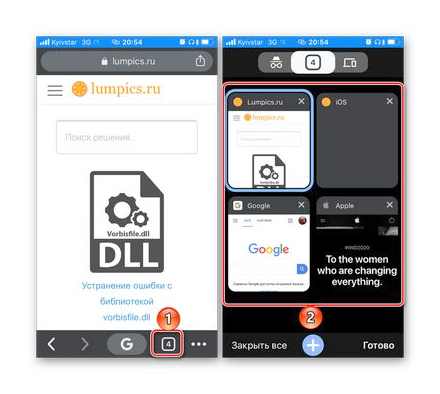How to close tabs on iPhone XR
Google chrome
If you are a user of the most popular web browser in the world, you will need to do the following to close unnecessary tabs:
-
After launching the application and opening any of the sites or home page, click on the button on the bottom panel that displays the number of open tabs.
If you need to “Close all” tabs, click on the corresponding label on the bottom panel. If necessary, this action can be canceled.
Each browser has an incognito mode, and if you also need to close previously viewed web resources, first go to this section by clicking on the corresponding icon in the upper area of the application, and then repeat the steps similar to those described in the previous step of the instruction.
After getting rid of unnecessary tabs, you can return to your usual web browsing in Google Chrome.
Mozilla Firefox
If your default browser is a Mozilla product, to close tabs, follow the same aLGorithm as described above.
-
Open the application and click on the button that displays the number of open tabs.
If there are open, but no longer needed tabs in incognito mode, go to it using the appropriate button on the bottom panel, and then do the same as in the previous step. swipe to the side or close the “tile” of the site or delete them all.
After closing unnecessary web pages, return to the regular Mozilla Firefox interface.
Yandex browser
In order to get rid of unnecessary tabs that were previously open in Yandex Browser, follow these instructions:
-
As in the cases discussed above, click on the button with the number of running tabs located to the right of the address bar.
Tap the cross located in its upper left corner or swipe the unnecessary page up. any of these actions will allow you to achieve the desired result. If necessary, repeat it with the rest of the elements.
If you want to close all sites at once, first close any of them, and then tap on the “Close all” button that appears and confirm your intention to “Close all tabs”.
Note! Accidental closing of one or all pages at once can always be “Undo”.
As soon as you get rid of one site, it will be possible to “Close all tabs“, after which you can “Exit” from incognito mode and continue surfing.
Closing tabs in different browsers on iPhone
If you actively use the Internet on your iPhone using a standard or any third-party browser, sooner or later it will accumulate quite a lot of open tabs, most of which will no longer be needed. Next, we will tell you how you can close them.
Opera
The procedure for closing tabs in the once leading mobile browser Opera, especially if we talk about all elements at once, is somewhat different from that in the solutions discussed above.
-
To get started, click on the button for viewing open pages (the number of those is not displayed on it), marked in the image below.
Then find and swipe the unnecessary thumbnail of the site to the left or to the right, use the cross that appears after the start of this “move” or a similar button on the tab itself, in its upper right corner. Repeat the action if required.
You can close all web pages at once both using the corresponding button on the bottom panel, and in the application menu, called by clicking on three points located in the upper right corner of the window. This action will need to be confirmed.
The transition to the incognito mode in this web browser is carried out through its menu (in the tab view window). the item “Private mode”. Then everything is done in exactly the same way as in the previous step.
Closing all pages can be done in three ways. with the button of the same name on the bottom panel, through the Opera menu, where you need to select the item “Close all private tabs”, or by directly trying to “Exit private mode”, which you can simply leave, or you can get rid of and from the traces of anonymous surfing by selecting the appropriate item in the window with a request.
Opera differs from competitive solutions not only in its interface, but also in the variety of actions it provides. the task of interest to us can be solved in two ways.
Safari
In conclusion, we will consider how to close tabs on the iPhone in the proprietary Safari browser, since it is with its help that most Apple users go online.
-
After launching your web browser, tap the button on the far right located on the bottom of the browser.
Swipe to the side of a page you no longer need, having previously found it in the list of open ones, or click on the cross-shaped button located in the upper left corner.
In order to get rid of pages opened in incognito mode, tap on the “Private access” label on the bottom panel and follow the same steps as in the previous step.
Once you close all unnecessary tabs, you can return to your usual surfing by tapping the thumbnail of the open site or clicking “Close”, which will take you to the home page of the web browser.
It is even easier to close all tabs in Safari. hold down the button located in the lower right corner, which opens access to the view of open tabs. In the menu that appears, select “Close all tabs”.
Closing tabs in most popular browsers on the iPhone is performed according to a similar aLGorithm, the only difference is in the appearance and the name of the controls that solve this problem.
Close apps on other iPhone models
An equally common question is how to close applications on the iPhone of other models, because not everyone has the opportunity to purchase one of the latest smartphones.
Users can terminate programs as follows:
- Click with your finger and continuously hold the lock button of the mobile device until the familiar shutdown menu is displayed on the screen.
- Now you need to press and hold the “Home” button.
- After a few seconds, the desktop will be displayed on the screen, which will serve as a confirmation that all programs have been successfully closed.
Note! This approach to closing utilities can be called universal and applicable to all gadget models. A few seconds are enough for its implementation. The RAM of the mobile device will be completely cleared.
Switch to iPhone X and iPad
To carry out the procedure, you must perform the following actions:
- From the bottom of the device screen, swipe up towards the middle. Hold the touch until the application “Program Selector” is displayed on the screen.
- To search for an application, you need to swipe your finger left / right.
- Click on the required utility.
Note! If the owner of the gadget uses Bluetooth or Smart Keyboard, then you can switch between the programs he needs using the Command-Tab key.
How to close apps on iPhone XR. detailed instructions
Many owners of Apple smartphones of the latest versions ask themselves a completely logical question, how to close all open applications on the iPhone at once, or do it selectively. This is due to the fact that the developers made this procedure not as obvious as it was before. This measure was forced, since the new models have a frameless screen, the “Home” button is no longer used. The multitasking screen on a mobile device has two types of swipe: down. open a specific application, up. minimize utilities.
Ways to Open Multitasking Screen on iPhone
The multitasking bar gets littered with a lot of icons pretty quickly, which makes navigation a little more difficult and provides the opposite effect. It becomes very difficult to open new programs and work with them. To clear the RAM of a mobile device from running utilities, you need to use some of the functionality of the multitasking screen.
On new models with a frameless screen, the approach to opening any multitasking screen will be slightly different. The new design forced Apple engineers to change some of the gestures. And this is important to know:
- Switching between running applications is carried out by “swiping” along the bottom of the screen.
- To open the multitasking menu, you need to perform a slow swipe from the bottom of the screen to the middle of the screen until the application icons are displayed on it.
Displaying the multitasking bar on iPhone
To hide the multitasking window, you just need to swipe up from any point on the screen.
How to close open programs on iPhone X
The sequence of actions on how to close applications on iPhone X is as follows:
- Open the switching menu with a swipe from the bottom of the screen to the middle.
- Hold the image of any program until an additional icon is displayed on the screen to close it.
- Click on the new icon or swipe up.
On the latest models of smartphones, applications began to close a little differently. Additionally, one more action is now required.
Note! Owners of the iPhone X note that they quickly got used to the innovation, and some like this implementation even more.
Using the Content Update Option
After switching to another application, some programs can fully function for a short time, after which they are suspended and do not consume system resources. With the Content Update option, paused apps check for new content and updates.
To activate this option, you need to go through the path: “Settings”. “General”. “Content update”, among the available menu sections activate “Content update”.
Using the Content Refresh Option on iPhone
Note! If the application is terminated using the application switcher, it may not function and check for content until the next launch.
How to switch between apps on iPhone
The option to instantly switch between open applications allows you to switch from one program to another and continue to perform the action from the place where it was finished.
Second way to quit apps on iPhone X
This method is more complicated, but also effective.
- Go to gadget settings.
- Select the item “Basic”.
- Then they select the item “Universal Access”.
- Then turn on the “Assistive Touch” option.
- After that, you need to find the item “Top-level menu” below and open it. Here, using the / buttons. add and remove the necessary elements. Press “” and add “Multitasking”.
- Then they call the on-screen menu (where “Screenshot”, Apple pay) and select multitasking. This will open the list of running applications.
- Then they throw up unnecessary bookmarks.
Adding multitasking to the top-level menu
There are no buttons in the design of the latest iPhones, so the open software menu in them opens differently.
Do I need to close open tabs on iPhone
Programs and games in the ambiguity panel are shortcuts with which you can quickly return to a previously opened program. However, many of them do not consume electricity, and their removal does not increase the performance of the device. Rather, on the contrary, iOS has to spend more resources to launch the program than to load it from the ambiguity panel.
However, some programs need to be closed because they are active in the background. Therefore, they consume a lot of smartphone resources (RAM and internal memory, battery power, etc.) and traffic. It is because of this that these programs need to be turned off after use. These programs are navigation and music applications, as they continuously check the location of the gadget and the relevance of the music content.
Important! The processes of closing and open programs practically do not depend on the smartphone model, but only on the iOS version. Therefore, it must be borne in mind that as a result of updating the gadget system, the scheme may change.
How to close a tab on older iPhone 6s
To close the utilities in the multitasking pane of the iPhone 6, you need to use the multitouch gesture. In this case, you can complete the work of up to 3 programs at a time.
iPhone XS & XR Close Apps, Recent Apps & Control Center How to
To close the program, you need to do the following.
Open the multitasking panel. To do this, press the “Home” key 2 times.
Then you can throw out the tabs of unnecessary programs to the top of the screen.
How tabs are dropped from the list of open software
To close 2-3 utilities, you need to make sure that the required number of programs is visible in the multitasking panel, after which the procedure for throwing out the tabs needs to be done with two or three fingers.
Note! On older devices, to close the utilities in the multitasking panel, you had to click the cross in each window. Therefore, discarding tabs, and even several of them, is the most convenient way to close the software.
How to close tabs on iPhone 7, 10 and other models
Below are detailed ways to close apps on iPhone 7 and newer models.
On iPhones 7 and 8
If the user does not know how to close tabs on iPhones 7 or 8, then for this you need to do the following:
- Press the “Home” button twice to see the open software.
- Then you need to scroll through the applications to find the one that you want to remove from workflows.
- Next, to exit the utility, you need to send the window to the top of the screen by moving your finger.
Swipe up one open program at a time
What to do if Safari closes all tabs
If the windows are closed automatically in the Safari browser, then you need to change the settings in it.
Go to the gadget settings and select the browser there, after which in the list that opens, click on the “Tabs” item.
Next, you need to open the “Closing tabs” item, where you need to enable manual cleaning of windows or increase the frequency of closing them. For example, you can set the cleaning frequency to 1 month.
Important! Auto-closing of windows is implemented in stock Safari (built into iOS). This is most likely due to the fact that Apple specialists made this function an exclusive feature of the regular browser.
How to close all tabs on iPhone X and newer
These gadgets do not have buttons on the front side, so to close unnecessary programs, you need to do the following:
- Enter the multitasking panel by moving your finger from the bottom of the display to the center, where you want to hold it.
- Next, in the multitasking menu, you need to press and hold the window of any application until the delete icon appears, which you need to click (to close open programs), or throw it to the top of the display.
How to close all tabs in Safari
When surfing the Internet, a large number of windows open in the Safari browser. Closing each of these tabs manually is not very convenient, so it is easier to close them all at once. But before that you need to look through the windows so as not to lose the necessary.
Note! You can save important tabs in your reading list.
To close all windows, follow these steps.
On the bottom panel of the Safari browser, click two squares.
Active windows will appear. To close all open, you need to click the item “Close all tabs” (it displays the number of active windows).
At the final stage, you need to clear the browser.
For your information! Remote web content will free up gadget memory as it is cached by the browser.
Closing applications on iPhone
The principle of completely closing the program will depend on the version of the iPhone: on some models, the Home button is activated, and on others (new). gestures, since they are devoid of a hardware element.
How to close all open tabs on iPhone
How to close an app on iPhone X
Swipe in from the bottom of the iPhone X display and place your finger in the center of the screen. Pause is the key to open switching between application tabs.
Hold your finger on the window of any tab from the running windows until the delete icon is displayed at the top left.
Click the icon or swipe up on the tab to close completely.
Home button
For a long time, Apple devices were endowed with a Home button, which performs a lot of tasks: returns to the home screen, launches Siri, Apple Pay, and also displays a list of running applications.
iPhone XR: How to Close Background Running Apps Properly
-
Unlock your smartphone and then press the “Home” button twice.
Questions and Answers?
Any questions on how to close an app on an iPhone or iPad? Ask them in the comments.
How to Force Close Apps on iPhone 11 and iPhone 11 Pro
If you’ve upgraded to a new iPhone 11 or iPhone 11 Pro from an iPhone 8, iPhone 7 or older, you’ll have to get used to the new gesture control system. Along with the navigation system, Apple also changed the way of forced closing of applications.
Before talking about the new method, we will figure out whether it is worth forcibly closing applications on your smartphone at all.
How to close tabs of open applications and programs on iPhone
The first time it is launched on the iPhone, the application is paused when the user navigates to other tasks. This approach saves battery power. Some of the programs periodically crash and are unstable. “Heavy” media files,. other resources.
When the user is faced with the problem of freezing, incorrect functionality of the iPhone, it is better to learn how to close tabs on the iPhone, restart them in a new way. Let’s imagine ways to quickly close applications.
How to close open tabs on iPhone?
Double-tap the Home button (or tap the left side of the screen using 3D Touch on iPhone 6s or newer) to display a list of running applications. Find the app you want to close. Swipe up on the card of the application you want to close.
How to close open apps on iPhone 11?
- Open the switch menu with a swipe from the bottom edge to the middle of the screen.
- We hold down any application until the close icon appears.
- Click on the new icon, or swipe up.
How to see recently opened apps on iPhone?
To open a tab on iPhone, just open the list of tabs, click on the plus sign, which is usually used to open a new tab, and hold it for about two seconds. The “Recently closed tabs” section will appear, where you can select the one you need (suddenly closed several at once with one swipe?).
How to close tabs on XR?
Just place your finger at the bottom of the display and swipe up. The app will close and you will be returned to the home screen.
How to close all windows on iPhone?
- Go to the open tabs view mode (the icon with squares in the lower right corner).
- Press the Close button.
- Confirm closing all tabs.
See recently opened apps?
- With the display unlocked, press and hold (for a few seconds) the touch button “←”.
- The display will show all previously open applications in the form of their reduced home screens.
- Slide the display to the right (left) to view the next app.
How to see all open apps on iPhone?
How to View and Close Open Apps on iPhone / iPad / iPod in iOS 7
- On the unlocked screen of the device, quickly press the round Home button. twice.
- Now you have before your eyes a panel of running (open) programs at this time.