How to clear the browser on your computer
What function does the cache perform?
Let’s find out what they are. Cache is a temporary file that stores information that is more likely to be retrieved in the near future. Let’s look at an example: you went to your page in the social networking site. watched the news feed, and then closed. But you remembered that you wanted to write a message to your friend, and for this you need to go to your page again. That’s where the cache comes in handy, since you have closed the tab “” not long ago, the last information about this site is stored in temporary files on your computer, and opening the site again, it loads much faster.
Thanks to the cache, we are not waiting for each individual page to load a whole eternity.
How to clear the cache in Yandex Browser?
Similarly, you can clear the cache in Yandex Browser.
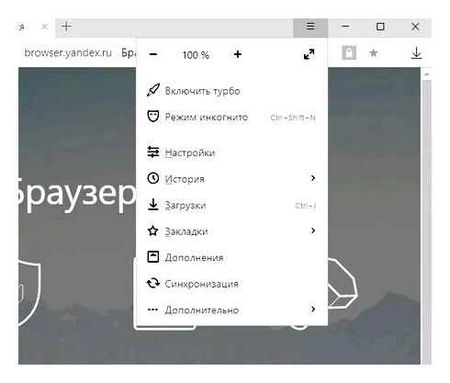
Yandex Browser is similar in cleaning method to Chrome.
How to clear the browser cache on your computer
A good feature of all modern browsers is that they can use hot keys to open the settings menu, where you can clean up the browser data. Which is a really convenient solution for both beginners and experienced users.
So, to clear the cache of any browser on your computer you need:
- Open the browser in which you actually want to clear the cache or delete the history.
- Press CtrlShiftDelete.
- In the window that opens select a period, the default setting is to delete the specified items over the last hour, specify a period of time Over all time.
- Next, check what you want to delete, we are interested in the cache, so check Cookies and other site data and Images and other files stored in the cache.
- Press the Clear History button.
Not only you can clear cache, but also delete browser history or saved passwords and other data.
Opera
Little difference in the process of clearing the cache and Opera:
- Open the browser settings.
- Open the Security subsection.
- Click “Clear browsing history” in the “Privacy” section.
- Select the period for which you want to clear the cache and data, as well as the data itself to be deleted. To clear the entire browser cache, select “From the beginning” and check “Cached images and files”.
Opera also features a settings search and, in addition, if you click on the separate settings button at the top right of the Opera “Express panel”, there is a separate item for quickly opening the cleaning of browser data.
How to clear browser cache/cookies?
Press the “OK” button to confirm deletion.
Press the Ctrl Shift Del key combination;
In the “Clear Visitor History” window, select the period that the browser should be limited to when deleting data;
Check that only the “Cached images and files” option is enabled and press the “Delete data” button.
Press the key combination Ctrl Shift Del;
In the “Delete Browsing History” window, select the “Temporary Internet and Web files” option. Make sure that the other options are disabled;
In the browser menu, select Safari → Settings → Extras;
Enable the Show Develop menu option on the menu bar;
From the browser menu, select Develop → Clear caches
Press the Ctrl Shift Del key combination;
In the “Clear Browser Data” block, turn on the “Cached Data and Files” option. Make sure that the other options are disabled.
Open the Settings application.
In the list of applications, find “Safari” and select it.
Scroll down the screen and press “Clear history and site data”.
Press “Clear history and data”. This is how you remove search history, saved data, and cached files from Safari.
In the Google Chrome app, open the list of options by clicking the icon in the upper right corner of the screen.
How To Clear Browsing History on Google Chrome
Select “Settings” → “Personal Data”.
Scroll down the screen and click “Clear history”.
Select “Images and other files saved in cache” and tap “Delete data.
How to delete cookies and clear the cache
You must have heard of the word “cookies”, but you might not know what it is. Let’s try to figure it out.
A cookie is a text file that is written in your browser after you visit a website. It stores your login information, site settings, and browsing history. To speed up the transfer of data from the user’s computer to the site, your browser sends the site stored cookies.
Periodically the browser deletes these files, but sometimes you need to delete such files by yourself.е. Clear the cache in your browser and delete the cookies.
Cleaning the browser from debris
Searching on the Internet, listening to music, watching videos. all this leads to an accumulation of large amounts of garbage. The result is that your browser will be slower, and perhaps video files will not play. To solve this problem, you need to clear the garbage in your browser. Let’s learn more about how to do it.
Internet Explorer
Here, too, there will be no surprise, because we have only two similar ways to enter the parameters of deleting data and caches:
Once you have entered the program, you should press the gear button in the top right corner.
In the menu list, select the “Browser Properties” item.
In the window that appears, you need to click on the “delete” in the “browser history” block.
The next window can be also called much faster by pressing CtrlShiftDelete.
Select the necessary items and press the “Delete” button.
Browser Opera
Here everything is also simple. Press “CtrlH” or go to the menu and select “History. Clear browsing history
You will see a window, very similar to Chrome. Check the “Cached images and files” checkbox, choose “from the beginning”