Sony Playstation stor. How to get a refund from the Sony Playstation Store
How to get a refund from the Sony Playstation Store
Whether you’ve changed your mind or bought a game by mistake, there’s a quick process for getting a refund from Sony’s Playstation store. The only catch is that you cannot receive a refund if you downloaded your purchased content to your console. Here’s everything you need to know about Playstation Store refunds and how to get them.
QUICK ANSWER
To request a refund from the Playstation Store, contact Playstation support. The automated chatbot will ask a few questions to help direct you to a live agent.
KEY SECTIONS
How do refunds work on the Playstation store?
You can request a refund for games, DLC, preorders, movies, and subscriptions such as Playstation Now from the Playstation Store within 14 days of purchasing them. Requesting a refund is as easy as taking a few minutes to chat with a Sony representative. Occasionally, there have been times when a game release is so bad that Sony refunds everyone who bought it, but such cases are rare.
However, the most significant caveat is that you are ineligible for a refund if you download the content to your console. In other words, if you play a game and decide you don’t like it, you must keep it. Likewise, you are out of luck if you preorder a game you haven’t played yet and have already pre-loaded on your console.
Sony’s upcoming PS Plus service will reportedly include a tier where players can test a game in a time-limited trial before buying, but until that time, you will have to keep any games installed on your console. See the next section to learn how to disable automatic downloads so that you’re always eligible for a refund.
Tips and tricks to get a refund
Because you can’t get a refund for purchases on the Sony Playstation Store after installing, it’s a good idea to check out some reviews or gameplay videos beforehand. Your wallet will thank you, mainly since most next-gen titles sell for 80—100 at release. So be as sure as you can that the experience will be worth the price.
If refunds are important to you, you should disable automatic updates and downloads on your PS5. That way, you will have to manually download it, giving you two weeks after purchasing to decide if you want a refund.
Navigate to the Settings menu and select Saved Data and Game/App Settings.
Select Automatic Updates on the left. Turn off Auto-Download and Auto-Install in Rest Mode to prevent your PS5 from installing game updates and preorder downloads without your say-so.
The only downside here is downloading updates for games you own and play manually. It’s a bit annoying, but such is the trade-off between automatically having the latest version of your games and wanting to request a refund.
How to get a refund by talking to customer service
There’s currently no option to initiate a refund on your PS5 console. Instead, head to the Playstation support page on a web browser and click the blue Request Refund button. You’ll have to answer some questions from a chatbot before connecting to a live agent. After that, the support team should authorize the refund.
Your game purchase, add-on, subscription, or preorder will be refunded via the original payment method, except for select payment methods listed in the fine print. In those cases, your PSN account will receive in-store credit.
You can get a refund for subscriptions to Playstation Plus and Playstation Now. However, depending on how long you’ve subscribed, you might not receive the total amount. For example, if you want to cancel after a while, Sony will refund you the remaining months left on your subscription.
FAQs
If you don’t recognize a payment or email on your PSN account, reset the password associated with your sign-in ID and contact Playstation support.
Yes, you can cancel your PS Plus subscription and receive a refund for the remaining months.
You can request a refund on a preorder item up to 14 days before it releases, as long as you have not started to download the main part of the preorder content.
Your PSN refund should be issued within three to five business days, which you should see on your financial statements shortly after. If it has been over a week since you requested a refund, contact Playstation customer support again for an update on the status.
Playstation Store Won’t Load? Here’s How To Fix It
Sony’s consoles offer a clean ecosystem to purchase content, the PS Store. Sometimes it doesn’t work, and it may seem inexplicable. How to fix the Playstation Store won’t load error?
The Playstation Store is the built-in app on Playstation where you can find and buy content. That includes games, DLCs, apps, and PS Plus membership tiers.
So, when the Playstation Store doesn’t work, these services may not work on your console. And usually, the error comes from the servers, system corruption, or slow internet.
Playstation Store Won’t Load Error Causes
The error in question is not very common, and if it’s happening to you, you may be facing one of the most frustrating issues on the console. We have identified various common threads and problems. However, the issue may come from various reasons and bugs, and Sony has no official solution.
But if you can pinpoint the root of the cause, you may jump straight to the particular solution you need. So, here’s what you might be facing:
- The Playstation servers are down. It happens from time to time, and it’s easy to check. They go down for maintenance or due to errors.
- There’s corruption in your system. The console’s database needs some cleaning at least once a year. You can do it through the safe mode menu, and you will know this is the issue if the console is behaving oddly or slower than expected.
- Your Playstation is out of date. Updating the system clears random errors and compatibility issues.
- There’s a random bug in your system. As with any other problem on your Playstation, you may face many issues, and you can quickly solve them.
- The NAT Type on your router is blocking connectivity. This built-in security measure determines how the devices on the network can share and connect to other devices. You need to access the router’s settings to change it.
- Your connection is unstable. Slow, unreliable, and unstable internet connections may also cause the issue. Other than changing your internet service, there’s something you can try on the console.
If the error is happening to you, you’ll get stuck on the loading screen when trying to access the Store.
How to Fix Playstation Store Won’t Load Error?
Most of the troubleshooting below will make your Playstation faster and keep it healthier.
That said, you can follow these steps one by one until you put your console back in working order.
Initial Workarounds
Let’s start with the easiest methods, the ones that could solve light network or console bugs:
- Reboot the router: Turn it off, unplug its cables, wait 10 seconds, and turn it on again.
- If possible, use a LAN cable instead of Wi-Fi.
- Power cycle the console: Turn it off, unplug all of its cables, wait for one minute, and turn it on again.
- Re-login to your account: On the PlayStation 4, you have to go to Settings Account Management. On the PS5, you have to go to Settings Users and Accounts Other. Then, log in as usual.
Rebuild the Database
The database is the compilation of your consoles’ games, saved data, system files, screenshots, videos, etc.
As you use the console, the database becomes messier and messier. So, the console offers you a way to restore it and erase corruption. In particular, database corruption may cause the Playstation Store error.
-
Turn off the console by pressing and holding the power button.
The process may take over half an hour. After it finishes, the Playstation will reboot and behave much better.
-
Turn off the console by pressing and holding the power button on the console.
Select option 5: Rebuild Database.
The process can be a bit faster on the Playstation 5, but it also depends on the state of your console. over, the process will clean your console’s cache, the temporary file dump.
Add a Public DNS to Your Playstation
A way to improve the internet speed of your PlayStation 4 or PS5 is by adding a public DNS. The DNS is the service that takes care of translating IP addresses into something your devices can understand. The better it is, the faster it can load pages and services.
How to Refund a PS Store Purchase! | SCG 2020
Your internet service provider gives you the DNS, but you can use a public address, which tech companies offer for free.
Some of the best DNS addresses you can use for Playstation consoles are:
Now, let’s see how to add one of these DNS addresses on your Playstation console.
-
Go to Settings.
- Go to Settings.
- Select Network.
- Select Set Up Internet Connection.
- Select Wi-Fi or LAN and type the password if you must.
- On “How do you want to set up an internet connection?” select Custom.
- Select Automatic IP.
- Select “Do Not Specify” on “DHCP Host Name.”
Update the Console
Another way to solve the issue is by updating the console. It happens automatically, but if your connection is unreliable, you may need to update it manually once in a while
- Go to Settings.
- Select System Software Update.
-
Select Settings.
Go to System.
Wait Until the Playstation Servers Go Back Up
After you go through these two methods, you can check the quality of the Playstation Network servers. If the servers are down, you must wait until they work to use the Playstation Store.
Once you enter the page, you must select your region from the drop-down menu.
Next, you can check its status. You will see green dots on its services if everything is working properly. Otherwise, it will let you know something is amiss.which would be why you can’t access the Store.
Update the Console
Another way to solve the issue is by updating the console. It happens automatically, but if your connection is unreliable, you may need to update it manually once in a while
- Go to Settings.
- Select System Software Update.
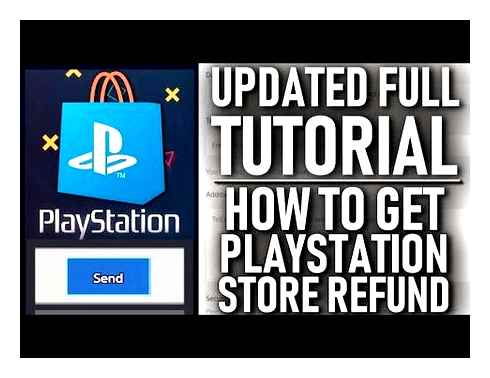
-
Select Settings.
Go to System.
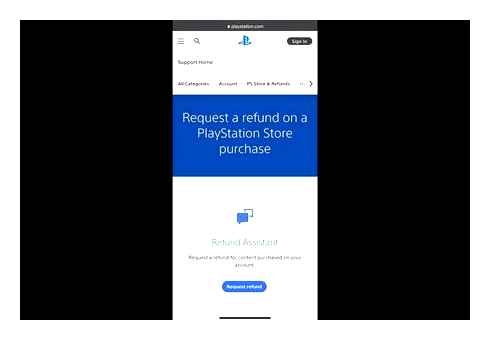
Port Forward the PlayStation 4 or the PS5
Perhaps your router’s built-in security measures are blocking the network functions of your console.
The solution is port forwarding the router. It’s a lengthy process; if you’ve come this far, you can check the separate guide.
But before you do, check the NAT Type on your console’s network menu to see if you genuinely need it. If you see NAT Type 3, this is the problem, and you’d need to complete the guide above.
-
Go to Settings.
- Go to Settings.
- Select Network.
- Select Test Internet Connection or View Connection Status.
- Check your NAT.
Factory Reset the PlayStation 4 or PS5
Many people have solved the issue with a factory reset. Do it if nothing else has worked.
- Select Settings.
- Go to Initialization.
After the factory reset, update the console.
On PS5
-
Select Settings.

After the reset, update the console immediately.
Jose Zapata has been writing about video games at TNT for nearly 4 years. He specializes in video-game troubleshooting, gaming lists, guides, and similar content. In 2021, he created an entertainment commentary/gaming YouTube channel, and he began editing gameplay videos for semi-professional eSports players (Warzone, Rocket League, AoE, and others). However, he prefers the RPG genre, ranging from classic and turn-based like Baldur’s Gate, to modern and open-world action-RPG titles like Elden Ring. He also has a competitive side for RTS games like Age of Empires II and Age of Empires IV…not the pro skills, though! Jose has worked as a content writer for nearly a decade for various tech-related digital magazines. He also has a background as a musician, so he used to work at BegginnerGuitarHQ, where he wrote musical tutorials. Lastly, he’s proficient with video editing and image processing tools such as Premiere, After Effects, and Photoshop, and he has several diplomas in audiovisual production. You can contact him at jouseup@technewstoday.com
Sony has made it nearly impossible to buy PS3 games online
If you’ve already played everything you want to play on the PS3, consider yourself lucky. Sony’s system from two console generations ago still has an excellent game library. But you’d never know it, considering how many hoops you have to jump through before you can access it. After letting my PS3 gather dust for the last few years, I decided it was time to give the console another spin. After an hour of grappling with — and barely defeating — the archaic interface and arcane restrictions, I almost wish I hadn’t.
There are still lots of worthwhile games to buy on PS3. And if you can’t find them in a used games store or on eBay, buying them digitally is still technically an option. But if you go down that path, you should be prepared for a lot of frustration along the way.
A stay of execution
Longtime Tom’s Guide readers may remember that there was a big to-do about the PS3’s online store last year. Sony threatened to shut the whole thing down, because the company wanted to FOCUS more attention on selling PlayStation 4 and PS5 games. After a month of fan backlash, Sony agreed to continue operations for the Playstation Store on PS3 and PS Vita, although the PSP’s online store was (mostly) doomed.
The only issue is that these deprecated console stores required some compromises to keep afloat. Unlike the PlayStation 4 and PS5, buying games on the PS3 has a number of inconvenient restrictions:
- You must buy games via the console itself, not a Web browser
- You must preload the funds you need into your account
- You can download a game only from its store listing, not via a Web browser or app
These may not sound like huge inconveniences. In fact, if the Playstation Store worked perfectly on the PS3, they wouldn’t be. But each step of the process compounds on itself to create a vortex of unpleasantness, dragging out a five-minute process into an hours-long odyssey.
How to get a FULL REFUND on PS4 GAMES/DLC (EASY METHOD)
The setup for my story is simple. I have nothing pressing to play at the moment, and I’ve been slowly but surely working my way through the excellent Yakuza series. While most of these games are available on modern consoles, the questionable spinoff, Yakuza: Dead Souls, is relegated to the PS3. It’s not supposed to be a great game, but I’m invested enough in the franchise to see what it has to offer. As physical copies of the game go for upwards of 80 on eBay, the 20 digital copy looked much more tempting.
Don’t need no credit card
In retrospect, I should have foreseen that this would be a difficult process when I booted up my PS3 and found that the Playstation Store refused to load. This, I discovered, was due to my system’s clock being set to the wrong time, as the PS3 does not automatically adjust for Daylight Savings. This was also the easiest part of the process to correct, requiring only one trip through an obscure series of menus.
Next, I had to find the game in the PS Store. Unlike the PlayStation 4, PS5 and Web stores, the PS3 uses an antiquated system that forces you to select one letter at a time, rather than simply typing out a game’s name on a keyboard. This is about as tedious as it sounds.
After adding the game to my cart, I attempted to check out. When you first log into the PS3’s store, a notice reminds you that credit cards and PayPal don’t work, and that you’ll have to add funds via either smartphone or PC. Since I had advance warning, I couldn’t be too upset about this, but it’s still an extra complication in an already complicated process.
I hopped onto my smartphone and logged into the Playstation Store. Adding funds is not the most straightforward process to begin with, since the link that the PS3 store gives you doesn’t actually take you to the “add funds” page — it’s just a two-step tutorial on how to do so. The actual option to add funds is buried in your account profile under Payment Management.
Adding funds is not a straightforward process, either. You can’t simply price out the game you want to buy and type in the exact cost. Instead, you have to add funds in increments of 5, 10, 25, 50 or 60. If your game costs, say, 21, as mine did, you’ll have to live with four useless dollars clogging up your PSN account until you buy even more stuff. It’s an old, cheap trick to lock you into a digital ecosystem.
Even less straightforward were the inexplicable error messages I got when I tried to actually add funds. My credit card had an error; my PayPal had an error. I checked to make sure that Sony servers were running properly, but everything was in order. I decided that, perhaps, my PC would be a better option. But after logging in and attempting to add funds via both credit card and PayPal again, I got the exact same message: “An error has occurred. Please try again.”
At this point, my only recourse was to go online and see if other people had the same problem. I had two options: I could buy a PSN gift card and hope for the best, or I could attempt to add funds on a PlayStation 4 or PS5. Wanting to cut out the middleman, I booted up my PS5 and hopped into the Playstation Store.
Except, as I discovered, you can’t add funds in the Playstation Store — you have to dive deep into your account menu from the PS5’s home screen. It’s an unintuitive process from start to finish, but at least it (somewhat inexplicably) worked. At last, I had 25 in my PSN wallet.
A cavalcade of menus
That was the end of my payment difficulties, but a few more hurdles still stood between Yakuza: Dead Souls and me. After I finally bought the game, I selected the Download option, only to be informed that I didn’t have enough space — 20 GB, to be precise.
This part was, perhaps, understandable. I’ve had the PS3 for more than a decade, and had never really culled my game library. I took a few minutes to uninstall all of my digital games, securing 21 GB of free space overall. I went back to the PS Store, where I learned that my 21 GB of free space wasn’t enough to install a 20 GB game.
This necessitated another trip to the Internet help forums. It turns out that every Playstation game requires twice as much space to install (or to update) as it actually needs to run, due to redundancies in the installation process. In actuality, I needed 40 GB of space to install a 20 GB game, on a system with 80 GB of total storage space. The PS3’s online store never explains this part of the process, leaving you to guess how much space you’ll actually need to free up.
At this point, I had to navigate into the PS3’s Game Data Utility menu, which had large installation files from every PS3 game I’d ever played. I had to delete all this data — but it was absolutely vital that I did not touch the Saved Data Utility menu, located directly next to Game Data Utility, as this would have deleted all of my save files instead. Some of the installation data became corrupted while I was attempting to delete it, which necessitated a full console reboot.
At last, more than an hour after I first attempted to buy the game, I could begin the process of downloading Yakuza: Dead Souls onto my PS3. Due to the console’s antiquated Wi-Fi connection, the process would take about four hours. I turned off my system and went to bed.
Game preservation
When Sony first announced the PS3 store shutdown, I argued that such practices were counterproductive for game preservation. Without rehashing my whole argument, older games are already difficult to play, and removing them from digital stores makes it that much harder. While it’s admirable that we can still buy and download PS3 games, the process is so convoluted that I can’t imagine many people would want to.
To be fair, Sony has only so many resources, and it makes more sense to funnel those resources toward systems that people are actually using on a day-to-day basis. Even in its current, deprecated form, the PS3 store does take time, effort and money to maintain. It would require even more time, money and effort to make the experience meaningfully better.
And yet, people are still buying and playing old games, if the outcry against the PS3/Vita/PSP store closures was anything to go by. If manufacturers can’t commit any resources into making this process better, then at the very least, they should try to ensure that it doesn’t get worse.

It’s Harder to Buy PS3 and Vita Games (But You Still Have Options)
In October 2021, Sony limited your options for buying digital Playstation 3 and PS Vita games. Here’s how to get around this.
Readers like you help support MUO. When you make a purchase using links on our site, we may earn an affiliate commission. Read
While Sony’s Playstation 3 console launched back in 2006, its digital storefront is still available after Sony backtracked on a decision to close the PS3 and Vita stores in 2021. However, in October 2021, the company introduced an additional limitation for buying digital games on both the PS3 and Playstation Vita.
Let’s see how it’s become harder to buy old Playstation titles, and what options you still have for buying PS3 games online.
Sony Has Limited Purchasing Options for PS3 and Vita
In an email to users, Sony explained that as of October 27, 2021, you can no longer purchase digital content on the PS3 or PS Vita store using a credit card, debit card, or PayPal. This includes adding a set amount of credit to your wallet for future purchases, as well as funding the cost of your purchase directly.
Sony said that it made this change to enhance online payment security for all PS3 and PS Vita owners. While aging infrastructure may be part of the reason, it’s also likely that the company wants to slowly wean PS3 and Vita users off the digital storefront. Keeping a service online for a shrinking number of users is costly.
Can You Still Buy Games on the PS3 and Vita Stores?
Yes; as of this writing, it’s still possible to buy digital games from the Playstation Store on your Playstation 3 or PS Vita. However, you cannot buy PS3 or Vita titles on a PlayStation 4 or PS5 console, or by using a web browser. Sony removed PS3 and Vita games from the web version of the Playstation Store to FOCUS the platform on current offerings.
Now, you can only buy PS3 or Vita games using the Store app on the respective console. To do so, you’ll need to open the Playstation Store on your system and browse from there. You’ll also need to add credit to your account to fund the purchases, which we explain below.
And of course, you can still buy physical PS3 discs or Vita cartridges second-hand and enjoy games that way.
How to Buy Digital Games for PS3 and PS Vita on the Playstation Store
You have two options for adding credit to buy digital games on the aging PS3 and PS Vita: you can either buy Playstation Store gift cards or use a credit card. Either one lets you add credit to your wallet using a PlayStation 4, PS5, or the web. Then you can spend that credit on a PS3 or Vita.
If you have a credit card, you can add an amount from 5 to 60 directly. Otherwise, PS Store gift cards are available digitally from Amazon (with instant delivery), as well as in stores like Target and Walmart.
To top up your PS balance, visit the Playstation Store on the web, then click your profile icon at the top-right and choose Payment Management. There, you’ll see a prompt to Add Funds using your credit card or a prepaid gift card. You can also add a new payment method if needed. Follow our guide to adding funds to your Playstation account for complete details.