Security camera iOS app. How to Use an Old iPhone as a Security Camera
How to Use an Old iPhone as a Security Camera
For the last fifteen years, mankind has asked itself an important question: “What should I do with my old phone when I’ve replaced it?” Should you recycle it? Give it to someone? Your more expensive Smart Phones can be hard to part with, especially iPhones, which can cost upwards of a thousand dollars for the newest model.
The great thing about Apple products is that they are famous for their high-quality cameras. In fact, this is a huge part of the reason that many people purchase an Apple iPhone. So, when you decide to upgrade your phone, why not find a use for that nice camera?
Here’s one use: make your own surveillance system out of your old devices. In fact, turning your old iPhone (or iPad or iPod or even Android) into a security camera has never been easier. In this article, we’ll discuss exactly how you can make good use of that old Smart Phone by turning it into a security camera in your home.
How to Turn your Old Smart Phone into a Security Camera
There are a few steps you need to complete in order to turn your old Smart Phone into a security camera. The first step is to download one of the many apps that have been created for this purpose. Second, choose a spot in your home for your phone. Do you want to keep an eye on a pet? Or the entire living room? Third, mount your phone. Turn on the app and you’re in business. Read on for details about each step.
Step 1. Install Security Camera App on an Old Phone
The most important and time-consuming part of the process is installing and trying out security camera apps. There are many security apps to choose from, so we highly recommend downloading and playing around with these apps to see which one works best for you. Since it’s an old phone and you don’t have service, make sure you’re connect to the Wi-Fi and you should be able to download the app. You can also use Wi-Fi or Bluetooth to connect the old phone to the current phone you use. That way, you can use your current phone to see what your old phone sees.
Security App Options
There are lots of great security camera apps out there, and we’ve included six of our favorites. There are many similarities and differences Read about the particulars of each of these apps later in this article.
- Alfred
- AtHome Camera
- Manything
- Dormi
- BabyCam
- Cloud Baby Monitor
The Fix. Turn an old phone into a security camera
Step 2. Choose a Spot for Your Phone Security Camera
Where you place your phone security camera will depend a lot on your individual needs. How many devices do you have that you can use? What do you want to monitor?
If you have a pet, you might want to pick a spot that helps you monitor your pet while you’re away, perhaps in front of a dog crate, or in front of your cat’s food and water dishes. As a parent, you could set it up as a BabyCam to watch your infant in their crib during naptime while you’re in the other room. For general security, a view of a doorway, or other access point, is a good option.
Step 3. Mount and Power Your Phone Security Camera
Once you have the app installed and have chosen a spot for your phone security camera, it’s time to get it mounted. That way, while it can be moved if needed, it’ll have a designated spot. Take care to ensure that the camera can’t be moved easily by a family member or an intruder so you can monitor when you need it the most.
Invest in a Tripod or Stand
If you don’t already have one, we recommend investing in a phone tripod or stand. Being able to mount your old Smart Phone on a tripod or stand offers stability, as well as the ability to adjust the angle as needed.
Use a Car Window Suction-cup
If you want to mount the phone in a spot that’s not close to a flat surface, a good option is to get a suction tool. A suction-cup iPhone mount is made for use in a car, but it also works great for in a home. If the mounting area is near an interior window, BINGO! This is probably your best bet.
Position it Close to a Power Source
One thing to consider when mounting your Smart Phone as a security camera is power. You don’t want the device to run out of battery in the middle of monitoring. So position it close to a power source so it can be plugged in fulltime.
iPhone as a Security Camera
As you have learned, an old iPhone can live a second life as a security camera pretty well. If it’s still in relatively good condition, especially the camera funtion, all you need is to download the app, find the right spot for it to live, mount it in the right place, and you’re good to go.
Android as a Security Camera
If you use an Android phone, it’s still possible to turn your phone into a security camera. If your screen still sort of works and your camera is still hanging in there, many of the same apps that you can use for iPhone are also compatible with Android phones. Just make sure to download the correct app. There are also a few apps that are only compatible with Android.
Smart Phone Security Apps
There is a wide variety of surveillance apps available, making it easier than ever to keep an eye on your house, valuables, family members, pets, or workspace. Here are the six apps we recommend and all the different features of each. As previously mentioned, we invite you to try each of them so you can see first-hand which one works best for you.
Alfred
Alfred’s Google reviews are impressive. It touts itself for having a simple, three-minute setup, and accomplishing a similar purpose to Manything. Alfred focuses on three main kinds of cameras: security camera, baby monitor camera, and webcam. With Alfred, making a cell phone security camera seems simple.
Alfred’s setup is extremely straightforward. The first thing you see once you’ve downloaded the app is a walkthrough screen, letting you know what to do next. First, you’ll sign into the app with your email address on your usual phone, then you’ll do the same on your old phone. You’ll set one camera as a “viewer” (this will probably be the phone that you usually carry) and one as a “camera,” and starting right away you’ll be able to monitor your home.
Alfred offers both motion detection and live video feed. A cool extra feature that Alfred has is its “walkie-talkie” capability, a two-way audio system from the camera to the live feed. This is especially useful if you are planning to use your phone as a baby monitor.
Swiping through the Alfred app is pretty intuitive, but it is best to try it and the remaining apps before you decide.
AtHome Camera
Another option is AtHome Camera, which is meant to be used on phones and computers. It’s basic functions include all you’d expect, and then some. Including scheduled recording, two-way communication, pan-tilt control, night vision, etc.
But it goes a step further and has Advanced functions like human body recognition, Cloud storage for alert video, multi-screen display, and more. AtHome even touts it can be used as a dash cam (especially nice if you have teenagers).
It doesn’t have high reviews, unfortunately, but we like it because it has everything needed to transform your old phone into a security camera. Perhaps with time and working out the bugs, the reviews will improve.
Manything
The name “Manything” stands for “monitor anything.” Manything is its own security service but also provides an app to quickly set up old phones and tablets as security cameras. This limited service is free, but in order to get automatic recording to the Cloud, you will need to pay a subscription fee. Cloud storage is very handy unless you are able to constantly watch the live feed of video.
To set up your iPhone as a security camera on Manything, you will first download the app on any and all devices you plan to use as cameras, as well as on your personal phone. Go ahead and name each device and link it within the app. You can designate which devices you want to be cameras, and which you would rather not. The capability to set up multiple cameras is perhaps Manything’s biggest selling point.
Manything also offers the ability to only begin recording if the camera detects motion. You can block out areas of the camera’s range in which you are not concerned about motion, and have the app only alert you if the camera detects movement where there shouldn’t be movement. Nifty, right?
Manything’s reviews on the google store are average, at around 3.2 stars. It seems that with this app, you’ll either love it or hate it, especially if your old phone is an Android. It might be worth downloading this app along with some of the others below just to compare and contrast, and to figure out what you like. Manything is compatible not only with your phone, but also with your iPad and any other tablet.
Dormi
Dormi is a free app available for Android. One nice feature is besides video, it also offers sound. So if you’re looking in on animals or people, you can see them and hear them, PLUS you can talk to them from wherever you are located. Not to worry about noise leves, but it adjusts itself automatically.
If the baby cries, for example, you’ll get notified, and you can talk to them to soothe them, even if you’re not home. But if you want to listen in anytime, even if there is no noise notification, there is an option for that.
BabyCam
If you are hoping to turn your phone into a baby monitor camera, then Alfred might work for you, or you could look into an app called BabyCam. BabyCam has both a free version with ads and a paid version.
Some of BabyCam’s cool features include Chromecast compatibility (you can see a live feed on your TV screen), amplified microphone volume and notifications when there is noise in the baby’s room, and two-way audio that will allow you to talk or even sing a lullaby to your baby through the BabyCam.
The downside of BabyCam for you iPhone users is that it is an Android system. The setup menu calls for two Android devices and a stable Wi-Fi connection for both devices, although it seems that if you have at least one Android device, you can still get the system to work. You’ll simply press the “baby” button on the device that you will be using as a camera, and the “parents” button on your personal phone.
Cloud Baby Monitor
Another option for keeping an eye on your little one is Cloud Baby Monitor, which not only lets you look in, but listen in too. Available on both iPhone and Android.
After you download it to your devices, select Baby Unit for the old phone, then select Parent Unit for the phone you currently use.
You can also download the app for your Apple Watch, so if you put your phone down you can still get alerts on the watch. Especially helpful if baby is upstairs and you’re downstairs, or if you’re out to dinner while a babysitter is watching your little one.
Whole Home Security Options
While using an old Smart Phone can be a good option for people to keep an eye on their home, it’s actually very limited. What if something happens but you can’t see or hear it? What if you’re not able to look at your phone when there’s an emergency?
A home security system takes into account just about every scenario. It includes cameras that watch for intruders and other emergencies, plus it has window and door sensorssomething an old phone doesn’t have.
The biggest difference, though, is the home panel and professional monitoring. Whether you’re home or away, you don’t have to worry about what’s happeneing at home because the monitoring team always has its eyes and ears on. If a door sensor is activated, you’ll be notified, but if you don’t respond right away then police will be called. So if there is an emergency, no time will be lost. Intruders can be ideally be stopped or caught, and family members or pets can be saved.
Not only that, but home security systems also include enviornmental safety such as smoke alarms and flood monitoring. That way, at the first sign of danger, the system notifies you. So even if you’re out of town, you’ll know there is an issue before it gets too far.

Cove Home Security provides reliable cameras and sensors that keep your home fully protected. With professional monitoring at less than 1 a day, you can rest easy knowing that even if you’re not watching, your home is protected.
Take the quiz below to see what equipment we recommend. We think you’ll be surprised how inexpensive it is to be fully covered.
Ready to get started?
Take this short quiz to build your customized system today!
iOS: How To Set Up Your iPad and iPhone as an iOS Security Camera
There is no dearth of good security cameras in the market. But not everyone wants to spend money on a security camera. If you have an old iPad you don’t know what to do with, you could set it up as an iOS security camera. Some apps are free, while others charge for the Cloud storage space.
Presence: Video Security
Presence is a monitoring app that gives you motion detection, 2-way video calls and compatibility with Smart home appliances. It works with door/window entry sensors, motion detectors, water sensors, temperature sensors, and more. Plus, you can set up a neighborhood watch, and let other people get video alerts on their devices. You can also use the app as an automatic camera. Presence is Free and supported by ads.
Best Features–
Offers high resolution streaming.
Motion detection sensor.
Whenever the app detects movement, it sends a short clip to your email.
Capture photos while recording videos.
Manything
With Manything, you install it on a spare device, then install it on your main device for monitoring. It has a free subscription plan to use with one camera, or you can choose another plan to add more devices and store video in the Cloud. Manything gives you motion detection, IFTTT integration, 2-way talk, and more. Manything is Free.
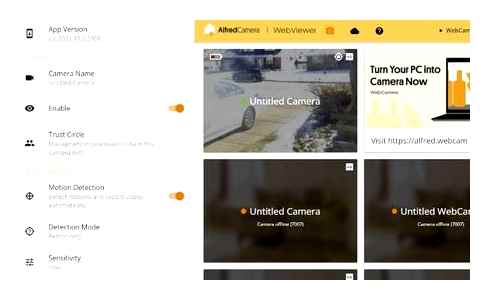
Best Features–
Setup detection zones and customize sensitivity of motion detection sensor.
Choose the video quality.
Low light mode.
12-hours of free Cloud storage.
Alfred Camera
Alfred offers the same features as the other apps, and works with P2P technologies to give you the fastest connection. It can also adjust video quality to compensate for slower network speeds. You can remotely switch between front and rear cameras, turn on/off the LED light, and take snapshots remotely. Alfred is Free.
Best Features–
Get instant alerts on your iPhone.
Recording starts automatically when the motion control is triggered.
Walkie talkie feature lets you interact with pets, babies, and elders.
Camy
Camy offers a slew of live video monitoring features. The most impressive feature is the one that lets you share stream links with others. These links allow anyone to access a live feed without installing the app. Camy has a dedicated baby monitor mode paired with a motion sensor feature. The app promptly sends a notification when it detects a motion. Camy is not free; the premium subscription costs 3.99 and offers Cloud storage.
Best Features-
Remotely switch between front and rear camera
2-Way video conferencing
Shareable web links
Remote flashlight control
Web version supports multiple viewers
Athome Camera
As the name suggests, the app helps turn your iPad into a home security camera. I like how Athome offers two versions of its app. One for the old device and the other for your current device. Thus they can add new features without worrying whether the old iPad and iPhone apps will support them. AtGome Camera Pro is priced at 9.99.
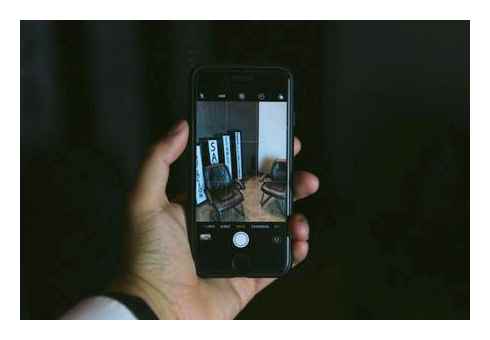
Best Features-
Multiple versions of the app
How to turn your iPhone into a security camera
Set multiple zones.
Night Vision mode.
No pesky ads.
Bonus- iPad Wall Mounting Accessories
Of course, to use your iPad as a security camera, you’ll want a tripod or other mounting device to use. It Some tripods we recommend:
Which iPad or iPhone do you use as a home security camera? Let us know in the Комментарии и мнения владельцев below.
Leave a Reply Cancel reply
You must be logged in to post a comment.
This site uses Akismet to reduce spam. Learn how your comment data is processed.
iPhone iPad App for Remote Viewing your Security Cameras
Remotely viewing your system is a standard feature on security camera systems from CCTV Camera World. All of our equipment passes our strict testing and is compatible with our free PC or Mac viewing software, and the DMSS app available from the Apple App Store for iPhone or Google Play Store for Android. No matter which remote viewing method you use, you can access your system from anywhere in the world. All that is required is a good internet connection at the location of the recorder, and a good data connection on your smartphone.
Check out the app on the Apple App Store or Google Play Store by clicking the link from your smartphone below:
Easy to connect using a QR code
Not only is our app feature packed, it is extremely easy to connect to your security camera system. No more complicated port forwarding or difficult networking tutorials. With the P2P method you simply scan the device’s serial number in the app, type in your login information, and you’ll be connected in no time. You can see for yourself how easy it is by watching the tutorial video below.
Connecting to a standalone IP Camera is just as easy
If you’re interested in using standalone IP cameras with or without an SD card you can also connect using the P2P method. This saves the hassle of port forwarding multiple cameras, and trying to manage them from their web interface. The free Camera Monitoring Software for PC and Mac can also connect using the P2P serial number. The video for this can be found at near the bottom of this article.
If you are a technical user.
Port forwarding is still the golden standard for remotely viewing your system or a standalone IP camera. Port forwarding requires a static IP address from your ISP or DDNS whether that’s included on your router, or a third-party service like noip.com. It allows for the lowest latency (lag time) when pulling data from your camera system, and has less hops than the P2P method which makes for more secure transmission.
How does the app look and feel? How do I do…?
Once you’re connected to your system or cameras you’ll probably start exploring the app and learn how to use it. If you’re looking for some tips and tricks we recommend following our guided tutorials below. Feel free to pause and rewind the video if you miss a step if we’re too fast for you.
Live Viewing using the smartphone app
The most common task people do when viewing their system is to get an idea of what’s happening around or inside of their home or business. Live viewing with the Smart phone app allows you to pull up the live feed from your camera system at any time. Some of the features include:
- Viewing in Landscape or Portrait mode
- Viewing 4, 9 or 16 channels at a time
- Bring a camera into full screen view
- Activate and control a PTZ camera
- Activate and control a Motorized Zoom camera
- Enable and listen to audio security cameras
- Engage in two-way audio interaction
Watch our videos to see some of these features in action and learn how to activate them.
Playback recorded video from your system using the smartphone app
The second most common task you’ll need to do when accessing your system is playback recorded footage of an event or scan through the recorded timeline. The playback functionality of the app allows for similar controls and features as live viewing. Please note, PTZ camera movement and motorized zoom are functions that are only possible while watching cameras live, not when playing back recorded video. To learn more about how to playback recorded video, please watch our tutorial below.
Playback recorded video from a standalone IP camera with an SD card
Not only can our app access a DVR or NVR for playback, it can easily access an IP camera’s SD card storage. Standalone SD card recording is extremely useful for non-security related projects, or standalone cameras for security without a full system. Check out how easy it is to connect using the P2P method and pull up recorded SD card video and snapshots.
Push Alert Notifications. Receive alerts directly to your phone
Long gone are the days of relying on slow emails that can take up to 5 or 10 minutes to sync to your phone and alert you. With push notifications you can be alerted the instant someone or something triggers your motion detection or Smart Detection rule. As long as your phone has a good mobile data or Wi-Fi connection, you can pull up the alert and access playback of the event, or view your system live. No more guessing games when you receive an alert and are unsure of what’s happening at your home or business, and no more scanning your 24 hour timeline to try and find the event as it happened.
P2P or Port Forwarding? When you use P2P networking such as scanning a QR code in to your mobile app to connect to your DVR, you are relying on a Cloud server that’s being shared by several customers. While P2P makes things simpler there are potential privacy and security risks. Purchasing a networking support session for remote support allows our knowledgable technicians to set up port forwarding for you. Port forwarding provides a secure direct connection from your phone to your DVR and is highly recommended.
Main Stream vs. Extra (Sub) Stream
When creating a device account in the app IPTecno Pegaso, you will see setting options for Live Preview and Playback. The settings for those two occurrences will either be Main or Extra. Main refers to your security camera system’s main video stream from your DVR or NVR, representing the video stream that’s being recorded to your internal hard drive inside your DVR/NVR. The camera encoding settings for the Main Stream in your DVR/NVR are usually set to record and stream video a high resolution, as this will provide video that’s clear enough to identify someone or capture a sufficient amount of detail. If you have several cameras streaming high-resolution video at a high frame rate, your total bandwidth will reach a number that your router might not be able to manage. This is where your Extra Stream comes into play.
Extra Stream is the Sub Stream that you configure in your DVR/NVR. This secondary stream is set to a lower quality, allowing someone to feed video to a computer, smartphone, or tablet over the Internet without bogging down their router with high-resolution video feeds. Your DVR/NVR, acting as a standalone device, will still be able to record pristine video from the Main Stream video feed, while you stream lower-quality video remotely to your mobile device. This is recommended for people with below average Internet.
A good practice is to configure your DVR/NVR to record your Sub Stream continuously at a lower quality and set your Main Stream (high quality) to record video in the event of motion detection. This will allow you to have a constant video feed that’s being recorded, but at a low enough quality to save on hard drive space. Motion detection events will record at a high resolution, giving you crystal clear video recordings when you need it, while having a lower quality video stream being recorded at all times so you never miss a single moment.
Matt Rossi is a Technical Support Manager at CCTV Camera World, a leading CCTV Camera distributor located in Buffalo, NY. He is a technical support expert for everything video surveillance related.
Which Security Camera Has the Best App?
Monitoring your property has never been easier, thanks to the mobile apps you can use to control security cameras. These apps play an essential role in keeping your house safe and offer plenty of valuable features that enhance your user experience.
Some apps work only with a specific brand, while others aren’t limited to one company. There isn’t a universal “best” app for everyone. Which one suits you depends solely on your preferences and expectations. but it’s important to know what to consider before opting for an app.
If you want to learn more about security camera apps, you’ve come to the right place. In this article, we’ll discuss different app types, review some of their features, and suggest several options to help you with your search.
Most security cameras are controlled by a mobile app. To better understand how they work, let’s discuss the two main security camera app types:
Proprietary Apps
These apps are offered by specific camera brands. This means the app was designed and adjusted to the brand you’re purchasing.
The most significant advantage of proprietary apps is that you can get the most out of them without experiencing compatibility issues. Since each company is responsible for its app, they often offer updates and fix bugs to ensure customer satisfaction. However, this isn’t universal and depends on the company.
Most proprietary apps are free.
A potential downside appears if you have multiple cameras from different brands. If each has a proprietary app, you’ll need to install a number of them and jump back and forth to control the cameras.
Third-Party/Universal Apps
Many companies don’t develop their apps and instead enable security camera connectivity to any third-party app.
The biggest advantage of using third-party apps is monitoring different security cameras at once without limiting yourself to one brand.
The most significant downside is compatibility. Since security companies aren’t manufacturing the app, you might not be able to connect your camera to a particular app. Plus, you may experience bugs, glitches, or other app errors.
Alarm.com
You’ll find many apps labeled Alarm.com. Namely, some companies that don’t have an app partner up with Alarm.com, a provider that works with security equipment and related technology. Essentially, Alarm.com is a unique ecosystem you can use to monitor various Smart home devices. Instead of installing an app for each device, with Alarm.com, you can control all of them.
Factors to Consider
In addition to choosing between proprietary or third-party apps, there are numerous options to consider before opting for the best one for you.
Reliability
You want to use a security camera app that doesn’t glitch and is frequently updated. If you purchase a camera from a well-known brand, you’ll most likely get an app that doesn’t feature bugs and issues.
Even if you experience a problem with the app, reputable companies typically have customer service that will resolve it in a matter of minutes.
Ease of Use
This factor is essential for first-time users or those unfamiliar with the technology. The right security camera app is straightforward to navigate.
Tip: Look for apps that have video tutorials or detailed instructions on how to navigate them.
Integration
In addition to controlling your security camera, some apps allow you to manage your entire Smart home. You could use an app to unlock your doors, turn off the lights, set the temperature, or connect to Alexa or Google Nest for voice commands.
Many security camera manufacturers are owned by larger companies such as Amazon or Google, thus allowing you to set up your ecosystem with only one app. This significantly improves the user experience and saves your time.
Those that don’t have Smart home devices won’t find this feature relevant, which once again proves the best security camera app depends on your needs and preferences.
Notifications
All security camera apps feature alerts that inform you about motion detection. However, customizing those notifications isn’t possible in every app.
Look for an app that enables you to adjust when to receive alerts and customize the sensitivity.
Many apps can efficiently distinguish between people, animals, packages, vehicles, etc., enabling you to select the notifications you’re interested in.
Cost
Unlike third-party apps, most proprietary ones are free. However, they may require you to sign a contract with the company.
Some apps may require payment if you want to use additional features that are unavailable with a basic plan. Others only require a one-time fee before installation.
These potential extra fees are also another factor to consider before opting for a brand.
Extra Features
Many security camera apps offer additional features that can further improve your experience. For example, some allow you to save a person’s face and stop receiving unnecessary notifications for them. This is useful for family members or people that come to your house frequently.
Other camera apps allow you to save your pet information and detect its movements while you’re away from home.
Another extra feature many find useful is zooming in on an area. If you have an outdoor camera, you can use this feature to exclude street traffic and FOCUS only on a specific part.
When considering installing an outdoor camera, you should check whether it features two-way communication. That way, you can hear and speak to the people at your front door without getting up.
Many people that live in areas with a high crime rate install security cameras. If you’re one of them, consider getting a camera that features a siren or a floodlight. When necessary, you can enable them within the app, thus scaring the intruders away, be it people or animals.
Reviews
Regardless of whether you’re looking for a proprietary or a third-party app, it’s necessary to look at reviews and ratings by customers. This information can be valuable and help you learn more about the pros and cons of each app.
Remember to read the most recent reviews and ratings because they reflect the current app’s functionality. Unfortunately, many apps get ruined with frequent updates that cause bugs and glitches. You want to get the best value for your money and use a top-rated app.
Camera
Although apps that control cameras are an important piece of the puzzle, remember that they can’t perform well if you have a poor-quality camera. For example, if the camera’s resolution is low-quality, there isn’t an app that can improve this.
The best camera app typically comes hand in hand with the best cameras. First, you need to decide what you’re looking for in a camera. Choose where you want to install it and whether you want it to be wired or wireless. Then, think about the desired design and durability, storage fees, and ultimately, your budget.
Make the app one of your priorities, but don’t treat it as the most important one.
Best Security Camera Apps
When buying a security camera, it’s recommended to base the decision on the camera’s features and use the app that comes with it. That way, you’ll make the most out of your camera and won’t miss out on any features. Proprietary apps are custom-made to support the camera in the best way possible.
Here are some of the top-rated security camera apps: