iPad can not connect to Wi-Fi
How to Fix Wi-Fi “Incorrect Password” Error Message on iPad
The Wi-Fi button is grayed out and not active. What’s wrong with your iPhone?
Hello everyone! We have already reviewed all possible problems (and their solutions) related to the connection of iPhone or iPad to Wi-Fi. Here is a detailed instruction. But the point is that in that article we dealt with general problems and today we want to tell you about a specific case.
All the more reason. A question from a reader of my humble blog.
So, I recently received a letter (the text is approximate, but the essence has not changed): “Good afternoon! This morning my iPhone lost its Wi-Fi connection. The thing is that going into the settings I tried to enable Wi-Fi, but it did not work. The slider would not move. For some reason it is shown in gray and can not be activated. Please tell me what to do?”.
And indeed, some strange “glitch” iOS. There is a Wi-Fi button, but it does not press. Or not a “glitch”? Let’s deal with it, let’s go!
In fact, the problem can be both software and “iron. And, of course, we must first rule out a glitch in the iOS system. To do this, do the following steps:
- Hard reboot. Different models perform differently (click here for details).
- Reset network settings. To do this, open “Settings. Basic. Reset. Reset network settings”.
- If there is a jailbreak, uninstall. Because some of its tweaks can affect the functionality of Wi-Fi connection.
- Using beta firmware? Remember that it is still possible to “rollback” to “normal”. Do it.
- Backup and restore iPhone or iPad firmware via iTunes (to be sure, use DFU mode). See if the Wi-Fi icon is activated on a totally “clean” (without your data) device.
After the tweak, but the problem is still there? Unfortunately in this case the grey color of the button most likely means that the Wi-Fi module is defective.
By the way, indirectly this fact can confirm that you cannot turn Bluetooth on. Its icon will also be inactive.
How to know exactly? Open “Settings. Main. About this device” and look at the line of Wi-Fi address.
- If instead of numbers we see N/A (Not Available). Most likely the wireless module “died” completely. Only a replacement will help.
- If you have digits, but Wi-Fi is not turned on, it is possible that poor soldering is to blame and it will be enough to re-solder the module. Also unpleasant, but at least you do not have to spend money for spare parts.
And now what to do. How to do the right thing?
-
. If yes, then feel free to take it to the warranty repair. Let them sort it out themselves.
- The service period has expired? Unfortunately the replacement and soldering of the module is not the easiest operation. It can not be done at home, without special skills and equipment. So it is necessary to visit the service center. But there is good news. The cost of this procedure is not very high. Although, everything is learned by comparison
And finally, I would like to mention this point.
On the Internet, as a way to combat the malfunctioning Wi-Fi, you can find the following advice. To put in the freezer or heat the device. They say then the solder will fall into place and everything will work.
I do not know whether you want to check this method or not, but you must remember the disadvantages of this solution:
- It rarely helps.
- The effect, as a rule, is not long. After a while the icon of Wi-Fi connection will be gray and inactive again.
- You can easily overheat (overcool) the device and break something else. Motherboard, display, various controllers, modules, etc.Д.
So, in my opinion, this manipulation is a highly questionable solution. Although, if you are going to throw the device away anyway (as you just don’t need it with inoperative Wi-Fi button), you can try it. But only at your own risk, because the consequences can be unpredictable. Again, visiting a service center would be a much better action.
P.S. After reading the article it became a little clearer? Post a “like”, click on social media buttons, get 50% to Wi-Fi signal strength!
P.S.S. Still have questions, want to share the problem or some cool alternative solution? Welcome to Комментарии и мнения владельцев!
First aid
The most logical step if your iPad stops connecting to Wi-Fi is to reset the connection. If unsuccessful, do the same procedure with the tablet itself. After that, it’s the turn of sterner measures:
- Deleting a network. Go to the Main settings, select Network. Click on the network you want, click on “Forget this network. Make another attempt to connect to Wi-Fi.
- Reset network settings. Under Settings, select Reset (at the end of the list) and choose “Reset network settings” from the five options. The method is effective, but there is a disadvantage. Your saved passwords will be lost.
- Changing region. An unobvious method is to change the country (in the network settings section). Sometimes setting the region of the tablet to the USA helps to solve the problem.
Starting with iPhone 4s, developers have introduced Broadcom BCM4330 power-saving chip. It often results in Wi-Fi not working on the iPad. The only solution is a reset, the procedure is described above.
Check your router
Next, of course, you should check the router itself and its Internet connection, because even without a connected Internet cable the router will still give out a signal.
Use another device to test the connection. Just in case, reset the router (unplug and plug it back in), update the software on the tablet and reboot it too.
The access point works, but iPad’s Wi-Fi doesn’t work? Moving on.
Settings on your device
After a failed connection attempt, go back to the network selection menu, tap the “i” button next to the name of your access point, and in the subsequent menu tap on “Forget this network”.
If that didn’t work and still no Wi-Fi on your iPad, we’ll resort to even more radical methods.
Go to the settings, find the item “Reset” (here you may need to enter a password) and click “Reset Network Settings. This action will not only reset all networks, but also delete all passwords to them from the gadget’s memory, so this is a last resort.
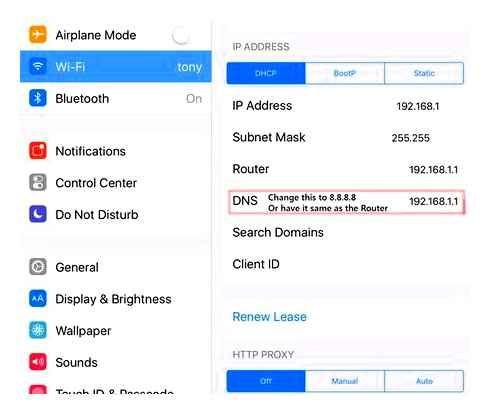
Router
Outdated versions are unstable. Visiting dangerous sites, including online gaming portals, may cause the hardware to freeze. Appearance of the case will tell the observer little. Hanging router is blinking properly.
Restart
Even Apple experts recommend checking your iron using a personal computer:
Reconfiguration is rarely needed, just reset the equipment by unplugging the power adapter. The process takes 5-30 seconds. New router will connect to the internet faster.
Selecting a region
Wi-Fi channels vary slightly, may overlap with neighbors. The iPad is a foreign device, try changing the wireless region. Setup location is determined by the brand of the router.
Note. Many routers do not support territorial standards. But it’s worth a try.
If the router’s interface allows it, set the channel width to 20 MHz at 2.4 GHz. Apple experts say there is a lot of interference. Second band (5 GHz) is indifferent.
Change Channel
Change channel using admin panel. Try to set the bandwidth to 20 MHz.
Hit the WPS button (usually marked with two circular arrows). Sometimes the best option if your iPad stops connecting.
Updating the router software
Download the latest version of the firmware file, update your router software.
Buy a new one
If the mini 2 does not see the wireless network. It’s time to buy a new router, dual-band. By the way, the latest models of devices work fine. User complaints peaked in 2012. Parallel to market demand The 5 GHz band is catching much better. Find the right router model.
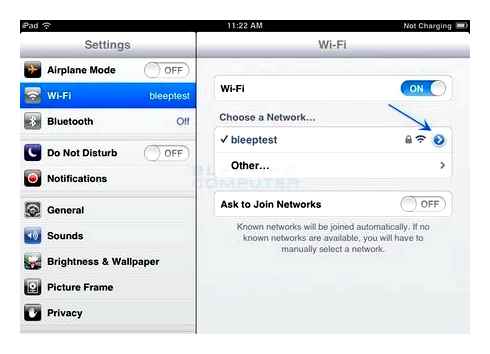
Reasons why iPad has poor Wi-Fi reception
If the user fails when trying to connect, or the iPad does not get Wi-Fi well, the reason may be technical or software. Let’s consider the main variants.
Technical failures
One of the reasons iPad has poor Wi-Fi performance at home or on a public network is a mechanical failure. The problem is common to all generations of iPad and is often caused by careless use of the device. Many users often drop their devices, step on them, pour water on them, and sometimes sit down, which negatively affects the performance of the device. Wi-Fi drops out on your iPad or won’t turn on at all.
- Severe impact damage to antenna. As a result of mechanical impact the touchscreen loosens, and then the antenna. Such a breakdown is enough for Wi-Fi to become bad.
- Damage to the coaxial cable. As in the past, the problem can manifest itself with a hard bump. The fault is easily recognized by the absence of a list of available devices after the update.
- Chip breakage (located on Wi-Fi module board). The device is afraid of strong shock, causing cracks or damage on one of the tracks. The result is loss of contact. One reason is the use of ceramic substrate, which is more fragile. This situation is typical for 2nd and 3rd generation iPads. The latter chips are also highly fragile and often fail.
- Corrosion due to moisture. A common situation is when a person drops the device in water or spills liquid on it. If moisture gets inside, the chip and other elements can be damaged.
- Damage to the circuitry. If the problems appear after a visit to the equipment repairman, the cause of the malfunction is obvious. After replacing the glass or doing other work, Wi-Fi problems may show up. A common problem is a broken loop that goes to the antenna. In this case you need to change the antenna profile.
If iPad began to have poor Wi-Fi reception after a fall, you do not need to look for the cause in a software malfunction. The reason is obvious and it has a purely mechanical nature.
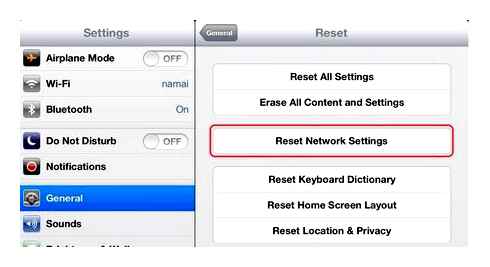
Software Failures
There are situations, when iPad loses connection, has poor signal or no connection at all due to problems with the software. The following situations are possible here:
- Incorrect settings of the router (low signal strength, errors in the parameters, etc.). Д.).
- App issues with your iPad that cause Wi-Fi to be bad or not work. Independently fix the situation and remove system applications is not recommended, because it can lead to an aggravation of the situation.
- Older firmware. If Wi-Fi on iPad often fails, it may be because of old software. You should from time to time check the firmware and update it.
Above we looked at the main reasons why the iPad often loses Wi-Fi network or have other difficulties with the connection. As a rule, the solution lies on the surface, but there are cases when an individual approach is needed.
Iphone or iPad can’t connect to Wi-Fi
The most common problem and there are several ways to solve it. But first, it would be nice to find out what is the cause of the connection problems? To do this, you can try to connect another phone (smartphone, tablet) to the router. If everything connects well, then

The lack of connection is the iPhone or iPad’s fault
The first thing to do is to make a few simple steps:
- Reboot (power on/off).
- Make sure your password is entered correctly. Yes, it sounds trivial, but it’s really important.
- If you have previously connected to the network, click “forget this network” and try again.
- Check if the latest software (firmware) is installed.
- Reset the network settings on the device (how to do it).
- If the Wi-Fi icon on your iPhone (iPad) is not active (gray), then almost certainly the problem is hardware and it will be difficult to solve it without visiting a service center.
My iPhone Won’t Connect To Wi-Fi! Here’s The Real Fix.
The problem is in the router
Similarly to the previous point, there are a few simple steps.
- Reboot.
- Reset the router settings. Here it is necessary to do everything carefully, because if you do not know how to reconfigure it, it is better not to do it.
- In the settings change the region of use to the U.S. Unfortunately, the location of this option depends very much on the router manufacturer. And it is impossible to show where it is on any router.
- Once you have come this far, you can also try to change the encryption settings from WPA2/WPA to WEP. Although this is an older encryption protocol (wikipedia), it has helped some users (as reported on the Apple tech support forums).
Causes and diagnosis
First, you need to understand the reasons why the iPhone does not connect to the Wi-Fi home Internet or public network. The main ones include:
- Imperfections in the iPhone software, which is especially typical of newer models;
- Incorrect router settings;
- Setting the iPhone to power-saving mode, etc. Д.
There are other reasons why iPhone does not connect to the Wi-Fi network, and the reason is always wrong settings, problems with the phone itself or the router. Technical problems are also possible but less frequent.
To begin with, conduct a preliminary diagnosis:
- Restart iPhone. To do this, press and hold the Power and Home buttons. At the same time, restart the router, for which you turn off and then turn on the power.
- If iPhone does not connect to Wi-Fi and writes an invalid password, make sure that you enter the key correctly, check the correct language and the presence/absence of Caps Lock.
- Reset your router settings and try reconnecting your iPhone to Wi-Fi.
- If your iPhone won’t connect to Wi-Fi at home, try connecting using an extraneous device (one or more). If the Internet works on another phone or laptop, the problem is with your iPhone. If the fault is specific to all connected equipment, it indicates a faulty router or Internet service provider malfunction.
- Try connecting iPhone to another network. If it doesn’t work with any router, the solution is to reset your router.
Above, we briefly reviewed the reasons why your iPhone’s Wi-Fi won’t turn on, and how to perform initial troubleshooting. The next step is to review the instructions on what the owner of the phone should do in such situations.
Software issues
Such symptoms of the “illness” are very easy to treat.
Device rebooting
Rebooting is the fastest and easiest way to solve most problems. Press the power button for a couple of seconds until you see “Off” on your iPad.
If iPad is frozen, does not respond to any pressure, perform a forced reboot. Simultaneously press the “Off” and “Home” buttons for 10-15 seconds until the device will not turn off. You can also remove the battery and reinsert it. After the tablet is turned back on, the internet usually starts working as it should.
Reconnect to the network
It’s likely that an error occurred while working through a particular Wi-Fi network. Then try removing it from the connection list on your device. In the iPad menu, go to “Settings. Wi-Fi. Click on the name of your network and select “Forget this network”. The system will erase from memory all data about this connection.
Now try reconnecting by entering your password. A rather effective way.
Reset the network
If the previous tip didn’t help you, you can try resetting all network settings. Note that we’re not talking about a complete reset of your iPad. Only logins, passwords, network and access point settings will be reset.
Reconfigure the internet, connect to the network via Wi-Fi and enter the password. If your tablet’s wireless network still isn’t working, take a look at your router.
Reboot router
Check if this router’s Wi-Fi works on other devices. Although it’s a pretty reliable piece of hardware, sometimes it too can malfunction. If your laptop or smartphone isn’t working, reboot the router.
There is a small button on the back of the device. Press it twice to turn off and then turn on the router. Or, alternatively, unplug the power adapter.
Hardware problems
What to do if none of the above methods were not effective, and in the iPad settings the Wi-Fi icon is gray and the inscription “No Wi-Fi” is displayed? It is possible that the Wi-Fi does not work because of a defective module or a physical defect (for example, the tablet was dropped, or it got into moisture). Also, the contacts connecting the antenna and the chip that processes the data may have broken.
In rare cases the problem is caused by defective Wi-Fi module
If the tablet is under warranty, contact an authorized service center for module replacement. By the way, if the failure was your fault, it is strongly advised not to do the repair yourself! Otherwise, iPad repair can cost you a pretty penny.