How to make calls from iPad
Calls from iPad to phones. overview of services and programs
Most iPad users want to use this advanced and modern tablet as a regular phone, so that they can quickly and conveniently make calls to external phone numbers at any time, so quite often people ask the question: how to call from iPad?
In fact, there are several programs that will help you turn your iPad into the largest phone in the world, so it’s worth taking a closer look.
PhoneIt-iPad
For this program to work, unfortunately, you still need a SIM card, which will help you use the iPad on a par with the iPhone. The presence of the 3G module can provide not only access to the Internet, but also provide an opportunity to make calls using PhoneIt-iPad and even work with SMS messages.
The program actually turns the iPad into a full-fledged multifunctional phone: it will be possible to make and receive calls, work with SMS messages, and also make FaceTime calls to external phone numbers.
Another disadvantage of the program. PhoneIt-iPad can be used by owners of iPad devices with iOS 4.3.3 or higher who have jailbroken, which we do not really recommend doing.
Multifon
Multifon is the most popular program for making calls from an iPad device in Russia. This opportunity is provided by Russian developers from the mobile operator “Megafon”.
Users have uniform tariffs all over the world, also in the roaming zone, as well as a unique opportunity to keep their usual internal number within the Multifon program. It is important to note that all incoming calls anywhere in the world are free of charge.
How To Place Phone Calls On iPad and iPod touch
Calling your phone using Skype
Skype is one of those wonderful services that make it possible not only to communicate with program users, but also to make calls to external mobile and landline numbers.
In order to make calls to phones from Skype, you need to top up your account in this program. After that, you can immediately call any phone owner anywhere in the world.
To make a call, you need to make sure that there is enough money on the account, in the upper right corner, click the button shown in the picture and dial the desired number.
No SIM card or mobile number registration is required for the iPad device. It is enough just to register in the program once, and then use your account.
Line, Tango, Fring, Viber and others
There are a number of programs that allow you to call subscribers around the world, send messages, and chat, but provided that they also have these applications installed. Calls, messages and chatting. everything is free, you only need mobile phones for registration and access to the Internet.
The most famous programs of this type are Line, Tango, Fring, Viber, Nimbuzz and others.
The developers of Line, Fring and other similar programs have provided users with a unique opportunity to make calls not only within the country, but also abroad, as well as send voice, video and text messages, communicate in a special chat and social network of the program.
The programs are distinguished by good connection quality. An additional positive point is the presence of the Russian language in most programs and the absence of payment for downloading the program. But even if the application is in English, thanks to its easy and intuitive interface, it will not be difficult to use it even without special knowledge of the language.
To start using the program, you need to register, enter the number of the mobile phone you are using, and then enter the received activation code directly into a special window on the iPad. The presence of a SIM card in the device is not required.
Our service offers the purchase of computer, digital and video equipment from Apple on the most favorable terms
Get professional advice from a licensed Apple technician now
All rights reserved, for any copying of the material, a link to the site ¶¶¶ is required. Aggle Service Center is a post-warranty (unauthorized) service center. The information presented on the site is not a public offer.
- iPhone
- iPad
- MacBook
- iMac
- Watch
Moscow, avenue Vernadsky, 39, office 425 in the business center “Vernadsky”
Apple products, trademarks and registered marks are the property of Apple Inc.
How to make calls from iPad or Mac to cell phones
The iPhone (Cellular) feature in iOS and macOS lets you make and receive calls, and write SMS messages from iPad and Mac. Despite its convenience and ease of setup, it is rarely used by users. The reason for this is most often the banal ignorance of people that such a function does exist. In this tutorial, we will fill in all the blanks and show you how to make calls, receive calls and write text messages from iPad or Mac.
IPhone (Cellular) allows users to make and receive calls, and send text messages from an iPad or Mac. At the same time, the iPhone may even be in another room, its help after setting up and activating the function will not be needed.
What settings need to be made
Before activating the settings that will allow you to receive cellular calls from iPhone to iPad and Mac, you need to make sure that:
- All devices signed in to iCloud with the same Apple ID.
- All devices are connected to the same Wi-Fi network.
- All devices are signed in to FaceTime with the same Apple ID.
Then you need to enable the “iPhone (cellular calls)” function itself:
- On iPhone: in the menu “Settings” → “Phone” → “Calls to other devices” → “Allow calls”.
- On iPad: Settings → FaceTime → Calling from iPhone
- On Mac: Launch the FaceTime app, choose FaceTime → Preferences → Calling From iPhone.
How to use iPhone (Cellular) on iPad
In order to make a call using the iPad, just click on the phone number in the contact book, or any other application that automatically detects such data. In order to call a specific number, you need to launch the FaceTime application, enter the phone number in the search field and click “Call”.
To accept a call on the iPad, you just need to move the slider in the incoming call window in the traditional iPhone way.
How to use iPhone (Cellular) on Mac
In order to call a cell phone from a Mac, you need to point to a contact in the “Contacts” application (or any other with the function of identifying contacts) and select “Call [phone number] from iPhone”. Just like on iPad, you can call from Mac to numbers that are not in the contact book. To do this, you need to launch FaceTime and enter the phone number in the search field.
WePhone | official site
iOS: Free app without ads Pros: Nice rates, simplicity, test call
The WePhone application has a simple and pleasant design. which was extremely pleasing, because the service site literally catches the eye with some clumsy.
After downloading the app from the Appstore, no configuration or registration is required. Only a few permissions to access iPad features.
On the first, test call, the user is immediately given 10 cents. Not very generous, but enough for one or two minutes of communication with almost any mainland. Thanks to the very, very affordable WePhone rates.
We used the trial minute by calling a mobile number from the Megafon Siberia network. The minute cost 9 cents; there is no connection fee. A call to the target subscriber takes about ten to fifteen seconds, about twice as long as with a regular long-distance telephone call. But the sound quality could be called impeccable (better than with a regular mobile 3G connection).
The called subscriber, during a conversation, displayed an incoming call from a Moscow landline number. At the same time, the program has the ability to activate the display of any of its numbers, as if the call is being made from it. To bind, a short call will be sent to the specified number from an American number, by which a four-digit confirmation code will be called in a metallic female voice.
How to call regular numbers from iPad?
Apple iPads, even in the Cellular version (with a built-in LTE modem), cannot make calls. At all. The user can install a third-party messenger or use the Facetime service, but there will still be no way to contact the required subscriber using a regular landline or mobile number.
The solution to the issue lies in the use of third-party telephony services, for which only a stable Internet connection is enough.
In this article, we do not undertake to cover the entire market for such solutions; there are, indeed, a lot of them. Even Google Hangouts has been allowing you to make calls for quite some time, and to some numbers in the United States and Canada. absolutely free. Instead, we will look at three relatively convenient, popular and versatile software products, and try to choose the best one.
Rebtel | official site
iOS: free app without ads For: wide range of tariff options, three minutes for a test call
Rebtel has been present on the market in question for a long time. The seriousness of the application and the site is immediately noticeable, and not only in a good, but also in a bad sense: for at least some action with the program, you will first have to bind it to your phone number. To do this, he will receive a call from a Russian landline number from Moscow or St. Petersburg, where a metallic English voice will offer to press the unit in tone mode to confirm the action.
When registering, the user is not given “free money”, as is the case with WePhone. Instead, three trial minutes are activated, which can be spent to call absolutely anywhere. After the trial minutes are spent, you will have to fill out the profile with your personal data and put money into your account. Almost all available tariff plans are limited in terms of region and time, and generally do not look particularly cheap by Russian standards. However, they will still save you a lot of money if the user needs to make frequent calls abroad. Especially to European and North American countries.
A test call to the same number as in the case of the WePhone gave normal voice quality. For the called subscriber, the call looked like it was made from the number to which our Rebtel account was originally linked.
Skype | official site
iOS: free app without ads
Unlike the Windows version of the app, Skype for iPad doesn’t get boring with ads. I. as opposed to the android version. does not collapse every five minutes for no reason.
True, three stars out of five in the App Store still indicate that Microsoft does not devote enough time to work on stability.
Calls can be made either without a subscription or on a recurring billing plan. The first option can be described as “deposit money and call”; it is suitable only for rare calls, since for calls without a tariff plan, the cost will be much higher, and the so-called connection fee.
The second will require you to link your credit card to your Skype account and select a specific rate. It will not be so cheap, but it will still be very beneficial in case of large volumes of conversations with other countries. Once in a certain period of time, the cost of the selected tariff will be debited from the linked card. Sometimes Microsoft also organizes various promotions, offering to try some paid plan for free for several days or even a month. The trick lies in the fact that to activate the offer, you need to confirm the bank card number, and at the end of the trial period, money will be debited from it (if you do not disable the subscription in advance). Not everyone will notice.
In our test for voice quality, Skype unexpectedly turned out to be slightly worse than the services described above. which, however, is probably compensated for by the lower consumption of mobile traffic. If Skype does not provide low rates and maximum voice quality, then why do we need it, the reader will ask?
The answer lies in additional capabilities. Skype allows not only making calls, but also sending SMS-messages, and you can also purchase your own internationally accessible number in one of 24 economically developed countries. Ireland, Germany, USA, Hungary, Australia. The complete list is shown in the image just above. The purchase can be used in the same way as a regular telephone number; receive calls and messages, as well as call yourself. This separate service is not cheap, for example, 30 euros (approx. 2000 rubles) per year for a room in New Zealand. But for frequent travel or business, such a thing may be simply irreplaceable.
Check your Apple ID connection
Then make sure you’re signed in with your Apple ID on both devices. To do this, open their iOS settings again and make sure you do Tu Nombre at the top of the screen.If not, tap on voice input Log into iPhone o Log into iPad (depending on the device you are using). Log in to your account. If you don’t already have an Apple ID, you can create one by following the instructions in my guide on the subject.
After completing this operation, you need to activate the use of the service for calls from iPad via a SIM card for iPhone. So take your iPhone, open the settings from iOS, press the phone, is displayed on the screen. Tap the item On other devices. Change next to the Allow Calls option.Also tap the lever that you find next to your iPad’s name in the list attached to the Allow Calls section.
At this point, open iOS settings on iPad, select FaceTime On the screen that appears, and the toggle that you find next to the item, ON FaceTime appears. then go up to ON also the lever located next to the iPhone calls newsroom.
How to make calls from iPad using SIM
How to make calls from an iPad with a SIM card. Have you recently bought an iPad and would like to understand how you can use it to make phone calls using your SIM card? Then I would say that you have come to the right guide at the right time. In fact, if you give me some of your precious time, I can explain everything to you.
In the next lines we will find this together. How to make calls from an iPad with a SIM card. An operation, which, however, is good that you know you can perform it as long as you also have an iPhone (using the card inserted into the phone, not the iPad). If you’ve counted on being able to make phone calls over the phone network using a SIM card inserted into your tablet (if you have a cellular-enabled iPad), I’m sorry, but that’s not possible.
The iPad can only make phone calls, using the iPhone as a “bridge”. Or calls from the Internet using applications designed for this purpose. Keep reading for more information. Find everything described below. I wish you, as always, happy reading and good luck.
Call
After completing all the preliminary operations that I described in the previous chapter, you can finally start calling from your iPad. To do this, open the FaceTime app (the one with the icon with a green background and a white camera), click the button located in the upper left corner. Write the phone number of your interest or the contact person you want to call. click on the audio button and, if necessary, also select the call option to start the call.
In addition, if the number you want to call is saved in your contacts list, you can also start a call by opening the app. connection (the one with the icon with the phone book). Select your nominative interest from the list that is displayed and by clicking the name button, which you will find on the right side of the screen.
You can also use Siri to make a call by calling Apple’s voice assistant and saying something like. “Call (contact name)” o “Call the number (phone number)”.
The call will start in hands-free mode, but if you have connected headphones or earphones on the iPad (as I explained in my post on how to connect Bluetooth headphones. You can configure the device in question as an audio output by pressing the altavoz button visible on the screen.
To end the conversation, tap the red button at the bottom of the screen.
Connect to Wi-Fi from iPad
To make phone calls from iPad, you must first make sure your device meets certain basic requirements.
So first make sure Wi-Fi is turned on on both iPhone and iPad. To do this, just look at the upper right corner of the device screen. If you see an icon next to the Wi-Fi system clock, the connection is active. Otherwise, you can enable the wireless connection by opening the iOS home screen by tapping the settings icon (the one with the gear). Select the Wi-Fi item from the displayed screen and press ON. If necessary, also select the name of the network to which you want to connect and enter the password.
Alternatively, if the Wi-Fi connection you want to connect to is freely available, or if you have connected to a specific wireless connection in the past, you can proceed as follows. Call the iOS Control Center by sliding the top-right side of the screen down or up from the bottom (depending on your iPhone / iPad model and installed iOS version). Wi-Fi touch button paint blue.
How to make calls from iPad from SIM card, step by step.
Having made the above clarifications, we got to the heart of the matter and together learned how to make calls from iPad.
How to make calls from an iPad with a SIM card. basic information.
Before entering the tutorial on How to make calls from an iPad using a SIM, I am obliged to do some preliminary clarifications.
Let’s start from a fixed point. As I told you at the beginning of the article, it is not possible to make phone calls from the SIM card inserted into the device, as Apple does not allow this. The card used in a cellular-enabled iPad can only be used for a data connection. Never make calls on the voice network or send text messages. At least so far.
However, you can make calls from the iPad through the iPhone for use as a “bridge”, thus using the SIM card inserted into it. To perform the operation in question (as well as to answer phone calls and send / receive text messages), it is important that the Cupertino tablet and mobile phone are connected to the Internet via Wi-Fi and are physically close.
In addition, both devices must be accessible with the same Apple ID. to call, your iPhone data plan will apply.
How to make calls from an iPad with a SIM card with applications
As I said at the beginning of this tutorial, if you want to be able to make calls from the iPad without using the iPhone as a “bridge”, you can resort to the VoIP application. This allows you to make calls over the Internet (via Wi-Fi or 3G / 4G) without the need to use a SIM card. Below you will find some of the best.
- FaceTime. The FaceTime app that I suggested you use in the previous chapter to make calls from your iPad using your iPhone can also be used to make and receive calls / video calls over the Internet. As long as other users have the device, Apple has already configured and allowed the service. Besides iPad, FaceTime can also be used on iPhone, Mac and Apple Watch.
- Skype. If you need to call people who do not use Apple branded products, you may want to consider using Skype. This is a well-known VoIP service from Microsoft that can be used on iPad via an app. Thanks to this, you can not only make free calls and video calls over the Internet (to other users using this service), but also by buying a credit in Skype or activating a monthly subscription, you can call traditional mobile and landline phones. very favorable prices.
- Messenger. If you have an account. you can use the Messenger app to call the contacts you are interested in if they are registered with a social network. The service, which can be used on the iPad via a dedicated application, allows not only chatting, but also making calls (and making video calls) for free using an Internet connection.
- Telegram. Have you ever heard of Telegram? No? Strange, but this is a very famous service. In any case, no problems, we will fix it right away. This is an application mainly for instant messaging, which also combines calls and video calling. Even so, the Internet connection is used for phone calls, and you can only call those contacts who themselves use the service.
- Viber. an application designed for instant messaging, which also includes the functions of calls and video calls, free for registered users, in turn in the service. Like Skype, it also allows you to call landlines and mobiles at affordable prices, buy a phone credit in advance, or activate a subscription.
So far, today is a post on how to make calls from an iPad using a SIM card. I hope you found this useful and can start using your device to call everyone.
How to make calls from iPad. What programs to use for this?
Can i make calls from iPad? This issue is on the list of priorities for the majority of Apple tablet owners. Taking and constantly carrying a smartphone with a tablet is inconvenient, so the owners of an “apple” device want to find an opportunity to make quick phone calls directly from it.
Unfortunately, the working functionality of the tablet does not make it possible to make calls, even there is a microphone and headphones, which is not surprising, since a tablet is, one might say, a separate computer. We are not able to make calls from our home computer.?
Internet calling apps
Skype is the most popular and simplest. “Can I make calls from iPad” using it? Yes. This program boasts great working functionality, since it allows you to make not only calls using voice, but also makes it possible to communicate with the interlocutor through video broadcast.
Another ip-telephony program that is suitable for making calls via iPad is line2. In some cases, it actually surpasses Skype. This program provides the option to have a conversation with 20 people at the same time, and also provides the ability to exchange instant text messages. Line2 implements voice mail and it is possible to sort incoming and outgoing calls.
Settings for calls over the Internet
“How to make calls from iPad” using Skype? Click the “Settings” menu, then go to the “wi-fi” tab. Next, a list of networks available for work should appear. The networks next to which the lock is installed require a password. We can assume that we have already connected to the network, we turn to the applications with which you can make a quick call.
How to make calls from iPad?
This problem can be solved by special applications that connect you with the interlocutor by using the Internet. In order to start using these programs, you will need to set up a stable Internet connection on your tablet. Apple tablet supports 2 types of Internet access. via 3G and Wi-Fi.
If we talk about a 3g connection, everything is almost the same as with smartphones:
- Insert the SIM card into the tablet.
- Choose the operator’s tariff plan.
- Set the settings provided by the operator.
Remember that unlimited tariffs are the best option for high-speed 3g Internet, and the low cost of such a tariff no longer hits your and you will not need to count megabytes downloaded from the network.
Price
Naturally, these applications cost money and the monthly fee for both programs is in the region of 10. Nevertheless, the creators give a month of free use to evaluate the merits of the program.
In addition, it should be noted that the above utilities are not alone in the list of ip-telephony, however, it makes no sense to disassemble each one separately, because each of them works according to similar principles.
The ability to make calls via WhatsApp
WhatsApp is Viber’s main competitor and provides similar capabilities. At the same time, more users use it. To install the application, just go to App Stope. After downloading and registering, which will require confirmation via SMS, you can make calls using your smartphone’s notebook. You can also download the program on the website at whatsapp.com.
The interface is intuitive to use, does not require a deep study of the instructions. Registration is carried out by a mobile phone number. Chat is simple to understand. There is a possibility of long-term storage of the transferred files on the server, which relieves the iPad.
By opening the chat window, you can write a message to another person who also uses WhatsApp. You can send documents, links and multimedia files. The function of making calls, instant voice messages and creating multi-chats is available.
Pay attention! The program has a “black sheet” function. In this case, such a person will not be able to get through. All calls of the messenger are protected with end-to-end encryption, which gives a guarantee of privacy.
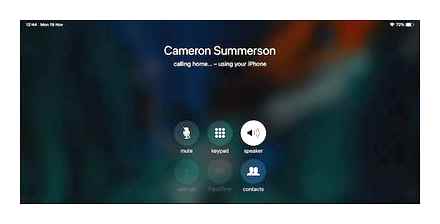
Using FaceTime
Since the appearance of the first iPad on the market, users have been outraged that this device does not have the ability to communicate through mobile operators. To this, the developers countered that the iPad was created not as a phone, but as a multimedia complex for leisure and work with applications. Later, the company’s programmers developed a technology for transmitting a cellular signal under a separate brand FaceTime. The disadvantage of this connection is the need to have an iPhone with constant iTunes synchronization and a connection via the Internet or Wi-Fi hotspot.
To understand how to set up iPad to make a FaceTime call, there are instructions:
- Internet connection required.
- You need to sync your iPhone and iPad, verify your account with AppleID
- In the iPhone, in the “Settings”. “FaceTime” menu (the program will register the number automatically), log in through the AppleID.
- Allow Call is selected in FaceTime on iPad
- Making a FaceTime call with synced iPhone.
This method will ensure uninterrupted communication as long as the phone and tablet are synchronized. Calls possible from non-Apple services.
Features of the MultiFon application
Development of a Russian mobile operator that allows making calls with a Megafon SIM card installed. This solution arose to facilitate the tasks of large companies, then passed on to ordinary users. The program allows you to communicate with cellular subscribers and between users of MultiFon. A feature of the program is that calls to MultiFon are free. spend only traffic, and go to mobile operators at a registered rate.
- Registration. Send a request from the Megafon customer center using the phone to 137 #.
- Confirmation. Select the option to send a message with a password in the sound menu.
- Localization. The SIM card is inserted into the tablet and the application is entered through the phone number and the password that came.
The application is suitable both for diggers and for private clients of the operator, since calls to phones are made at a fixed rate.
Calls via SKYPE
It is a popular and reliable program that is in demand for making video calls. Previously, it was used only with personal computers, but today you can download Skype on your own iPad. Once installed, you can make calls normally using your camcorder.
To use the service, you need to register on Skype or use your existing username and password. The application can be downloaded without additional difficulties from the official website in the browser.
After logging in, it is enough to add contacts to the notebook, and the data appears in the contact list. Having filled in the base, you can call using a secure communication channel. And create multisessions by talking to several subscribers at the same time.
Attention! SKYPE allows you to call not only registered users, but also to the phones of mobile operators and city networks. To activate the function, you need to subscribe to a paid subscription and deposit a small amount to your personal account.
How to call from a tablet via Viber
Viber, unlike Skype, is a full-fledged messenger. The program is used by millions of smartphone and tablet owners. The service works with outgoing traffic, which allows you to make calls to other subscribers at its expense. At the same time, the internal policy of the company is the pre-installed version of Viber for the second subscriber.
To download the application, just enter a search query in the App Store. After downloading, you need to create an account. The account is registered and confirmed to the associated SIM card number that is in the tablet. If you are already using your account on another device, you can sign in to it from your iPad.
The application contact list includes numbers that can be added from the SIM card to the notebook. If the desired contact does not have Viber installed, you can send an offer to register.
The user can call or send messages. To contact the subscriber, you can use the capabilities of video or audio communication. To do this, you need to click on the corresponding tube-shaped button located in the upper right corner.
How can I make a call from iPad
Apple tablets offer high performance and quality video content. They are divided into models that work only through the WI-Fi network, as well as models with a slot for connecting a SIM card. But the future owner of the gadget does not know when buying that with standard software, a SIM card is needed to connect to 3G and LTE networks.
Is it possible to call using a SIM card
IPad models that support 4G and other communication standards are less likely to ship. Apple is limiting the release of tablets with SIM card slots. If the user has a device with a SIM card, you can connect to a 3G or 4G network.
However, tablets do not support standard SIM calls, which are available on any mobile phone. An application for this purpose is not provided here. The installation of a SIM card is primarily provided to provide the opportunity to use not only Wi-Fi, but also mobile Internet.
As a result, only a tablet from Apple, which has a SIM card slot, will be able to use mobile communications. At the same time, the standard means of communication of the GSM channel cannot be used, but you can use the secondary software via the Internet connection.
Thus, the iPad can be used to communicate with other subscribers. For this, various applications and Internet capabilities are provided. At the same time, it will not be possible to use the usual dialing of the number, as is the case when using the simplest mobile phone.
No one will be surprised by a person who conquers the Internet or takes pictures with an Apple iPad. However, noticing a user who calls with this gadget, there is a genuine surprise. The reason is that the tablet manufacturer does not provide a function for making calls. And the presence of a SIM card is explained by the need to connect to the Internet, in the absence of Wi-Fi. Owners of iPads have a question. how to call a mobile phone? There are several ways to fix the manufacturer’s flaw.

How to make a call from an iPad with a SIM card
No one will be surprised by a person who conquers the Internet or takes pictures with an Apple iPad. However, noticing a user who calls using this gadget, there is a genuine surprise. The reason is that the tablet manufacturer does not provide a function for making calls. And the presence of a SIM card is explained by the need to connect to the Internet, in the absence of Wi-Fi. Owners of iPads have a question. how to call a mobile phone? There are several ways to fix the manufacturer’s flaw.
SipNet
The peculiarity of using SipNet for calls from iPad is the use of an open SIP protocol. Calls are cheaper than Skype. To start using it, you need to register a mobile number in SipNet, after which the called subscribers will display your number.
Is it possible to call from Apple iPad
The developers of Apple tablets did not foresee the possibility of making calls using this device. Even from a tablet with a built-in LTE modem (Cellular version), you cannot make a call. The owner of the gadget can download a third-party program or use Apple’s video calling service, but only to the iPhone user. It is still impossible to call a subscriber of a mobile operator.
The solution to the problem is to use special programs and services for making calls, which are used when connecting to high-speed Internet.
So, let’s take a look at the most popular ways to make calls from the Apple iPad.
Is it possible to call from iPad
Let’s say right away. it’s impossible to make a call from the iPad in the traditional way, via a SIM card. It does not have such capabilities, and it will not be possible to implement them with the help of additional applications. This is the manufacturer’s policy. you need to call from the phone. In Apple’s case, the iPhone. Thus, the owners of “apple” tablets must also carry a phone with them. Also, you cannot send USSD commands from Aypads and traditional SMS. this is the lot of smartphones.
Let’s use FaceTime
Apple device owners can communicate with each other via FaceTime. This is a built-in application, or rather, a built-in capability of Apple’s gadgets. To activate this feature, go to Settings. FaceTime and click the enable switch. Done. no additional action required.
How to Make & Receive Phone Calls on Your iPad
To make a call from iPad via FaceTime, tap on the corresponding icon, select a contact and click on the handset symbol. a classic call will begin. If you click on the camera icon, a video call will start. Unlike making a call from a SIM card, both devices must be connected to the Internet. via Wi-Fi or mobile. Otherwise, the call will fail.
- High quality voice and video transmission.
- Almost instant connection.
- Ease of making calls.
- Ability to switch from video to audio and vice versa.
- Waiting function for multiple parallel calls.
Disadvantage. you cannot call an Android device or just a regular phone.
FaceTime doesn’t waste a minute, it only consumes mobile traffic. Service is not available for Android devices.
Skype
You can call from iPad to mobile and landline numbers using Skype. To do this, you need to download, install the program, and then register.
To make a call to a mobile number, you need:
- Log in to Skype and deposit money into your account;
- Enter the Calls to phones menu;
- Enter the required number or open the Address Book to select a contact.
In the latest version of Skype, when dialing a number, contacts whose numbers match the entered digits (as well as contacts you recently called) are displayed, making it easier to find the right person.
The required phone number can be saved, and recent contacts are displayed in the Last tab, from where they can be called or send a message.
To make a call to a Skype contact on a mobile number, you need to log in to the program, select a contact or enter the desired name in the Search. Click on the contact and click Call.
This option is only possible if the Skype contact has information about the mobile number. If there is none, then you can enter it yourself.
How to turn off simultaneous ringing on iPad and iPhone?
How to turn off duplicate calls on all devices?
- Open Settings.> Facetime.
- Switch the toggle switch opposite the item “iPhone Cellular Calls” to the inactive position.
- Open Facetime.> Settings (⌘ comma).
- Uncheck the box next to “iPhone (Cellular Calls)”.
- Open Settings.> Facetime.
How to prevent iPad from ringing with iPhone?
Go to Settings and go to the FaceTime tab. Here you will see the “iPhone Cellular Calls” switch, by turning it off, you will get rid of annoying calls on your computer and tablet. Disabling this feature will prevent you from both receiving calls and making them from your Mac or iPad.
How to call from a tablet in classmates?
Open your friends list and find the person you want to call. Hover over it with the mouse and click on the “Call” menu item; You can also go to a friend’s profile and click on “Call” under his photo. Or, having opened a correspondence with this person, click on the “telephone receiver” icon as shown in Fig.
How to enable duplicate calls on two iPhones?
- On iPhone, go to Settings Phone Wi-Fi Calling.
- Turn on Add Wi-Fi Calls, etc.
- Go back to the previous screen and click “On other devices”.
- If Allow Calls is not enabled, enable it.
How to use a SIM card on iPad?
Open the SIM card tray on your old iPad using the SIM eject tool that came with the iPad. Open the SIM card tray on your new iPad. If there is a SIM card in the SIM tray, remove it. Insert the SIM from the old iPad into the SIM tray of the new.
How to set up calls on iPad?
On your iPhone, go to Settings Phone Calls to Other Devices, then turn on Allow Calls. On iPad or iPod touch, choose FaceTime Settings, then turn on Calling from iPhone. On your Mac, open FaceTime, then select FaceTime Preferences.
Is it possible to call from iPad on WhatsApp?
ATTENTION. In the browser version of WhatsApp, some options related to setting up your account will be unavailable. You will also not be able to control the messenger with gestures, some features of the program will be inoperative, including you will not be able to call from iPad using WhatsApp.