How to know the local IP address of your computer
What is a local IP address, how to know it and how to change it in Windows?
This word combination comes from the English language and means “Internet Protocol Address. The IP address of a computer on a network is the address given to the machine when it connects to the network.
Two types of addresses are used: IPv4 and IPv6 (the newer one). The first one is already in decline and yields to the second one, as it can’t designate all computers on the Internet (not enough symbols and combinations).
When a computer is connected to the network two types of IP addresses may be issued, which differ in the mechanism of address assignment to the device.
- Dynamic. The most common type. It is given by the router (the device you use to connect to the network) or by your Internet service provider automatically. As soon as the computer connects to the network, that’s how it gets it. Dynamic IP can change. Just restart or re-connect the PC to the Internet and the IP address will change. This type is commonly used by many ISPs.
- Static. Assigned once and for all. It is not changed under any circumstances. Usually such addresses are handed out by ISPs for a fee. They can also be found on a home LAN if the user configured the network himself and assigned each device.
Also there are different types of IP addresses depending on the type of network where they are used. A distinction is made between internal and external IP.
- Internal. Those are the ones assigned to devices within the same network. For example, it is the address of a computer on the local network of an apartment or home. Devices that attach to the router also have internal IP addresses.
- External. The device gets an external address by connecting directly to the Internet. But a router will be an external IP. Your smartphone with mobile data transfer enabled will also have an external IP. But a computer can’t join directly. It needs a router or modem.
Many users mistake the IP address for the MAC address of the device. These are different things. The thing is that the MAC address is assigned to the device (network card, router) already at the factory. it is a unique identifier of your device. It is a kind of identifier of the “hardware. Here’s the difference.
A simple way to find out the IP address in Windows (and limitations of the method)
First about the simple method for recent versions of Windows 10, and then methods for previous versions of the OS (continue to work for 10): just go to Start. Settings. Network and Internet. On the “Status” page click on “View network properties”, which will display the IP address of the connections. Pay attention only to those connections that have “Working” in the “Status” field. Note, that for connection via Wi-Fi router there will be internal IP-address, as detailed below.
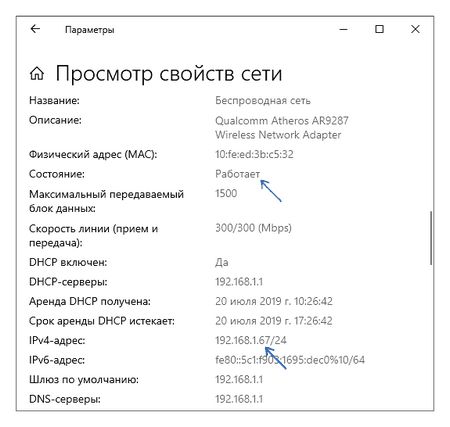
Now for previous versions of the system. One of the easiest ways to find out your computer’s IP address in Windows 7 and Windows 8.1 For the novice user, do this by viewing the properties of an active Internet connection in a few clicks. Here’s how to do it (how to do the same using the command line will be closer to the end of the article):
- Right-click on the connection icon in the notification area at the bottom right, click “Network and Sharing Center” (in Windows 10 it’s slightly different: How to open the Windows 10 Network and Sharing Center).
- In the Network Control Center, select “Change Adapter Settings” from the right-hand menu.
- Right-click on your Internet connection (it must be enabled) and select the context menu item “Status”, and in the window that appears click “Information”
- You will be shown information about the current connection, including the IP address of the computer on the network (see the IPv4 address field).
The main disadvantage of this method is that when you connect to the Internet via Wi-Fi router, this field will most likely display the internal address (usually starts with 192) issued by the router, and usually you want to know the external IP address of your computer or laptop on the Internet (you can read about the difference between internal and external IP addresses further in this instruction).
How to find out the IP address of your computer (Windows XP, Vista, 7, 8, 10, Mac)?
When you connect the computer to the network you assign it an IP address. This article will help you find out the IP address of your computer. There are two ways:
Select your computer operating system through the control panel (recommended):
select your computer’s operating system using the command line:
Press the Windows X key combination on your keyboard and select Network connections.
The Windows key looks like this:
In the menu on the left side, go to Ethernet and left-click on the connection that appears.
Note: If your computer is connected to a wireless network instead of Ethernet, from the menu on the left, click Wi-Fi.
On the page that opens, scroll down to IP Settings. The IPv4 address field will contain the address received by the device.
In the system tray, left-click on the network connection icon (it can be a computer, Wi-Fi signal scale or a planet icon [if you do not have Internet access]).
When the window opens, click on Network and Internet Options.
In the window that opens, in the Status menu, find the Configure adapter settings item.
Right-click on the Ethernet icon. Select Status. Then click on the Details button. You will see a window with the IP address.
Note. If you are connected to a wireless network instead of Ethernet, select Wireless.
Step 1. Log in to the control panel.
There are a few ways to find the Control Panel in Windows 8.
Press on your keyboard the key combination Windows F. A search box will appear. Enter Control Panel, and then press Enter.
Press the Windows R shortcut on your keyboard. The Run window will appear. Type control panel and press Enter.
Press the Windows X shortcut on your keyboard. Select Control Panel.
You can also type Control Panel in the search box on the right side of the screen.
Step 2. Click Network and Internet then Network and Sharing Center.
In the window that opens, click Change adapter settings from the menu on the left.
Step 3. Right-click on Ethernet. select Status. then click on the Details button. You will see a window with the IP address.
Note. If you are connected to a wireless network instead of Ethernet, select Wireless.
Step 1. Click Start. Control Panel. Network and Internet. Network and Sharing Center.
Step 2. In the window that opens, click on Change adapter settings in the menu on the left side. Right-click on Local Area Connection. Select Status. then click the Details button. The IP address window appears.
Note. If you are connected to a wireless network instead of Ethernet, select Wireless.
Step 1. Click Start. Control Panel. Network and Internet. Network and Sharing Center.
Note. If you are connected to a wireless network instead of a Local Area Connection, select Wireless.
Step 1. Click Start. Control Panel. Network Connections
Step 2. Right-click on Local Area Connection. Select Status. Then click the Support tab. The IP address window appears.
Note. If you are connected to a wireless network instead of a Local Area Connection, select Wireless.
Step 1. Click the Apple (apple) icon button and enter System Preferences. Select Network.
Step 2. In the left part of the window click on Wi-Fi (if you use a wireless connection) or on Ethernet (if your computer is connected with cable). Your IP address will be displayed under the connection status.
Press the Windows R key combination on your keyboard. You will see a small window. Type cmd there and hit Enter. To open the command prompt.
Click on the search icon in the taskbar. Then in the search box, type Command Prompt.
Step 2. Type ipconfig and press Enter.
Your network connection information will appear. Near the top of the list, find the IPv4 address under Wi-Fi (if you have a wireless connection) or under Ethernet (if you have a cable connection).
Click on the search icon in the top bar, then type Terminal in the search box. then select Terminal from the list of found programs.
Step 2. Use the ifconfig command.
Once you have selected the Terminal. Enter in the ifconfig window and press Return. Your IP address will be displayed after the inscription inet under en0 or Wi-Fi.
Through the network connection
If you have a network connection set up on your computer and you have Internet, then it is a matter of seconds to find out the IP. Open Windows Control Panel at: Control Panel/Network and Internet/Network and Sharing Center.
Next, open the properties of your current connection to the internet.
Open the properties of the current Internet connection
Next you should see a window with general information about the connection. click on the “Details” button (see. screenshot below).
Actually see the column “IPv4 Address”. this is the IP address of your computer. In my case, it’s 192.168.0.102 (note that this is the internal/local IP).
IPv4 address. This is the internal IP address given to our computer by the router
You can also open the properties of the current connection in a different way:
How to open network connections || ncpa.cpl
In the network connections window that opens. select the adapter through which you are accessing the network, and open its status. Example see. below. (The active adapter is represented in color, also note the “green” bars).
How to know the internal (local) IP address
With internal IP addresses things are a bit more complicated: each platform checks them differently.
How to know the IP address in Windows
Find the “Command Prompt” utility by searching through the system. Right click on its icon and run it as administrator. In the window that appears, type ipconfig and hit Enter. You will see the following data, which must include the IPv4 line. Next to it you will see the format code 192.168.1.40 is the internal IP address of your computer.
How to find out the IP address in macOS
To see the IP address in macOS, just go to “System Preferences” → “Network” and select the current connection in the sidebar. Mac’s internal IP address is displayed under the connection status.
How do you know your IP address on Android
The internal IP address of your Android device is usually available in the section with Wi-Fi settings. IP on different devices can vary greatly, but you can probably easily find the right menu on your own. If not, you can install the free IP Tools program. It will display the internal and external IP addresses as soon as you start.
How to find the IP address in iOS
On an iPhone or iPad you can easily find the internal IP in the section with Wi-Fi settings. Just click on the round icon next to the active wireless connection, and the next menu will show the IP.
How to find your IP
How do you know your IP address and what it’s for?? You may need this information to configure your computer, to find and fix connection errors, and in other situations.
To find out your IP address of the computer you can use command line cmd and the Internet, let’s see how to do it in details.
How to find out your external IP on the Internet
The easiest way to find out IP address is to use online services. There are a lot of similar resources and it is not difficult to find them. Type “how to find out your external IP” in any search engine, and you’ll see a list of resources, which provide this information for free.
As an example, consider a site where you can find out your IP. 2ip.ru.
If you follow this link you will see your IP address. By default, your “ip” is displayed in the search box.
How to find out the internal IP
You can find out the internal IP address in the properties of the local network. To see your IP address, click on the network shortcut in your tray (bottom right hand corner of your screen).
Select your connection and right-click on it, then go to “Properties.
In the next window open the network tab, select TCP/IPv4 connection protocol and click on “properties”.
Then you will see your internal ip address.
How to find out your IP using the command line
This method involves using the ipconfig command, which is available in the Windows operating system. It can be used to determine the IP of a computer.
So, to find out the IP via cmd, do the following steps:
These ways you can find out the internal “ip number”, to determine the external ip. use online services.
For those who are interested, here is a bit of theory.
What is the IP address of a computer?
IP-address (Internet Protocol Address) is an identifier (IP address) of a device connected to a local network or the Internet. Usually, the device in question is a computer.
There are the following formats of IP addresses: 32-bit (IPv4) and 128-bit (IPv6). The first have a convenient form of recording in the form of 4 numbers separated by dots, from 0 to 255, for example, 192.168.1.3. The latter are separated by colons, and may contain both Latin letters and numbers.
Static and dynamic IP addresses
IP addresses can be static (permanent) or dynamic (changing each time you connect to the Internet).
To find out if your computer has a static or dynamic IP you can use one of the following online services. All you need to do is to find your IP address. If it changes it means you have a dynamic IP, if stays the same. static.
You can also contact your Internet provider and ask him about this. Some service providers may give you a static IP address for a fee.
At this point we have covered the basic information about IP. Now you know how to determine the IP address.
How to find out your internal IP
There are several ways to find out your local IP.
To find out your local IP address, click on the network connection icon in your system tray. After that go to: Network and Sharing Center. Local Area Connection. Details. In this window you will see your internal IP address in front of “IPv4 Address” line.
You can also find out your local IP address using the command line. To invoke the command line use the WinR key combination and in the window that will open type CMD. After running the command line, enter the command IPCONFIG. In the displayed information you can see your local IP address.
Site creator comp-security.net, author of over 2000 articles on computer repair, working with programs, configuring operating systems.
Ask a question in the Комментарии и мнения владельцев below the article or on the Ask a Question page and you’re sure to get an answer.
I have a Rostelecom QBR-2041WW, how to forward ports for the server on it?
Look for something like “port forwarding” or “virtual servers” in the settings. I can not tell you exactly, because I do not know what looks like a web interface on your router.
Guys I have this problem, every time I reboot my computer my IP address changes. I have internet with 3g modem megafon. Help, how to make it permanent?
No way. It depends entirely on the provider. You can only find another ISP that always gives the same IP address. And those ISPs are rare, actually. And it’s definitely not going to be 3G internet.
What the hell, where to find it? I click on the Network and Sharing Center and that’s it, there is no connection to the local network. What a load of crap?
Determine a local IP address through the Network and Sharing Center.
This method does not require any commands, all actions are performed with the mouse via a graphic interface. That’s the advantage.
Open the network and sharing center: you can perform this operation through the notification area. Find the icon corresponding to the network connection. Right-click to open the context menu and click on “Network and Sharing Center”;
Under “View active networks” find the item “Connections”. The active connection will be highlighted in blue and will also be underlined when you hover your mouse cursor. click on it;
The “Status” window will open. Click on the “Details” button.
In the list that opens, find the item “IPv4 address”: four values that are separated by dots (e.g: 192.168.0.11) and is the local IP address.