How to figure out what kind of iPad I have
Learn how to know what kind of iPad I have by appearance or batch number
Since Apple products are known not only for its high quality but also for a fairly tangible price tag, errors in determining the model of iPad are unacceptable. Who wants to pay a pretty penny for a gadget that is no longer relevant??
Imagine a situation where someone you know suggested you buy a used iPad for a bargain price. You have long been looking for a toy for the child or a device for viewing movies on the road, and here’s a quality device from capable hands, and even save money. Without thinking, you buy a tablet, and then you remember that you did not even ask: “But how do I know what model iPad I have??”.
Or, for example, you are going to buy equipment from a stranger, but are not sure that you can determine the model of the device.
In these cases, it is useful to read the following ways to find out what model of your device.
Checking an iPad Model with a Serial Number
If you want to know what model your iPad is, you can do this by checking the serial number on Apple’s website. Use this check for information on whether or not your iPad is legal and eligible for support from Apple. But you can use this check to find out what model of iPad you have.
To use this method you need to go to https://checkcoverage.Apple.com/en/ru/, enter there the iPad serial number, which is listed on the back of the device, enter the verification code and click “Continue”.
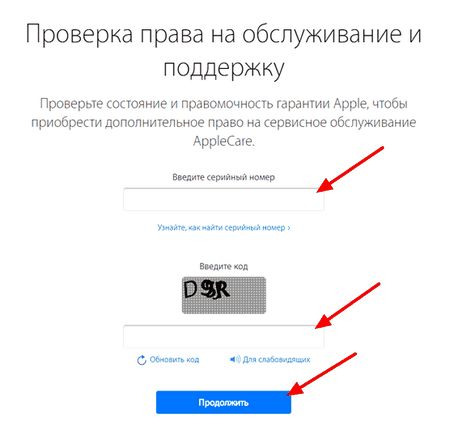
Note that the serial number on the back of the iPad is written in very small and thin letters, so it can be difficult to enter it correctly the first time and the number of times you can try is limited.
Once you’ve entered it correctly, a page will appear with information about your eligibility for service and support.
This page will show the model of your iPad, among other information.
Where to enter the serial number to determine the model of iPad?
Apple itself is trying to work on improving the user experience. So, they themselves have developed a separate site where you can enter the iPad serial number and see information about the device.
Click on this link. You will see a screen like the one in the screenshot. Enter the serial number of your iPad into the box and press “Enter” on your keyboard.
After downloading, the user will see detailed information about the device.
We hope that our instruction helped you to find out the model of iPad by serial number. Also do not forget that you can ask for help and repair your iPad to our craftsmen from the service center iLab.
iPad Pro
The latest iPad to date has a bigger screen and better features.
Now you can boldly and confidently answer any question about the iPad version that your friend or girlfriend or mom might ask you. For example, “What kind of iPad do I have??”, or anything else.
All iPads resemble each other like twin brothers, so looking at them from the side, it is quite difficult for an inexperienced person to determine which brand of device you have got in your hands. But it’s really not that complicated. There are a lot of nuances that will tell the user which tablet he is holding in his hands. So let’s explore these nuances in order to easily identify the model of the device.
As you can see from the photo, it’s pretty easy to tell which line of tablets a particular iPad is in. There are only three.
- The ten-inch tablet line. They’re simply called iPads.
- The eight-inch one, called the “Mini.”.
- And finally, the thirteen-inch lineup called “Pro.”.
Check the back of the device
While newer iPhones may not have this text, modern iPad models do.
The easiest way to find out the model number of your iPad is to simply look at the text printed on the back of the device. It’s important to note that this method works even if you can’t unlock or turn on your device.
Under “iPad” on the back, you’ll see the usual text that says the iPad was developed in California and assembled in China. Next to it, you should see text labeled “Model,” followed by the model number beginning with “A”.
This identifier, beginning with the letter “A,” is the model number of your iPad.
Once you have this number, you can refer to this Apple support document to find out what your specific iPad model is, or use the table below. The easiest way is to simply enter the model number in your browser’s “Find on Page” function.
iPad model and year Wi-Fi model number only iPad Pro 12.9 inch(4th generation, 2020.) A2229A2069, A2232, A2233 (China only) iPad Pro 11 inch(2nd generation, 2020.) A2228A2068, A2230, A2231 (China only) iPad Pro 12.9 inch (3rd generation, 2018.) A1876A2014, A1895, A1983 (China only) 11-inch iPad Pro (2018) A1980A2013, A1934, A1979 (China only) 12.9-inch iPad Pro (2nd generation, 2017.) A1670A1671, A1821 (China only) 10.5-inch iPad Pro A1701A1709, A1852 ( China only) 9.7-inch iPad Pro (2016) A1673A1674, A1675 12.9-inch iPad Pro (2015) A1584A1652iPad Air (4th generation, 2020.) A2316A2324, A2325, A2072iPad Air (3rd generation, 2019.) A2152A2123, A2153, A2154 (China only) iPad Air 2 (late 2014.) A1566A1567iPad AirA1474A1475, A1476iPad mini (5th generation, 2019.) A2133A2124, A2126, A2125 (China only) iPad mini 4 (2015.) A1538A1550iPad mini 3 (2014).) A1599A1600iPad mini 214 (2013A/201490). A1491iPad mini (2012) A1432A1454, A1455iPad (8th generation, 2020.) A2270A2428, A2429, A2430iPad (7th generation, 2019.) A2197A2200, A2198iPad (6th generation, 2018.) A1893A1954iPad (5th generation, 2017) A1822A1823iPad (4th generation, late 2012).) A1458A1459, A1460iPad (3rd generation, early 2012.) A1416A1430, A1403iPad 2 (2011.) A1395A1396 (GSM), A1397 (CDMA) iPad (2010.) A1219A1337
However, the model number will not give you any clue about the capacity of your device. For this and to find the second model number “SKU”, you need to open the “Settings” app on your iPad.
iPad mini
Weight of iPad mini (2, 3 and 4 generations) is about 300 grams, depending on the specific version. These models are ideal for games, because the devices are comfortable, comfortable in the hands, and your fingers can quickly and freely touch any part of the display. A good iPad, small and compact, inexpensive, easy to carry. But working with different programs causes some difficulties. the text, buttons and other elements are significantly reduced in size.
Ways of determining
Usually the user knows what kind of tablet he has, because this thing, especially when we’re talking about products with an emblem in the form of an apple bite, is chosen by address. But it can also turn out differently. For example, it was a gift device. Or the family has been forgotten, or maybe the person just found this tablet. You never know what situations could be? Now, there are several ways to determine the version of your device.
The first one, the easiest one, is if the iPad is tied to iTunes on your computer, you can find out what model it has in the settings. As a rule, a special code is written in the device information, the value of which you need to look up in the correspondence table. Here it is:
| Code | Device family |
| A1432, A1454, A1455 | iPad Mini |
| A1474, A1475 | iPad Air |
| A1489, A1490 | The second generation iPad Mini, with Retina display |
| A1219, A1337 | “Classic First iPad |
| A1395, A1397 | Second generation |
| A1403, A1416, A1430 | Third generation |
| A1458, A1459, A1460 | Fourth Generation |
Based on the value you find, you can actually determine the version of your iPad. As you can see, there are really quite a few codes, as well as versions, but they are unique, and with their help you will identify the device without hesitation.
Since you may not only need to determine the model of your iPad if you have a computer with iTunes at hand, the developers of the firmware have made sure you can also find it out on the device itself. To do this, unlock your tablet and go to the menu. Among all the app icons you will need to find “Settings”. All the content is structured there so that you will not have to look for the right item. If you have English firmware then look for “General”. Here you will find the basic settings and information about the device, and among other things just the version number. Actually it is shown in the line “Model”. Write down the combination from there and check it against the table. You can even just type it into a search engine and the answer you’re looking for will come up. If the firmware is in Russian, then you can find out the model of your iPad, as you understand, in the same way. Only instead of English inscriptions will be Russian. Look for the “General” tab and in it the “Version” line. This applies to the mini and Air series of tablets. On the iPad, it’s a little different. In the same way, go to settings, find the “General” tab, but now look for “About” or “About the device”. These tablets have firmware information, operating system versions, IMEI and the like, including the device code we need, and they’re all collected in this centralized repository. This is where you will find the code by which you can determine the version of the device.
This is the only way you can unlock your tablet and it’s very easy. But what to do if you find the tablet, say, somewhere or have forgotten the unlock code? How to look for information about it, not knowing what model it has? On the back of the iPad, as a rule, you can see what model. In fact, it has a corresponding engraving right next to the word “iPad”. It’s not very big, but if you look closely you can distinguish the code.
Well, the last option today is probably the most technological: you can ask Siri, if it works on your tablet, what is my iPad. Since it is able to detect the context of the conversation, it will understand that it is about a specific device and can give you the value you want. Note that you can do this only on your own tablet, because otherwise the intelligent protection of the voice assistant will not work with you.
Summary table of models Apple iPad by year and model number
The easiest solution is to use the label we prepared and know the model of your iPad by the number on the back cover. To not look for a long iPad model number in the table, we recommend using the search function on the site. To do this on the keyboard of your laptop or PC press the key combination “CTRL F” and in the window that appears, enter the model number, for example, A2231. After that, you will be immediately directed to the right cell of the table.
The engineers of the service center FixLab have extensive experience in diagnosing, configuring and repairing iPad in Kiev. We provide a full range of services including glass replacement on new models iPad.