How to enable percentages on iPhone 11
How to make charging percentages on iPhone 11?
The battery of any device, including the iPhone 11, is a very important element of the device, and therefore it is very important to constantly know what charge is left exactly to a percentage.
On very old devices, percentages could be made in Settings, but what about the new iPhone 11?
Battery charge percentage on older iPhones
In older versions of the iOS operating system, the settings may not have a “Battery” section. In this case, you need to go to the “Basic”.
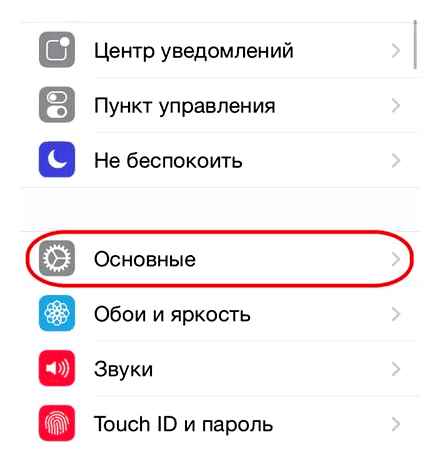
In this section, among other things, there will be a “Charge in percent” switch. If you put it in the “On” position, then you will turn on the display of charge percentages next to the battery icon.
If you still can’t find the “Charge in percent” function, then try using the search by settings. Try to enter the search term “Battery” or “Charge percentage” and you will definitely find a function with which you can put charge percentages on your iPhone.
By the way, for the first time the ability to put a percentage indicator next to the battery icon appeared in the iPhone 3GS. In older iPhone models, this feature came only with the iOS update to version 3.0.1. After iPhone 3GS, all new iPhone models come with this feature out of the box.
We tell you how to find out the percentage of charge on “iPhones” with gesture control.
If you are the proud owner of an iPhone X, iPhone XR, iPhone XS or XS Max, then you probably already noticed that “iPhones” with gesture control and without a physical Home button do not display the battery percentage in the top menu.
The fact is that the design of the upper part of the display is made in such a way that there is simply no room for “percent”. Compare your “X” with any other “iPhone” and you will understand what it has to do with it.
Unfortunately, the ability to show percentages on the home screen and lock screen of the iPhone X, XS, XS Max, and XR is denied. There is nothing you can do about it, you just have to put up with it.
However, there is a way to find out exactly how much% of the charge remains in the power source. over, there are several such methods.
How to enable charging percentages on iPhone 11?
I’ll start right away with the fact that the situation is absolutely the same as with the same iPhone XS or iPhone X. You will not see percentages on the main screen.
It makes no sense to go into the settings, Apple removed it for the new generation of iPhone. But somehow you can turn it on.
- call the Control Panel (swipe in the upper right corner);
- see the desired interest.
If you have just started using the “iPhone” with a cutout, then you should get used to seeing the percentage of the battery there and nowhere else.
Is it convenient? Surely yes. After all, only the image of the battery remains on the main screen and you will feel calmer. Well, if you really need it, then we make a swipe and see the necessary information.
The battery icon that is displayed on the iPhone in the upper right corner of the screen is very little informative. Looking at it, it is difficult to say what percentage of the device’s battery is charged. With such an icon, you have to guess and make assumptions like: maybe it’s 60 percent.
Fortunately, this problem can be solved. In this article, we will talk about how to set charging percentages on iPhone without using any third-party applications and, most importantly, without Jailbreak. The article will be relevant for all modern iPhone models, including iPhone 4, 4s, 5, 5s, SE, 6, 6s and 7.
Battery charge percentage on new iPhones
So, in order to put the charging percentages on the iPhone, you need to open the iPhone settings and go to the “Battery” section. This section should be located just below the “Basic” section.
And then everything is very simple. In the “Battery” section, there is a “Charge percentage” switch. Move this switch to the “On” position and the charge percentage will appear in the status bar, next to the battery icon.
This method works equally well on all iPhone models with newer iOS versions, including iPhoneX.
Charge Percentage Display on iPhone 11 / XS / XR / X. Mission Impossible?
Unfortunately yes. The bangs simply prevent devices from constantly displaying the charge as a percentage. But there are ways available to make up for the loss.
How to enable charge percentage on iPhone 11 / XS / XR / X
All iPhone 11 / XS / XR / X users experience discomfort when they need to look at the percentage of their device’s charge. How this can be fixed in 5 ways. read our instructions.
Because of the “bangs”, iPhone 11 / XS / XR / X users may suffer from the inconvenient need to constantly call up the control menu to see the percentage of battery charge. Unfortunately, this problem appears on all iPhone 11 / XS / XR / X devices because the top menu bar is very small compared to later models.
How then to watch the charge on the iPhone 11 / XS / XR / X as a percentage
Let’s take a look at 5 ways to solve the problem with percentages on iPhone 11 / XS / XR / X.
view the charge as a percentage in the control center
- To see the percentage of the iPhone’s charge, you just need to swipe down from the top of the screen of your device.
- This will open the control center.
- At the top right, you will see your iPhone’s charge percentage.
watch the charge as a percentage on the widget
- To do this, you just need to swipe the main screen from left to right and click the “Change” item at the bottom.
- Then select from the large list of adding widgets “Controls”.
- We save.
- You can now view the desired charge information in the menu on the left.
widget for displaying the charge status of connected devices
IOS 14 introduces the ability to add widgets directly to the desktop. Of course, this is not a 100% output, but it is also convenient. If you have already upgraded to iOS 14, you can use this method.
- We open the menu of the widgets (just with a long tap we make all the applications on the desktop “shake”).
- Then click in the upper left corner “Add”.
- Looking for a battery widget.
- Choosing the appearance that we want to see on our home screen.
- Add, save.
- We use.
Just ask Siri how much battery power you have left. She will kindly tell you about the status of your battery in a dialog box.
Another universal way to see the percentage of iPhone charge is to simply put it on charge. Then on the lock screen you will be shown such a desired percentage. The main thing is not to get carried away with such a connection. Sometimes it’s easier to just swipe and open Control Center.
Yes, such a simple, but at the same time complex problem was thrown to us at Apple. It is not very convenient to constantly look at the percentages in the control center, however, this is at least some way out to keep abreast of the battery status.
Do not forget that you can always contact our specialized iLab service center if you have any problems with Apple technology.
How to set charge percentage on Samsung a50?
How to enable charging percentages on Samsung?
- The manual is suitable for smartphones based on One UI: A10, A30, A50, S10, etc.
- Go to the “Notifications” section.
- Tap on the line “Status bar”.
- Toggle the “Show Charge Percentage” switch to the “On” position.
- Done.
- Video instruction …
- Select the “Display” section.
- Click on “Status Bar”.
How to make a screen on 11 iPhone?
- Press the side button and the volume up button at the same time.
- Release both buttons quickly.
- After taking a snapshot, a thumbnail will temporarily appear in the lower left corner of the screen. Tap a thumbnail to view a photo, swipe left to remove a thumbnail from the screen.
How to properly charge iPhone 11?
It’s better to charge your iPhone or iPad several times a day than to charge it once from zero to full. If possible, keep the charge level in the 40-80% range. You can connect to charging already at 50% discharge, and disconnect when the charge does not exceed 90%.
How to turn on charge percentage on iPhone X?
You can view the battery percentage in the status bar on your iPhone, iPad, or iPod touch, or in Control Center. On iPhone X and later, the battery percentage is displayed in Control Center. Just swipe down from the top right corner of the display.
How to check battery status on iPhone?
Battery Health On iPhone 6 and later, new features are available when you update to iOS 11.3 or later: View the battery status and notify you when you need to replace it. These functions are found in the menu “Settings” “Battery” “Battery status”.
How to turn on the flashlight during a call on iPhone?
How to turn on flash on incoming calls and notifications on iPhone with iOS 5. iOS 12
- Go to Settings and select the General section.
- Scroll down and enter the Accessibility menu.
- Select the Hearing section and activate the Flash alerts switch.
How to close all tabs in iPhone 11?
- Open the switch menu with a swipe from the bottom edge to the middle of the screen.
- We hold down any application until the close icon appears.
- Click on the new icon, or swipe up.
How to Recover iPhone Battery Capacity?
- First of all, you need to completely drain the battery of your iOS device.
- After that, we put the device on charge and charge it to magical 100%.
- Once your iPhone or iPad is charged to 100%, leave it hanging on the lanyard for another hour (to be sure).
How to make charging percentages on iPhone 11?
The battery of any device, including the iPhone 11, is a very important element of the device, and therefore it is very important to constantly know exactly what percentage is left.
On very old devices, percentages could be made in Settings, but what about the new iPhone 11?
How to set charge percentage on iPhone
The battery icon that is displayed on the iPhone in the upper right corner of the screen is very little informative. Looking at it, it is difficult to say what percentage of the device’s battery is charged. With such an icon, you have to guess and make assumptions like: maybe it’s 60 percent.
Fortunately, this problem can be solved. In this article, we will talk about how to set charging percentages on iPhone without using any third-party applications and, most importantly, without Jailbreak. The article will be relevant for all modern iPhone models, including iPhone 4, 4s, 5, 5s, SE, 6, 6s and 7.
Battery charge percentage on older iPhones
In older versions of the iOS operating system, the settings may not have a “Battery” section. In this case, you need to go to the “Basic”.
In this section, among other things, there will be a “Charge in percent” switch. If you put it in the “On” position, then you will turn on the display of charge percentages next to the battery icon.
If you still can’t find the “Charge in percent” function, then try using the search by settings. Try to enter the search term “Battery” or “Charge percentage” and you will definitely find a function with which you can put charge percentages on your iPhone.
By the way, for the first time the ability to put a percentage indicator next to the battery icon appeared in the iPhone 3GS. In older iPhone models, this feature came only with the iOS update to version 3.0.1. After iPhone 3GS, all new iPhone models come with this feature out of the box.
Battery charge percentage on new iPhones
So, in order to put the charging percentages on the iPhone, you need to open the iPhone settings and go to the “Battery” section. This section should be located just below the “Basic” section.
And then everything is very simple. In the “Battery” section, there is a “Charge percentage” switch. Move this switch to the “On” position and the charge percentage will appear in the status bar, next to the battery icon.
This method works equally well on all iPhone models with newer iOS versions, including iPhoneX.
How to enable charging percentages on iPhone 11?
I’ll start right away with the fact that the situation is absolutely the same as with the same iPhone XS or iPhone X. You will not see percentages on the main screen.
Checking Your Battery Percentage on iPhone 11!
It makes no sense to go into the settings, Apple removed it for the new generation of iPhone. But somehow you can turn it on.
- call the Control Panel (swipe in the upper right corner);
- see the desired interest.
If you have just started using the “iPhone” with a cutout, then you should get used to seeing the percentage of the battery there and nowhere else.
Is it convenient? Surely yes. After all, only the image of the battery remains on the main screen and you will feel calmer. Well, if you really need it, then we make a swipe and see the necessary information.
We tell you how to find out the percentage of charge on “iPhones” with gesture control.
If you are the proud owner of an iPhone X, iPhone XR, iPhone XS or XS Max, then you probably already noticed that “iPhones” with gesture control and without a physical Home button do not display the battery percentage in the top menu.
The fact is that the design of the upper part of the display is made in such a way that there is simply no room for “percent”. Compare your “X” with any other “iPhone” and you will understand what it has to do with it.
Unfortunately, the ability to show percentages on the home screen and lock screen of the iPhone X, XS, XS Max, and XR is denied. There is nothing you can do about it, you just have to put up with it.
However, there is a way to find out exactly how much% of the charge remains in the power source. over, there are several such methods.
How to find out the percentage of charge on the iPhone X-family?
1) Open the control panel. on the “X” for this, just swipe down from the upper right corner. You will see the battery percentage in the upper right corner. Yes, it’s that simple.
2) Second option. just ask Siri. The voice assistant will answer the question, what is the battery level in percentage.
3) You can also swipe your fingers from left to right on the lock screen or on the home screen. you will also see the percentage of charge under the current date.
4) Finally, the percentage of charge is shown when one of the “X” is connected to the charger.
And, yes, for sure, this instruction will be relevant for the iPhone 11, 11 Pro and Pro Max, which are expected to start selling in September 2019.
Please rate 5 stars at the bottom of the article if you like this topic. Subscribe to us on Instagram. Viber.
How to set battery percentage on iPhone X
Many smartphone users face the problem of rational use of the battery as they use their gadgets. All energy sources installed in phones tend to lose battery capacity during operation. This affects the time it takes to use them. Over time, devices can work less and less time without recharging, and specialized icons cannot always provide objective information about how long a device will work without being connected to the mains.
The way out is to add information about the percentage of battery charge to the home screen of your device, which is located in the status bar. Need to know how to adjust the percentage display setting on iPhone X.
Battery Charge Percentage on iPhone 11, iPhone 11 Pro, and Pro Max. How To?
If you switched to iPhone 11 or iPhone 11 Pro from an old iPhone 6s, iPhone 7 or iPhone 8, then you will be disappointed that the charging percentage is no longer displayed in the status bar. While newer iPhones last significantly longer than older iPhones, many will still want to keep track of their battery life throughout the day.
Due to the notch in the screen, the status bar no longer has room for the charging percentage, however Apple solved the problem a little differently. Percentage charging is now hidden in the control room.
Battery charge percentage on older iPhones
In older versions of the iOS operating system, the settings may not have a “Battery” section. In this case, you need to go to the “Basic”.
In this section, among other things, there will be a “Charge in percent” switch. If you put it in the “On” position, then you will turn on the display of charge percentages next to the battery icon.
If you still can’t find the “Charge in percent” function, then try using the search by settings. Try to enter the search term “Battery” or “Charge percentage” and you will definitely find a function with which you can put charge percentages on your iPhone.
By the way, for the first time the ability to put a percentage indicator next to the battery icon appeared in the iPhone 3GS. In older iPhone models, this feature came only with the iOS update to version 3.0.1. After iPhone 3GS, all new iPhone models come with this feature out of the box.
How to bet interest on iPhone X, XR, XS and XS Max?
Apple has decided to detail the technical information so that it is not constantly imposed unnecessarily. It was decided to hide the indicator in the control center shutter. You just need to make one movement to access it.
How to turn on battery percentage on the new iPhone X, XR, XS and XS Max?
You will no longer be able to turn on the display of the percentage of charge on the iPhone X, XR, XS and XS Max. Previously, this function existed for all models of Apple smartphones, allowing you to view the battery fullness scale.
When your iPhone starts to run out of power quickly, use this guide to install a new 12 month battery.
With the introduction of new edge-to-edge screen designs and iOS improvements, the company’s engineers have decided to minimize the content of the status bar. Do not set the “Active percentage” option in the settings. However, do not rush to despair.
Is it possible to enable battery percentage on iPhone X, iPhone XS, and iPhone XR across all screens?
Unfortunately, no. the “ears” in the iPhone X, iPhone XS and iPhone XR do not leave room for displaying percentages. Many other arguments can be given, but this will not change the fact that people are used to always seeing the battery level as a percentage on their screen, at least optionally. The lack of such an opportunity causes discomfort for many iPhone owners.
How to make charging percentages on iPhone 11?
The battery of any device, including the iPhone 11, is a very important element of the device, and therefore it is very important to constantly know what charge is left exactly to a percentage.
On very old devices, percentages could be made in Settings, but what about the new iPhone 11?
Battery charge percentage on new iPhones
So, in order to put the charging percentages on the iPhone, you need to open the iPhone settings and go to the “Battery” section. This section should be located just below the “Basic” section.
And then everything is very simple. In the “Battery” section, there is a “Charge percentage” switch. Move this switch to the “On” position and the charge percentage will appear in the status bar, next to the battery icon.
This method works equally well on all iPhone models with newer iOS versions, including iPhoneX.
How to enable charging percentages on iPhone 11?
I’ll start right away with the fact that the situation is absolutely the same as with the same iPhone XS or iPhone X. You will not see percentages on the main screen.
It makes no sense to go into the settings, Apple removed it for the new generation of iPhone. But somehow you can turn it on.
- call the Control Panel (swipe in the upper right corner);
- see the desired interest.
If you have just started using the “iPhone” with a cutout, then you should get used to seeing the percentage of the battery there and nowhere else.
Is it convenient? Surely yes. After all, only the image of the battery remains on the main screen and you will feel calmer. Well, if you really need it, then we make a swipe and see the necessary information.
The battery icon that is displayed on the iPhone in the upper right corner of the screen is very little informative. Looking at it, it is difficult to say what percentage of the device’s battery is charged. With such an icon, you have to guess and make assumptions like: maybe it’s 60 percent.
Fortunately, this problem can be solved. In this article, we will talk about how to set charging percentages on iPhone without using any third-party applications and, most importantly, without Jailbreak. The article will be relevant for all modern iPhone models, including iPhone 4, 4s, 5, 5s, SE, 6, 6s and 7.
Battery charge percentage on older iPhones
In older versions of the iOS operating system, the settings may not have a “Battery” section. In this case, you need to go to the “Basic”.
How to Add Battery Percentage Sign or View iPhone 11 & iPhone 11 Pro Max
In this section, among other things, there will be a “Charge in percent” switch. If you put it in the “On” position, then you will turn on the display of charge percentages next to the battery icon.
If you still can’t find the “Charge in percent” function, then try using the search by settings. Try to enter the search term “Battery” or “Charge percentage” and you will definitely find a function with which you can put charge percentages on your iPhone.
By the way, for the first time the ability to put a percentage indicator next to the battery icon appeared in the iPhone 3GS. In older iPhone models, this feature came only with the iOS update to version 3.0.1. After iPhone 3GS, all new iPhone models come with this feature out of the box.
You can view the battery percentage in the status bar on your iPhone, iPad, or iPod touch, or view it in Control Center.
On iPhone X and later, the battery percentage is displayed in Control Center. Just swipe down from the top right corner of the display.
On iPad, iPod touch (7th generation), and iPhone 8 and earlier, you can view the battery percentage in the status bar. Select Settings Battery and turn on Charge Percentage. Battery percentage is always displayed on the status bar when using power saving mode on iPhone 8 or earlier.
How to enable T9 on Samsung phone?
- In the “Language and Input” tab, click on “Samsung Keyboard”
- The Samsung Keyboard Settings will open. where in “Smart-set” under the line “T9 mode” “Enabled” will be displayed.
- To disable T9 on Samsung, touch the green slider. after which it will turn gray.
How to properly charge iPhone 11?
It’s better to charge your iPhone or iPad several times a day than to charge it once from zero to full. If possible, keep the charge level in the 40-80% range. You can connect to charging already at 50% discharge, and disconnect when the charge does not exceed 90%.
How to make iPhone 11 charge percentage?
Battery charge level on iPhone 11, 11 Pro, XS, XR, X as a percentage: how to enable. 2 ways To find out the battery charge level on all iPhone models is very simple, just go to “Settings” → “Battery” and enable the “Charge in percent “.
How to charge percentage on iPhone XR?
iPhone XR: How to Charge Percentage
- Place your finger on the right ear (top corner of the smartphone). There is a drawn battery.
- Open Control Center. To do this, swipe your finger from top to bottom.
- In the upper corner, on the right ear, in addition to the battery miniature, you will see the battery charge as a percentage.
How to enable display of battery charge as a percentage on a laptop?
Go to the “Start” menu = Settings = Personalization = Taskbar = on the right side open “Select the icons displayed in the taskbar” = opposite to “Power” click on the switch with the left mouse button so that it becomes “Off.”
How to set charge percentage on Samsung a50?
How to enable charging percentages on Samsung?
- The manual is suitable for smartphones based on One UI: A10, A30, A50, S10, etc.
- Go to the “Notifications” section.
- Tap on the line “Status bar”.
- Toggle the “Show Charge Percentage” switch to the “On” position.
- Done.
- Video instruction …
- Select the “Display” section.
- Click on “Status Bar”.
How to turn on the indicator on Samsung a 50?
Go to “Settings” using the application on your desktop. Open the “Notifications” section. Click Other Notification Settings. Turn on “Blinking indicator”.
Where to see battery status on iPhone?
Battery Health On iPhone 6 and later, new features are available when you update to iOS 11.3 or later: View the battery status and notify you when you need to replace it. These functions are found in the menu “Settings” “Battery” “Battery status”.
How to enable charging percentages on iPhone 11?
I’ll start right away with the fact that the situation is absolutely the same as with the same iPhone XS or iPhone X. You will not see percentages on the main screen.
It makes no sense to go into the settings, Apple removed it for the new generation of iPhone. But somehow you can turn it on.
- call the Control Panel (swipe in the upper right corner);
- see the desired interest.
If you have just started using the “iPhone” with a cutout, then you should get used to seeing the percentage of the battery there and nowhere else.
Is it convenient? Surely yes. After all, only the image of the battery remains on the main screen and you will feel calmer. Well, if you really need it, then we make a swipe and see the necessary information.
The battery icon that is displayed on the iPhone in the upper right corner of the screen is very little informative. Looking at it, it is difficult to say what percentage of the device’s battery is charged. With such an icon, you have to guess and make assumptions like: maybe it’s 60 percent.
Fortunately, this problem can be solved. In this article, we will talk about how to set charging percentages on iPhone without using any third-party applications and, most importantly, without Jailbreak. The article will be relevant for all modern iPhone models, including iPhone 4, 4s, 5, 5s, SE, 6, 6s and 7.
How to make charging percentages on iPhone 11?
The battery of any device, including the iPhone 11, is a very important element of the device, and therefore it is very important to constantly know what charge is left exactly to a percentage.
On very old devices, percentages could be made in Settings, but what about the new iPhone 11?
Battery charge percentage on older iPhones
In older versions of the iOS operating system, the settings may not have a “Battery” section. In this case, you need to go to the “Basic”.
In this section, among other things, there will be a “Charge in percent” switch. If you put it in the “On” position, then you will turn on the display of charge percentages next to the battery icon.
If you still can’t find the “Charge in percent” function, then try using the search by settings. Try to enter the search term “Battery” or “Charge percentage” and you will definitely find a function with which you can put charge percentages on your iPhone.
By the way, for the first time the ability to put a percentage indicator next to the battery icon appeared in the iPhone 3GS. In older iPhone models, this feature came only with the iOS update to version 3.0.1. After iPhone 3GS, all new iPhone models come with this feature out of the box.
We tell you how to find out the percentage of charge on “iPhones” with gesture control.
If you are the proud owner of an iPhone X, iPhone XR, iPhone XS or XS Max, then you probably already noticed that “iPhones” with gesture control and without a physical Home button do not display the battery percentage in the top menu.
The fact is that the design of the upper part of the display is made in such a way that there is simply no room for “percent”. Compare your “X” with any other “iPhone” and you will understand what it has to do with it.
Unfortunately, the ability to show percentages on the home screen and lock screen of the iPhone X, XS, XS Max, and XR is denied. There is nothing you can do about it, you just have to put up with it.
However, there is a way to find out exactly how much% of the charge remains in the power source. over, there are several such methods.
Battery charge percentage on new iPhones
So, in order to put the charging percentages on the iPhone, you need to open the iPhone settings and go to the “Battery” section. This section should be located just below the “Basic” section.
iPhone 11 / 11 Pro Max: How to Add Battery Percentage % Sign? Can View, Not Add
And then everything is very simple. In the “Battery” section, there is a “Charge percentage” switch. Move this switch to the “On” position and the charge percentage will appear in the status bar, next to the battery icon.
This method works equally well on all iPhone models with newer iOS versions, including iPhoneX.
How to enable charging percentages on iPhone 11?
I’ll start right away with the fact that the situation is absolutely the same as with the same iPhone XS or iPhone X. You will not see percentages on the main screen.
It makes no sense to go into the settings, Apple removed it for the new generation of iPhone. But somehow you can turn it on.
- call the Control Panel (swipe in the upper right corner);
- see the desired interest.
If you have just started using the “iPhone” with a cutout, then you should get used to seeing the percentage of the battery there and nowhere else.
Is it convenient? Surely yes. After all, only the image of the battery remains on the main screen and you will feel calmer. Well, if you really need it, then we make a swipe and see the necessary information.
When buying a new smartphone from Apple, it may happen that the battery charge is not shown, and a natural question arises, how to make the percentage of the battery charge? In our today’s article, we will show you how to turn battery percentages on or off.
How to put charge percentages?
- We go to this section and see at the very top “Charge in percent”
It may happen that it cannot be turned off, the switch will be inactive. To fix this problem, you will have to turn off the power saving mode and toggle the slider to the “off” position. But keep in mind, if you turn on the power saving mode, then the percentages will appear again, there is no way to get out of it.
Well, we will not talk about how to turn it off, we hope you already guessed it.
We will be glad if you share our article on social networks and subscribe to our group on
It is very easy to find out the battery charge level on all iPhone models, just go to “Settings” → “Battery” and enable the “Charge percentage” option.
However, Apple smartphones equipped with the TrueDepth camera system (iPhone 11, iPhone 11 Pro, iPhone X, iPhone XS, and iPhone XR) do not have this option. Does this mean that it is impossible to find out the battery level in the new flagships? Not at all.
Despite the absence of the corresponding option in the “Settings”, you can still find out how much charge remains in percentage.
How to find the percentage of battery charge on iPhone 11, iPhone 11 Pro, iPhone XS, iPhone XR, iPhone X from Control Center
Touch your finger to the right “ear” at the top of the screen, where the battery indicator is located.
Swipe down to bring up Control Center.
An icon will appear in the upper right corner indicating the battery charge as a percentage.
Swipe up the screen to close Control Center.
Of course, this method takes some time, unlike other iPhones, where the percentages are always visible on the screen.
How to see the battery level of iPhone 11, iPhone 11 Pro, iPhone XS, iPhone XR, iPhone X as a percentage on the widget
Swipe from left to right on the iPhone home screen.
Click the Edit button on the widget screen.
Click on the green “” sign next to the Batteries widget. In this case, the widget should appear at the top of the screen with a red “-” icon.
Open the widget screen (swipe from left to right on the home screen) and track the percentage of iPhone battery power using the Batteries widget.
How to make charging percentages on iPhone 11?
The battery of any device, including the iPhone 11, is a very important element of the device, and therefore it is very important to constantly know what charge is left exactly to a percentage.
On very old devices, percentages could be made in Settings, but what about the new iPhone 11?