How to disable touchpad on your Asus Notebook
How to disable touchpad on your notebook
Almost all laptop models have a special touchpad, also known as a touchpad. It is intended mainly for mouse cursor control, and also for activating contextual menus in various programs and in Windows 7/10. All portable computer manufacturers try to make their touchpads as convenient as possible, but none of them can replace a usual computer mouse in terms of convenience.
In fact, in some cases, it becomes a nuisance. While typing the text, the user accidentally touches it with fingers or palm, which causes the cursor to shift on the screen, selecting unnecessary items, etc. Therefore, some users are looking for ways to disable the touchpad so it doesn’t interfere with their work. There are several ways to do this, and now we will examine them in turn.
Reinstalling drivers
For the normal operation of any device requires certain software. Download drivers for the touch panel can be found on the laptop manufacturer’s website under “Support” or “Service”. When loading, you should pay attention to the following data:
Maximum compatibility is achieved when all three parameters are matched. But if there are exceptions: if the bit depth of the system must be the same, then the Windows version is allowed to be different. For example, on Windows 10 will work fine with some drivers from Windows 8, provided that the update has not been released for the “ten”.
If the drivers are downloaded as an executable file with an exe extension, you can install them like any program using the installation wizard. If you can’t run the installation wizard, add your drivers manually:
- Open the Control Panel, set the “Large Icons” view and start the Device Manager.
- Expand the Mouse section and locate the touchpad. Right-click on it and select “Properties.
- Make sure that your device is in use and working properly.
- Click on the “Driver” tab. First try to roll back the software by clicking on the button with the same name. If rolling back the driver does not solve the problem, click “Update”.
- The Select Update Mode window will appear. If you have already downloaded the software from the manufacturer’s website, choose manual installation.
- Set the path to the downloaded drivers and wait for the installation to complete.
After reinstalling the drivers restart your notebook. The next time you start up, check the touchpad. If it does not start working, it is probably physically damaged. In this case, the question of how to turn on the touchpad should be asked by a specialist in the service center. Damaged touchpads can be:
- The cable that connects the touchpad to the motherboard.
- The touchpad itself (e.G. The panel is cracked on impact).
- South bridge is a microcircuit that is responsible for the work of peripheral devices. If the South Bridge is damaged often fail also ports USB and LAN.
You can disassemble the laptop yourself, using the instructions for your model, but it is not recommended to do so, as unprofessional intervention is fraught with the appearance of even more serious problems.

Using a Windows system
This will show the manager window, where you can in the tab “Mice and other pointing devices” deactivate the panel.
You can also disable the touchpad through Synaptics drivers. Click on the Start button and go to “Control Panel”. In the parameters of the “Mouse” select the item that allows you to control the sensor. After opening the settings, set the shutdown parameters.
This procedure only works if you have a Synaptics touchpad. And the way the company’s drivers are displayed will be.
The dispatcher itself can be started in different ways.
For experienced users, this method will work:
-
Press the “Start” button and find the “Run” item;
After that, the manager window should open, through which you can perform a variety of manipulations, including just a couple of clicks to turn off the touchpad.
The second way, longer. Through the “Control Panel”:
Once it is detected, you must run it by double-clicking and proceed to disable touchpad.
To disable the touchpad directly, proceed as follows:
-
Find in the list present an item called “Mice and other pointing devices”;
After performing the above steps the touchpad will be disabled. Enabling it is just as simple: Just perform the same operations, and in the “Driver” section click on the button labeled “Enable”.
Control Panel
You can disable the touchpad using the Control Panel.
You can do it as follows:
-
Press the “Start” button in the lower left corner of the screen;
You can only turn off the mouse in this way if you are using the Synaptisc sensor on the PC you are setting up. This is most likely the way it is. If any proprietary drivers are installed, the mouse properties will be displayed this way.If, on the other hand, the standard drivers that come with the operating system are installed, then the disabling is done somewhat differently:
-
Open “Properties: Mouse” and go to the “Hardware” tab;

The last step is to agree with the changes to the system. This is how you turn off the touchpad in Windows 8.
You can also disable the touchpad without logging into the operating system. To do this, start BIOS and find there the section responsible for configuring and controlling the touchpad.
To do this, you need to perform the following steps step by step:
Laptop Touchpad Not Working Problem!! Fix | Asus VivoBook
Immediately after pressing the “Power” button on the device, use the “F8” key a few times at short intervals (on some models, “Delete” should be used);
After performing all of the above steps the notebook will reboot. After the system starts, you can make sure that the touchpad is disabled. Turning it on through the BIOS is done in the same way, you need to switch the item “Internal Pointing Device” in the “Enabled” position.
Methods and Ways to Disable Touchpad
Several methods can be used to disable the touchpad. And all of them are quite nonconsuming operations.
Disabling it through mouse settings
If the touchpad should be switched off, the mouse settings allow the touchpad to be automatically switched off if a manipulation device is connected via USB.Note that most popular laptop models have a Synaptics Touchpad. If your notebook has the appropriate software (drivers), the touchpad can be easily set to disabled mode.
- Go to Control Panel and click on Mouse.
- Select the Synaptics section. And choose any settings you wish to see (including the settings for a mouse). Ч. Automatic disconnect mode).
How To Fix Touchpad Problem On Asus VivoBook | Asus VivoBook Touchpad Not Working Solution
Disconnect through Device Manager
First you will need to open the Device Manager for this action. You can do this using the My Computer icon, then go to System Properties.
In Device Manager and the list displayed, choose the necessary device (touchpad is displayed there in normal cases). Whatever it takes. Simply click on it and select the off mode function.
Key combination
If the above methods of turning off the sensor seem to be laborious, choose a simpler way, which is faster and more efficient.
Modern laptops have, among other keys, two buttons which, when pressed simultaneously, can turn off / on the touchpad laptop. We are talking about hot keys: Fn key is involved, which allows the user to access the special functionality of the gadget, in addition keys F1-F12 (which are often marked with a graphic symbol).
- On Asus devices the touchpad is disabled with a simple key combination, press Fn and either F7 or F9 at the same time;
- The Lenovo laptop will require a combination using FnF5 or F6;
- Acer. Fnf7;
- Samsung. Fnf5.
How to disable touchpad on your notebook
There are different methods to disable the sensitive surface of your laptop, which we will consider.
What we can advise you at once? All modern computers use function keys (located at the top of the keyboard, F1,F2, etc.).).
Most laptops allow you to disable the touchpad. The necessary key is marked with a small rectangle (sometimes there is a hand drawn near the figure).
If the desired key is not available. You can try another method. If it is there but does not work, the problem may lie in the following:
- No driver (it is better to install them from trusted sources, the manufacturer’s website, you can use special utilities to automate updates);
- Function keys are inactive (disabled in the computer’s BIOS). In certain models the keys can be disabled. To solve the problem open the BIOS, then find “ADVANSED” and click on the “Function key” (you can change the layout).
- Broken keys, keyboard. It doesn’t happen very often, usually debris gets under the button and it doesn’t work. You can try to press harder or clean the keyboard.
Settings in the BIOS
The touchpad can be disabled in some notebook models in the BIOS settings. On Asus devices, for example, this option is in the “Advanced” section of the firmware. Here you should see the “Internal Pointing Device” parameter. The touchpad will not work if this setting is set to “Disabled” and save your BIOS settings.
How to disable the touchpad on your laptop when you connect a mouse
Apparently, the easiest and most logical way is to configure your laptop operating system to automatically disable the touchpad when an external mouse is connected. To activate this mode:
-
Go to “Devices and Printers” in the “Start” menu;
Warning! Not all notebooks have this option. Whether this setting is available on a particular notebook depends on the version of the operating system, USB mouse and touchpad drivers.
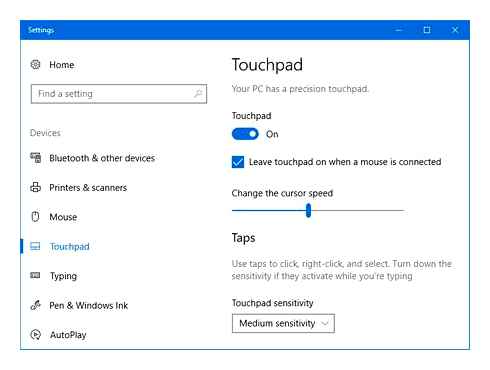
If your notebook is equipped with a Synaptics touchpad, you can achieve the same result by checking the “Disable internal pointing device when external pointing device is connected to USB” checkbox on the Device Settings Management tab, as shown in Figure 2.

Although there are several ways to disable the touchpad on a laptop, not every one can work on your model of computer. The specific method is determined by the user based on his needs, hardware and software capabilities of the portable PC.