How to Connect the Internet Through a Computer
The article will focus on using only Android devices as a computer modem. Read about connecting a computer to the Internet via a simple mobile phone.
Actually, the procedure for connecting directly to the Android tablet (smartphone) to the Internet will not be considered here either, since the solution to this issue, firstly, rarely causes any difficulties, and secondly, it is described in detail on the website of each mobile operator.
If your smartphone (tablet) is already connected to the Internet, you can go through it to the global network from a computer using one of the following methods.
1. Using an Android device as a Wi-Fi point
If a smartphone or tablet, as well as a computer (laptop) connected through it to the Internet, are equipped with Wi-Fi modules, the Android device can be turned into a Wi-Fi point.
You need to find the item “Wi-Fi hotspot” in the Android settings. The path to it depends on both the version of Android and its specific firmware. Find it is not difficult. Most often, you can go to this item in the smartphone (tablet) menu in one of the following ways:
Settings ⇒ Network ⇒ Modem and access points
Settings ⇒ Wireless ⇒ Modem Mode
Settings ⇒ System ⇒ Modem Mode
Settings ⇒ Wireless networks ⇒ ⇒ Modem mode.
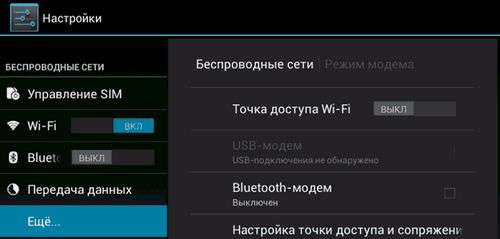
If you click on the item “Wi-Fi hotspot”, a menu opens in which you need to click on “Access Point Setup” , in the corresponding fields indicate the network name (any), select the type of protection “WPA2 PSK”, and also specify the password for access to the future Wi-Fi point. Then save your changes and turn on the Wi-Fi access point.
The procedure for connecting a computer to such a point is standard: start a search on your computer for available Wi-Fi networks, select the created point among the found ones and connect to it using the password specified in the Android settings.
2. Using an Android device as a USB modem
To implement this method, in addition to a smartphone or tablet, you will also need a cord that connects this device to the USB port of the computer.
The procedure is as follows:
1. Connect a smartphone or tablet to a computer using a cord;
2. On a smartphone (tablet), be sure to ignore the Android offer to connect the device to a computer as a USB drive. Then go to the Android settings, find the item “USB modem” and activate it. This item is usually located next to the item “Wi-Fi access point” (see the previous paragraph of this article);
3. After this, the installation of the driver of the detected modem will automatically start on the computer. The user will just need to answer a few questions (allow the computer to connect to the detected network, indicate the preferred type of network, etc.) and wait for the connection to complete. A message will appear on the computer’s Internet connection in the Windows notification area (in the lower right corner of the screen, near the clock).
If your computer uses an older version of Windows (Windows XP or earlier), most likely the modem driver will not automatically install. It will have to be previously found and downloaded from the website of the manufacturer of the smartphone (tablet), as well as independently installed on the computer.
The modem driver for a smartphone (tablet) can also be delivered on an optical disk, which is often included with a mobile device.
It is noteworthy that when using a smartphone or tablet as a USB modem, a computer can access the Internet not only through its 3G module. If the android device is connected to the Internet via Wi-Fi, then the computer will use this connection. Thus, an Android smartphone or tablet can replace not only a 3G USB modem, but also a Wi-Fi USB adapter.
Take away my many years of experience as a gift. The book “Auto sales through a blog”
How to connect the phone to the Internet through a computer, via a USB cable?
At the moment, very often the mobile Internet is unreasonably expensive. In this regard, if you have a home high-speed Internet and a smartphone on the Android platform, you can connect via USB-cable.
But first, some manipulations with a personal computer will be required. Also, if necessary, you need to find, install a special driver that is suitable specifically for your smartphone.
This must be done so that the computer can see it when connected. If it is already installed, then when you connect the phone to the computer, a system window will appear. In it, the user, if necessary, can view the files stored in the smartphone.
How to connect the phone to the Internet through a computer, via a USB cable?
After checking the availability of the necessary driver, we proceed to work with the PC:
- First you need to go to “Local Area Connection”. As a rule, the icon for this system window is located in the lower right corner of the screen.
- In the new system window, right-click on the current connection and go to “Properties”.
- After that, select the “Access” section and mark the line where it says “Allow other network users to use the Internet connection.”
To solve the question of how to connect the phone to the Internet through a computer via a USB cable, you will need to install a special application, which in this case will act as a link between the mobile device and the PC.
Android Debug Bridge
The easiest way to connect your mobile device to the Internet via a PC is to install Android Debug Bridge. After downloading, the program must be unzipped.
You will also need to enable debug mode using the USB cable. To do this, you will need to become a developer on a smartphone. Immediately make a reservation is not difficult.
To obtain developer rights on your smartphone you need:
- Go to the phone’s settings and select the “About phone” or “Phone” section (it can be called differently, because it all depends on the model of smartphone).
- Then look for the line where the assembly number is indicated, click on it 10 times.
- After that, in the settings you will see a new section “Developer”, “For Developers” or “Developer Options”.
After that, it will be possible to activate debugging via USB. Now back to the program itself. Once you unzip it, find and open the AndroidTool.Exe file.
Then a new system window will appear in front of you, in it you need to click on “Refresh”. Next, select “Select DNS to use”, mark “DNS” and click on “Connect”. As a result, a window with a running line of connection will appear in front of you.
If connected correctly, the entry “Connect Done” should appear in this window. This will mean that a personal computer can be used as an Internet distributor for your smartphone.
At the same time, an entry may appear on the phone asking for user rights. Do not be alarmed, just click on “Allow” and that’s it. It is noteworthy that in this case, the presence of root rights is not required.
AndroidTool
To solve the question of how to connect the phone to the Internet through a computer via a USB cable, you can use the AndroidTool utility.
Also, there is a very important point, in this case, you must definitely get root rights. To do this, you need to install the Kingo Android Root application on a personal computer.
After that, you need to connect the debugging mode via USB on the mobile device. You must also enable permission to install applications from unknown sources.
Now we connect the smartphone via USB and turn on the PC, the previously installed application, which will independently install the required drivers on the phone.
Upon completion of the driver installation, a red button will appear with the inscription “Root”. Click on it and wait for the end of the work. Once everything is finished, the program will ask you to restart the smartphone.
Now you can safely install and work with the AndroidTool application. After its launch in the “Android Reverse Terthering” window, click on the “Refresh” button.
Then find your device using the “Select a device” field. Next, select “DNS”, click on “Connect”. In the “Select DNS to use” list, open the “Progress” window.
The following message will appear in it: “Superuser request“ USB tunnel ”. If you need to provide root rights, then you need to click “Grant”. Thus, a record should appear that “Communication is established.” After that, calmly use the Internet.
If you are interested in how to connect the phone to the Internet through a computer via a USB cable, then how you can see it is not as difficult as it might seem at first glance.
In addition, this option is convenient in a situation where there is no Wi-Fi at home. It is worth noting that this article presented applications that are popular among users. Wish you success!
Similar entries:
- How to download photos from a smartphone to a computer through a cord
- How to recover deleted photos on Android
- How to check your phone for viruses through a computer
- How to format a USB flash drive in FAT32
- How to listen to music on an iPhone without the Internet
- How to create a local area network between two computers
Do you like the article? Say thanks to the author, share with your friends!
10/01/2017 10:27:00
Fly tutorial: Become the guru of your Android smartphone in 6 steps. Step 2: Manage and Do It Yourself
The modern world is literally saturated with high-speed Internet. Home PCs are connected to fiber optic networks, and Wi-Fi zones are universally available outside the home. However, sometimes situations arise when the user at the most necessary moment is left without an Internet connection, even in the familiar environment. For example, there may be problems on the provider side or on a long trip, you cannot find the wireless Internet point. In such cases, you can connect the Internet through a mobile phone. The main condition for this. A mobile phone or smartphone should be equipped with Internet modules 3G and Wi-Fi.
There are 3 main ways to connect the Internet to a PC using a cell phone:
- Use your phone as a Wi-Fi hotspot
- Set the phone as a usb modem
- Create a PC connection via phone
We will analyze in detail each of these methods.
Phone as a Wi-Fi hotspot
The easiest way to connect your computer to the Internet using a mobile gadget is to turn your mobile phone into a wireless access point. We will tell you how to do this using a smartphone on the Android version six.
Open the settings, click on “” and select “Modem Mode”. Next, select “Wi-Fi hotspot.” After you turn on the access point, the name of this point and a password to enter will appear. You can also set up a WPS connection for safe Internet access. The system will ask you to choose one of two connection modes: by pressing a button or through a PIN code.
Here you can see the number of connected or blocked users.
The last step is to set up a wireless network in the settings of your PC. If everything is done correctly, start the mobile Internet on your device, and the computer will see your phone as an access point. All that remains is to enter the password and you can work.
Note that connecting a computer through an access point on the phone has two significant drawbacks:
- The “Access Point” function loads the battery heavily, so the Android phone runs out pretty quickly.
- The computer must be equipped with a Wi-Fi module. Therefore, this method is suitable, for the most part, for laptops.
Connect the phone to the computer as a usb modem
The second method, with which you can connect your computer to the Internet, is more complicated, but it is suitable for both a stationary PC and a laptop, while the Wi-Fi module is not required. We will analyze this method in steps:
Step 1. You need to connect the phone to the computer using a usb cable.
Step 2. The computer will inform you that the necessary drivers have been installed, and a window will appear on the phone screen with the choice of connecting via usb. Click Cancel.
Step 3. In the phone’s settings, select “” and then click “Modem Mode”. Here you need to click on the button that turns on the usb modem.
Step 4. The computer will begin to install the necessary drivers. You will need to allow the connection to the modem that the phone has turned into and indicate the type of connection. After that, the Internet on the computer will be connected.
As a rule, the modem driver is installed in the memory of the smartphone itself. Sometimes, such software may be on the disk bundled with the device. We also draw the attention of those who use a computer with an operating system older than Windows 7. To connect the Internet via a cell phone in this way, you will have to download and install all the necessary drivers yourself.
Create a new PC connection for the phone
You can access the Internet from a computer through a telephone by creating a new connection. This method also consists of several steps:
Step 1. Connect the phone to the computer via the usb cable. As described above, the system itself will install all the necessary drivers from the gadget’s memory.
Step 2. Next, you need to create a new Internet connection. Open the “Control Panel” on the computer, then select “Internet and Network” and click on “Network and Sharing Center”. Here you need to select the line “Configure a new network connection”. After that, the “Establish a network connection” dialog should appear. Here you need to click on the line “Configure the phone’s connection”, and then on the “Next” button.
Step 3. Now the system will ask you to enter your username and password about the service provider and the number to be dialed. This is usually 9 # or 99 #.
If everything is done correctly, it remains to click the “Connect” button, after which the computer will gain access to the Internet through a mobile phone. If you managed to do everything right, then the PC will connect to the Internet.
This method also has a couple of disadvantages:
- The quality and speed of connection depends on the service provider
- If the owner of the phone uses an unfixed tariff, connecting through a new access point can quickly empty the mobile bill.
One way or another, all three methods by which you can connect a computer to the Internet using a telephone are designed to work fully on the Web. You just have to make sure that the smartphone is charged, and there are enough funds on the account.
You can also watch a training on connecting a computer to the Internet.
The last lesson of the second step of our training course will be devoted to how to set up parental control on a smartphone. Do not miss!